-
What is freezer in Openstack?
-
How to install and configure the freezer client?
-
How to create and configure an OpenStack freezer backup repository?
-
How to configure the Openstack freezer backup policy?
-
How to perform backup and recovery operations with freezer in OpenStack?
-
Effortless VM backup and recovery with Vinchin
-
Conclusion
OpenStack Freezer is an important part of OpenStack and is primarily used for data protection and recovery. It provides a reliable and efficient backup and recovery system that ensures protection of data integrity and availability in the OpenStack virtualization platform.
What is freezer in Openstack?
Freezer in Openstack is a versatile tool that can accommodate a wide variety of backup sources and targets, making it a comprehensive solution for data backup and recovery needs. It consists of several components such as Freezer-api, Freezer-web-ui, Freezer-agent, Freezer-scheduler and Python-freezerclient, each of which contributes to its functionality.
The following are the components that make up freezer:
1) Freezer-api: provides RESTful APIs to backup related metadata such as client, job, action, backup and session. The metadata is stored in the Elasticsearch database and will be replaced with oslo.db in subsequent releases.
2) Freezer-web-ui: a plugin for the OpenStack web management component Horizon that provides interaction with the freezer-api.
3) Freezer-agent: responsible for performing backup, recovery or management tasks.
4) Freezer-scheduler: exists as a daemon. On the one hand, it calls the freezer client API to maintain backup-related metadata; on the other hand, it is responsible for executing the scheduled tasks set by the backup policy, such as backing up every two hours, etc. The specific actions are realized by calling freezer-agent.
5) Python-freezer client: Python-freezer client is the client for Freezer API, encapsulating the functionality of Freezer API. It provides CLI commands for users to interact with Freezer API and offers the Freezer client API for application developers.
The freezer client API provides the following functionalities:
Client: registration, removal, and querying;
Action: creation, deletion, querying, and modification;
Backup: searching and deletion;
Job: creation, cancellation, deletion, querying, initiation, termination, and updating;
Session: creation, removal, querying, and updating.
The freezer client CLI command provides the same functionality as the freezer client API.
How to install and configure the freezer client?
The freezer client is the tool used to communicate with the freezer service. To install and configure the freezer client, following these steps:
1. To install the freezer client, execute the following command in a terminal:
pip install python-freezerclient
2. To configure the freezer client, open a terminal and execute the following command:
vi ~/.freezerc
3. Edit the .freezerc file and add the following content:
[DEFAULT] os_auth_url = <OpenStack authentication URL> os_username = <OpenStack username> os_password = <OpenStack password> os_tenant_name = <OpenStack tenant name>
Make sure to replace the parameters in brackets with your actual OpenStack certification information.
How to create and configure an OpenStack freezer backup repository?
In this step, you need to create and configure an OpenStack freezer backup repository. A backup repository is a location used to store freezer backup data.
To create and configure an OpenStack freezer backup repository, following these steps below:
1. Create a new shared file system on the OpenStack console (e.g., using CephFS).
2. Mount the shared file system to an available node in OpenStack.
3. Create a directory at the mount point for storing backup data.
4. Configure the freezer client to use the new backup repository. Add the following content to the .freezerc file:
[freezer] backup_dir = /<mounting point>/<backup directory>
Make sure to replace the parameters in pointed brackets with your actual mount point and backup directory.
How to configure the Openstack freezer backup policy?
To configure the backup policy for freezer in Openstack , following these steps:
1. Open a terminal > execute the following command to create a backup policy file:
vi freezer-policies.yaml
2. Edit the freezer-policies.yaml file to add the following content. Such as specifying that the policy will perform one backup per day and keep up to seven backups:
policies: - name: daily_backup interval: 86400 max_backups: 7
3. Save and close the file
How to perform backup and recovery operations with freezer in OpenStack?
Backup Operations
OpenStack Freezer's backup operation is critical to ensuring data security, availability and recovery in cloud environments. It provides critical data protection and is a key means of safeguarding data integrity and business continuity.
To perform a backup operation, following this steps:
Open the terminal and execute the following command to create a backup task (Replace the parameters with the actual path and name of the backup):
freezer-agent --path/path/to/backup --backup-name my_backup backup
Recovery Operations
Recovery operations in freezer in OpenStack are also critical. As it provides key support for safeguarding data integrity and reducing potential risks by quickly restoring cloud environments in the event of data loss, corruption, system failure or catastrophic events.
To perform a recovery operation, following this steps:
Just open a terminal and execute the following command, listing the following commands:
freezer-agent --path/path/to/backup --backup-name my_backup restore
Effortless VM backup and recovery with Vinchin
While OpenStack Freezer provides a robust backup solution, there also exist specialized VM backup tools for those who are only concerned with individual VM backups.
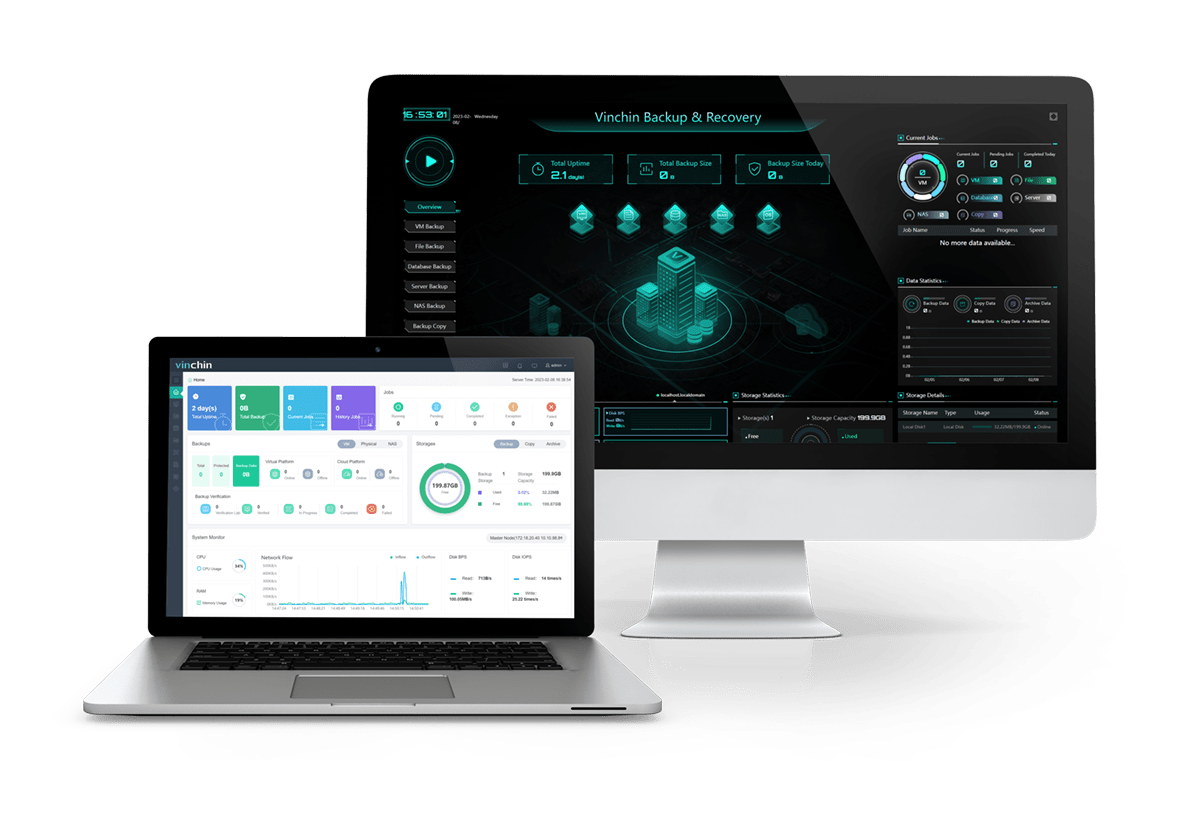
Vinchin Backup & Recovery is a backup solution designed for virtual machine environments. It provides comprehensive and powerful VM backup and recovery features designed to protect and manage critical data in the virtualization environment.
Vinchin provides comprehensive VM backup capabilities, including full, incremental and snapshot backups. In addition, Vinchin has data replication capabilities that enable you to easily perform VM migration and data migration for high business availability and continuity.
Vinchin Backup & Recovery’s operation is very simple, just a few simple steps. Just select VMs on the host > then select backup destination > select strategies > finally submit the job
Vinchin offers a free 60-day trial for users to experience the functionality in a real-world environment. For more information, please contact Vinchin directly or contact our local partners.
Conclusion
To summarize, OpenStack freezer stands as a crucial and adaptable asset within the OpenStack framework, simplifying data safeguarding and retrieval. Its diverse components enhance backup and recovery efficiency, while policy configuration streamlines data administration. Yet, for users prioritizing VM backups, Vinchin Backup & Recovery presents a user-friendly solution, complete with a complimentary 60-day trial.
Share on:








