-
What is Proxmox Backup Server?
-
Key features and functions of Proxmox Backup Server
-
How to install Proxmox Backup Server?
-
Configuration of the Proxmox Backup Server
-
Simplify your Proxmox VE VM protection
-
FAQs
-
Conclusion
With the development of information technology, virtualization technologies have found increasingly widespread use among businesses and individual users. Proxmox VE, as an open-source virtualization platform, has gained significant attention for its stability and adaptability. In the construction of virtual environments, the safeguarding of data through secure backups is of paramount importance. Serving as the backup solution for Proxmox VE, the Proxmox Backup Server (PBS) provides users with efficient and reliable backup and restoration functionalities.
What is Proxmox Backup Server?
Proxmox Backup Server is an open-source enterprise backup solution that focuses on providing reliable, efficient, and easy-to-use backup and restore capabilities for virtual machines, containers, and physical hosts. It is built on top of existing open-source technologies and integrates with Proxmox VE, making it a compelling choice for users of the Proxmox ecosystem.
Key features and functions of Proxmox Backup Server
Backing up virtual environments: The Proxmox Backup Server, explicitly designed to back up virtual environments, allows for effortless backup and restoration of virtual machines, containers, and storage volumes within the Proxmox Virtual Environment. It’s also capable of backing up data on physical servers.
Incremental backups and snapshots: Making use of incremental backup technology, the Proxmox Backup Server backs up only data blocks that have manifested changes---a strategy that reduces both backup time and storage space requirements. The server supports snapshot backups as well, providing an incredibly swift backup and restoration process.
Data compression and deduplication: When backing up data, Proxmox Backup Server compresses and deduplicates it, thereby reducing storage costs and enhancing backup efficiency. This assists in conserving storage space and accelerating both the backup and recovery speed.
Security and encryption: Proxmox Backup Server offers data encryption options, encrypting data throughout the backup process to ensure its security. The server upholds SSL/TLS encryption communication, safeguarding data during the backup transfer process.
Management interface and scheduled tasks: A user-friendly web management interface is provided by the Proxmox Backup Server, enabling users to effortlessly create, configure, and monitor backup tasks. Administrators can schedule automated tasks, allowing backups to be executed according to a predetermined timetable.
Storage flexibility: Proxmox Backup Server allows for a variety of storage options, including local disks, network shared storage (NFS, CIFS), and object storage. This flexibility enables users to choose the storage solution that best suits their environment based on their specific needs.
How to install Proxmox Backup Server?
1.Download Proxmox Backup Server ISO
Download the latest Proxmox Backup Server ISO from the official Proxmox website.
2.Create bootable media
Create a bootable USB drive or burn the ISO to a DVD. Boot the system from the installation media.
3.Boot to the installer
Insert the freshly crafted bootable disk into the designated server, and adjust the boot sequence via BIOS or UEFI, ensuring the system initializes from the boot disk. When booting, opt for the installation of the Proxmox Backup Server.
4.Start installation and select Install Proxmox Backup Server
Follow the on-screen instructions to start the installation. You’ll be prompted to select your language, location, and keyboard layout.
5.Configure disk partition
Configure disk partitions based on your preferences. The installer provides options for guided partitioning or manual partitioning.
6.Configure network
Set up your network settings, including hostname, domain, IP address, gateway, and DNS servers.
7.Set root password
Provide a strong root password for the Proxmox Backup Server.
8.User Setup
Create a user account for administrative purposes.
9.Completion of installation
Once the installation completed, the system will compel a reboot. After the system reboots, you can access the Proxmox Backup Server web interface using a web browser. Open a browser and navigate to https://<your-server-ip>:8007. Log in with the root credentials.
Configuration of the Proxmox Backup Server
1.System updates
In the management interface, starting with system updates to ensure you are utilizing up-to-date software and security fixes. Go to System > Update and follow the instructions as indicated.
2.Storage configuration
Under the “Storage” tab, configuring the location where the Proxmox Backup Server will retain the backup data. You can choose local storage, network storage (NFS, CIFS, etc.), or cloud storage, decided by your requirements.
3.Node configuration
If integrating the Proxmox Backup Server with the Proxmox VE, you will need to add PVE nodes within the “Nodes” tab. Thus, you can directly backup and restore virtual machines and containers.
4.Security configuration
Under the “Security” tab, configure encryption options to ensure the safety of the backup data during transmission and storage. Select appropriate encryption algorithms and secret keys.
5.Routine monitoring and maintenance
Regularly monitor the status of backup jobs to ascertain the successful completion of backups. Furthermore, update the Proxmox Backup Server periodically to acquire the newest features and security patches.
Simplify your Proxmox VE VM protection
While Proxmox VE does come with its own backup server for backing up and restoring VMs and containers, it’s always a good idea to have a secondary, professional solution for data protection.
Vinchin Backup & Recovery is a robust Proxmox VE environment protection solution, which provides advanced backup features, including automatic VM backup, agentless backup, LAN/LAN-Free backup, offsite copy, instant recovery, effective data reduction, cloud archive and etc., strictly following 3-2-1 golden backup architecture to comprehensively secure your data security and integrity in Proxmox VE beyond replication.
Besides, data encryption and anti-ransomware protection offer you dual insurance to protect your Proxmox VE VM backups. You can also simply migrate data from a Proxmox host to another virtual platform and vice versa.
It only takes 4 steps for you to backup Proxmox VE VMs:
1. Select the backup object.
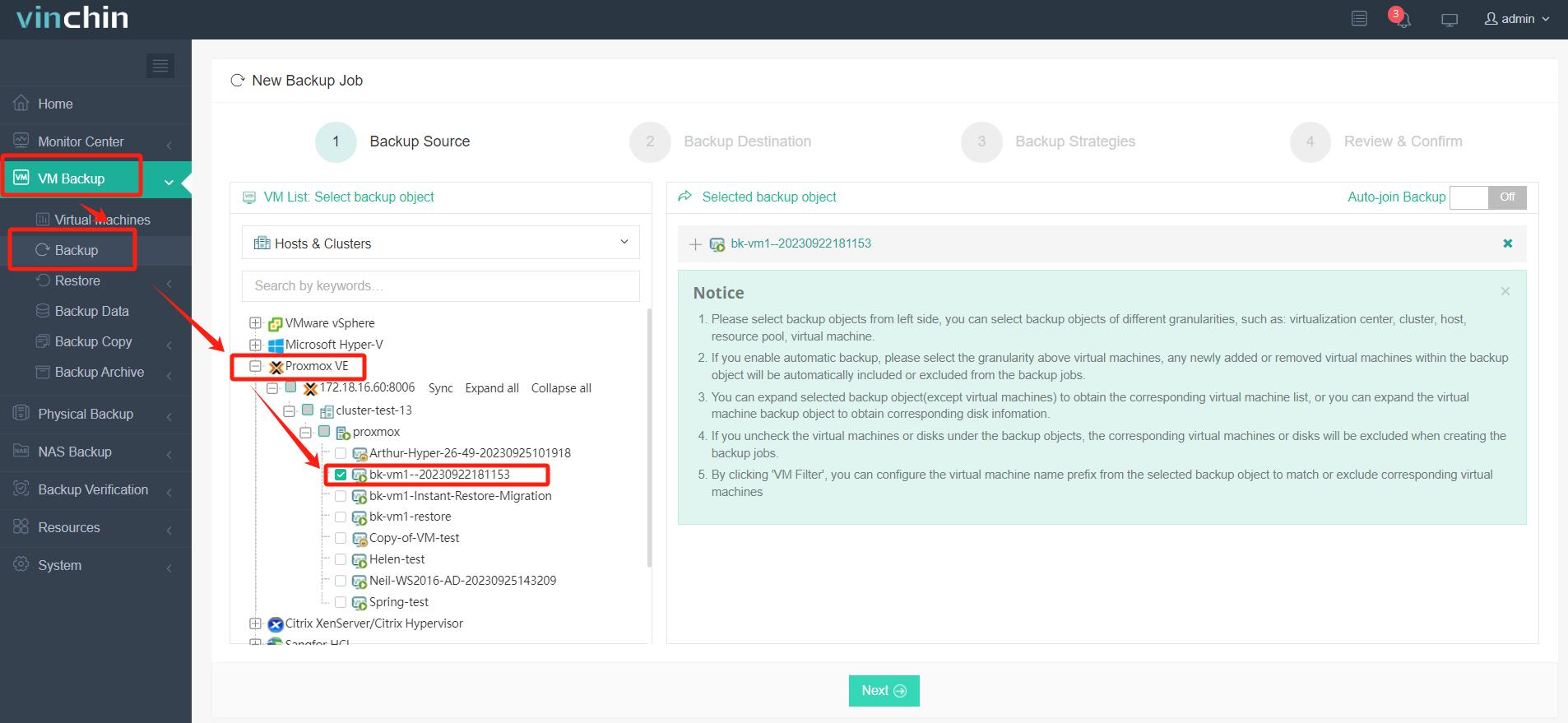
2. Select backup destination.
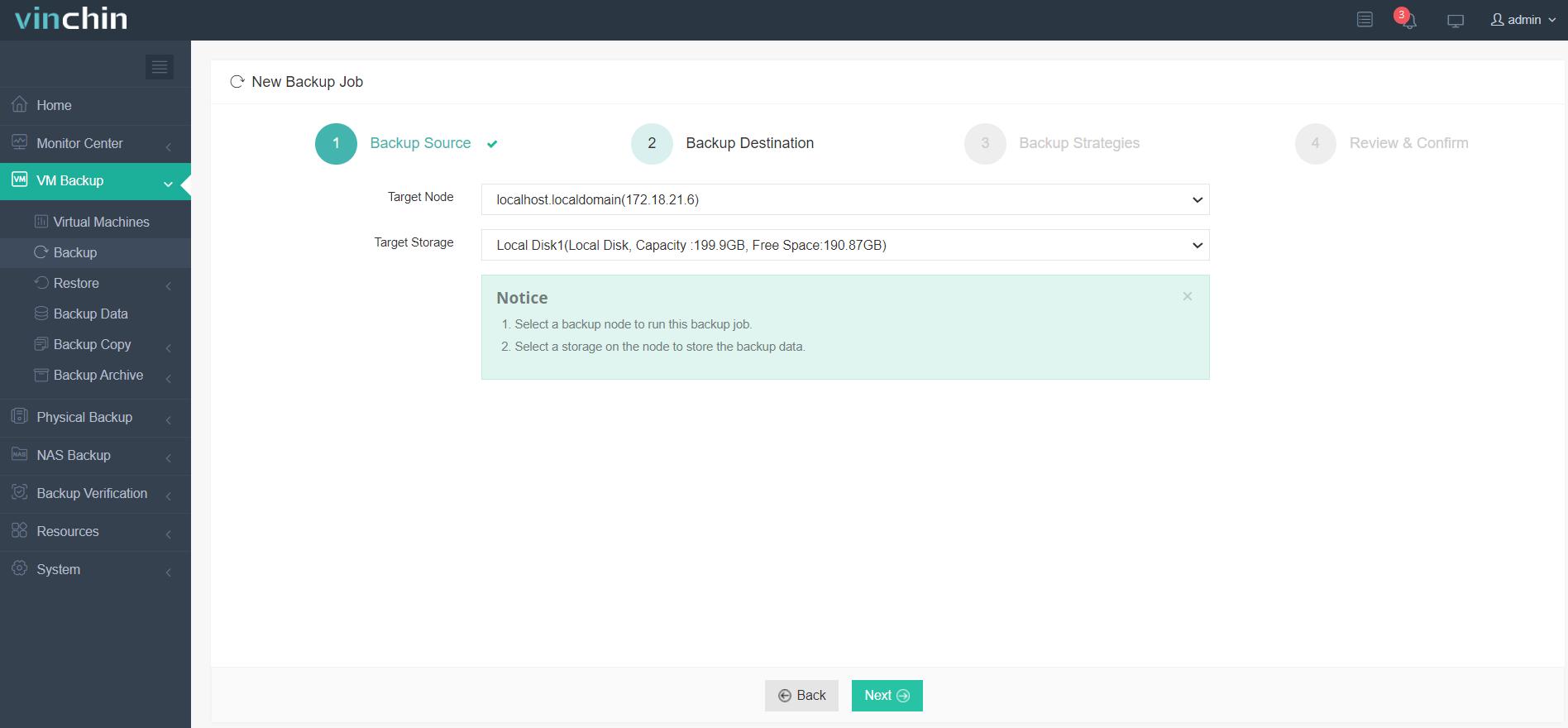
3. Select backup strategies.
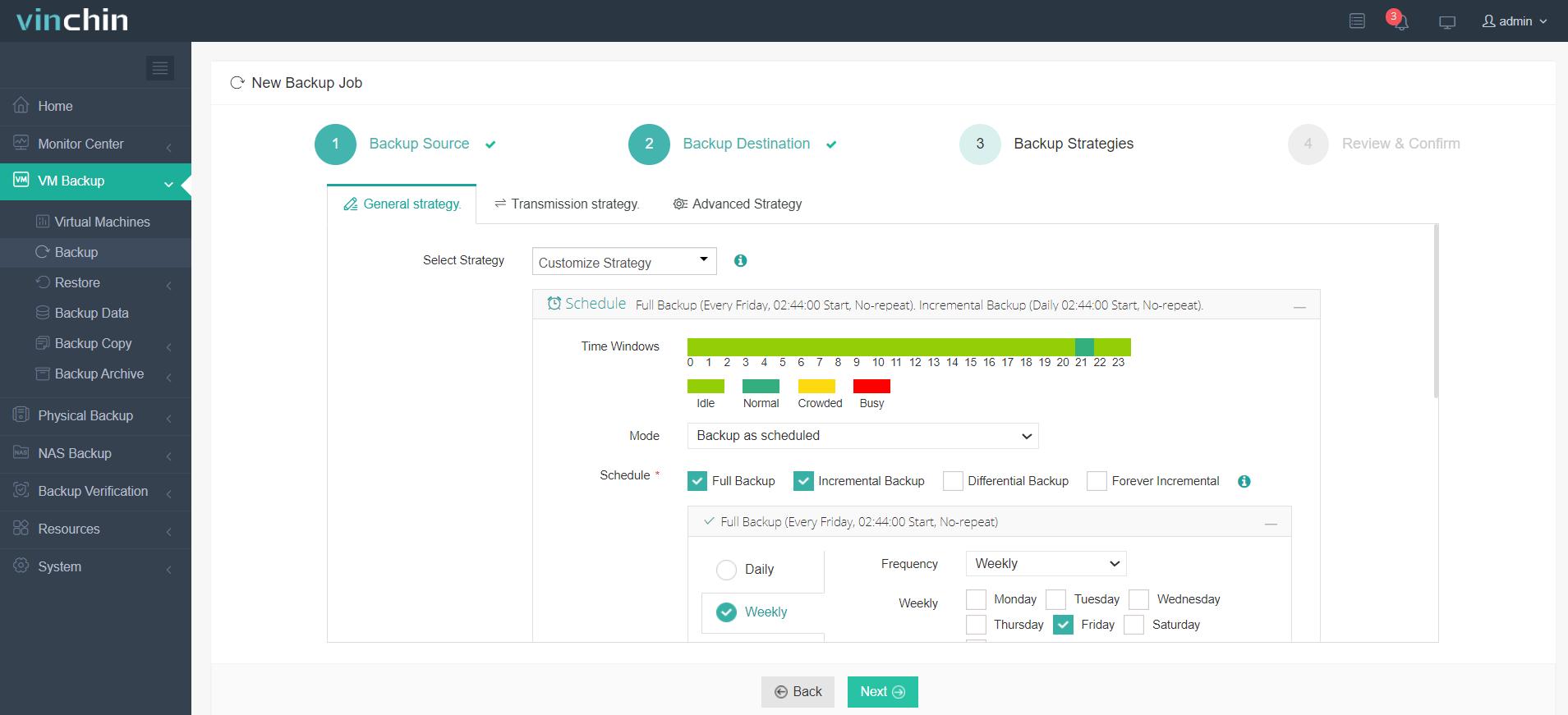
4. Review and submit the job.
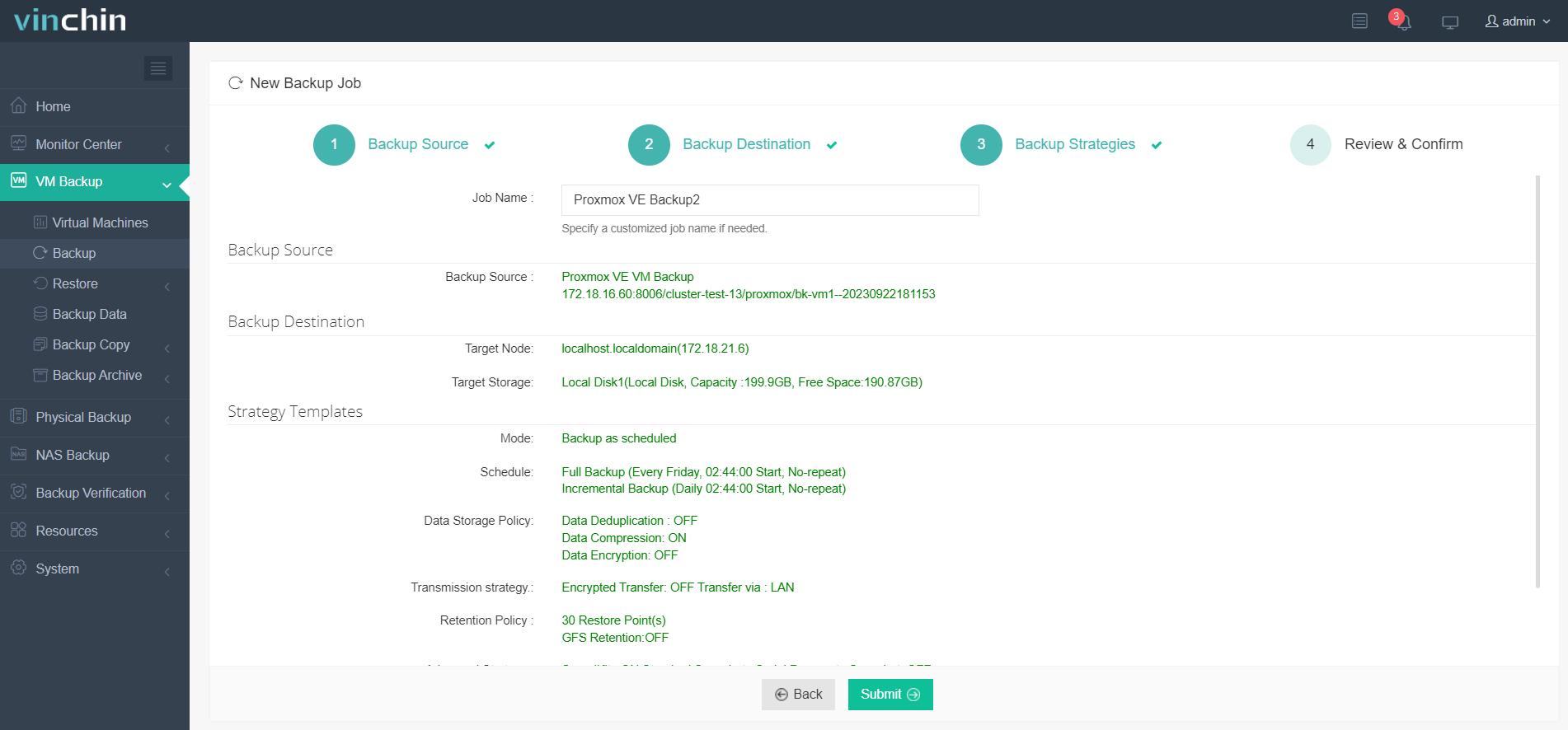
Vinchin Backup & Recovery has been chosen by thousands of companies worldwide. You too can start leveraging this powerful system with a 60-day full-featured trial! Reach out to us with your specific Proxmox VE environment needs, and we will provide a tailored solution that aligns with your IT infrastructure. Our expertise in Proxmox VE ensures that you receive the most effective and reliable backup and recovery strategy for your virtual machines.
FAQs
1.Q: Can I run Proxmox Backup Server on Proxmox?
A: Both Proxmox Virtual Environment and Proxmox Backup Server are intended to be installed directly on bare-metal hardware.
2.Q: Can I run Proxmox Backup Server in a virtual machine?
A: The design of Proxmox Backup Server is to be installed and run on physical hardware rather than in a virtual machine. This is because PBS requires direct access to storage devices and hardware features.
3.Q: Can I use Proxmox Backup Server to back up virtual machines from other virtualization platforms?
A: While Proxmox Backup Server is optimized for use with Proxmox VE, it may not have native support for other virtualization platforms. However, you can still use Proxmox Backup Server for backups by exporting virtual machines from other platforms in a compatible format.
Conclusion
The Proxmox Backup Server provides a comprehensive backup solution for virtual machines, containers, and physical hosts. It integrates seamlessly with Proxmox VE, offering a unified and efficient platform for managing virtual environments.
You can choose Vinchin Backup & Recovery to easily backup and recover your Proxmox VE VMs. Don’t miss the free trial!
Share on:








