-
Solution 1: Repair using Command Lines
-
Solution 2: Repair by restoring VM from backups
-
Conclusion
VMDK is the virtual disk image file that stores hard disk drives for VMware virtual machines. It is made up with 2 components: VMDK and *-flat.vmdk. VMDK is the separate descriptor file that points to the embedded *-flat.vmdk files, which is simpler to be understood and operated by users. Although it’s the core element for a VM, it can still easily get corrupted due to several reasons, for example:
▸Malware/virus attacks: Malware and virus can enter through external sources, and are good at exploiting any subtle vulnerability to get into the system and cause damage.
▸Unexpected file termination: This usually happens when users terminate the file too early while it’s still being saved by the system.
▸Forced system shutdown: A commonly seen scenario when the system is shutdown unexpectedly.
This blog will introduce 2 ways to fix the corrupt VMDK files.
Solution 1: Repair using Command Lines
1. Type cmd in the Search Box, or use Win+R keys and enter cmd to open Command Prompt application.
2. Navigate to the location where you install VMware.
3. Type the following command:
vmware-vdiskmanager-R"the qualified path to the corrupt VMDK file”
4. Press Enter
Solution 2: Repair by restoring VM from backups
Implementing frequent backups in advance has always been the most effective solution to repair any file or system corruption issue. You can use Vinchin Backup & Recovery to setup a complete VMware VM backup plan through a centralized web-based console.
▸Automated, scheduled Daily/Weekly/Monthly backups
▸Incremental VM backup driven by VMware CBT
▸Data compression & deduplication: reduce the size of backup data by at least 60%
▸Support vSphere/ESXi v4.0~v7.0 versions
When VMDK file corrupts, you can use the backup data of the VM to do a fast full VM restore or instant restore on any host in the VMware infrastructure, ensuring data availability and business continuity effortlessly.
Backup and restore VMware VMs with Vinchin Backup & Recovery
1. Open and log in the Vinchin backup server web console, go to VM Backup > Backup to configure a backup job.
•Select any ESXi host you wish to protect.
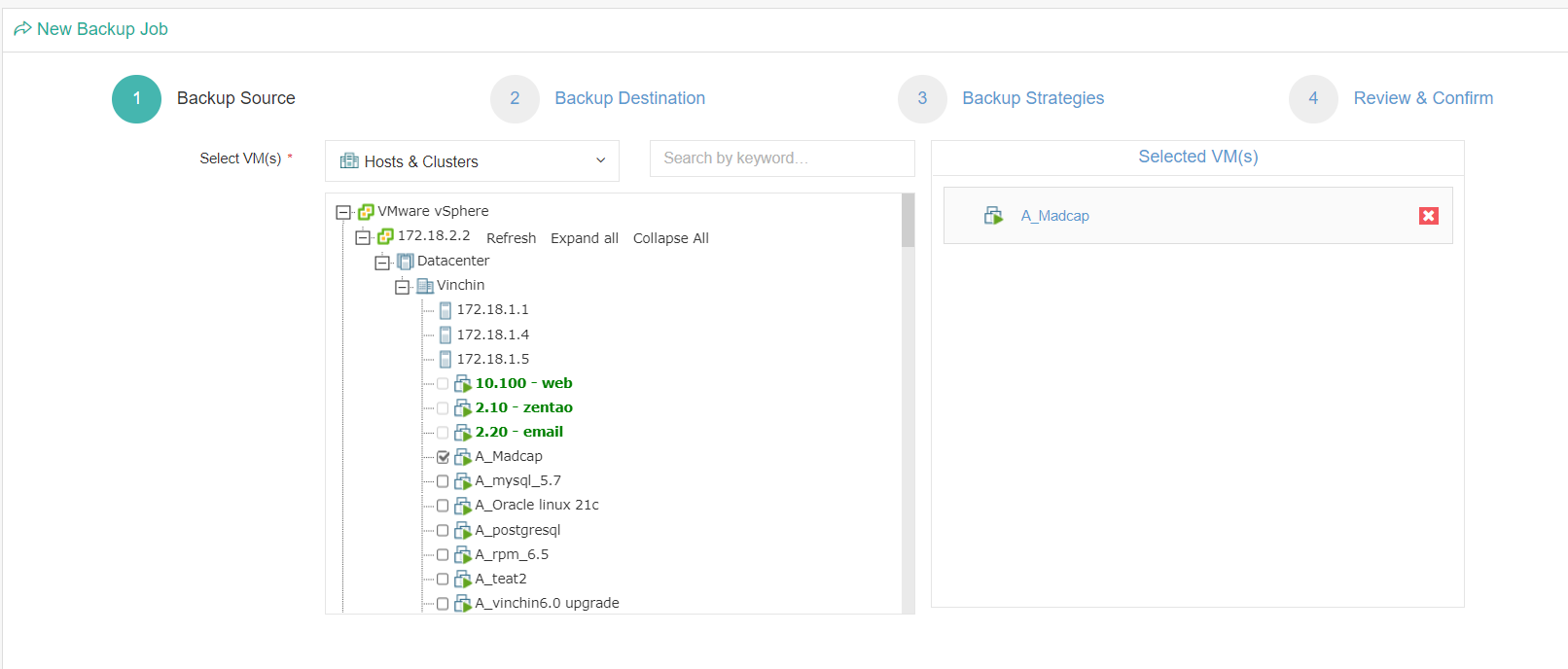
•Select a backup destination where you want the data to be stored.
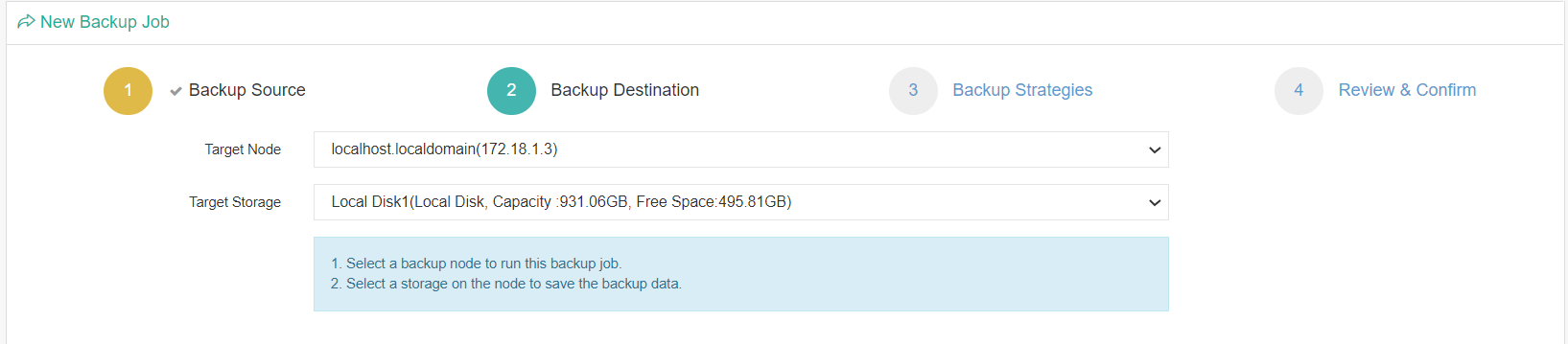
•Setup backup strategies in details. This is where you can customize the backup job with all the advanced features all through simple clicks on the console.
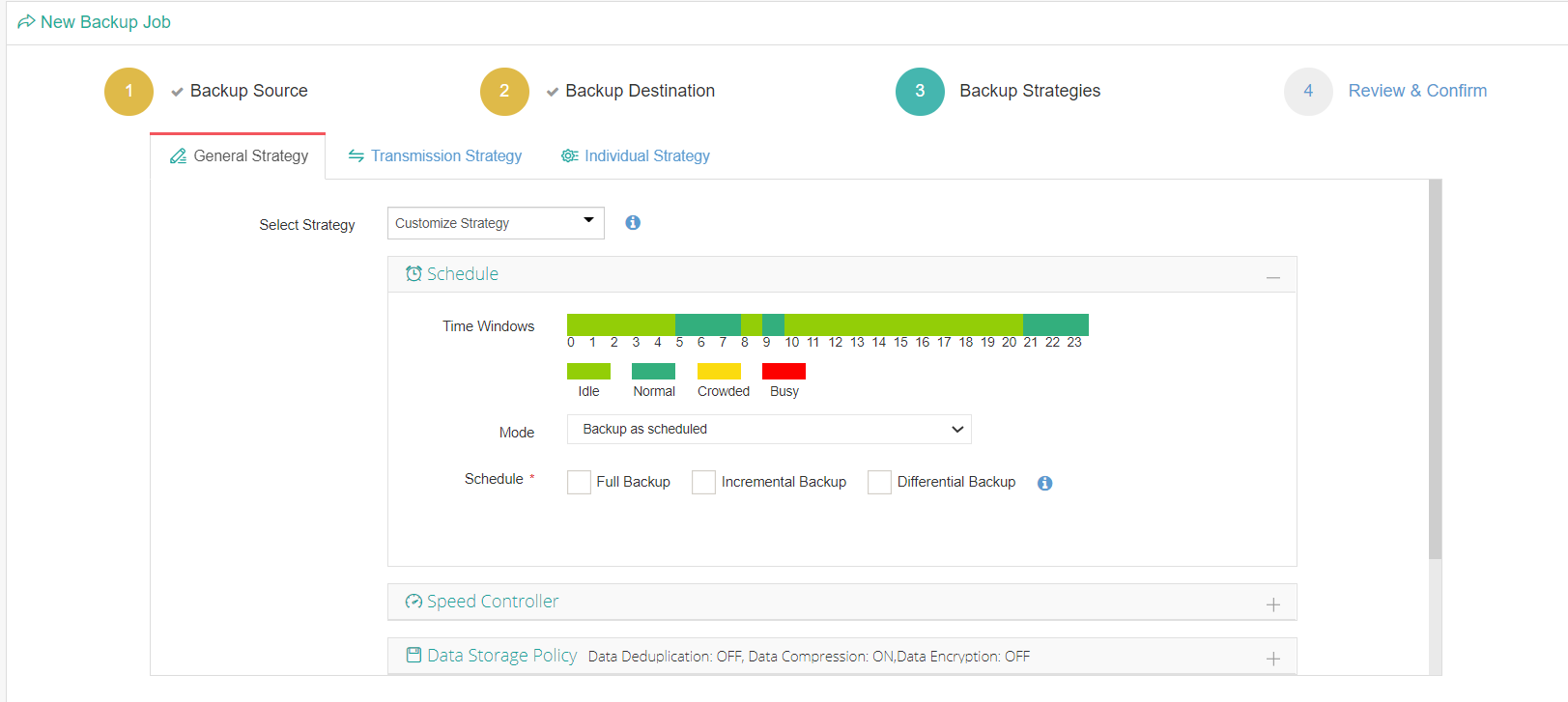
Review the configuration, submit the job to have backups.
2. Go to VM Backup>Restore to restore the VMware backup data to any host you wish it to locate through the same simple configurations.
The software offers a 60-day free full-featured trial, and you can start the out-of-box data protection journey today.
Conclusion
When VMDK file in your VMware virtual machine corrupts, you can use the system’s built-in Command Prompt interface to do a quick repair. However, the wisest solution is to get prepared before problem comes, that is to implement backups in advance. You can use a third-party backup tool like Vinchin Backup & Recovery to protect the VMDK file in your VMware VM.
Share on:








