-
Exporting table from SQL Server to CSV using SSMS
-
Export ing SQL table to CSV with PowerShell
-
Secure and efficient data protection with Vinchin Backup & Recovery
-
Conclusion
CSV (Comma-Separated Values) is a widely used text file format that serves as an effective means of storing tabular data. It has become a universal data exchange format due to its ease of use and compatibility with various applications, programming languages, and operating systems.
When it comes to database management, exporting data to CSV is a crucial method for creating backups. These CSV backups offer a straightforward, human-readable, and easily importable format, enabling seamless data migration and backup across different database management systems. This guide will explore three reliable methods to export SQL tables to CSV for effective backup purposes.
Exporting table from SQL Server to CSV using SSMS
SSMS is a graphical user interface tool provided by Microsoft for managing and operating Microsoft SQL Server databases.
Moreover, SSMS offers the "Export Data" feature, allowing users to easily export data from SQL Server to CSV, providing a convenient and practical tool for data backup tasks.
SSMS export table to csv, following these steps:
1. In SSMS, connect to an instance
2. Right-click a database> Tasks> Export Data
3. On the pop-up page, click Next
4. Choose a Data Source> Next
5. Select Flat File Destination> define the destination> Next
6. Choose Copy data from one or more tables or views> Next
7. Specify a table for export> Next> Next> Finish
Of course, the SSMS provides many options for exporting data to a variety of different file formats. If you wish to export data to Excel file format using SSMS, you can refer to Export SQL Server Data to Excel.
Exporting SQL table to CSV with PowerShell
PowerShell is a flexible scripting language with rich syntax and features that make it easy to write complex scripts to accomplish various tasks. Using PowerShell to export SQL tables to CSV can help simplify the process of data export and improve the efficiency of data export.
Using sqlcmd in powershell
Sqlcmd is a command line tool that can be used to connect to a SQL Server database instance and execute queries. Using the sqlcmd utility you can export query results to a CSV.
Parameters:
sqlcmd | Command name |
-S WIN-66CGJD530HQ | Server name |
-d master | Name of the connected database |
-U sa | User name of the SQL Server instance |
-P xxxxxx | Password for connecting to the SQL Server instance |
-Q "SELECT * FROM Employees | Query the data to be exported |
-o "C: estEmployees22.csv | Files to export |
-W | Outputting files using character formats |
-w 65535 | Defining CSV File Line Length |
To export table as csv, following these steps:
1. In SSMS, connect to an instance
2. Right-click a database> choose start powershell> enter the following command:
sqlcmd -S WIN-66CGJD530HQ -d master -U sa -P xxxxxx -Q "SELECT * FROM Employees;" -o "C:estEmployees22.csv" -W -w 65535

Leveraging BCP in PowerShell
BCP(Bulk Copy Program) utility is a command line tool that can be used to efficiently copy large amounts of data and supports multiple formats. Exporting SQL databases to CSV can also be done using the BCP utility.
Parameters:
master.dbo.Employees | The full name of the table to be exported (including database name, schema name, and table name). |
out | Specify the output file path and filename. |
-S | The SQL Server instance to connect to. |
-c | Used to carry out an operation with a character data type. |
-t | Specify field separators as commas. |
-T | Authenticating with Windows Authentication Mode. |
To export sql table to csv, following these steps:
1. In SSMS, connect to an instance
2. Right-click a database> choose start powershell> enter the following command:
bcp master.dbo.Employees out "C:estEmployees22.csv" -SWIN-66CGJD530HQ -c -t"," -T

Secure and efficient data protection with Vinchin Backup & Recovery
SQL Server export table to CSV is a common way of exchanging data, but it is not the only way of backing up data. In database management, database backup is an important data protection measure designed to ensure data availability and integrity.
Vinchin Backup & Recovery is a powerful, easy-to-use and reliable backup software that helps users protect their data from various risks. And it supports multiple backup types, including full, incremental and differential backups to meet different data protection needs. In addition, Vinchin provides flexible backup policies such as sql server backup encryption and compression that can be set as needed.
To take a database backup using Vinchin Backup & Recovery, following these steps:
1. Select a SQL Server
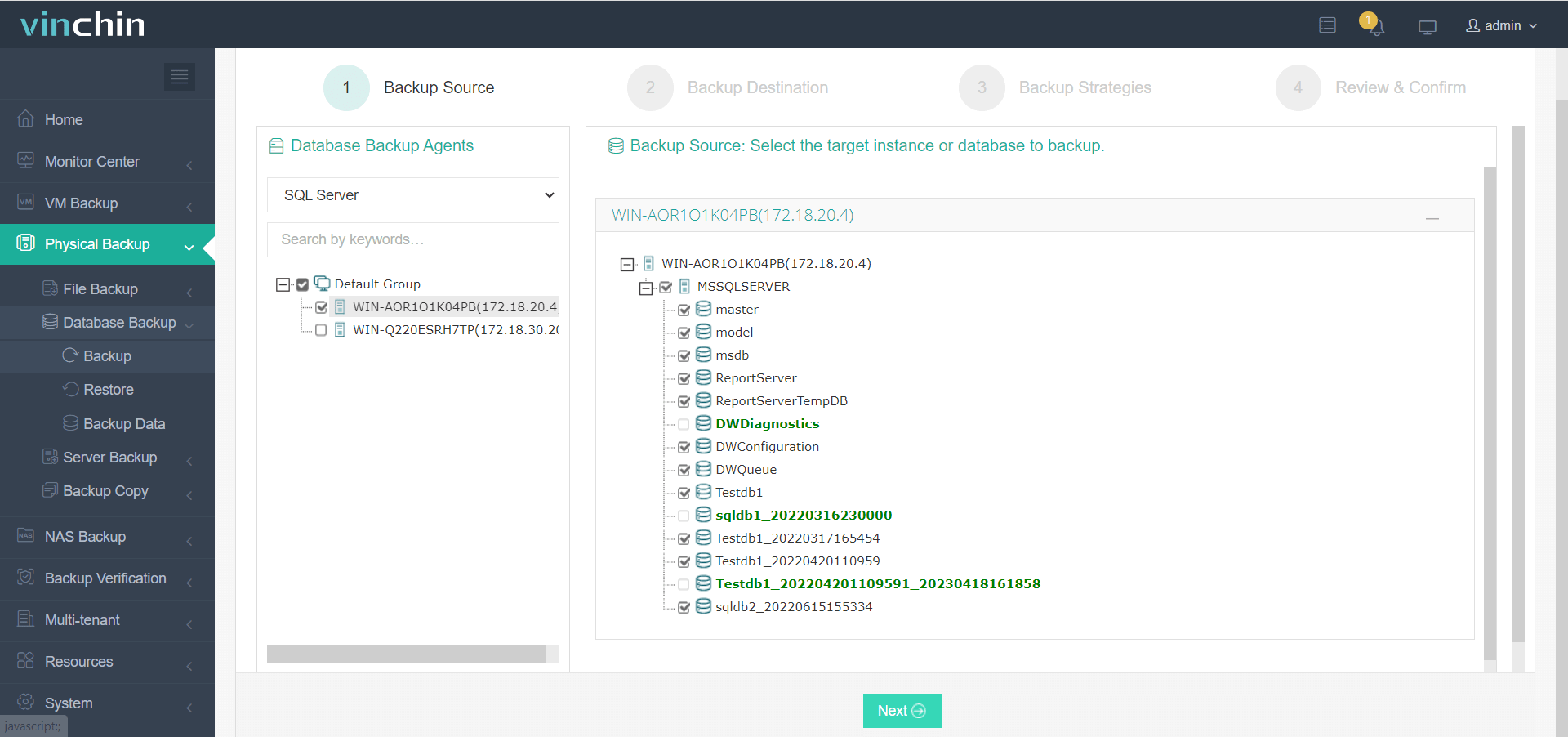
2. Specify the Destination
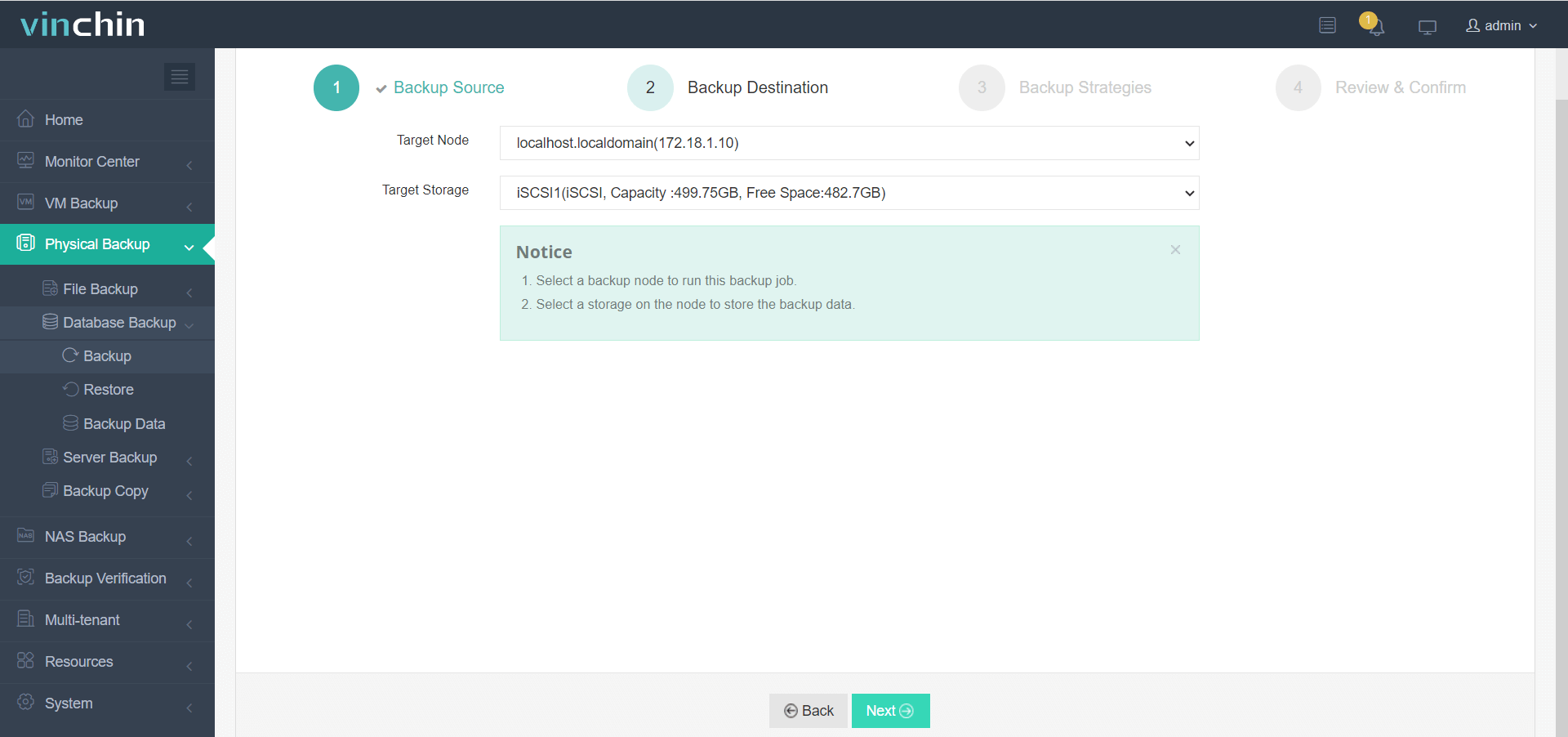
3. Define Backup strategies
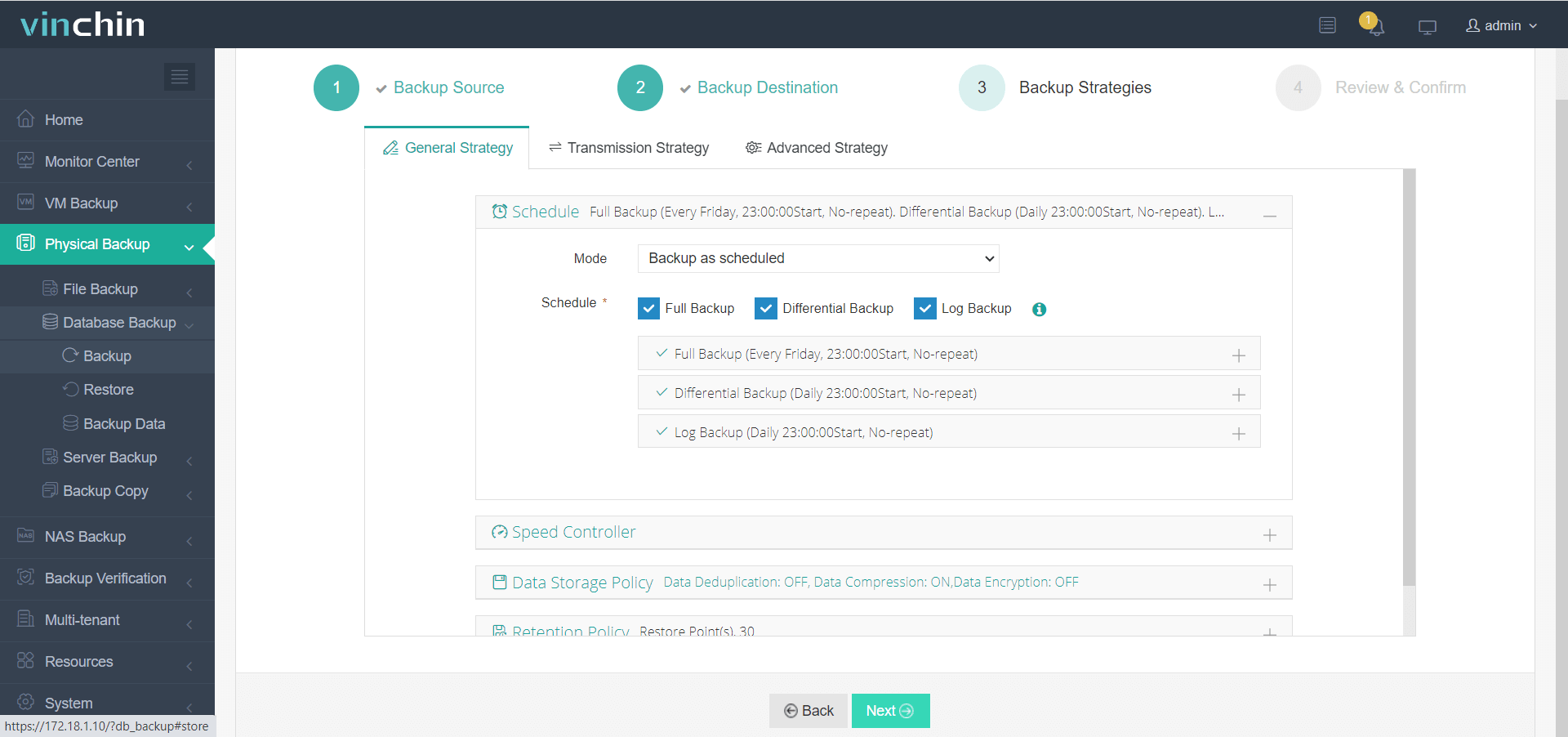
4. Click Submit
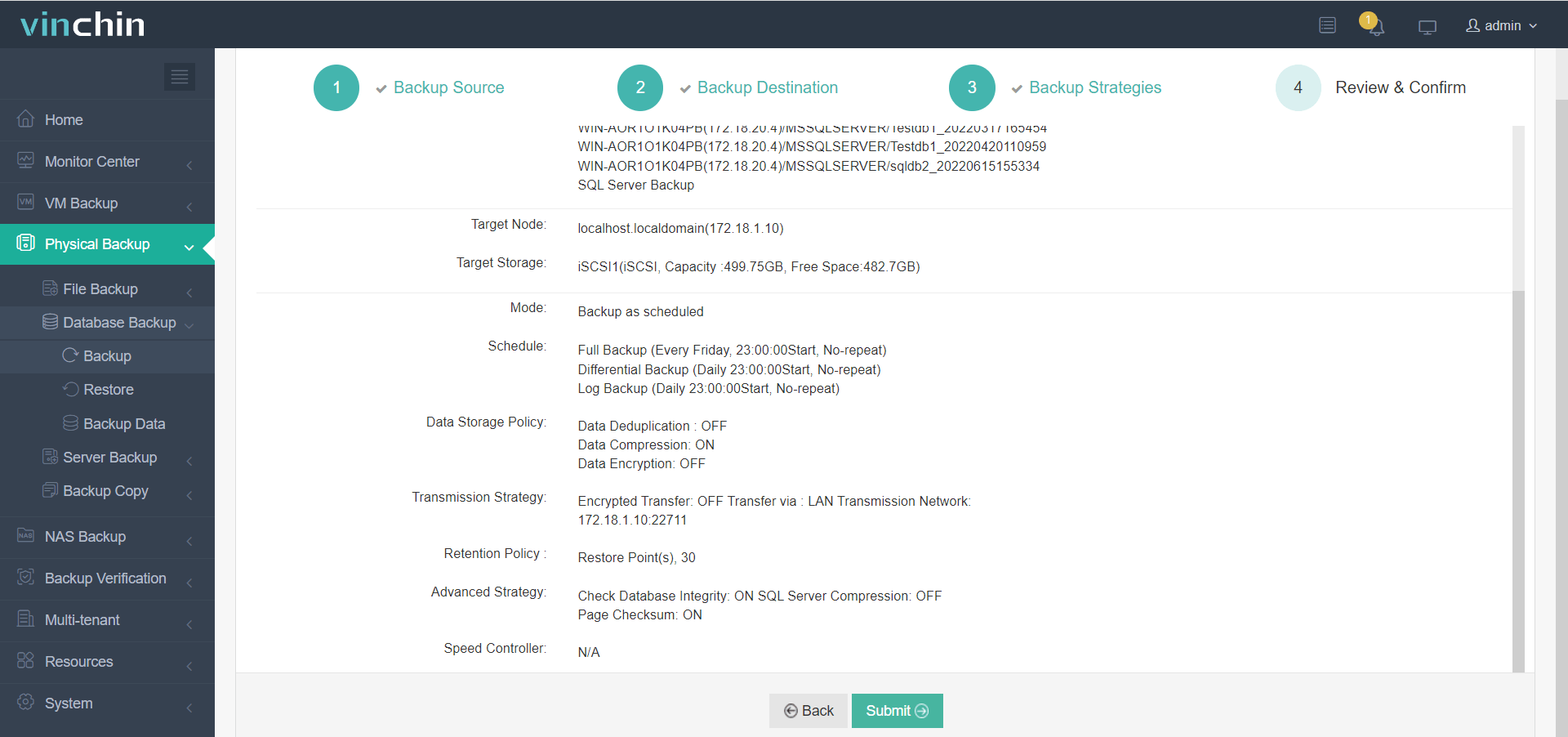
Vinchin provides a 60-day free trial to allow you to test our backup solution firsthand. If you require an unique solution, please contact us or your local partner. If you have any concerns or encounter any problems during the operation, please see the FAQ or contact us.
Conclusion
In short, exporting data to a CSV is a useful way to back up a SQL Server database and transfer data, but provides only basic protection. A comprehensive SQL Server backup solution is required for strong database security and high availability. Therefore, it is recommended to use Vinchin Backup & Recovery as a database backup solution, which provides more reliable and easy-to-use features to ensure data security and integrity.
Share on:





