-
How to create a SQL Server backup job in SSMS?
-
How to backup SQL Server database with Transact-SQL command?
-
How does a PowerShell Command backup SQL Server?
-
How does Vinchin Backup & Recovery copy SQL Server databases?
-
Conclusion
Data loss can be caused by equipment failure, software errors, or human error. To avoid permanent data loss, it is crucial to create regular backups of your SQL Server database.
The process of copying data and log files from a SQL Server database to a backup file is known as SQL Server backup. It is a data protection method that is intended to avoid data loss while also allowing for data recovery.
There are 3 sorts of backups for SQL Server, and the following will provide a brief overview of them.
Full Backup:A full backup is a backup that includes all of the SQL Server database data.
Differential Backup:The data and transaction logs that have changed since the last complete backup are backed up using differential backup.
Transaction Log Backup:A transaction log backup is a backup of the SQL Server database's transaction logs which records the changes of each transaction and will help restore the database to a point in time.
When choosing a backup tool, considering factors such as your specific needs and the features you need, you can choose GUI or command.
Here are four ways to create a SQL Server backup in the following sections.
How to create a SQL Server backup job in SSMS?
SQL Server Management Studio (SSMS) is a graphical user interface (GUI) application for managing and administering SQL Server databases.
It includes database development and management tools such as the ability to build and alter database objects, write and execute queries, manage security, and make backups and restores.
To take a backup of SQL Server database using SSMS, follow these steps:
1. In SSMS, connect to an instance of the SQL Server database engine > expand the server tree
2. Open the "Databases" folder
3. Right-click to select the database > select "Task" > select "Back Up"
4. Select backup type. SSMS supports full, differential or transaction log backups.
5. In the Destination section, view the default location of the backup file. You can use the “Back up to” drop-down list to select additional devices > click “Add” to add a desired backup destination.
6. Click "OK" to start the backup.
Note that when backing up a SQL Server database, the .bak file generated in the destination is the file used to store the backup data, and you can use this backup file to restore the database later.
How to backup SQL Server database with Transact-SQL command?
When working with Microsoft SQL Server databases, you can also use T-SQL (Transact-SQL) commands to backup the database.
T-SQL commands are used to create scripts and stored procedures that carry out tasks, follow rules, and protect the integrity of data automatically.
To take a backup of a SQL Server database using T-SQL command, follow these steps
1. Open SQL Server Management Studio and connect to the SQL Server instance you want to back up.
2. Open a new query window directly in SSMS using the shortcut keys "Ctrl+N" and enter the following command to back up the database:
The codes required for each type of backup are different and the following are the different codes required for the three types of backups:
Full Backup
Backup database <Your database name> to disk = '<Backup file location + file name>'
The following command is used for full backup database called 'TestDB' to the location 'D:' with backup file name 'TestDB_Full.bak'
Backup database TestDB to disk = 'D:TestDB_Full.bak'
Differential Backup
Backup database <Your database name> to disk = '<Backup file location + file name>' with differential
The following command is used for differential backup database called 'TestDB' to the location 'D:' with backup file name 'TestDB_diff.bak'
Backup database TestDB to disk = 'D:TestDB_diff.bak' with differential
Note that when performing a differential backup, you do need to perform a full backup before performing a differential backup.
Because differential backups only back up changes made since the last full backup, if you do not perform a full backup first, the differential backup may fail or fail to restore the database correctly.
Transaction Log Backup
Backup log <Your database name> to disk = '<Backup file location + file name>'
The following command is used for Log backup database called 'TestDB' to the location 'D:' with backup file name 'TestDB_log.trn'
Backup log TestDB to disk = 'D:TestDB_log.trn'
How does a PowerShell Command backup SQL Server?
PowerShell Command can help you automate many typical administrative activities in Windows system administration, making your work more efficient and convenient.
Before you can start using PowerShell Command, you need to make sure that PowerShell is installed on your computer. In order to use the T-SQL command to back up your SQL Server database, follow these steps:
1. Open PowerShell on Windows Server and execute the following command to install SQL Server SMO (Management Objects) and SQL Server cmdlets:
Install-Module -Name SqlServer
2. Create different types of SQL Server backup
Full backup:
Backup-SqlDatabase -ServerInstance "ComputerInstance" -Database "MainDB"
Transaction log backup:
Backup-SqlDatabase -ServerInstance "ComputerInstance" -Database "MainDB" -BackupAction Log
Differential backup:
Backup-SqlDatabase -ServerInstance "ComputerInstance" -Database "MainDB" -Incremental
How does Vinchin Backup & Recovery copy SQL Server databases?
The previous backup solutions for backing up SQL SERVER are internal and self-contained with simpler features. For enterprise environments that deal with large databases may not be able to meet the needs.
Vinchin Backup & Recovery is a professional database backup solution which will effectively solve these problems by providing a more comprehensive and effective solution. It provides a variety of features and tools that improve the efficiency and dependability of the backup procedure.
Automatic backup solution for SQL Server lets you schedule backup jobs, set backup frequency and start time, and retain backup data with automatic merge and individual restore points
Storage protection will ensure the security of your business, providing an additional layer of protection against ransomware and other damage to your data.
You can use Vinchin Backup & Recovery to backup SQL Server, PostgresSQL, Oracle Database, MariaDB, MySQL, etc. For SQL Server backup, it support SQL Server 2008 2012 2014 2016 2017 2019. Follow these steps to easily backup the database:
1. Select the SQL Server database as the backup source
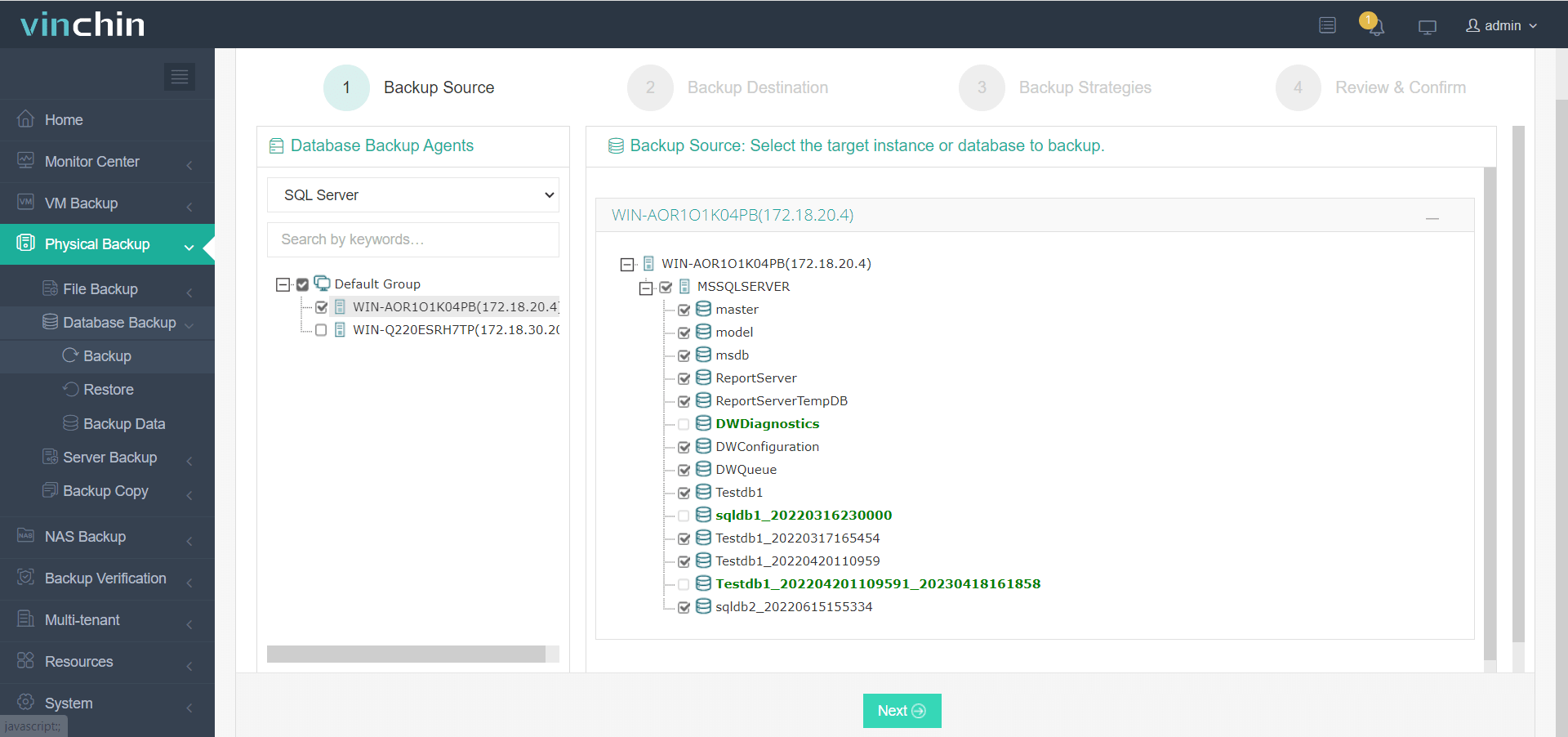
2. Specify the target where you want to store the backup
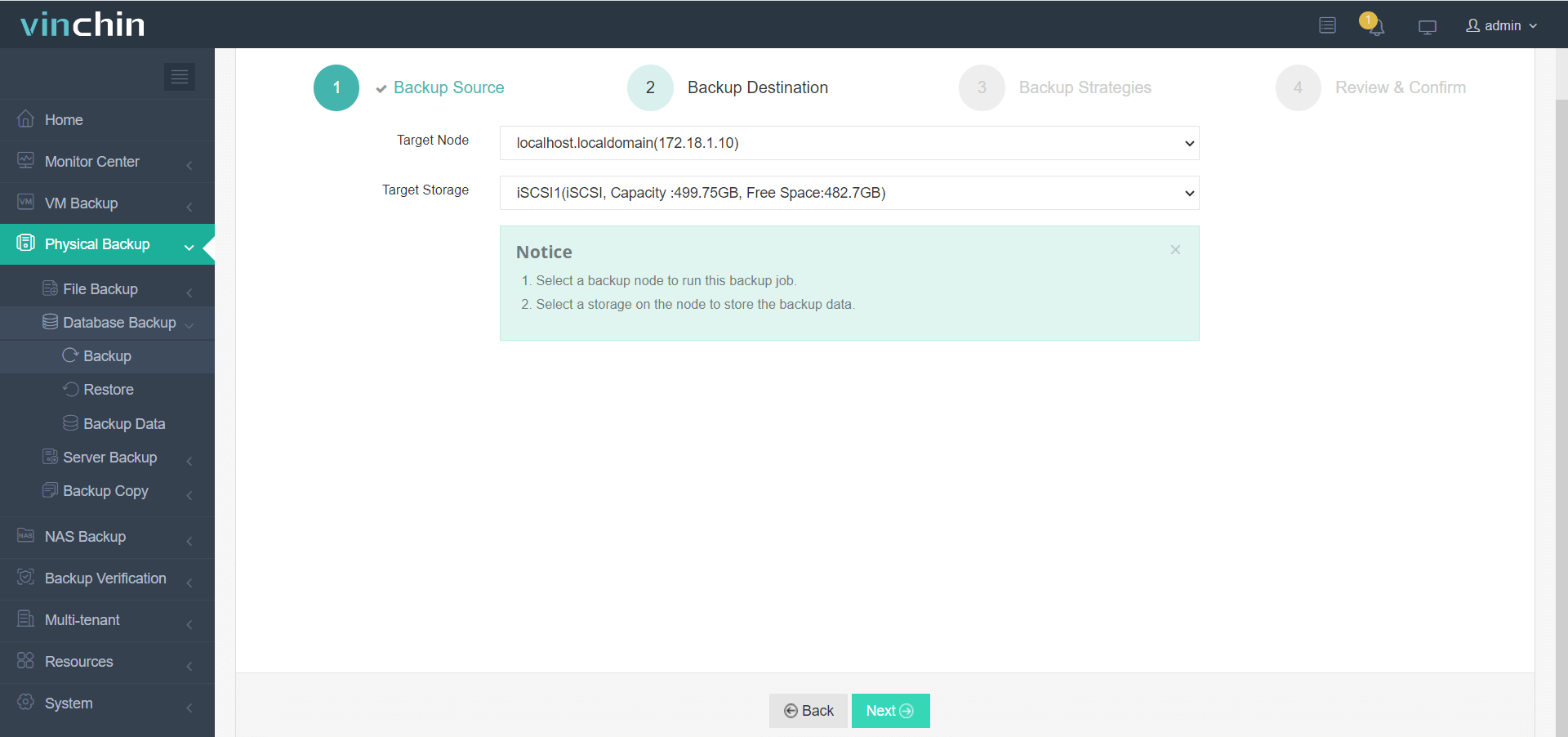
3 Select backup strategies like Schedule and Log Backup
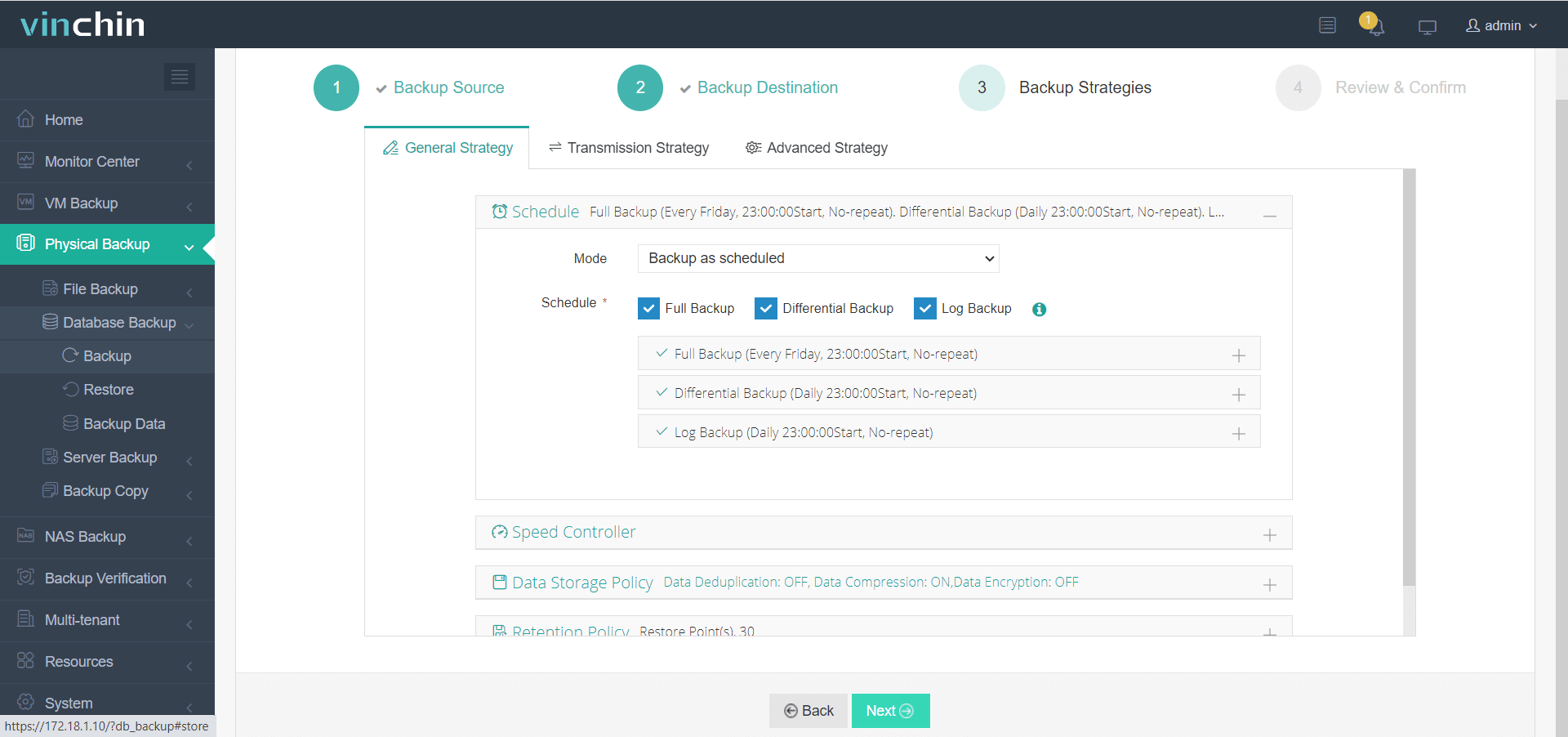
4 Submit the job
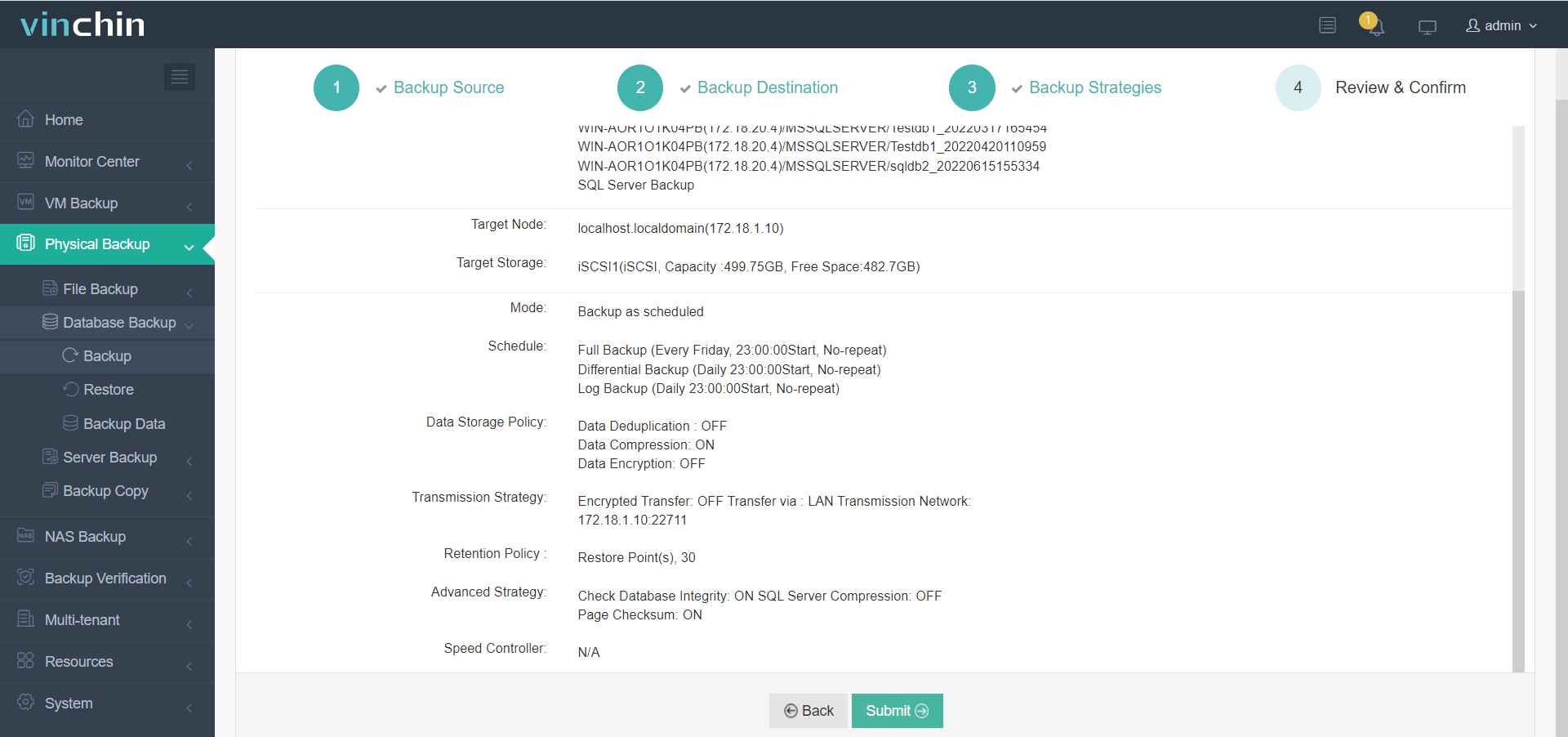
Vinchin offers a 60-day free trial feature, which will give you plenty of time to fully evaluate the product's performance to ensure it meets your needs. You can also contact us or our local partner for additional support.
Conclusion
Making a SQL Server database will let you recover data in the event of any disasters. There are internal solutions like SQL Server Management Studio, Transact-SQL command and PowerShell command, and also the professional solution Vinchin Backup & Recovery to help protect SQL Server database data. You can choose from the 4 backup tools mentioned above depending on your needs.
Share on:






