-
Preconditions of point-in-time recovery in SQL Server
-
Performing point-in-time recovery using SSMS
-
Use Transact-SQL to do a point-in-time recovery
-
Professional solution of SQL Server point-in-time recovery
-
Conclusion
Situations such as accidental data deletion, database file corruption, virus attack, etc. Occur but it is possible to restore a database to a point in time from database backup.
Point-in-time recovery in SQL Server (PITR) is a vital process that involves restoring a database to a specific previous point in time. This operation ensures data integrity and consistency while minimizing any potential data loss.
Preconditions of point-in-time recovery in SQL Server
Performing a point-in-time recovery in a database is based on the principle of transaction logging. When a transaction is executed in a SQL Server database, details of changes made by that transaction are recorded in the transaction log. In order to perform a point in time recovery, a full backup of the database is also needed before transaction log backups.
There are three recovery models in SQL Server but not all of them can help you restore database to the point you need.
Simple recovery model: There is no log backups, only full backups so point-in-time recovery is not supported.
Full recovery model: Transaction log backups and full backups are required in this mode, allowing you to recover the database to any point in time later.
Bulk-Logged model: This mode requires transaction log backups. It is an add-on mode to Full Recovery Mode but it can't help point-in-time recovery.
To choose a recovery model, you can easily perform the following steps in SSMS: right click a database> Properties > in Option window, choose Recovery model
It is important to understand recovery models and their role in point-in-time recovery. Once the appropriate recovery model has been selected, you can move on to using tools to perform point-in-time recovery.
The next section will cover three recovery tools, including SSMS and T-SQL.
Performing point-in-time recovery using SSMS
Use SQL Server Management Studio (SSMS), a graphical user interface tool that can be used to manage databases and perform recovery operations.
With SSMS, users can easily select the point in time for recovery, specify backup file locations, and so on.
Before performing a restore operation, you need to have a backup file. Below are the simple backup steps.
In SSMS, connect to an instance > expand database> right click a database > Task> Back Up> backup type> OK
For those who require in-depth instructions and additional approaches for backing up SQL Server, Guide to SQL Server Backup may be of assistance.
Once you have a backup in place, you can proceed with the restoration process. To restore SQL Server to the point in time, follow these steps:
1. In SSMS, connect to the instance> Expand database
2. Right-click the required database> Task> Restore> Database
3. In the General window, Set the Source and Location for the restoration. You can select either from the database or from device
4. In the Destination section, the Database box is automatically filled with the name of the database to be restored. To change the database name, enter the new name in the Database box
5. In the Restore to section, click Specific Date and Time> Set the point in time you need to revert to> OK
Use Transact-SQL to do a point-in-time recovery
Another approach is to use Transact-SQL (T-SQL) commands, which is the programming language of SQL Server.
By writing appropriate T-SQL statements, you can specify restore points, perform recovery operations on backup files, and set other recovery options.
Certainly, performing a restore backup in SQL Server involves a series of steps that can be complex. For detailed instructions and comprehensive guidance on how to backup SQL Server using T-SQL, it is highly recommended to refer to SQL Server Backup. The most important thing to remember when performing a point-in-time recovery of the database is to always have a full backup and transaction log backup of the database.
To restore SQL Server to a specific point in time, you can follow these steps:
1. Connect to the server instance
2. Click New Query> execute the RESTORE DATABASE statement with the NORECOVERY option
3. Restore the last differential database backup, if any, without recovering the database:
RESTORE DATABASE database_name FROM backup_device WITH NORECOVERY
4. Apply each transaction log backup in the same sequence in which they were created, specifying the time at which you intend to stop restoring log
RESTORE DATABASE database_name FROM <backup_device> WITH STOPAT = time , RECOVERY
Note: Make sure to replace “database_name” with the actual name of the database you're restoring, “backup_device” with the appropriate backup device (such as disk or tape), and “time” with the specific time or point you want to restore to.
Professional solution of SQL Server point-in-time recovery
In addition, third-party tools, such as Vinchin Backup & Recovery, can be used to restore SQL Server database to any point in time..
Vinchin Backup & Recovery, the professional enterprise backup solution, is simpler and more convenient, providing a user-friendly interface and advanced backup and recovery features that help users to recover data more flexibly, supporting backing up SQL Server 2019/2017/2016/2014/2012/2008 and other database like MySQL, Oracle Database, PostgreSQL, MariaDB, etc.
To perform a backup using Vinchin Backup & Recovery in SQL Server, follow the steps below:
1. Select Physical Backup > Database Backup > Backup > SQL Server
2. Select the backup destination
3. Select the backup strategies. Select Full Backup and Log Backup
4. click Submit
After successfully creating a backup, you are ready to proceed with the restoration process. To perform a point-in-time restore in SQL Server, you can follow these steps:
1. Choose Physical Backup> Database Backup> Restore> select a Reduction Point
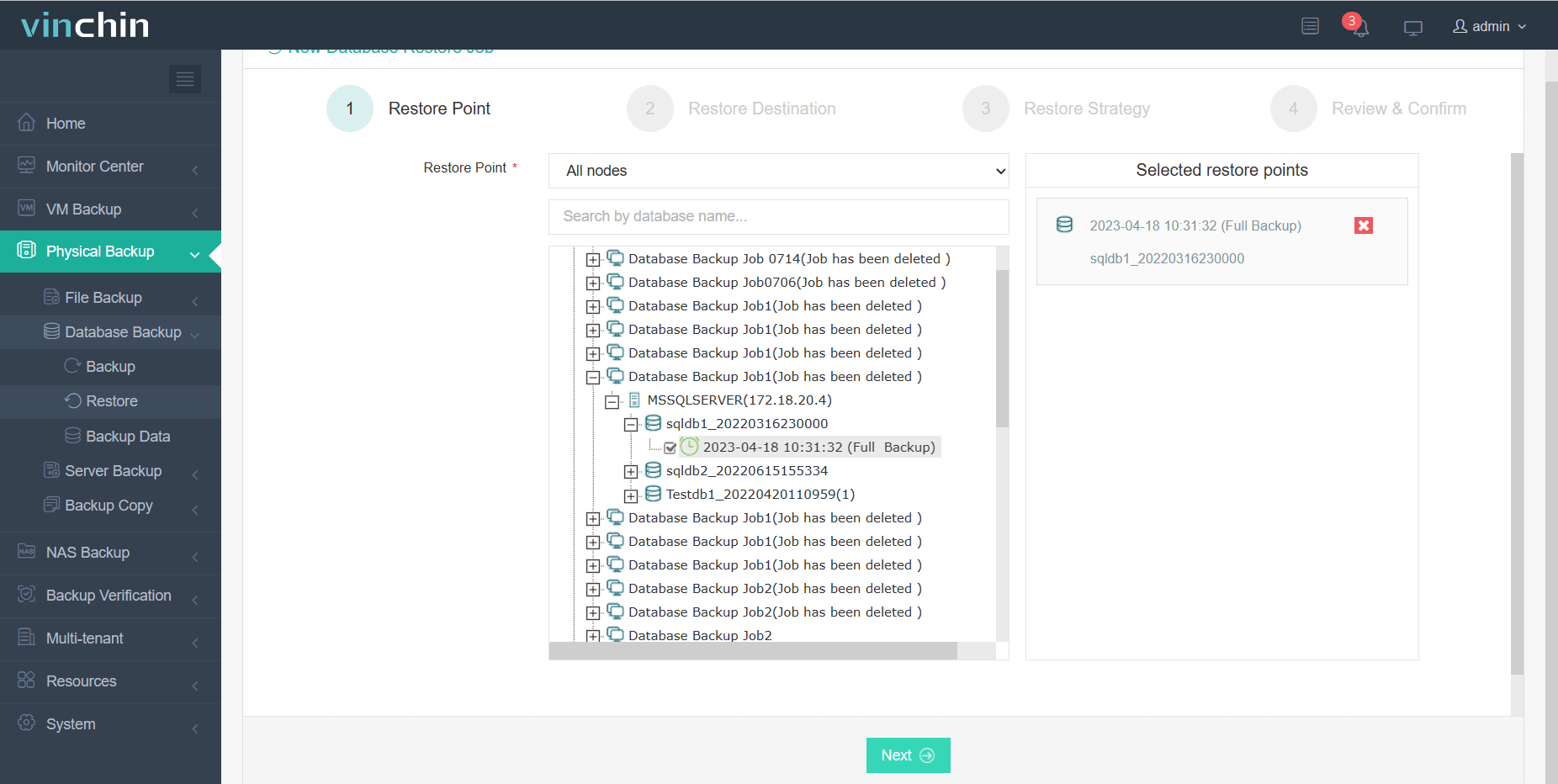
2. Tick Target Instance
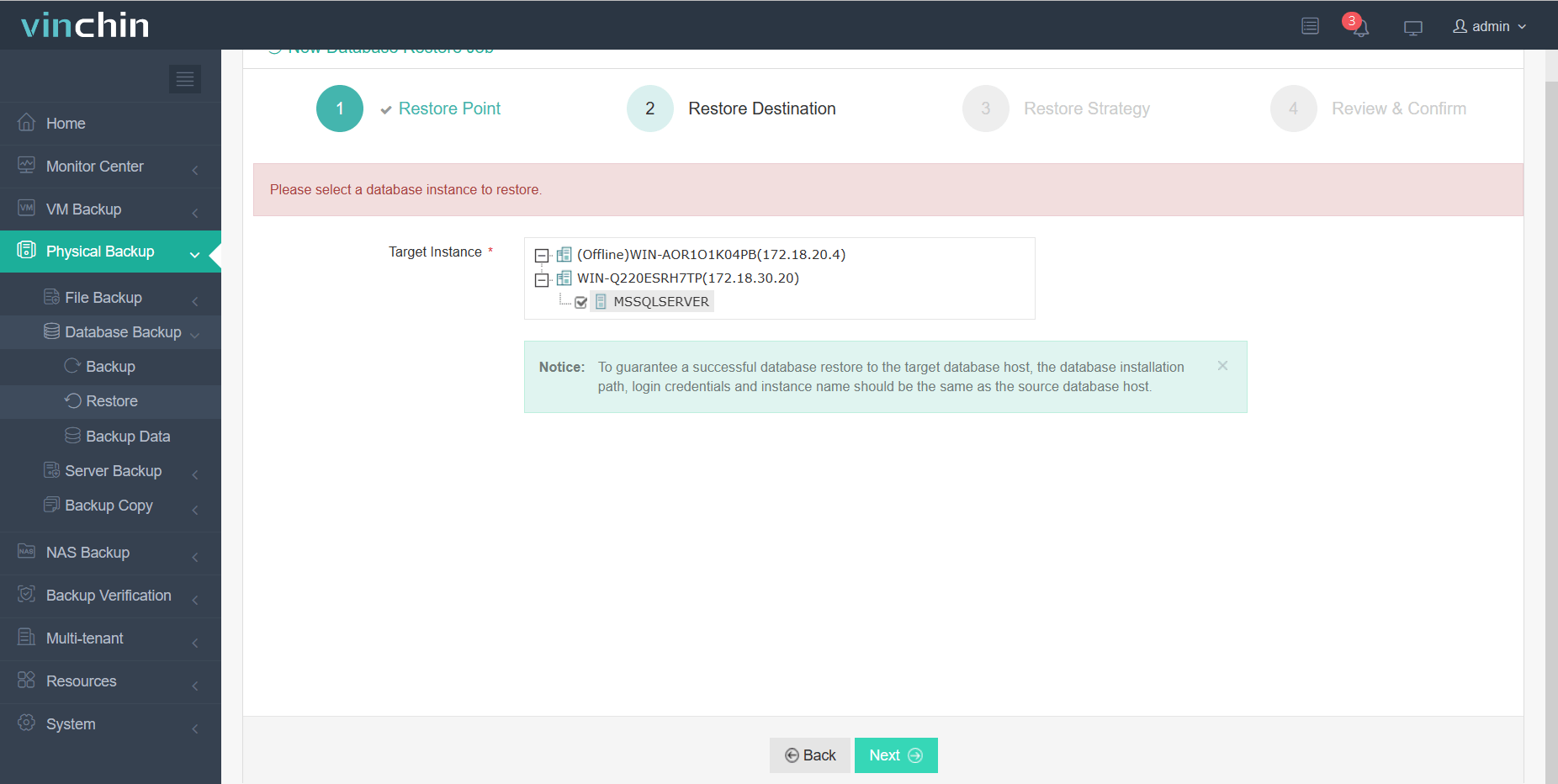
3. Setting up your Restore Strategy
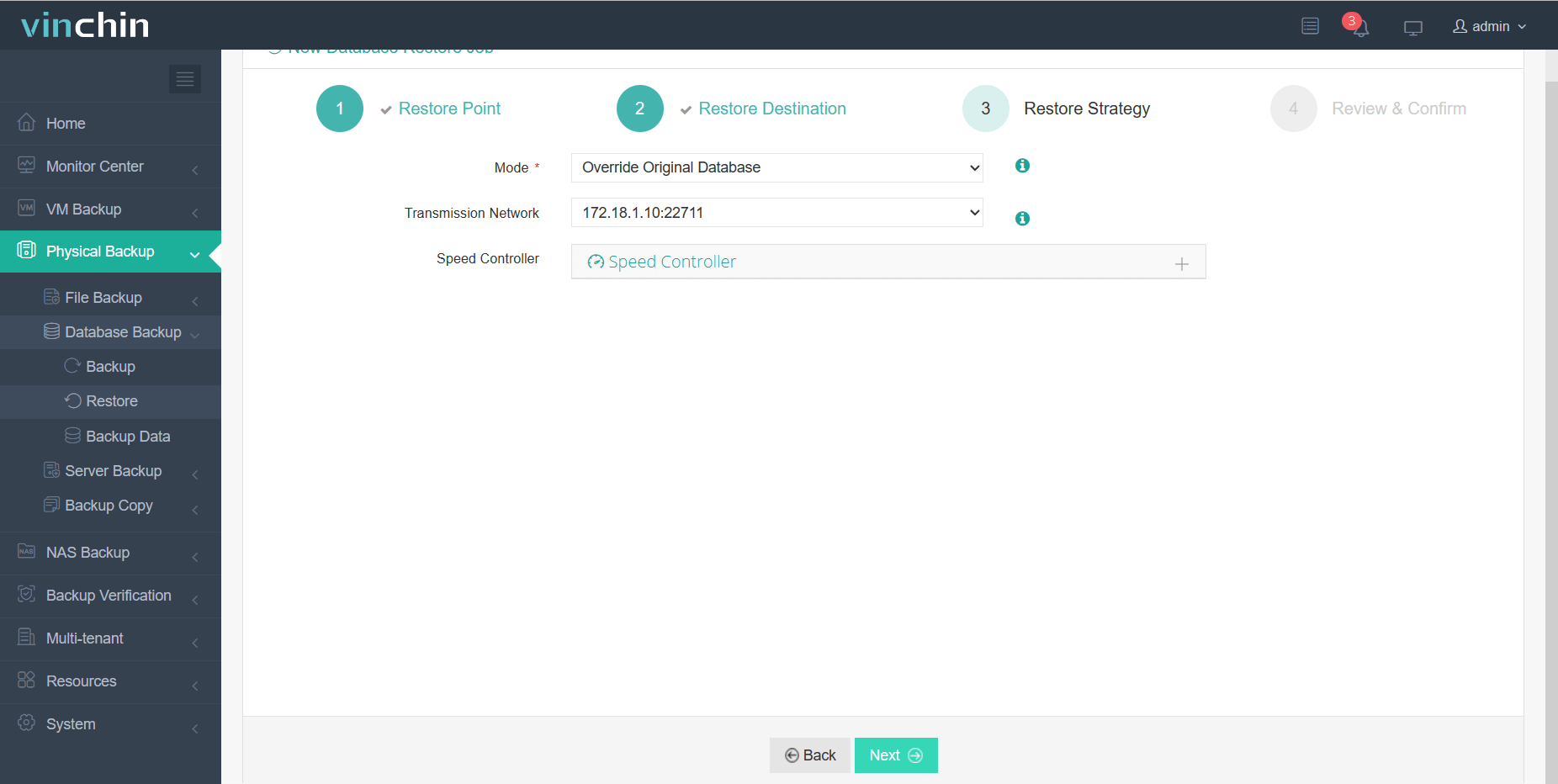
4. Select submit
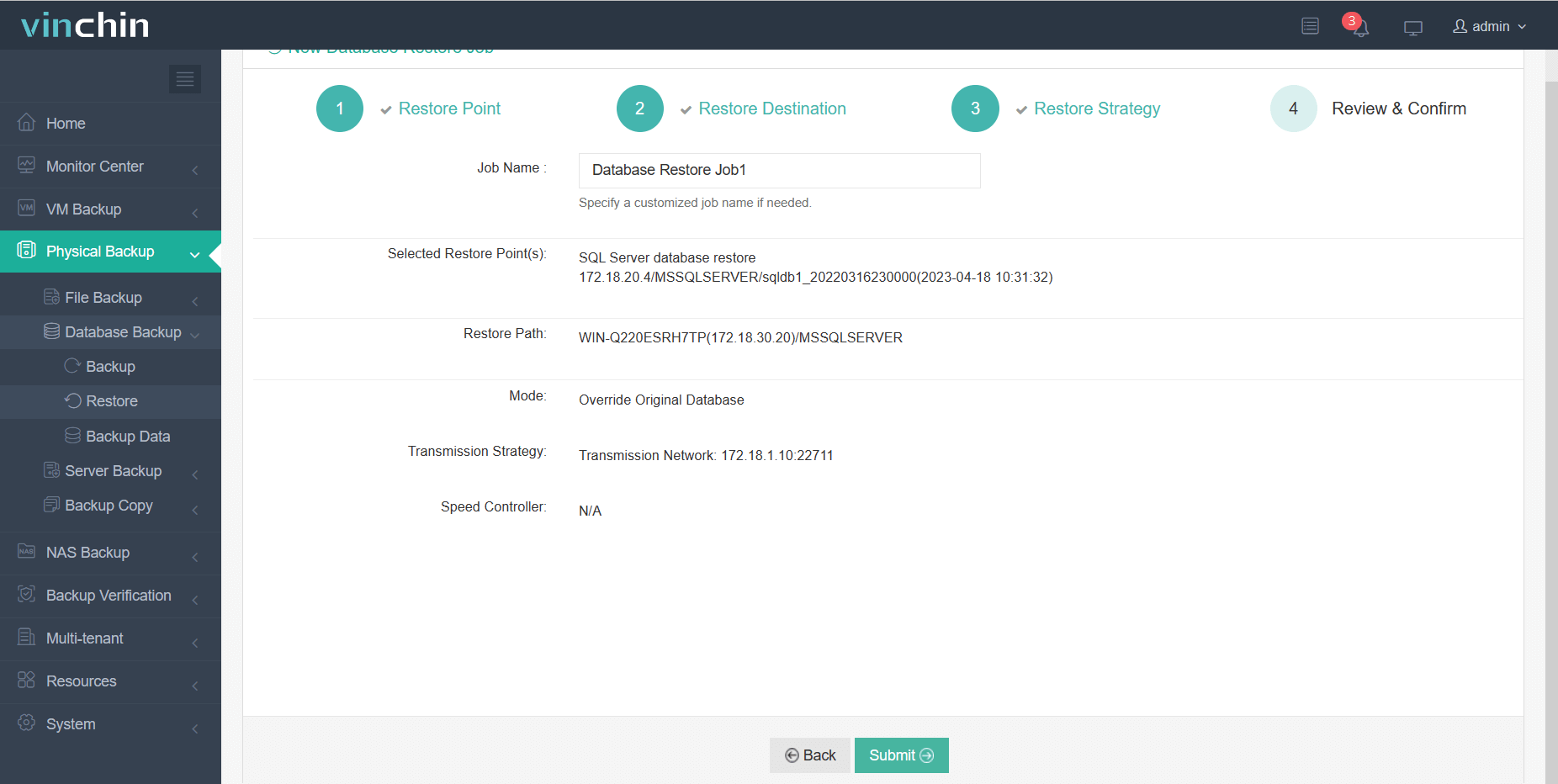
There is a 60-day free trial period for Vinchin Backup & Recovery so feel free to download and test it on your environment. In case you have any queries or concerns, you can directly contact Vinchin or reach out to our local partners. Our team will be pleased to offer you the necessary support and assistance.
Conclusion
Finally, point in time recovery is critical for SQL Server disaster recovery which helps recover the database to a specified moment in the past while preserving data integrity and reducing data loss. Methods like as SSMS, T-SQL commands, and applications such as Vinchin Backup & Recovery provide handy choices for performing it. Each method has its own steps and benefits, providing users with flexibility in selecting the appropriate approach.
Share on:






