-
What is Kali Linux?
-
Why use VMware to run Kali Linux?
-
Preliminaries
-
How to run Kali Linux on VMware?
-
Protect VMware VMs with Vinchin
-
Kali VMware
-
Conclusion
What is Kali Linux?
Kali Linux is a special version of Linux that is designed for cybersecurity and ethical hacking. It comes with many built-in tools that help people test the security of computer networks, websites, and systems. Security experts and hackers use Kali Linux to find and fix security problems in different systems.
Why use VMware to run Kali Linux?
Using Kali Linux VMware means you can create a virtual computer inside your main computer. This is useful because it keeps your testing environment separate from your main system, which makes it safer. VMware also lets you manage resources better and take snapshots, so you can easily return to a previous state if something goes wrong. This makes it an ideal platform for running Kali Linux securely and efficiently.
Preliminaries
Before installing Kali on VMware, you will need:
An installed and configured VMware ESXi server
A Kali Linux ISO image (the latest version is recommended)
Access to the ESXi web management interface
How to run Kali Linux on VMware?
1. In VMware ESXi, hit Create/Register VM

2. In Select creation type, choose Create a new virtual machine
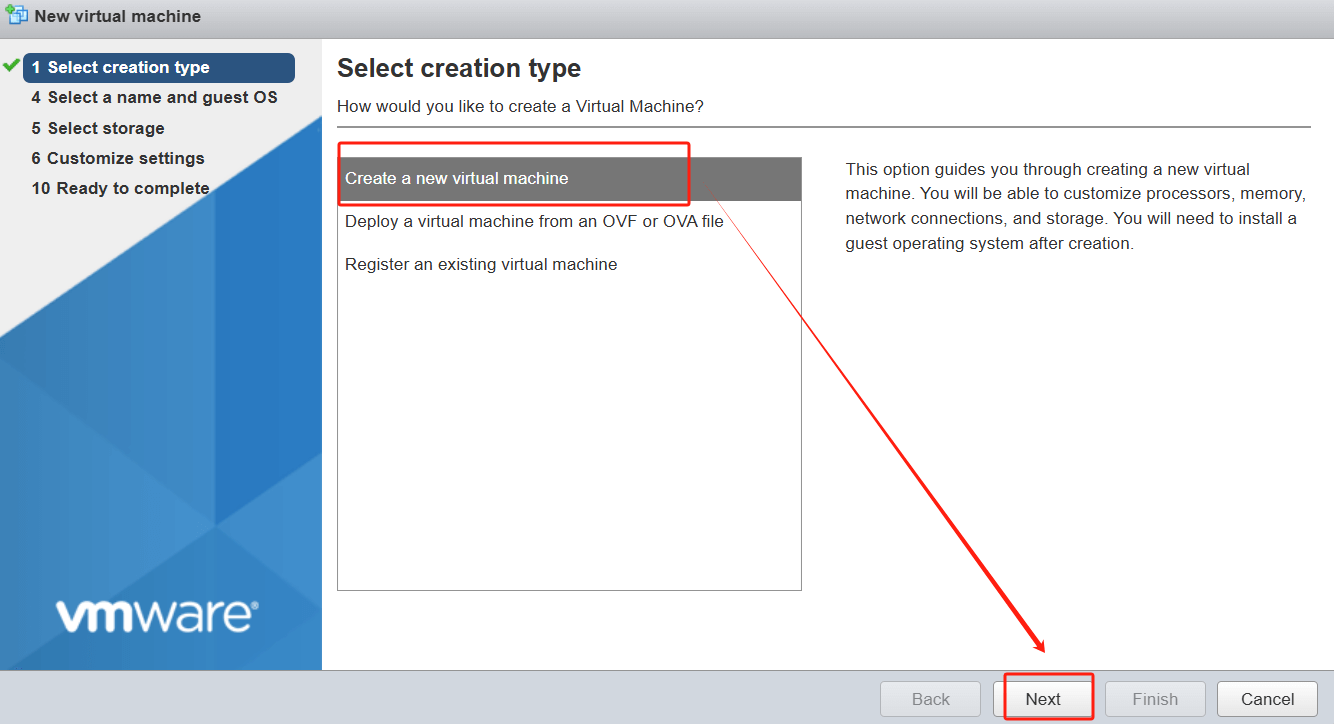
3. Specify the name and guest OS > hit Next
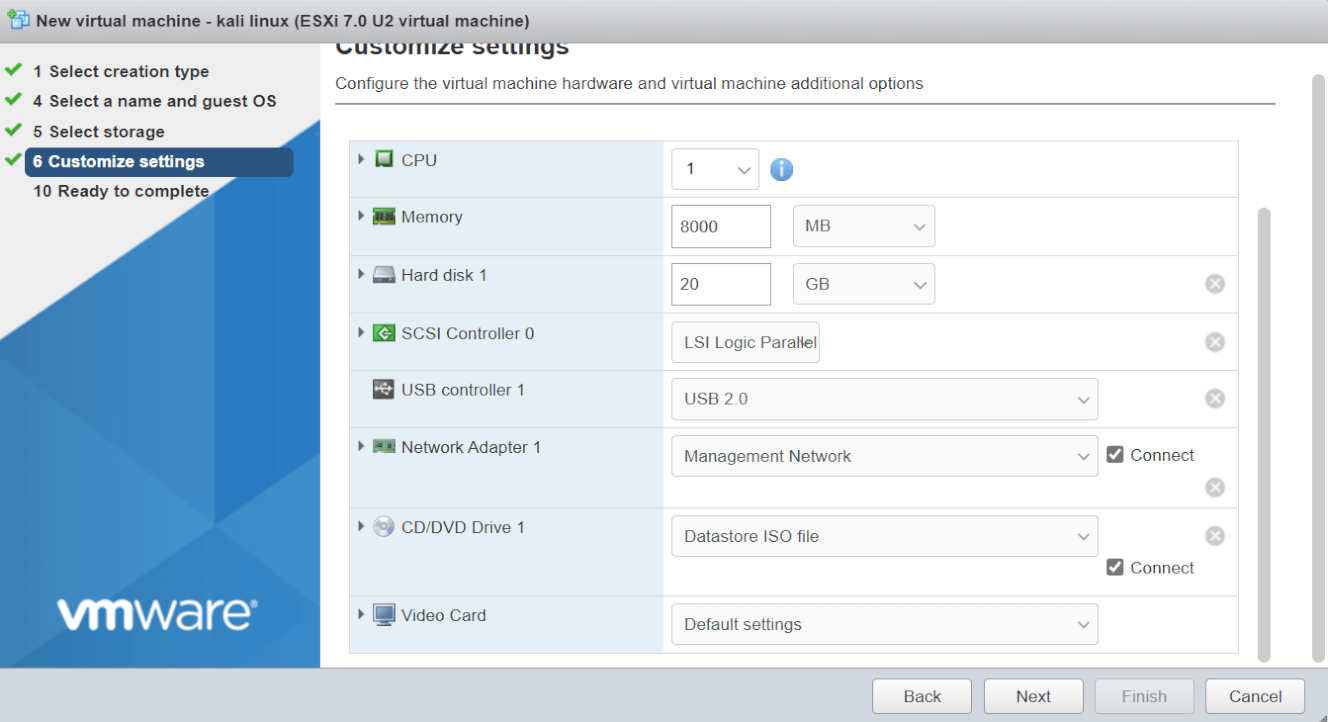
4. Customize settings > select Datastore ISO file in CD/DVD Drive 1

5. Confirm that the VM's parameters are configured > click Finish
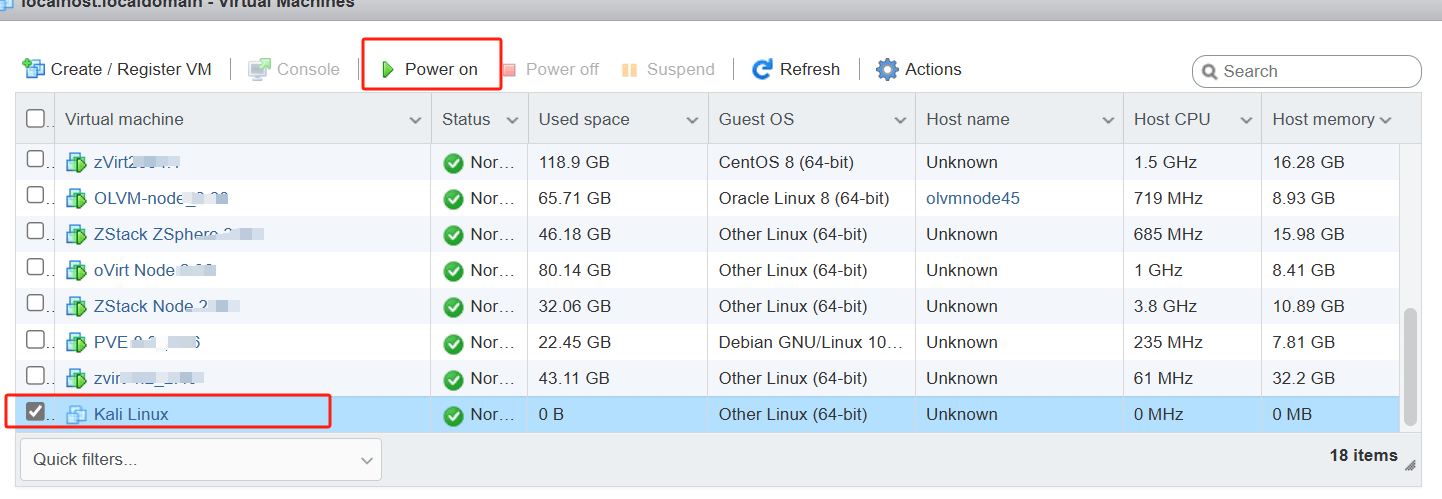
6. Select the VM you just created > click Power on
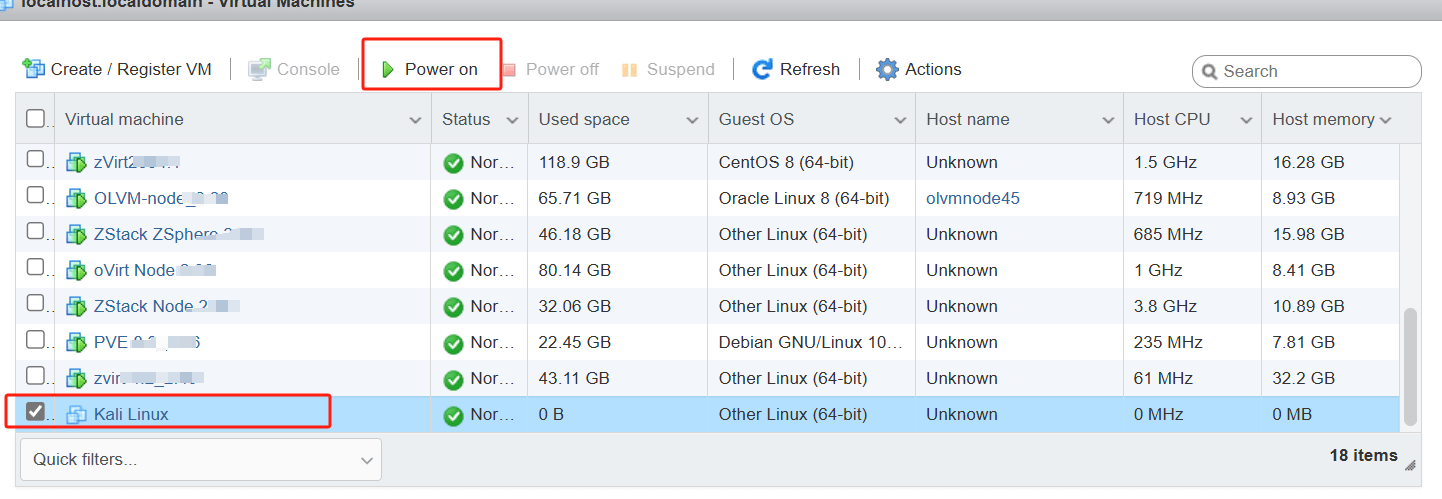
7. Select the Graphical install method of installation
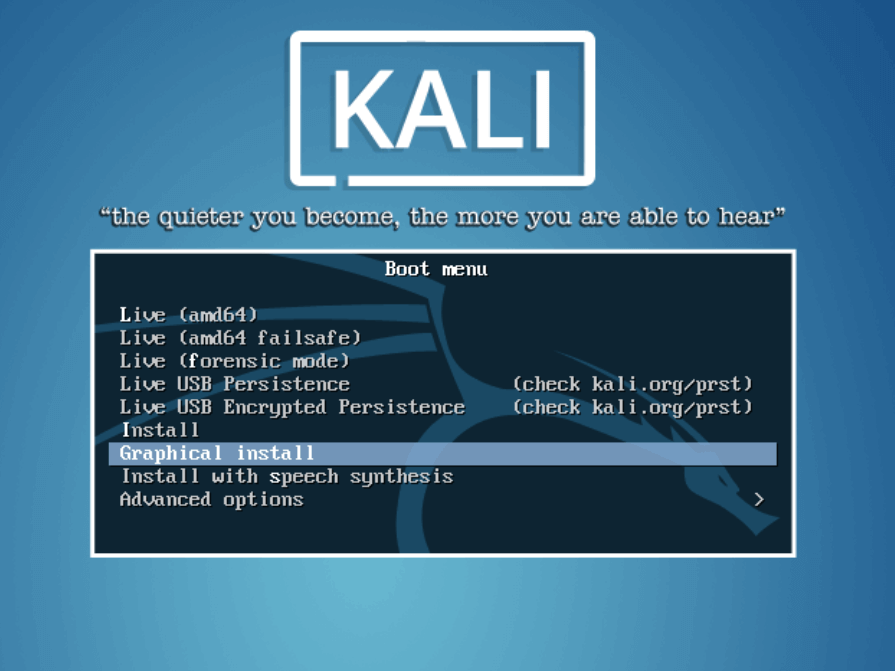
⚠️Note
During the graphical installation of Kali Linux, please select /dev/sda as the boot location in the last step of the installation.
If you select the default Enter device manually, you may not be able to boot after the installation and may experience black screen problems.
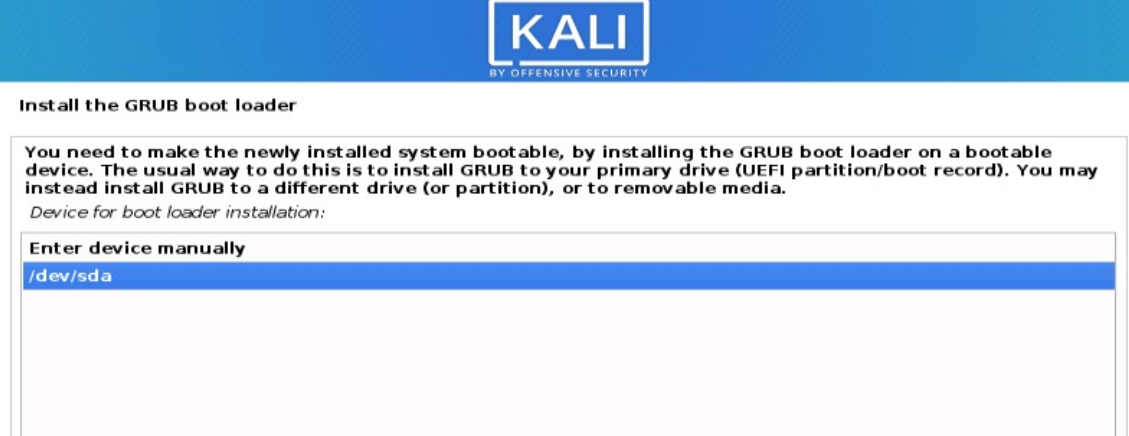
Complete the installation
After successful installation, the system will reboot automatically
You can successfully log in to the Kali Linux interface
Protect VMware VMs with Vinchin
When running virtual machines like Kali Linux on VMware, ensuring data protection is essential. Vinchin Backup & Recovery offers a robust and efficient backup solution specifically designed for VMware environments. It provides automated backup scheduling, reducing the risk of data loss by keeping your VMware virtual machines secure at all times. Whether you need full backups or incremental ones, Vinchin handles it all with ease, ensuring your data is always safe and up to date.
Vinchin Backup & Recovery supports forever incremental backups, where only changes made after the initial full backup are captured. This saves storage space and reduces backup time. Enabling Changed Block Tracking (CBT) allows for faster extraction of changed data blocks without extra snapshots.
With instant VM recovery, you can restore VMware VMs in just 15 seconds, ensuring minimal downtime. The recovered VM can directly access its backup data, allowing for quick recovery and continued business operations during a disaster.
Vinchin Backup & Recovery's operation is very simple, just a few simple steps.
1.Just select VMs on the host

2.Then select backup destination

3.Select strategies

4.Finally submit the job

Vinchin offers a free 60-day trial for users to experience the functionality in a real-world environment. For more information, please contact Vinchin directly.
Kali VMware
Q1: How do I configure Kali Linux to use bridged network mode in VMware?
A1: Edit the virtual machine settings and set the network adapter mode to ‘Bridged Mode’. This allows the virtual machine to access the network directly through the physical network interface card (NIC) as if it were directly connected to the network.
Q2: How do I fix Kali Linux not going full screen in VMware?
A2: Install VMware Tools or try adjusting the virtual machine's display settings to ensure that enough video memory is allocated.
Conclusion
Running Kali Linux on VMware provides a secure and flexible environment for cybersecurity testing. To protect your virtual machines, Vinchin Backup & Recovery ensures reliable backups and fast recovery. With features like forever incremental backup and instant VM recovery, your VMware environment remains secure and efficient.
Share on:






