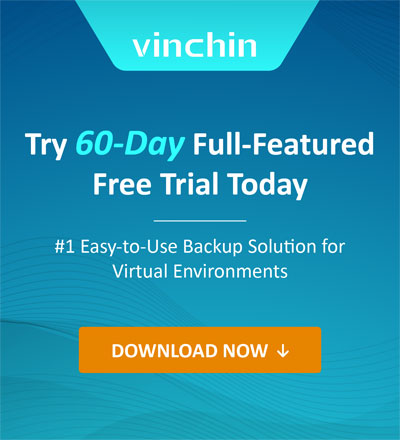How to Install Vinchin Backup & Recovery and Back Up VMware?
2022-04-06 | Iris Lee
Vinchin Backup & Recovery can be both installed on a basic server or on the hypervisor as a virtual machine by creating a new VM. Burn the downloaded iso image to a DVD disk or make a bootable USB drive, you can install the software.
First, we need to install the software on VMware EXSi.
1. Open the browser and the EXSi server interface and fill in user credentials.

2. Upload the iso image to the ESXi server storage.
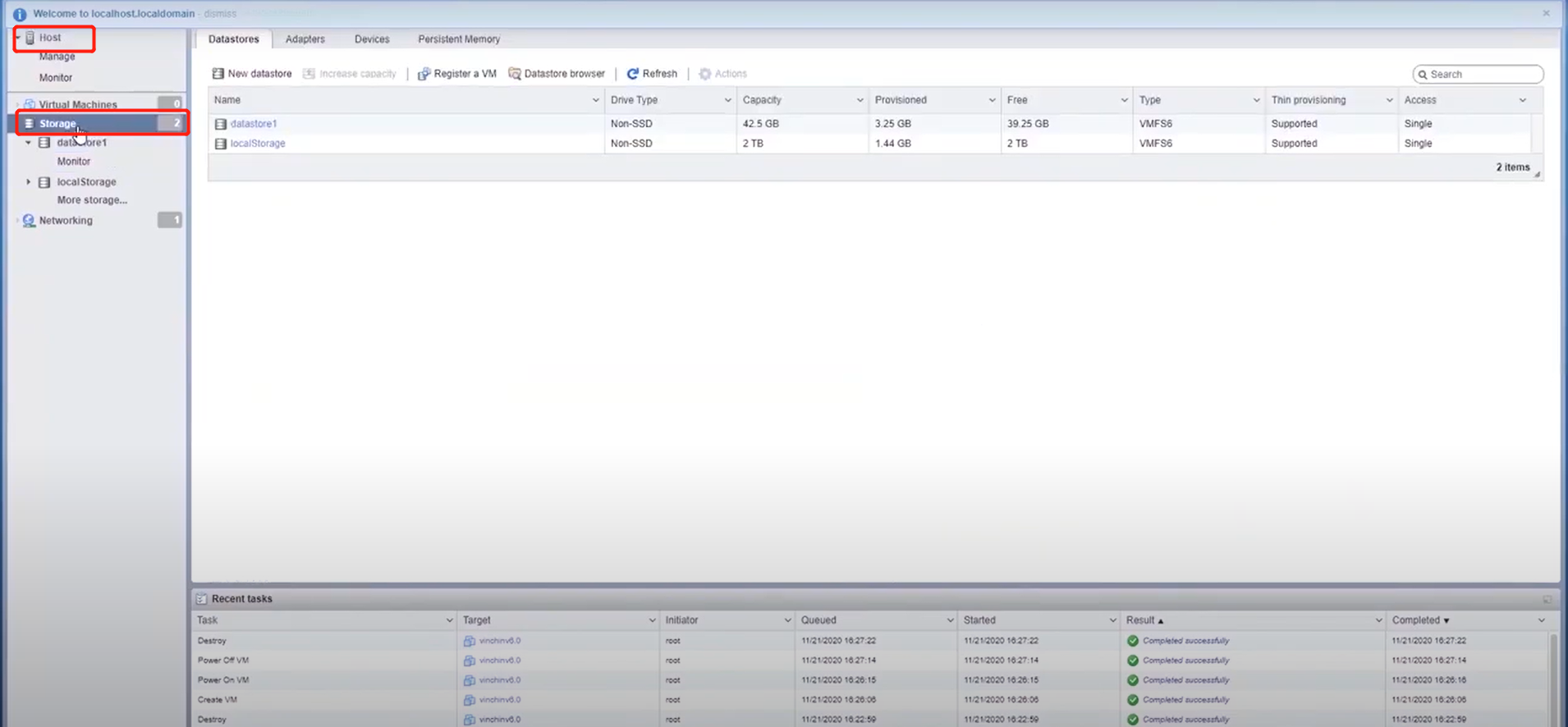
3. Click on“Datastore browser”.
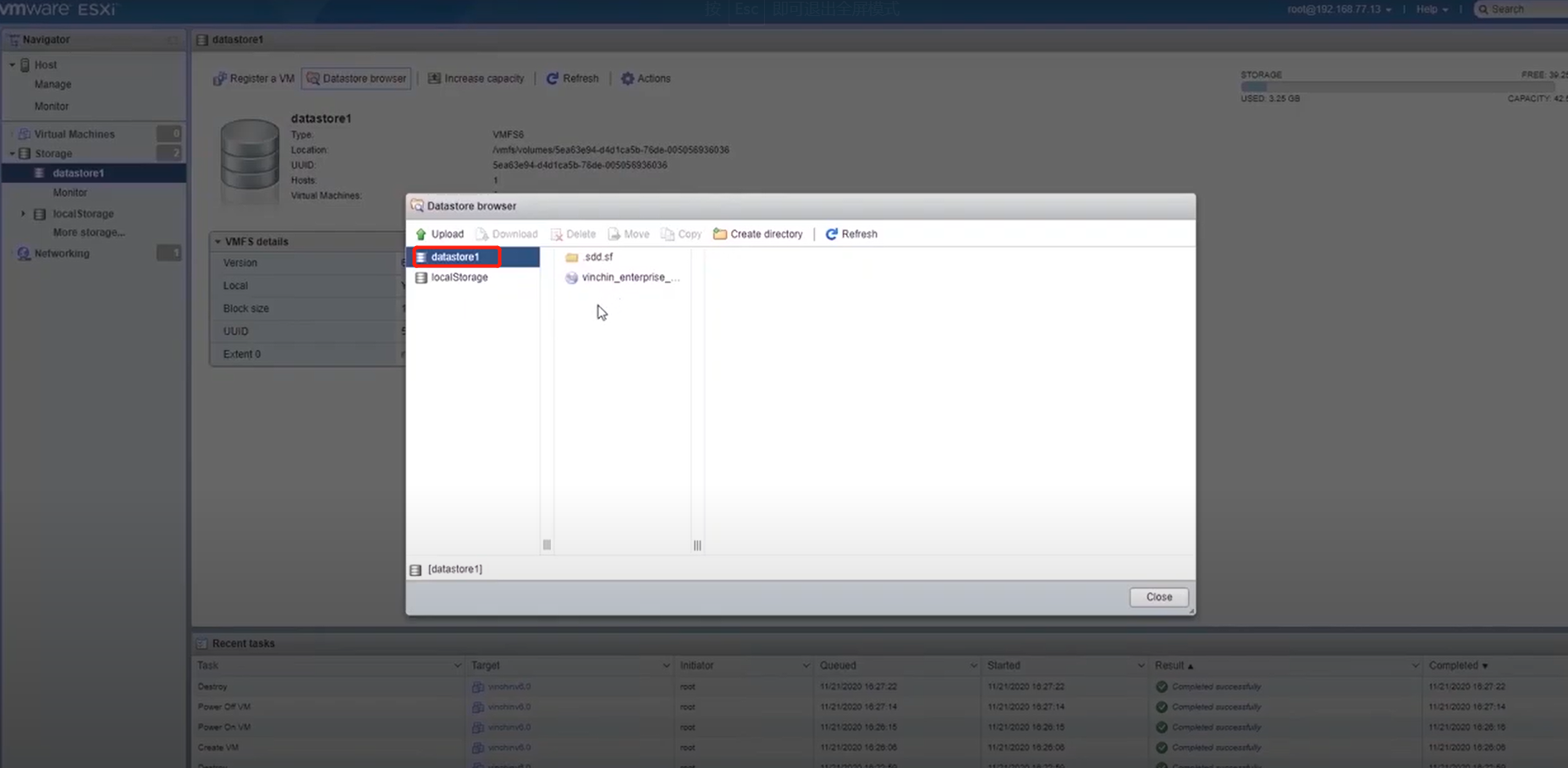
4. If you haven’t uploaded the iso image, click on the upload button to the pixel file for uploading.

5. Create a new virtual machine.

6. Finish the settings in order:
Select the creation type: click on “Next”.
Select the new VM’s name, Guest OS family
Select installation storage.
Customize settings: CPU, memory, hard disk, and disk provisioning under hard disk
Choose storage for CD/DVD Drive.
Review and confirm the settings, click “Finish”.
7. Power on the new virtual machine you created.

8. Click “Console” and “Open browser console”.

9. Recenter to start.
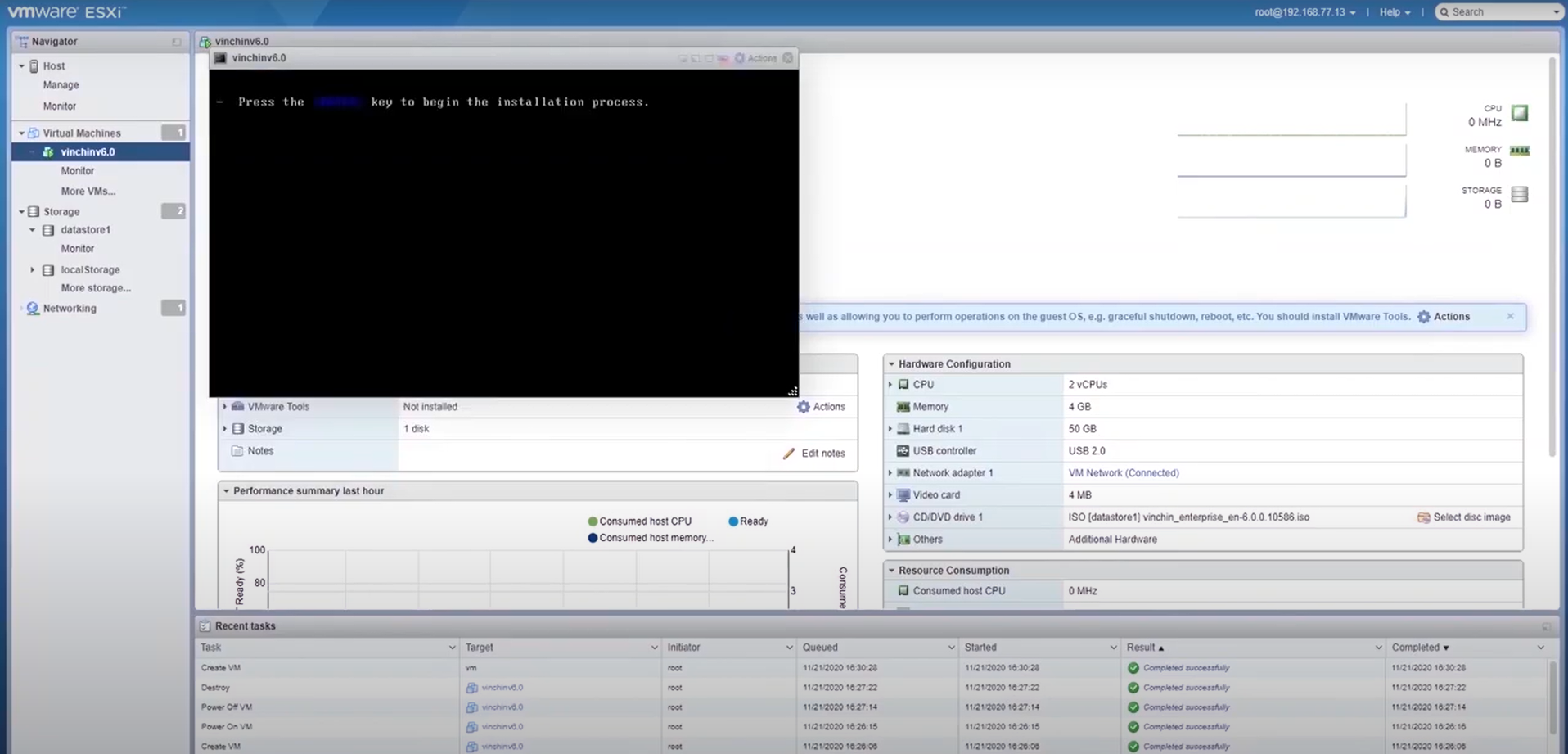
10. Set the installation destination.
Select the assigned virtual disk and click “Done”.
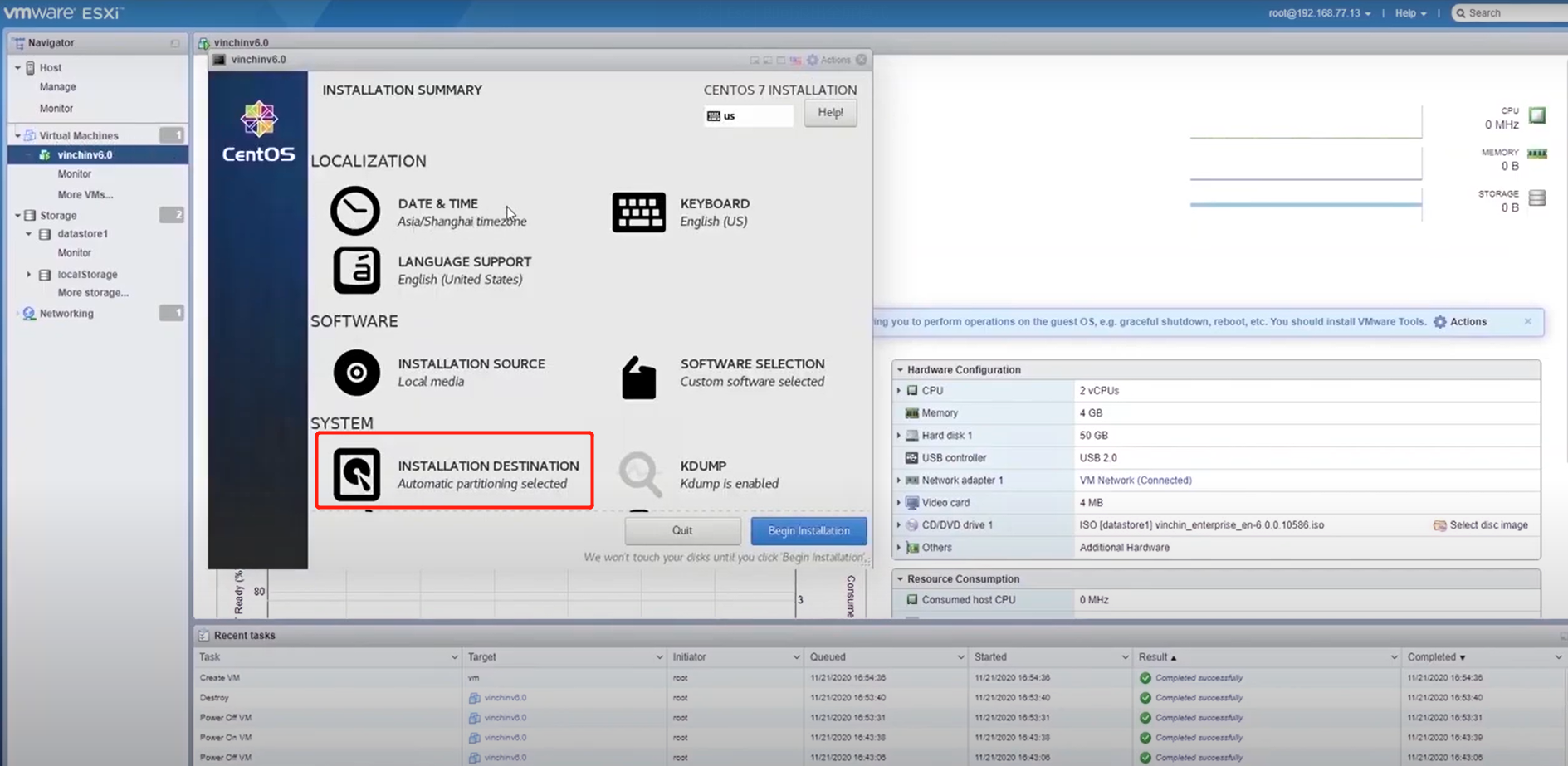
11. Set the network & host name.
Turn on the network adapter and change the host name. Click “Configure” to finish the network & host name.
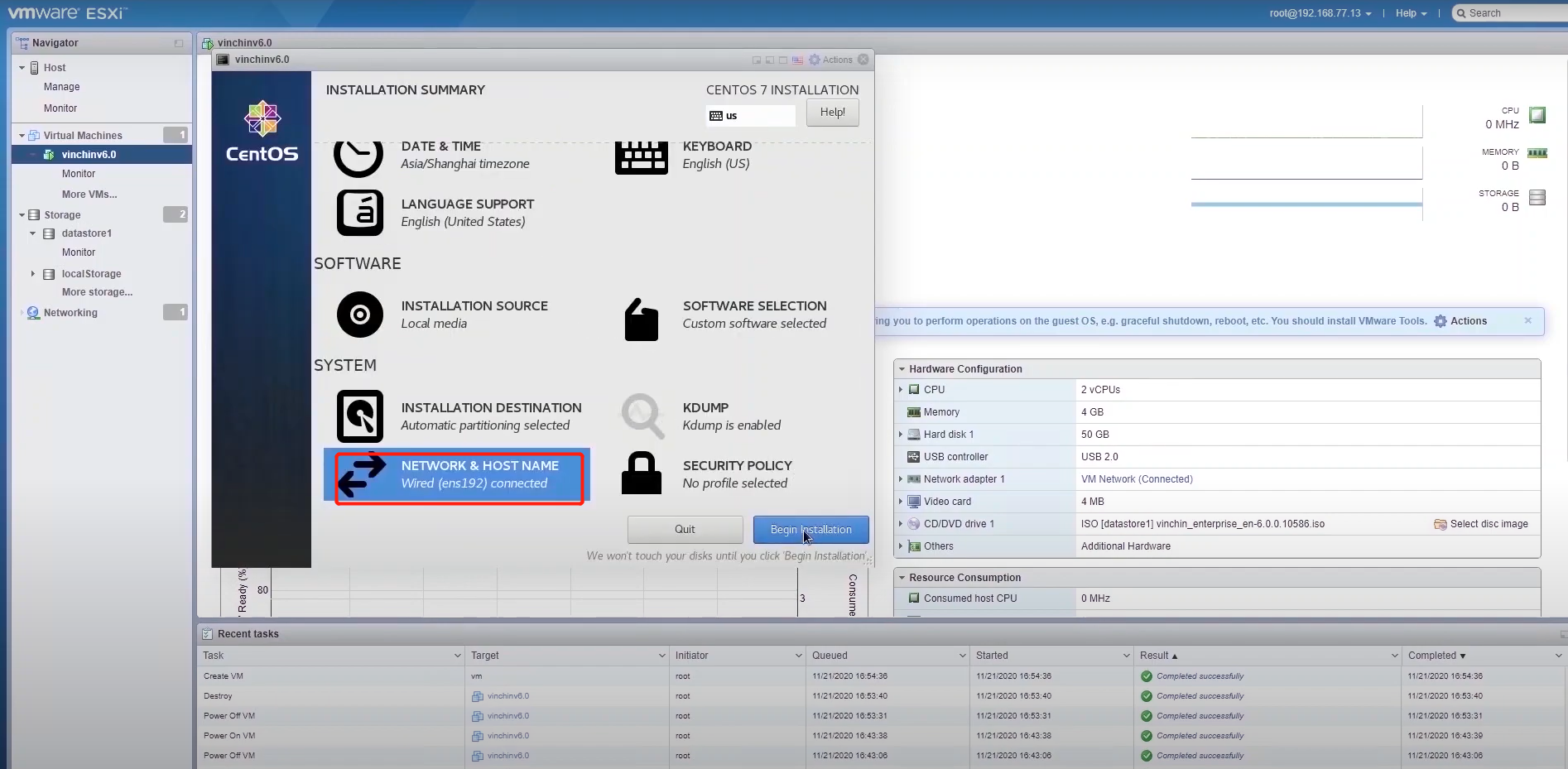
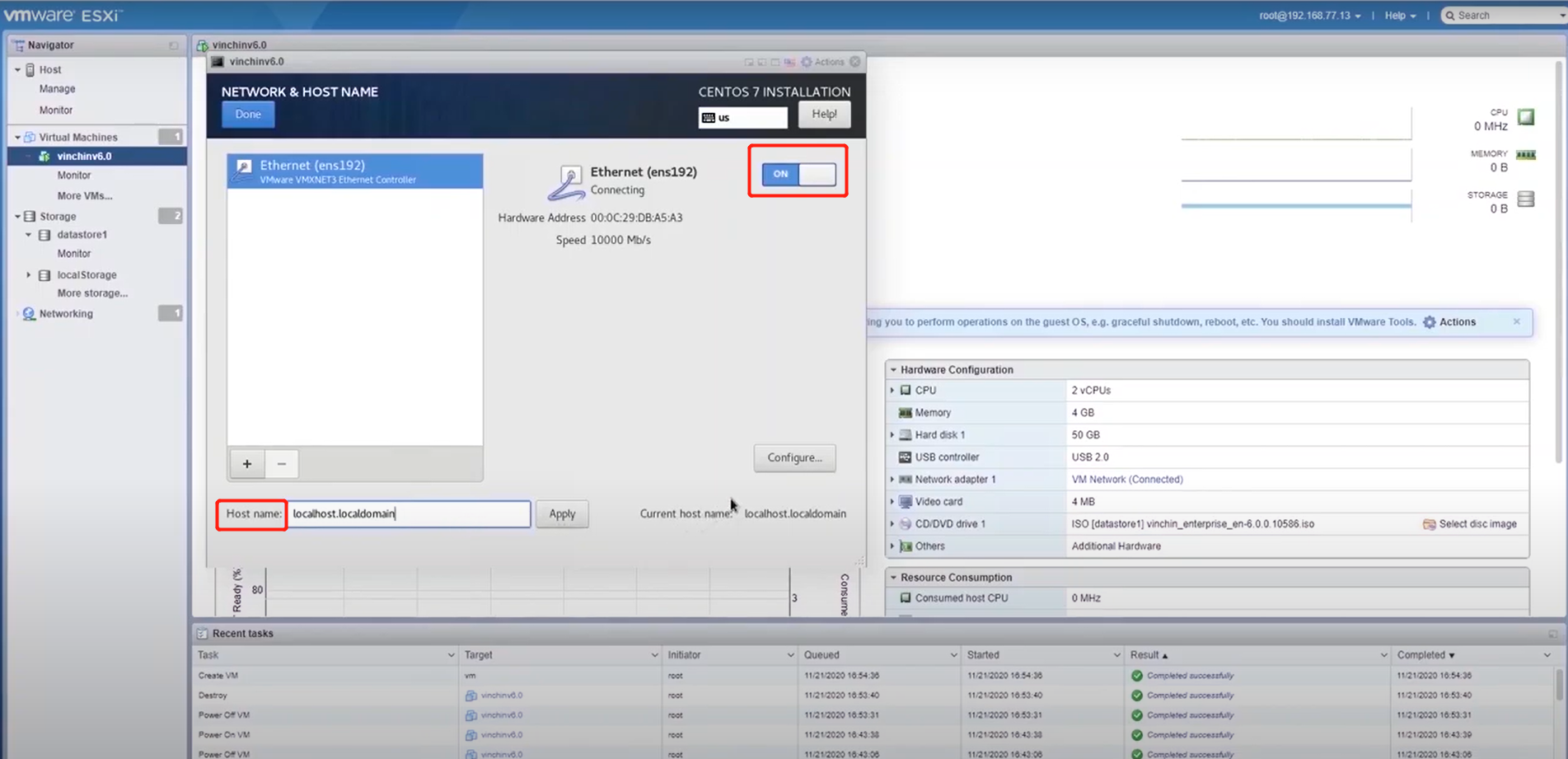
12. Click “IPv4 Settings” and choose “Manual” as “Method”.
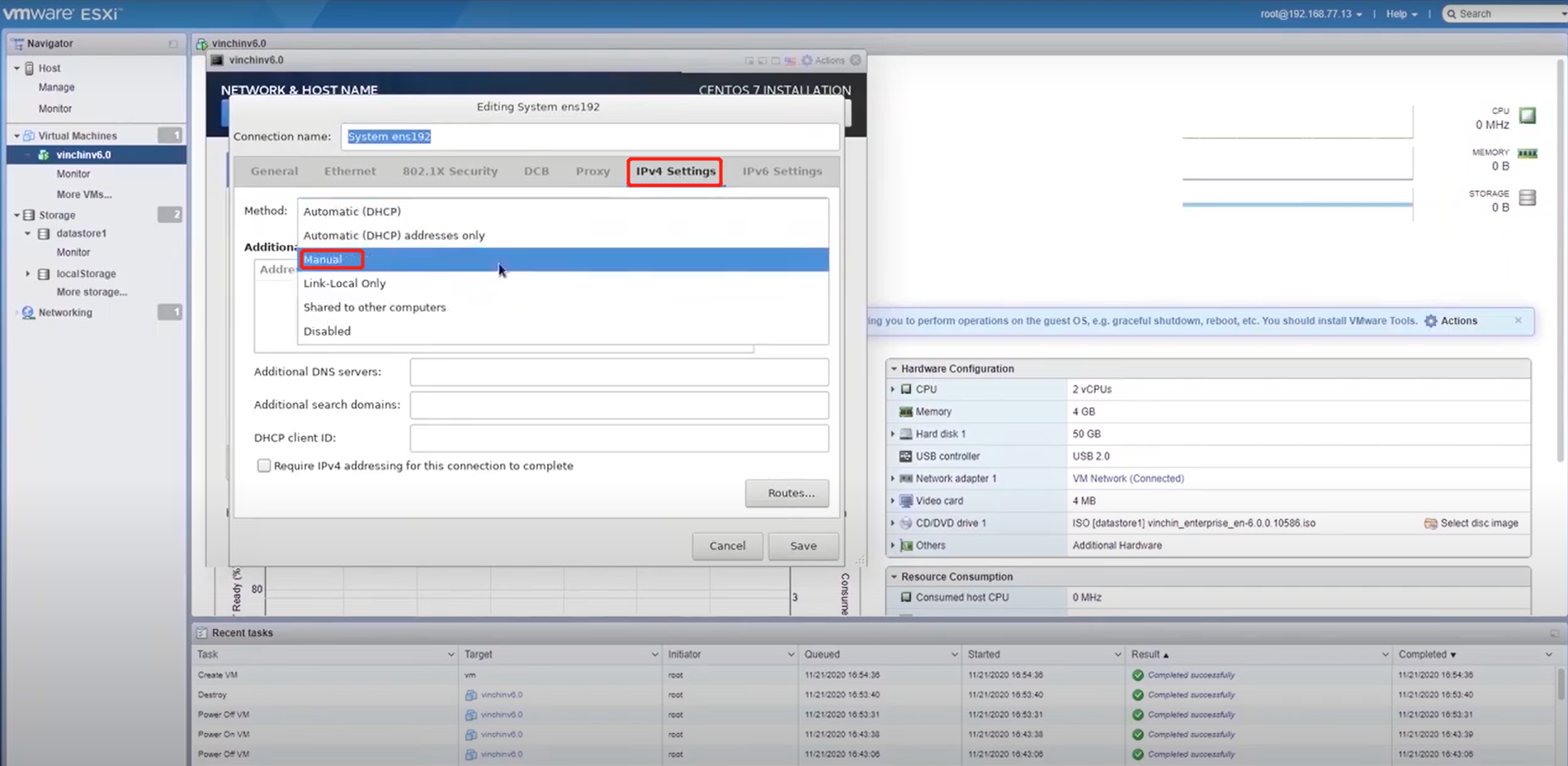
13. Add the valid addresses for “Address” “Netmask”” Gateway” and specify the DNS servers, click “Save”.
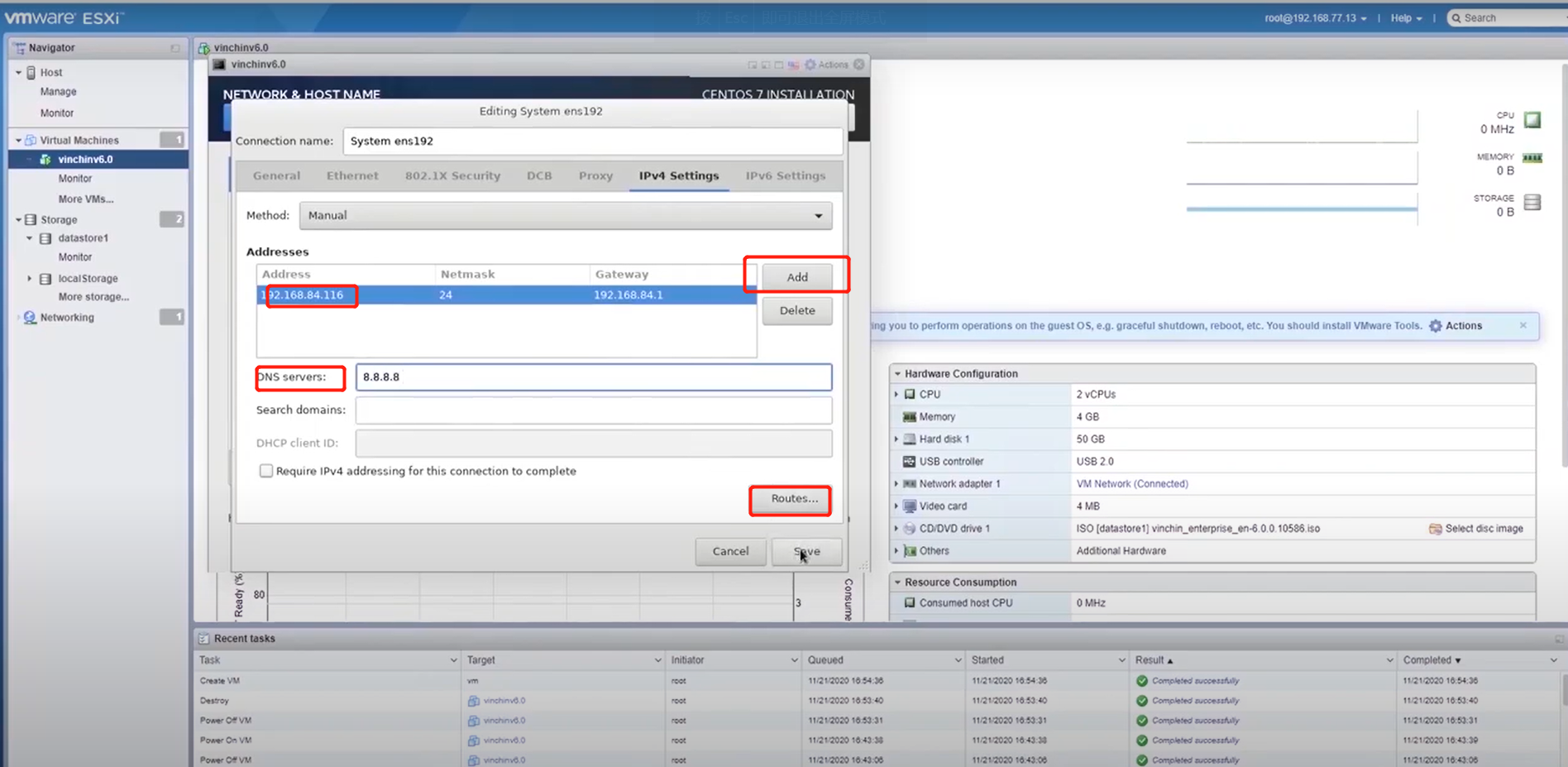
14. Click “Done” to finish.
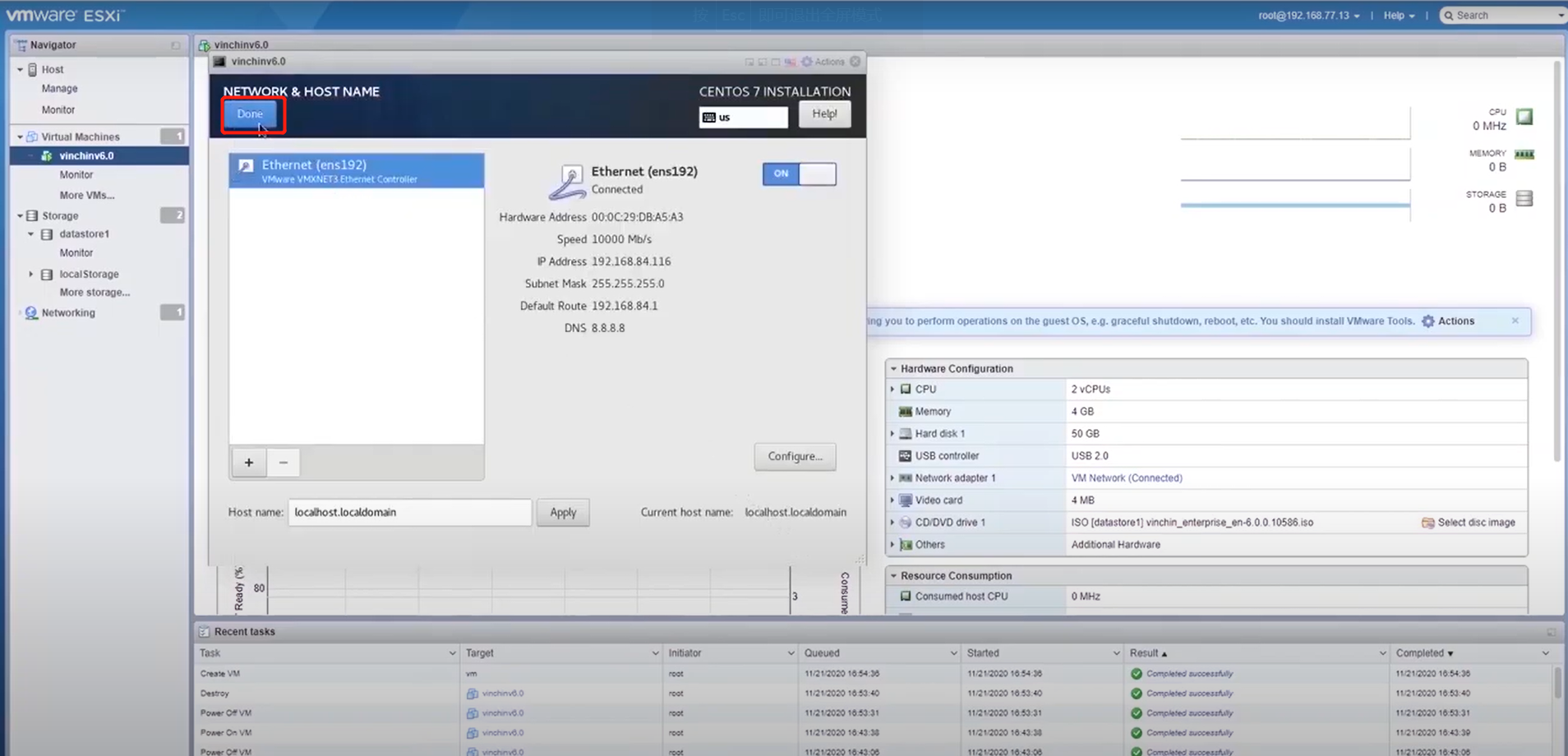
15. Click “Begin Installation”.

16. The installation has completed, now click “Reboot”.
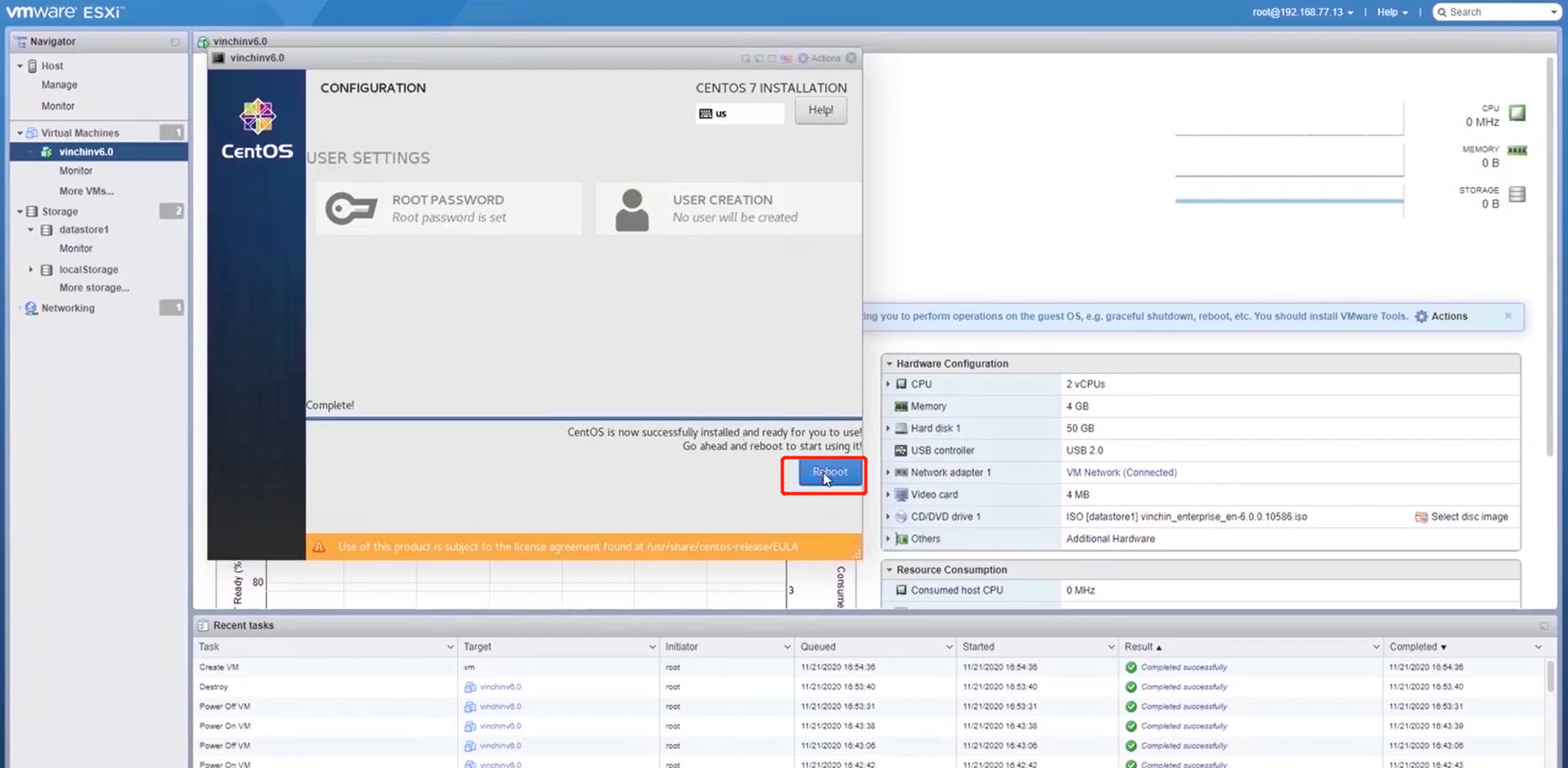
Note: the software will perform some post installation in the first reboot, so please do not power off Vinchin backup server during the process, otherwise the installation may be incomplete.
Vinchin Backup & Recovery supports VMware vSphere ESXi 4.x~7.0 and simplifies their protection with Agentless and LAN-Free Backup. Rather than install an agent in the virtual machine, the software interacts with VMware EXSi to back up the data, greatly saving up the cost, minimizing the effect that backup system had on production virtual machine, and ensuring better business continuity. Also, the Scheduled Automatic backup under assorted backup strategies-Incremental, Full, and Differential Backup-is efficient and practical to use.
So, now we have the software, but how do we back up VMware with these incredible features?
Here’s how we back up VMware VMs with Vinchin software.
Now, we complete the software installation and back up the VMware data successfully, we can start our data protection journey with Vinchin, yet still there are more puzzles to solve and explore, that is, Instant Recovery, Archive to Cloud, Offsite Backup Copy and etc.
The 60 days full-featured free trial is currently available, download and get more.
Share on:
 English
English