-
Which instant restore solution to choose?
-
How to instantly restore to VMware with Vinchin?
-
Wrap up

Instant restore, also known as instant recovery, is an important technology in the field of data backup and recovery. Compared with regular full data restore that usually takes hours to process, it is capable of recovering the interrupted applications with strict RTO (Recovery Time Objectives) metrics back to life in a matter of seconds.
Business interruption can cause huge problems to the day-to-day operations of a company, which eventually takes a toll on the revenue loss, if the services cannot be recovered in a short time. To prevent such incidents from your company to give customers better service stability guarantees, instant restore is a must-have strategy to save businesses from the danger that should be involved in the business continuity plan.
Which instant restore solution to choose?
As VMware is the most popular virtualization in the world, there’re many vendors that support backup and instant recovery of VMware VMs—but not all of them can be as versatile and cost-effective as Vinchin Backup & Recovery. As an all-in-one enterprise backup software, Vinchin Backup & Recovery not only supports instant restore across different VMware VMs, but also supports instant restore across VMware and other virtual platforms, including XenServer, oVirt, OpenStack, and multiple KVM-based virtualizations.
Vinchin’s instant restore solution applies NFS mounting mechanism to directly get a VM up running in the production site using its backup data. Through a single web-based console, you can switch the mission-critical IT workloads directly to production VMware VMs without extra plugin needed.
How to instantly restore to VMware with Vinchin?
Open and log in Vinchin backup server web console, navigate to VM Backup > Instant Restore page, the New Job panel will guide you through the process.

Step 1. Choose a restore point.
You can recover any VM backups stored in Vinchin backup server to VMware. Select a target restore point to be the recovery source.

Step 2. Choose a restore destination.
After selecting a restore point, the next step will appear below. All added virtual infrastructure in the backup system will be listed here, simply choose one you want to be the restore destination. For instant recovery to VMware, you can choose one VMware ESXi host here.
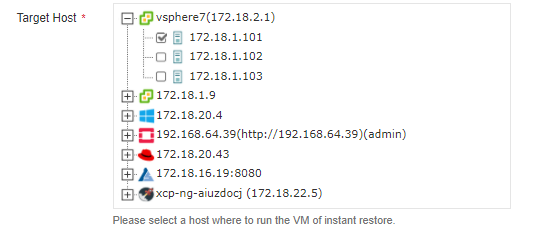
(Optional) Step 3. Configure the VM in detail.
By default, the original VM will directly be restored to the target virtual platform without anything changed. But if you have specific requirements on the VM’s resources, simply re-configure what you want here.
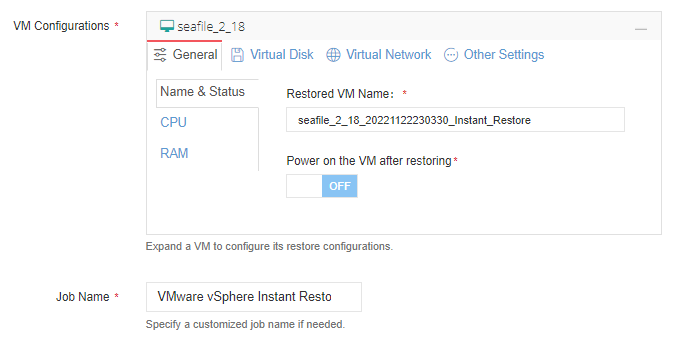
After all the configurations are done, click OK from the bottom of the panel, and the instant restore job will immediately start to run. You will be redirected to Monitor Center > Jobs page to see the whole job status in real time.
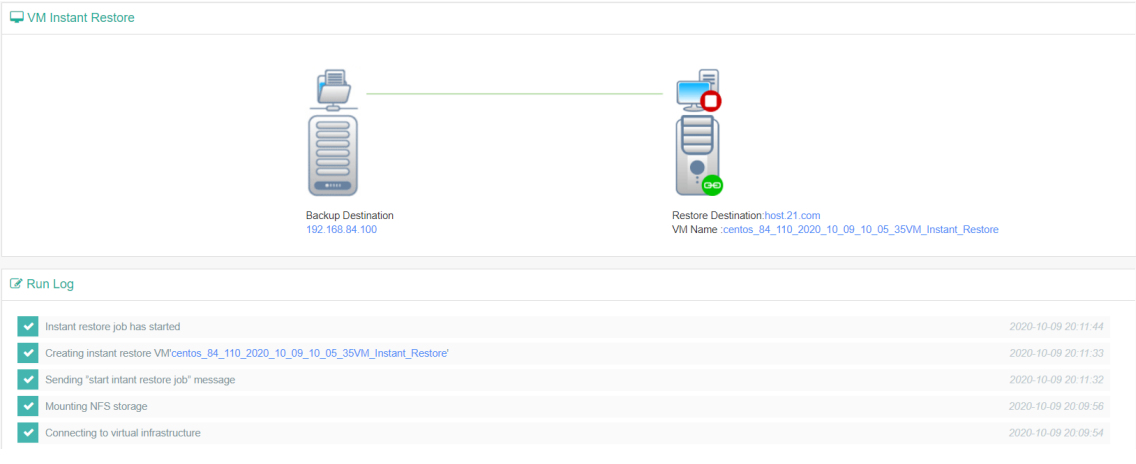
New production data during the restore process will be directly written into cache area of the backup server, and the original backup data of the source VM will not be modified. The whole instant restore process will be less than 1 minute. You can refer to the instant restore how-to video for more details.
After the business interruption issue is fixed, you can do a live migration during non-business hours to migrate old and new data from Vinchin backup server to the original production environment.
Wrap up
Instant VM restore can help modern companies comply with strict RTO metrics for mission-critical IT workloads. Despite the feature has been supported by many backup solutions on the market, Vinchin Backup & Recovery can still be a stand-out one with its highly compatible, efficient, and cost-effective merits. You can download a 60-day free full-featured trial of the software to get the journey started.
Share on:







