-
What is NFS?
-
How to Backup vCenter Server Appliance to NFS?
-
How to Restore vCenter from NFS?
-
Vinchin Backup & Recovery: Comprehensive Support for VMware Environments
-
vCenter NFS backup FAQs
-
Conclusion
In modern virtualization environments, vCenter Server Appliance (VCSA) is the core component for managing VMware virtual machines. Since vCenter is responsible for centralized management, monitoring, configuration, and automation of the virtualization infrastructure, its stability and availability are critical to business continuity. To prevent potential losses caused by data loss and system failures, regular backups of vCenter are essential.
Using NFS (Network File System) as a backup target provides an efficient and flexible backup solution. NFS allows backup data to be stored on remote servers over the network, eliminating the storage space limitations and physical media dependencies that traditional backup methods may face. It not only simplifies backup management but also offers greater scalability and flexibility, making it suitable for virtualization environments of various sizes.
What is NFS?
NFS (Network File System) is a protocol that allows the sharing of file systems over a network. It enables different computer systems (such as Linux, Windows, and VMware) to access files stored on remote servers in a standardized way over the network. With NFS, the file system is mounted and accessed as if it were a local disk, providing great flexibility for data storage and backup. NFS is particularly well-suited for environments requiring large-scale storage and high scalability, making it one of the commonly used storage solutions in virtualization platforms like VMware.
By storing vCenter backups on NFS, businesses can quickly restore vCenter services, reduce downtime, and enhance the flexibility and reliability of data recovery. This method ensures the security of backup data while making the recovery process simpler and more efficient.
How to Backup vCenter Server Appliance to NFS?
In VMware Appliance Management Interface, go to Backup > CONFIGURE.
In the Create Backup Schedule section, specify your backup task.
Choose the backup location by selecting the NFS protocol (nfs://).
After configuring the backup, click Create.
Now, you have created a scheduled backup task for the vCenter Server Appliance (VCSA). The backup will run automatically according to the schedule you set.
How to Restore vCenter from NFS?
Launch installer.exe and select Restore.
Agree to the license terms, then select the backup file location. Enter the username and password for the backup. Click Next.
⚡⚡Note: The new virtual machine name must be different from the current one. Enter and confirm the root password, then click Next.
Choose the appropriate deployment size according to your infrastructure and click Next.
Select the datastore with sufficient space for the restore and click Next.
Verify the network configuration to ensure it matches the current vCenter Server Appliance settings and click Next.
In the Ready to complete stage, click Finish.
Click CONTINUE to proceed to Stage 2.
In Stage 2, verify all restore information and click Finish.
A warning will appear stating that once the restore process starts, it cannot be paused or stopped. Click OK to continue.
⚡⚡Some important things to note:
The NFS backup location must be properly configured and accessible from the vCenter Server Appliance.
Ensure your backup files are correctly stored and that the restore process is done in a controlled environment to avoid any issues with overwriting existing configurations.
Vinchin Backup & Recovery: Comprehensive Support for VMware Environments
As organizations embrace increasingly complex IT infrastructures, the need for flexible and reliable backup solutions has never been more critical. Vinchin Backup & Recovery stands out by supporting both NFS and CIFS protocols, ensuring that businesses can back up and recover their VMware environments with ease and efficiency, no matter their storage preferences.
Vinchin's solution is compatible with the following versions of VMware products:
VMware vSphere: v8.0, v7.0, v6.x, v5.x
VMware ESXi: v8.0, v7.0, v6.x, v5.x
VMware vCenter: v8.0, v7.0, v6.x, v5.x
VMware vSAN: v8.0, v7.0, v6.x
This extensive support ensures that your virtualized infrastructure, whether it's built on vSphere, vCenter, or vSAN, remains secure and protected with minimal disruption.
Why Choose Vinchin for VMware Backup?
✅ Ease of Setup: Vinchin's intuitive interface ensures that setting up and managing backups using NFS or CIFS is quick and straightforward.
✅ Backup Management: Vinchin is able to efficiently manage backup tasks for VMware environments, ensuring that backups run smoothly and on schedule.
✅ Flexibility: With comprehensive support for both NFS and CIFS, you can choose the storage solution that best fits your business requirements.
✅ Efficient Recovery: In case of disaster, you can rest assured knowing that the recovery process is as smooth and efficient as possible.
Vinchin Backup & Recovery's operation is very simple, just a few simple steps.
1.Just select VMs on the host
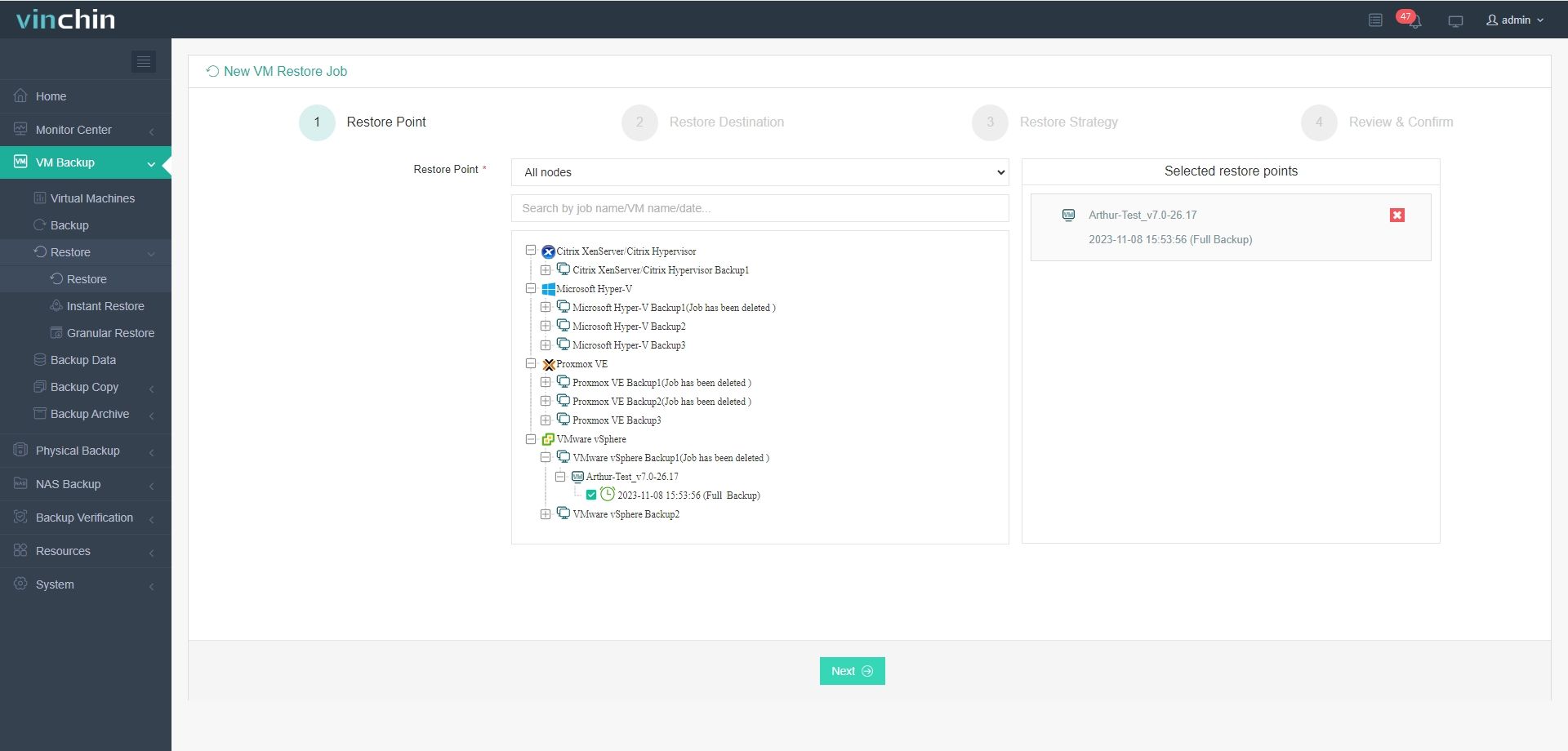
2.Then select backup destination
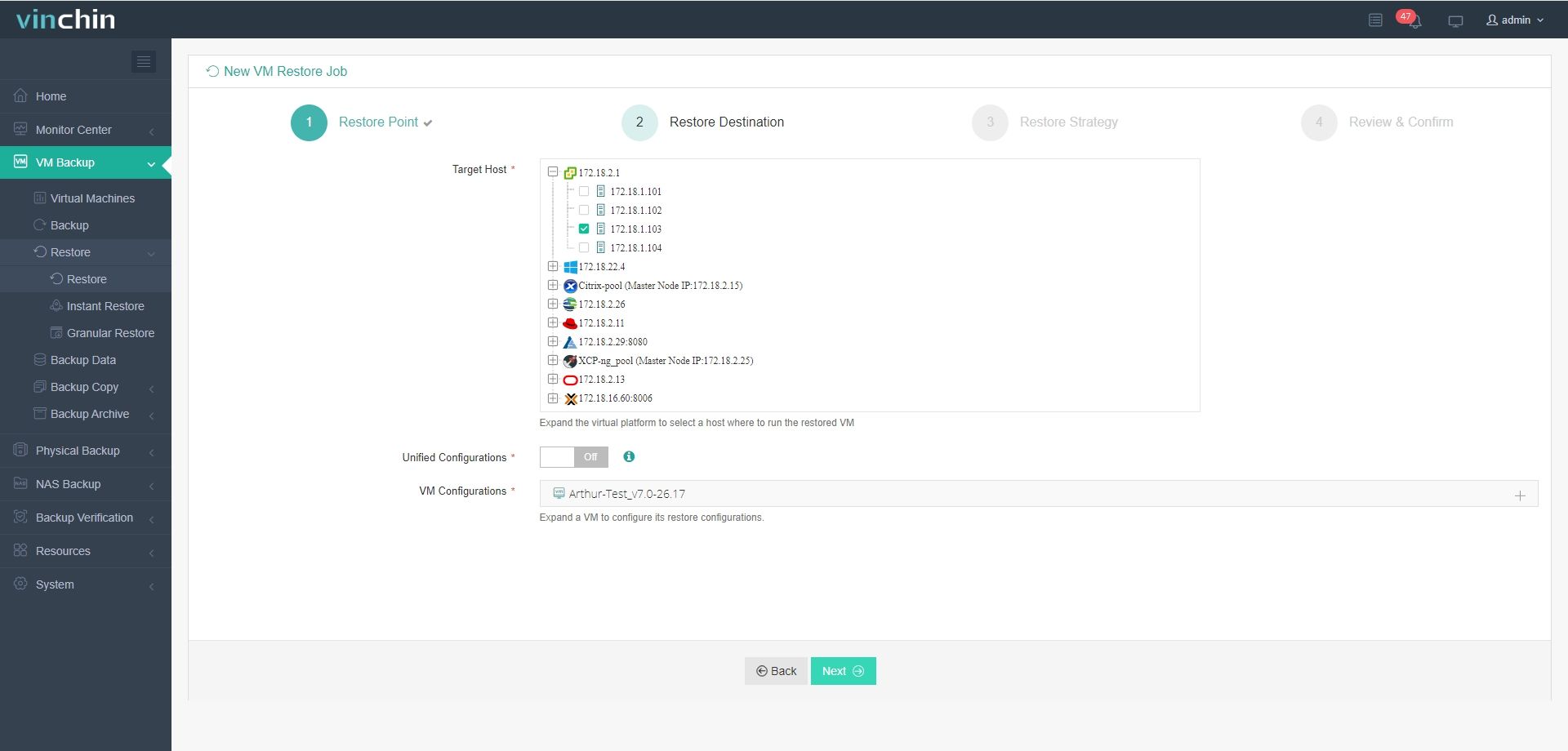
3.Select strategies
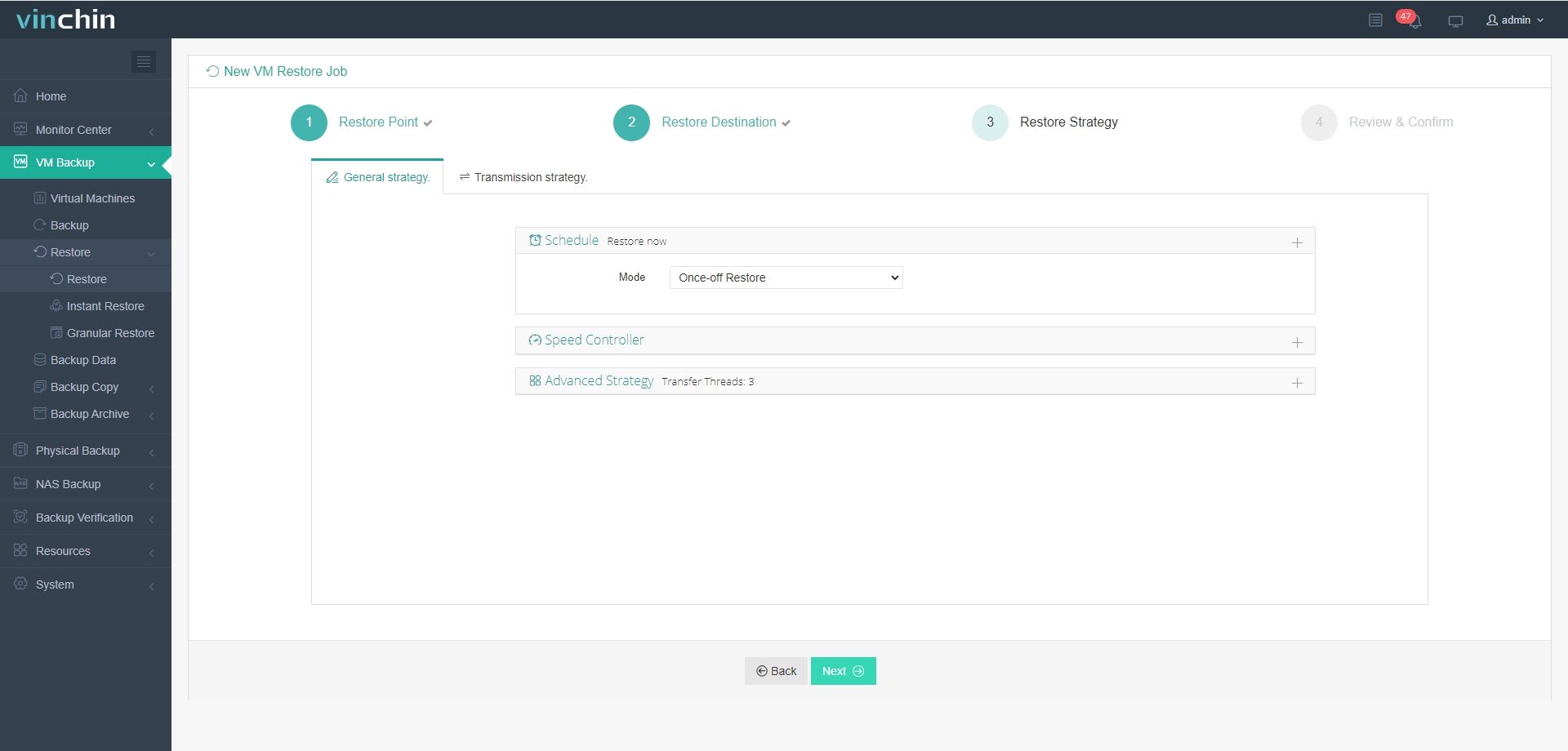
4.Finally submit the job
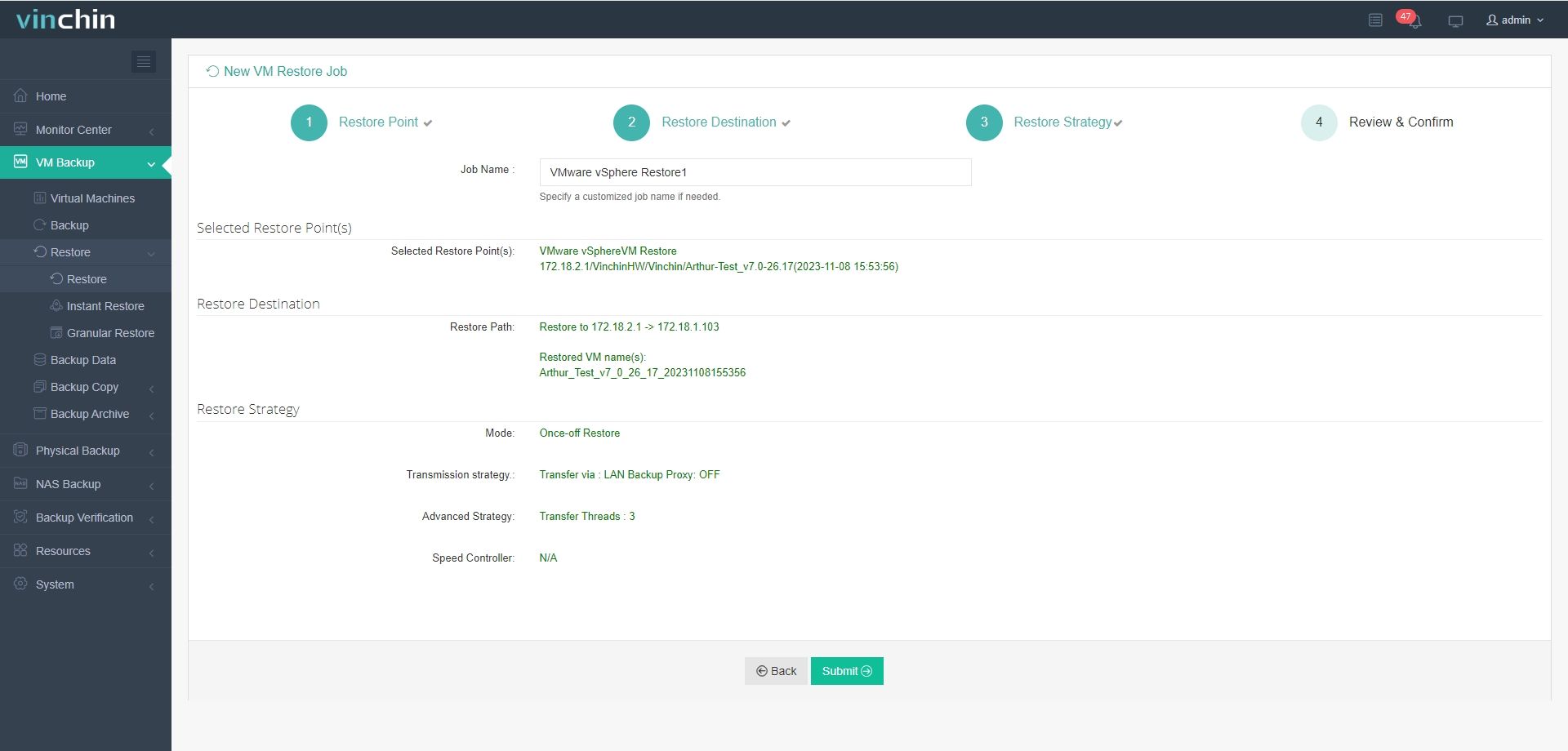
With Vinchin, your backup and recovery process is in good hands, ensuring high availability and minimal downtime for your VMware environments. Start your 60-day free trial today to experience all the benefits. If you have any questions, our support team is available 24/7 to assist you!
vCenter NFS backup FAQs
Q1: Can vCenter backup using SMB?
A1: Yes, vCenter can backup using SMB. Set up an SMB share and specify it as the backup target in vCenter or through a third-party tool that supports SMB. Ensure the SMB share has the correct permissions for access from your vCenter server. This allows you to store backups on the SMB share efficiently.
Q2: Why is backup important in a virtualized environment?
A2: In a virtualized environment, unforeseen events such as hardware failures, software glitches, or security threats can lead to data loss. Regularly backing up vCenter configurations and virtual machine images ensures that operations can swiftly return to normal after unexpected incidents, thereby minimizing downtime and disruption to business activities.
Conclusion
In conclusion, regular backups of vCenter Server Appliance (VCSA) are essential for business continuity in modern virtualized environments. Using NFS for backup provides a flexible, scalable solution, ensuring quick recovery and minimal downtime, with Vinchin offering reliable support for VMware environments.
Share on:






