-
What is OpenStack snapshot?
-
How to create OpenStack instance snapshot with CLI command?
-
How to restore VM from snapshot in OpenStack?
-
How to create VM snapshot with OpenStack dashboard?
-
How to backup OpenStack with Vinchin Backup & Recovery?
-
Sum Up
Disaster recovery is important in datacenter. For IT administrators, there are two common methods of protecting VM data, snapshot and backup.
Snapshot often takes less time and storage than backup and is one of the basic disaster recovery solutions. If you have used snapshot in other platforms and want to take VM snapshot in OpenStack now, you should know that OpenStack snapshot is different from the common snapshot.
What is OpenStack snapshot?
If you have used VMware, you might have used the snapshot feature in vCenter to take a snapshot of VMware VM. This kind of snapshot will save the status of VM including its memory and power status like taking a picture in the real world. When you recover the VM with the snapshot, VM will be recovered according to the “picture”.
Therefore, you can see that VMware snapshot saves the status of VM and restore VM by recovering the changed data. IT administrators can quickly take a snapshot of VM and recover VM in the event of failed application or system updates.
Some IT administrators also use VMware snapshot as incremental backup but in fact VMware snapshot is very different from backup because it grows as time goes by and requires the source data of VM to recover VM so that it can't be a good solution for data backup.
OpenStack snapshot is different from VMware snapshot because when you take a snapshot of OpenStack VM, there will be a full image generated and then stored in Glance service. This snapshot is independent of the source VM and can be used to create a new VM independently so you can see that the later work of the snapshot has nothing to do with the source VM.
In fact, there is no obvious difference between backup and snapshot in OpenStack. After all, both of them call the same API to generate the image.
How to create OpenStack instance snapshot with CLI command?
You can use CLI command to create instance snapshot in OpenStack or you can follow the other method in this post to create instance snapshot with OpenStack dashboard.
OpenStack snapshot is often taken when the instance is powered off so you'd better make sure the VM status is SHUTOFF. You can type openstack server stop Instance_Name to stop the instance.
Then you can take an OpenStack instance snapshot with the command below:
openstack snapshot create Instant_Name_or_ID
Because OpenStack instance snapshot and backup work in the same way, you can also create the image as the snapshot:
openstack server image create --name Snapshot_Name Instance_Name_or_ID
You can export the image:
openstack image save --file File_Name Image_ID
How to restore VM from snapshot in OpenStack?
As mentioned before, the procedures of recovering VM have nothing to do with the original VM. IT administrators just need to use the image to create a new instance to recover the data.
1. Check the available images:
openstack image list
2. Create new instance
nova boot --flavor FLAVOR_ID --image IMAGE_ID --key-name KEY_NAME
--user-data USER_DATA_FILE --security-groups SEC_GROUP_NAME --meta KEY=VALUE
INSTANCE_NAME
How to create VM snapshot with OpenStack dashboard?
If you log in to the OpenStack dashboard, you can also take a snapshot of the instance.
1. In the dashboard, click Project > click Compute > click Instance
2. In the list of instances, you can find that there is a button CREATE SNAPSHOT in the Actions column so you can click the button to easily take a snapshot.
If you also wish to restore VM from the snapshot in the dashboard, you can click Computer and then click Launch Instance. There will be instruction to help you create new instance with the snapshot.
How to backup OpenStack with Vinchin Backup & Recovery?
Since you have known the importance of disaster recovery, you can upgrade your disaster recovery solution with Vinchin Backup & Recovery.
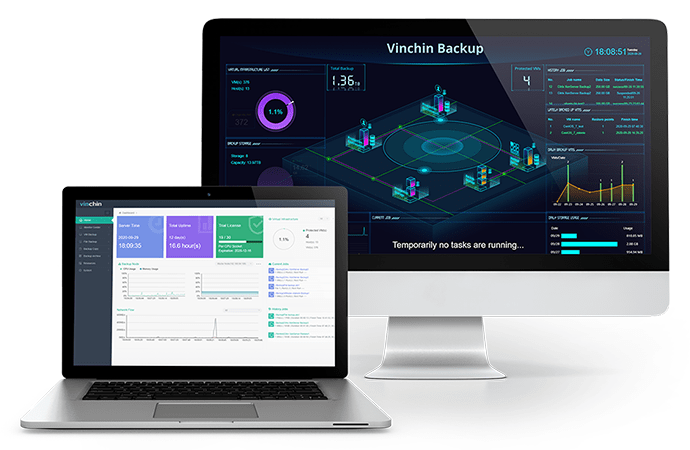
Vinchin Backup & Recovery is the professional backup and disaster recovery solution for OpenStack and will help you make real VM backup and manage the backup data systematically.
Agentless backup technology will let you easily add all the VMs to the backup system and the user-friendly web console will help you easily create backup and recovery jobs and manage the Vinchin system.
With OpenStack snapshot and image, you can only manually manage the backup data and backup and restore VM but with Vinchin Backup & Recovery, you can easily backup and restore VM with wizards and there are many useful backup strategies for you like incremental backup, scheduled backup, data encryption, etc. Your backup files will be saved as recovery points in the system to let you easily find the right backup file you need.
If you are using virtualization platforms like VMware, XenServer, Red Hat Virtualization, etc. in datacenter. You can also add the hosts to the backup system for centralized management. In addition, Vinchin Backup & Recovery can help you perform V2V migration between different platform.
Vinchin Backup & Recovery has been selected by thousands of companies and you can also start to use this powerful system with a 60-day full-featured free trial. Just click the button to get the installation package.
Sum Up
OpenStack snapshot is different from VMware snapshot because it generates the full image every time so you can use the snapshot to create a new instance independently.
To upgrade your backup plan, you can choose Vinchin Backup & Recovery to backup and restore OpenStack VM systematically. Don't miss the free trial.
Share on:







