-
VHDX and QCOW2
-
Importing VHDX Files into Proxmox
-
Easily migrating VM with Vinchin solution
-
FAQs
-
Conclusion
Virtualization has become an integral part of modern IT infrastructure, enabling businesses to optimize resource utilization, streamline operations, and enhance scalability. Proxmox VE is a popular open-source virtualization platform that offers robust features and flexibility. It allows you to create and manage virtual machines and containers, providing a comprehensive solution for virtualization and containerization needs. If you are looking to migrate your virtual machines from Hyper-V to Proxmox VE, this article will guide you through the process of importing VHDX files.
VHDX and QCOW2
VHDX is a virtual hard disk format used by Microsoft Hyper-V, the virtualization platform for Windows. It is an improvement over the older VHD format, offering several advantages such as increased storage capacity, improved performance, and better resilience against corruption. VHDX files store the contents of a virtual machine’s hard disk, including the operating system, applications, and data.
QCOW2 is a disk image file format commonly used in virtualization environments. It is primarily associated with the QEMU and KVM hypervisors. Qcow2 supports various features, including compression, encryption, and snapshotting. It also provides support for sparse files, where only the actually used disk space is allocated, rather than pre-allocating the entire disk space upfront, which helps optimize storage utilization.
Importing VHDX Files into Proxmox
Importing VHDX files into Proxmox allows you to use existing virtual machines from Hyper-V or migrate them to Proxmox for management and deployment.
Here’s a step-by-step guide on how to import VHDX files into Proxmox:
1. Transfer the VHDX file: Move the VHDX file from the Hyper-V server or any other location to the Proxmox server. You can use methods like SCP, SFTP, or any other file transfer mechanism.
2. Convert VHDX to QCOW2
Proxmox VE primarily uses the QCOW2 disk format. Therefore, you may need to convert your VHDX file to QCOW2. You can use tools like qemu-img for this purpose.
Run the following command to convert the VHDX file to QCOW2 format:
qemu-img convert -f vhdx -O qcow2 source.vhdx destination.qcow2
Replace “source.vhdx” with the path and filename to your VHDX file and “destination.qcow2” with the desired path and filename for the converted QCOW2 file.
3.Upload the QCOW2 Image to Proxmox
Once the QCOW2 image is on the Proxmox server, you can upload it to Proxmox VE using the qm command line tool:
qm importdisk <vmid> destination.qcow2 <storage_id>
Here’s how the command should be structured:
<vmid>: Replace this with the ID or name of the virtual machine you want to associate the image with.
<path-to-qcow2>: Replace this with the path to the QCOW2 image file.
<storage-id>: Replace this with the ID or name of the storage where you want to upload the image.
4.Create a Virtual Machine
After the image is uploaded, you can create a new virtual machine in Proxmox VE and add the new QCOW2 file to it. You can do this through the web interface or by using the qm command line tool.
Easily migrating VM with Vinchin solution
Vinchin Backup & Recovery is a professional solution which supports data backup of VM like Hyper-V, VMware vSphere, XenServer, XCP-ng, Proxmox VE, oVirt, RHV, OpenStack, etc. and other data like database, NAS, file server, Linux & Windows Server, etc.
It performs robust backup and recovery functionality including fast incremental backup, image-based, agentless backup, LAN-Free backup and recovery, offsite backup copy, multithreading transmission, ransomware protection and more, to comprehensively secure your critical data. Instant Restore will allowing restarting a failed VM in 15 seconds, greatly reducing RTO.
With Vinchin, you can simply migrate data from a Proxmox VE host to another virtual platform and vice versa. You don’t need to perform specific steps to convert disk files for easy cross-platform migration.
To migrate Hyper-V VMs to Proxmox VE, follow these steps:
1.Backup your Hyper-V VM, choose the backup destination and Backup strategies, then Submit it.
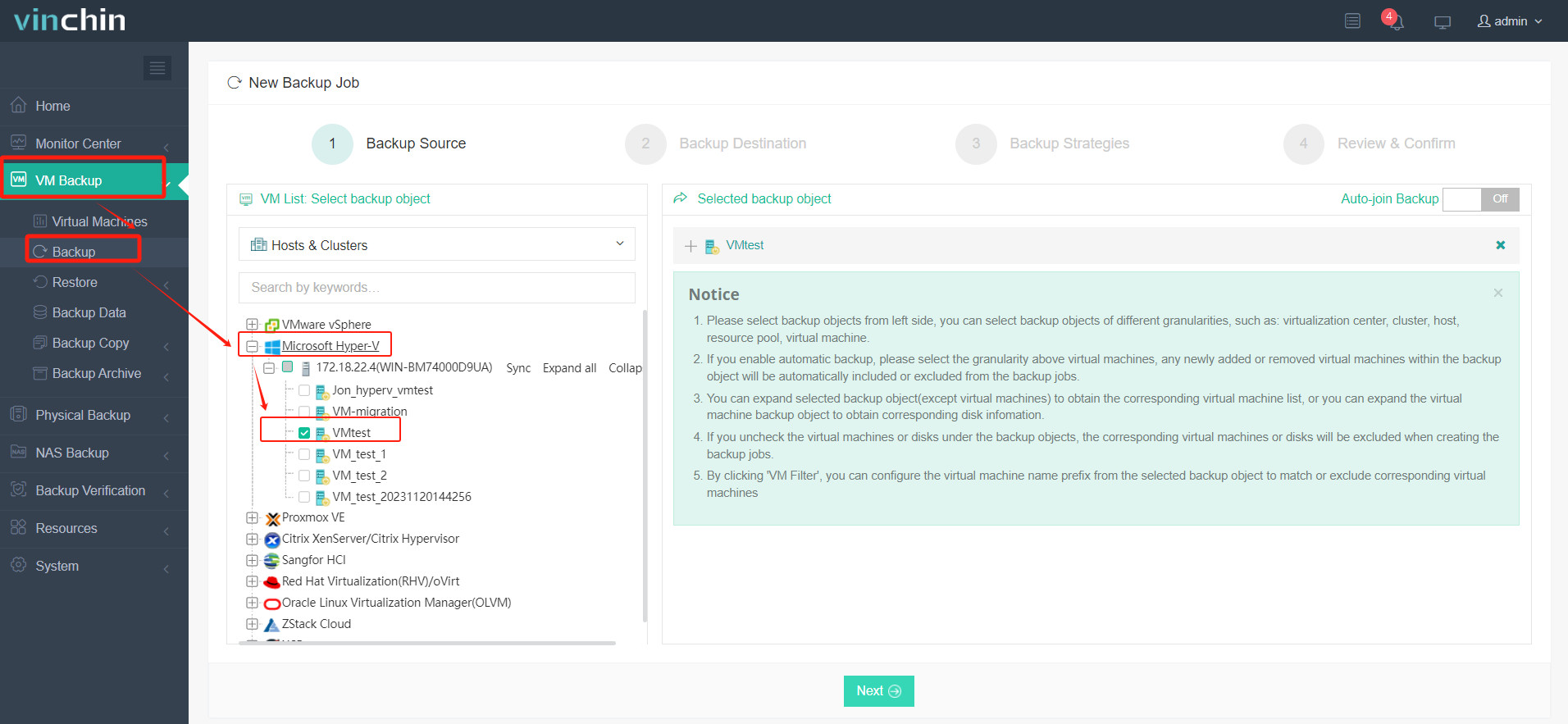
2.Choose the VM you want to restore.
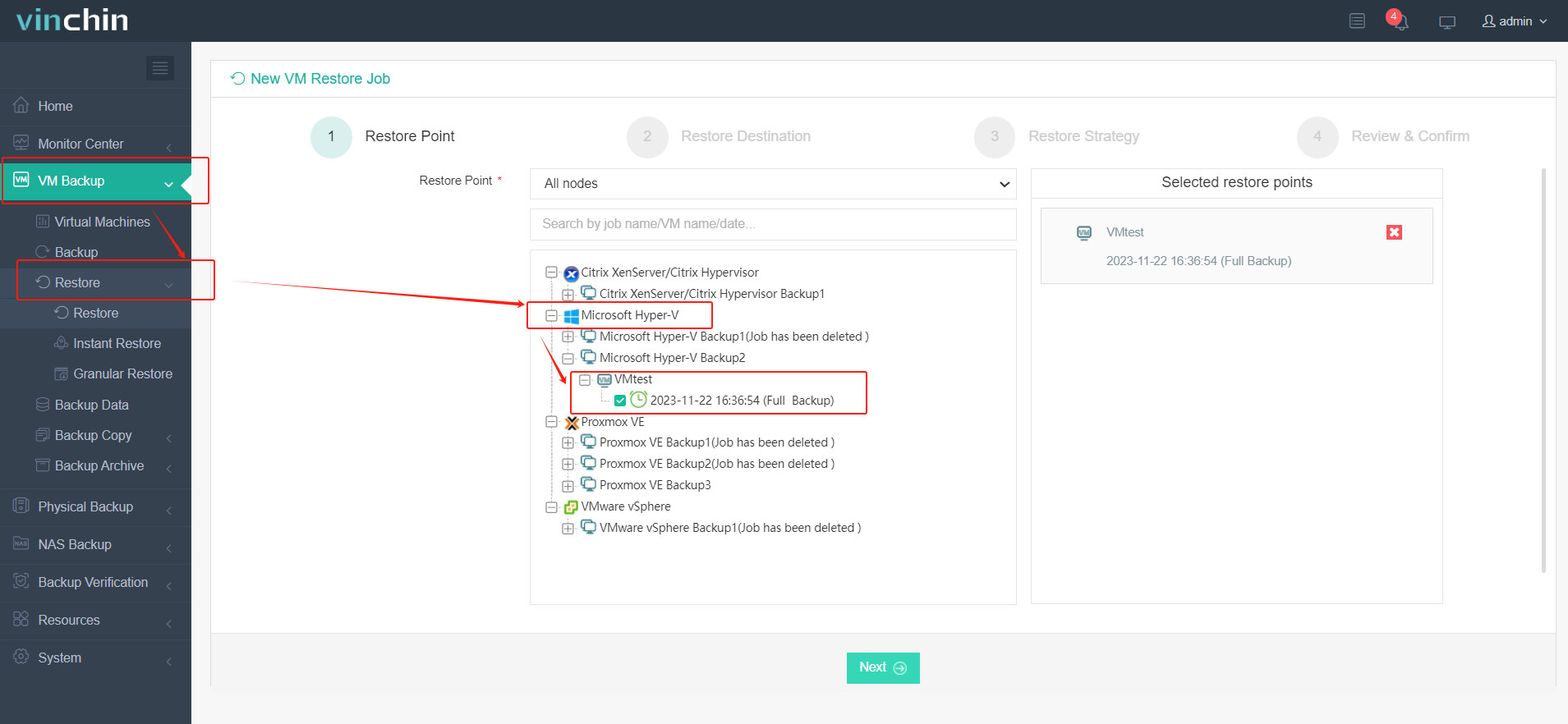
3.Select the Proxmox VE host to run the restored VM.
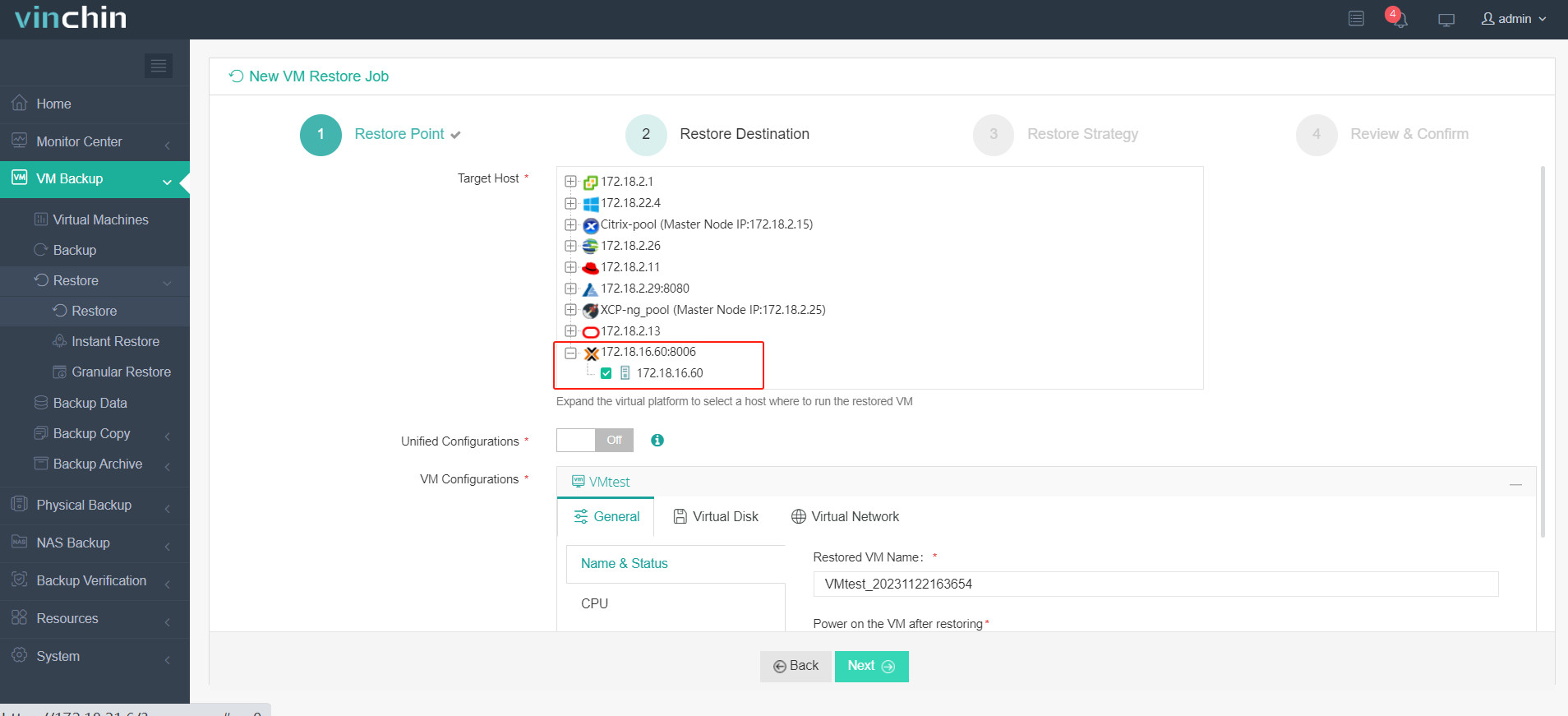
4.Select the restore strategy.
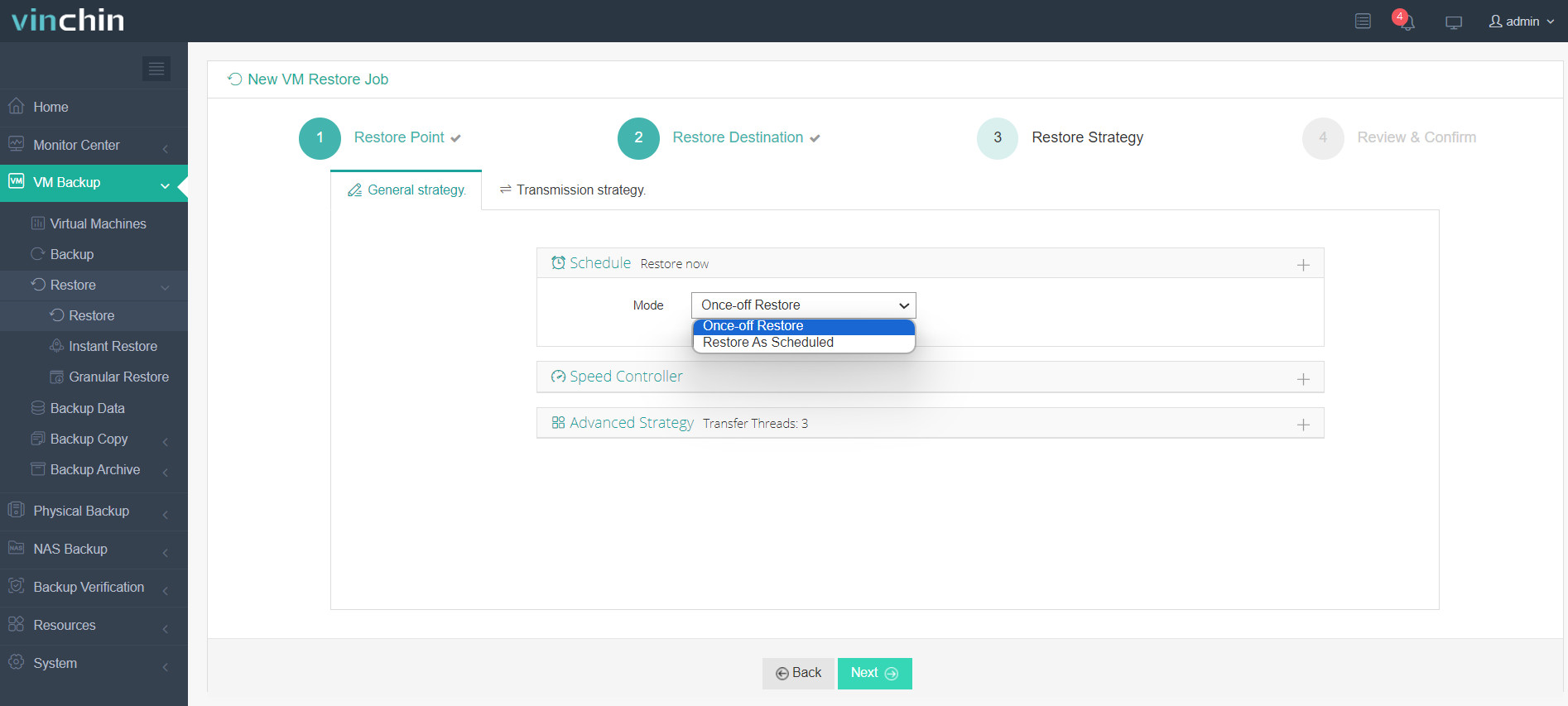
5.Review and submit the job.
Start the job and then you can check the Proxmox VE web console and find that the VM has been restored and running.
Vinchin Backup & Recovery has been selected by thousands of companies and you can also start to use this powerful system with a 60-day full-featured trial! Also, contact us and leave your needs, and then you will receive a solution according to your IT environment.
FAQs
1. Q: Should I use VHD or VHDX?
A: if you are using a modern version of Hyper-V or Windows Server, VHDX is the recommended choice due to its improved features and performance. However, if you require compatibility with older systems or virtualization platforms that do not support VHDX, VHD can still be a viable option.
2. Q: Can I import vhdx into VMware?
A: Yes. You can convert VHDX/VHD to VMDK with QEMU-img or with VMware Vcenter Converter Standalone. You can also convert VMDK to VHD/VHDX to Migrate to Hyper-V. For convenient VM migration, you can also try Vinchin Backup & Recovery to add VMware and Hyper-V servers to easily migrate VM.
Conclusion
VHDX and QCOW2 are two different disk image file formats used in virtualization environments. VHDX is primarily used by Microsoft Hyper-V, while QCOW2 is associated with QEMU and KVM hypervisors. By converting VHDX to QCOW2, you can effectively import and use existing virtual machines from Hyper-V or migrate them to Proxmox for management and deployment.
You can choose Vinchin Backup & Recovery to easily backup and migrate VMs from Hyper-V to Proxmox VE. Don’t miss the free trial!
Share on:








