-
How to recover a deleted VM in Proxmox?
-
How to restore Proxmox VM with Vinchin Backup & Recovery?
-
FAQ
-
Conclusion
When using the Proxmox virtualization platform, it is inevitable to encounter some unexpected situations, one of which is the accidental deletion of a virtual machine. Whether caused by operational errors, misclicks, or other reasons, this situation may lead to data loss and work interruption. In this article, some key steps will be presented to help you effectively recover deleted VMs and ensure that your work environment is up and running again.
How to recover a deleted VM in Proxmox?
In Proxmox Virtual Environment (PVE), Proxmox VE relies on backups to restore virtual machines and their data. If you delete a virtual machine without any available backups and also delete the virtual machine's disk volumes and all backups, then the system will be unable to restore the deleted virtual machine. To recover a deleted virtual machine in Proxmox, you need to first check if a backup exists.
1. Locate VM backups in the storage
In Proxmox VE, select the backup storage location where the VM was previously created > hit Backups > click Restore
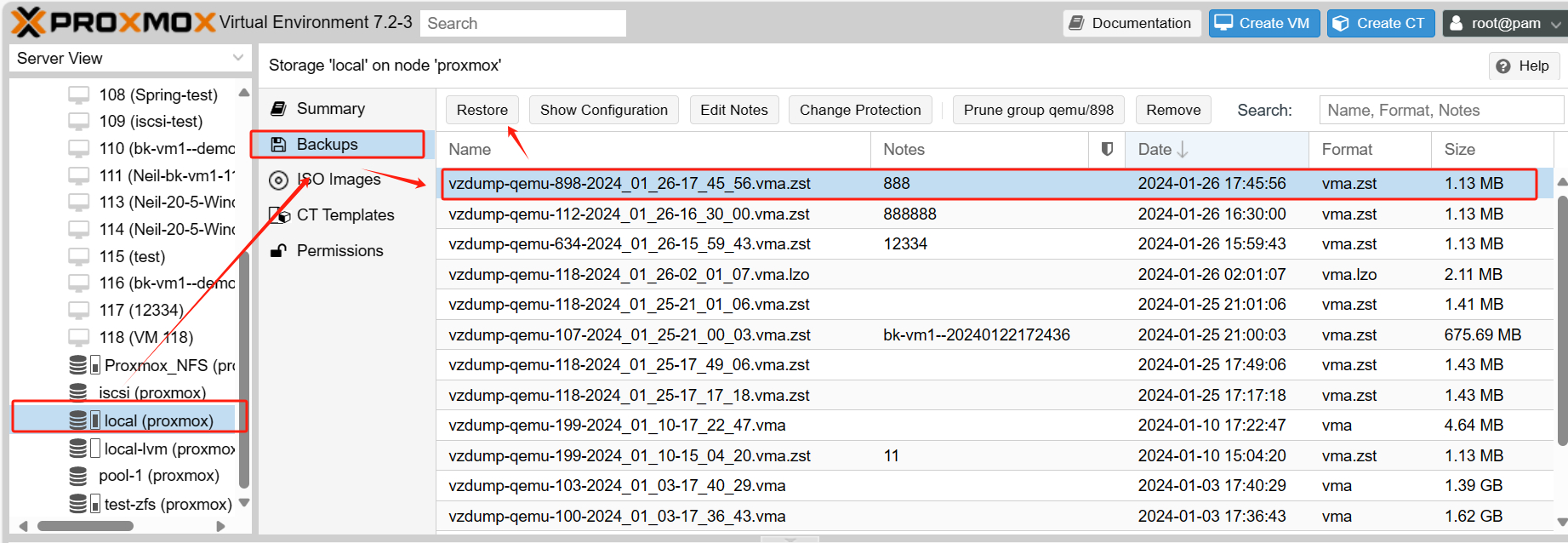
2. Specify your new VM
Follow the prompts to restore the VM to the original or new location > hit Restore
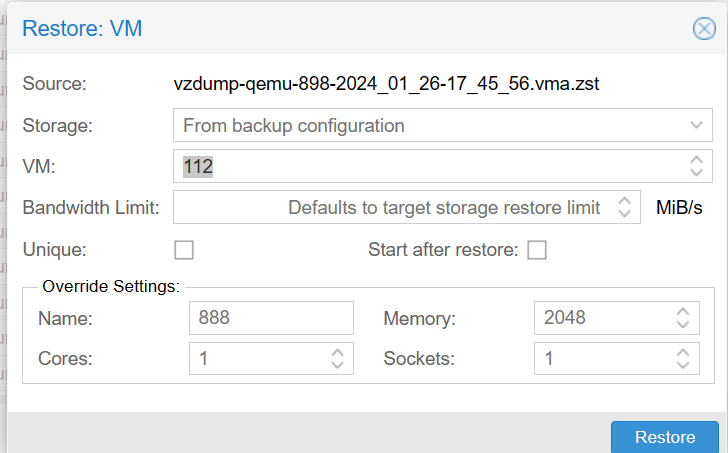
3. Start and Validate the VM
Choose the restored VM > click Console > hit Start Now
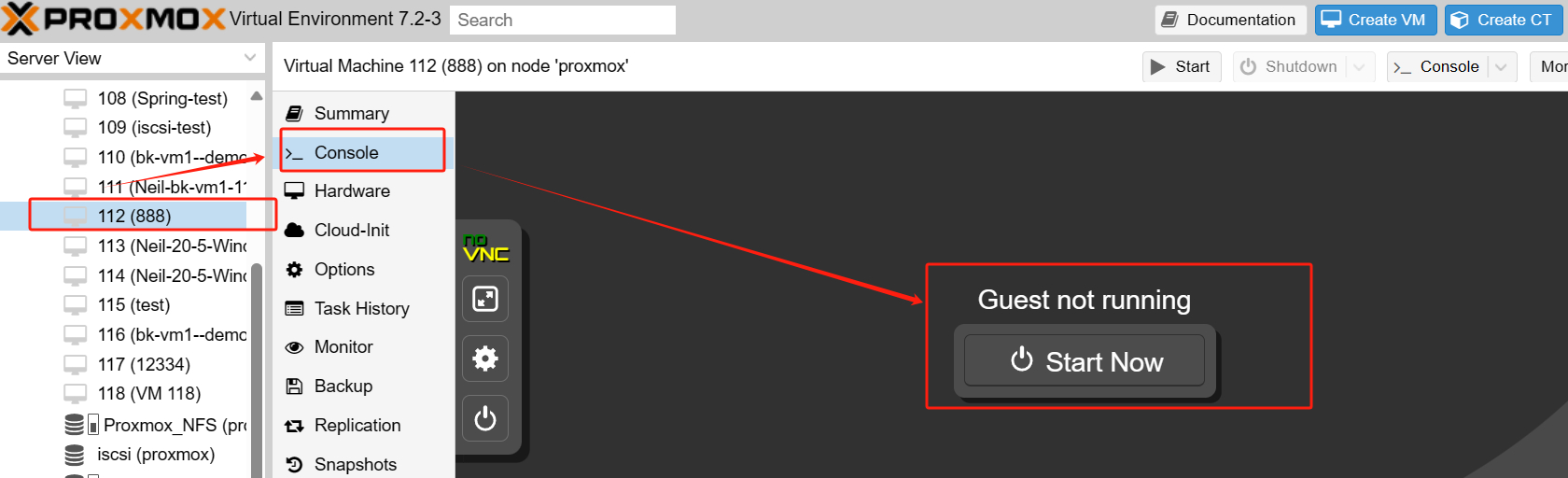
Following the steps mentioned above, you can perform Proxmox recover deleted VM. However, please note that the successful restoration of a virtual machine depends on the availability of relevant backups. If there are no backups available, the system will be unable to perform the restoration operation. Therefore, before deleting a virtual machine, make sure to have reliable backups in place to prevent data loss.
How to restore Proxmox VM with Vinchin Backup & Recovery?
In addition to the built-in restore functionality of Proxmox VE, it is highly recommended to consider third-party software solutions. For example, Vinchin Backup & Recovery can further improve the efficiency of VM restore.
Designed for virtual environments, including Proxmox, Vinchin provides a comprehensive and user-friendly backup recovery solution. The solution supports scheduled backup creation, ensuring multiple reliable restore points are available in the event of accidental deletion or data corruption. In addition, it offers comprehensive and powerful VM backup and recovery features such as agentless backup, instant recovery and V2V migration, designed to protect and manage critical data in virtualized environments.
With Vinchin Backup & Recovery, you can easily restore virtual machines with just a few clicks!
1. Select the restore point
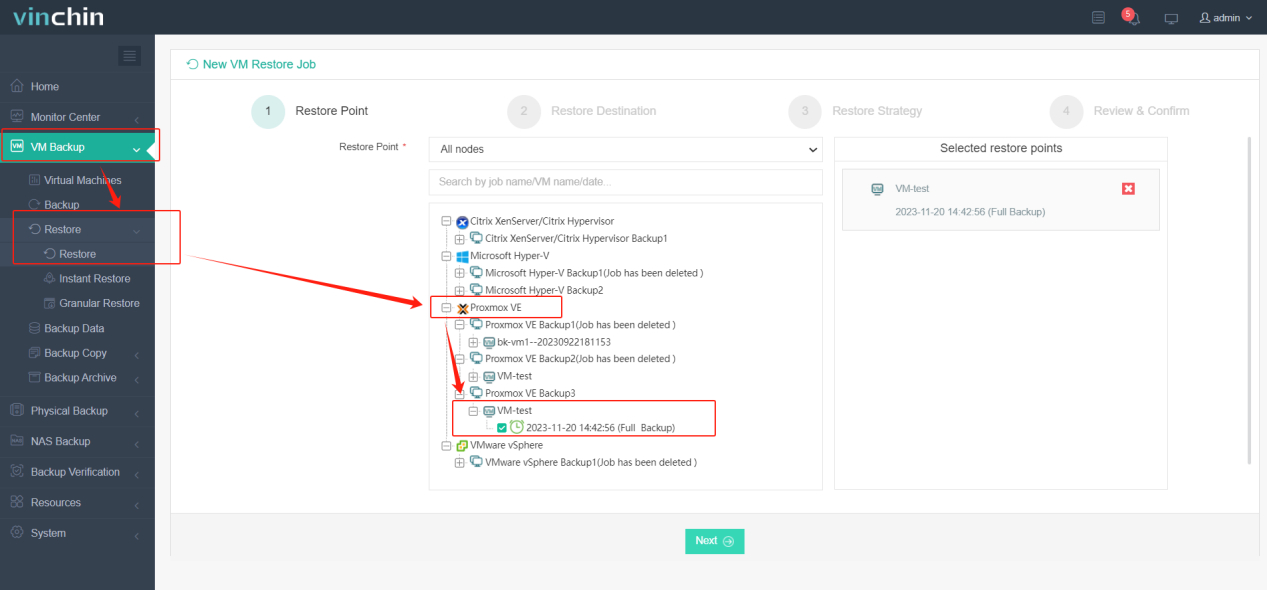
2. Select the restore destination
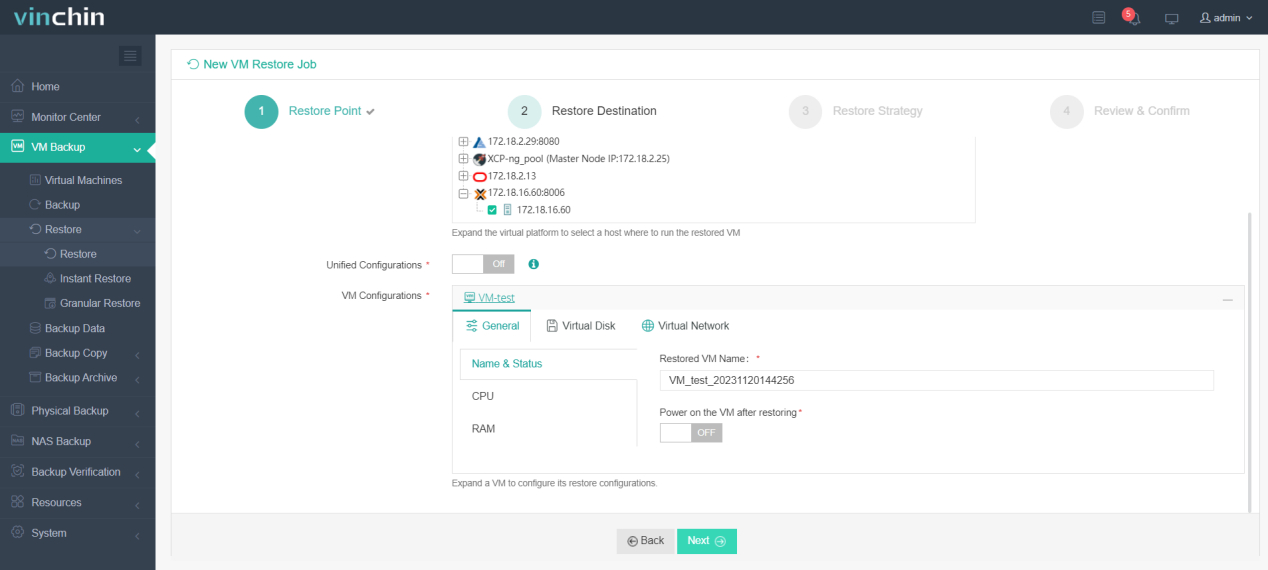
3. Select the restore strategy
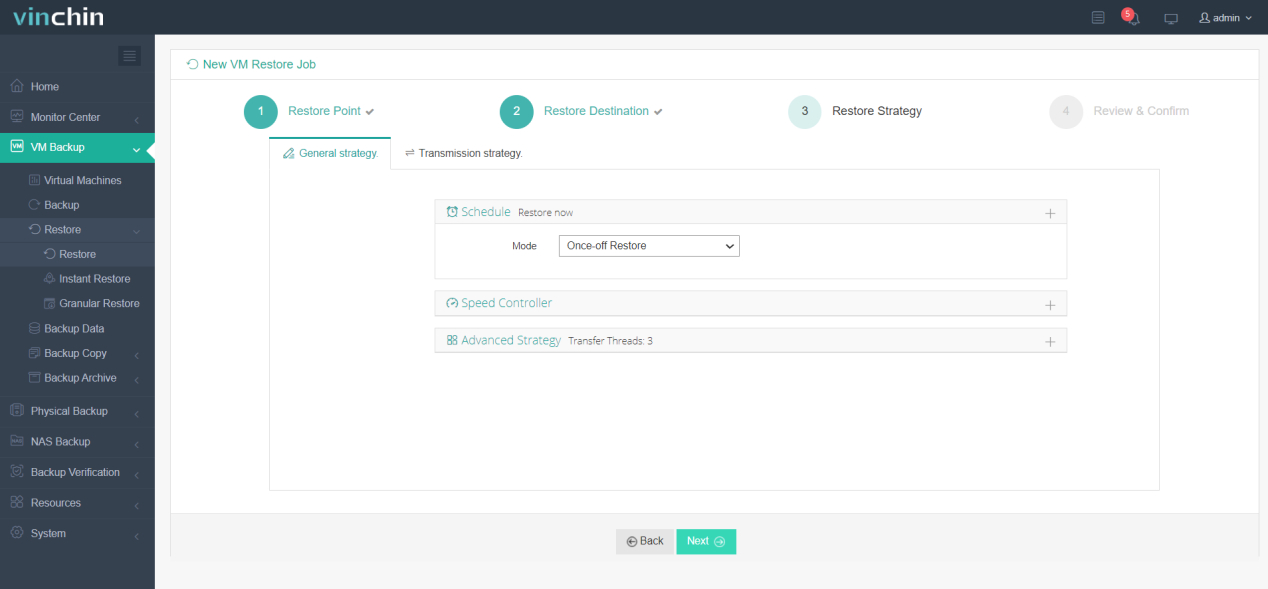
4. Review and submit the job
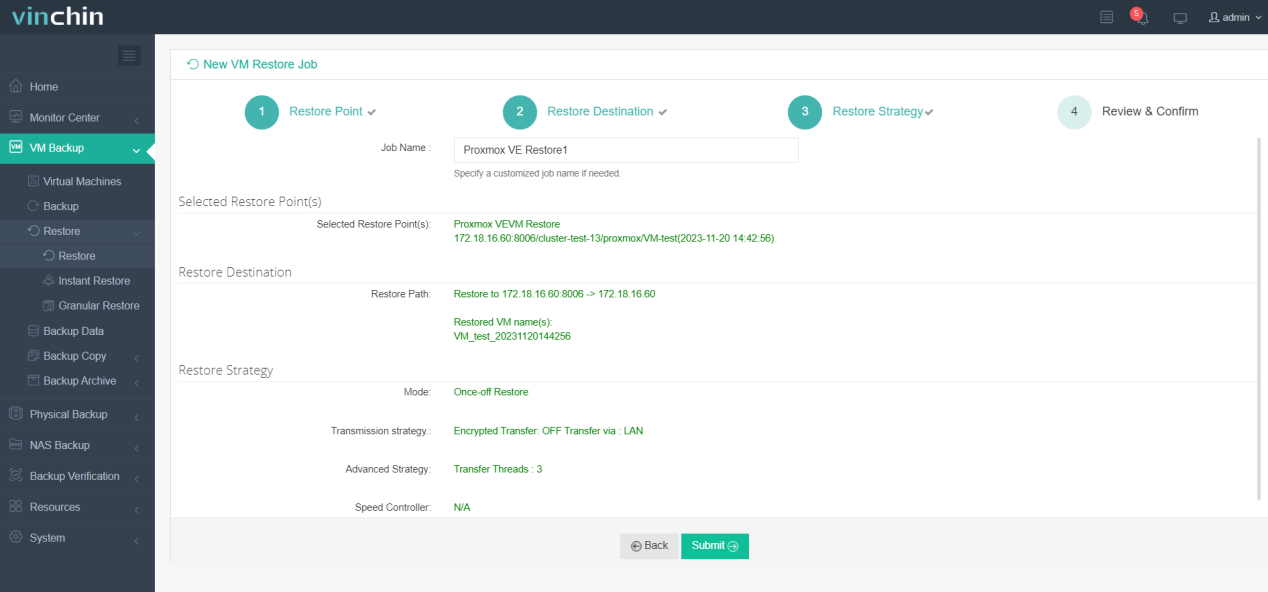
Vinchin Backup & Recovery offers a complimentary 60-day trial, giving users the opportunity to experience its functionality in a real-world environment. To learn more about this trial and explore the capabilities of Vinchin, you can reach out to Vinchin directly or contacting our local partners.
FAQ
Q1: Can you use commands for backup in Proxmox?
A1: Yes, Proxmox VE provides a set of command line tools that can be used to backup and restore virtual machines and containers. These commands can help you create, manage and restore backups.
Q2: How to avoid accidental deletion of VMs?
A2: To avoid accidental deletion of VMs, it is recommended to create and update VM backups on a regular basis so that they can be restored quickly and reliably when needed. You can use Proxmox's own backup tool or third-party backup software (such as Vinchin, etc.) to ensure the completeness and availability of your backups.
Conclusion
In summary, encountering accidental virtual machine deletion in Proxmox necessitates a swift recovery approach. The article details vital steps within Proxmox VE and underscores the enhanced efficiency and versatility provided by third-party solutions such as Vinchin Backup & Recovery. This ensures effective data protection and seamless restoration processes.
Share on:







