-
What is SMB?
-
Why do you need to backup vCenter using SMB?
-
How to backup vCenter using SMB?
-
Enhancing SMB Share Protection with Vinchin Backup & Recovery
-
Conclusion
-
vCenter SMB backup FAQs
What is SMB?
SMB (Server Message Block) is a network communications protocol used to share files, printers, and other resources between computers. It is a common file-sharing protocol widely used in LAN or WAN environments, providing a simple mechanism for file access and transfer.
Why do you need to backup vCenter using SMB?
Traditional VMware vCenter Server backup methods can involve complex hardware configurations and high storage costs. vCenter SMB backup is designed to efficiently store and manage backup data through a simplified network sharing approach. This approach utilizes existing network infrastructure, reduces backup storage costs, and facilitates the setup and maintenance of backup policies to ensure data security and reliability.
How to backup vCenter using SMB?
Backing up your vCenter Server using the SMB protocol involves configuring advanced sharing settings on the Windows machine and then setting up the backup schedule in the vCenter Server Appliance. Below are the steps to perform a vCenter SMB backup :
Advanced settings for vCenter backup SMB
1. Right-click the folder > select Properties
2. Hit Sharing tab > choose Advanced Sharing
3. Choose Share this folder > hit Permission
4. Select the service account > check all the permissions checkboxes > click OK > hit OK in Advanced Sharing dialog box
5. Return to the folder properties window > Choose Security > service account > Advanced
6. Add the service account > give it Full control > choose OK
Setting up backup schedule in vCenter Server Appliance
1. Logging into the vCenter Server management interface > select Backup option
2. Click Configure > specify the storage location on the Windows machine (using SMB protocol)
3. Enter the Backup server credentials > Schedule > Number of backups to retain > hit Create
Enhancing SMB Share Protection with Vinchin Backup & Recovery
While vCenter Backup SMB may provide a way to simplify backup storage and management, using the SMB protocol may be limited by storage capacity and could increase storage costs, especially for large-scale backup data. Therefore, a specialized backup solution is recommended.
Vinchin Backup & Recovery , as a backup and migration tool customized for various virtual environments, is not only compatible with the latest VMware vCenter v8.0, but also supports v7.0, v6.x, and v5.x versions. It not only supports backup via SMB(CIFS), but also provides a series of more advanced features, such as efficient deduplication technology, data compression, V2V migration, encryption measures, etc., which are designed to optimize storage space usage, enhance data security, and ensure fast recovery, thus providing users with a more comprehensive data protection experience.
Vinchin Backup & Recovery’s operation is very simple, just a few simple steps.
1.Just select VMs on the host
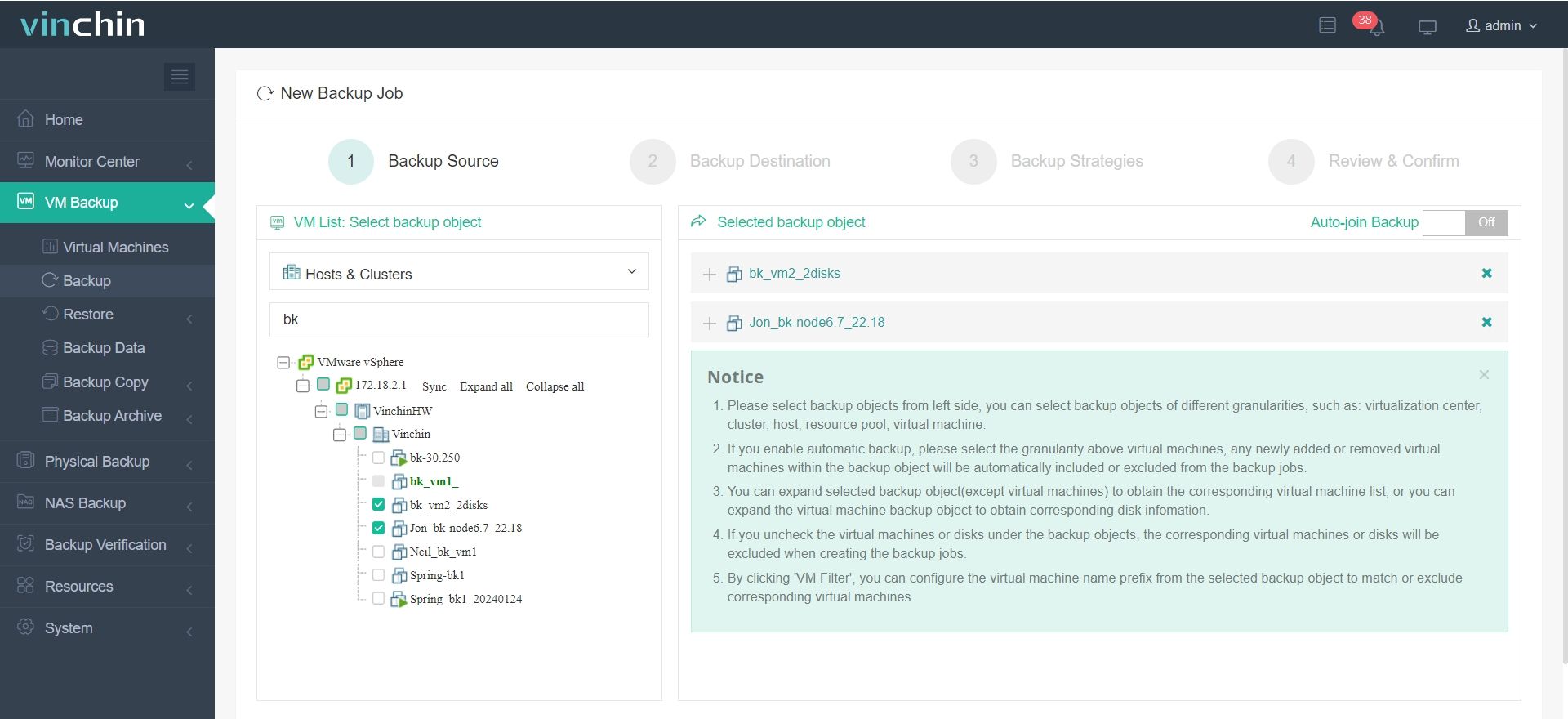
2.Then select backup destination (here you can select SMB protocol for storing your backups)

3.Select strategies

4.Finally submit the job
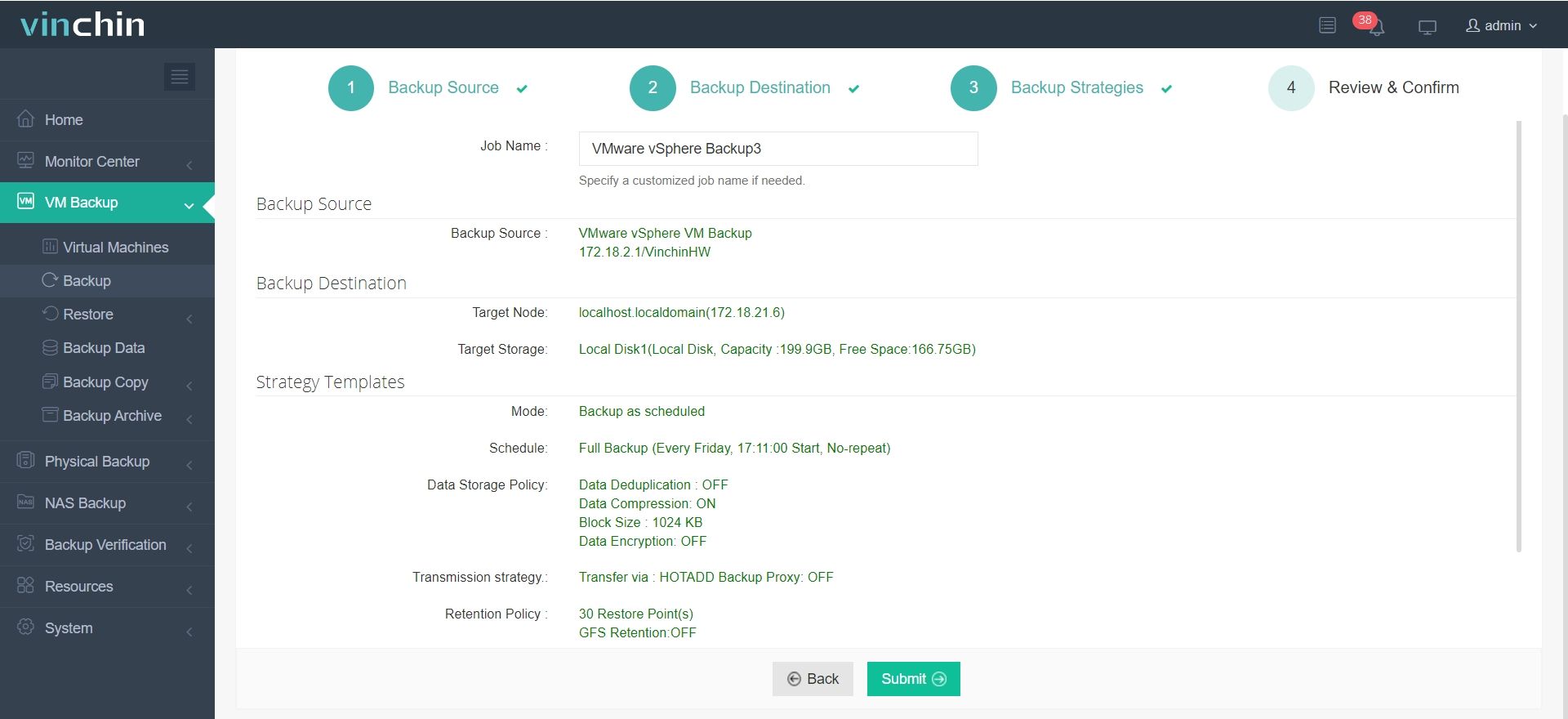
Vinchin is ideal for organizations seeking to go beyond basic SMB backup mechanisms to achieve higher performance and cost-effectiveness. Vinchin offers a free 60-day free trial for users to experience the functionality in a real-world environment. For more information, please contact Vinchin directly or contact our local partners.
Conclusion
SMB is a widely used network protocol for sharing resources between computers. vCenter SMB backup simplifies storage but may face limitations. Vinchin Backup & Recovery offers a comprehensive solution, supporting various VMware versions with powerful features to enhance data protection and efficiency.
vCenter SMB backup FAQs
Q1: Are there performance considerations when using SMB for vCenter backups?
A1: Performance can be influenced by network bandwidth, latency, and the capabilities of the SMB server. Consider optimizing network infrastructure and SMB configurations to ensure efficient backup operations.
Q2: Can you encrypt vCenter backups when using SMB?
A2: Yes, vCenter supports encrypting backups when configured to write to SMB shares. You can enable encryption settings during the backup configuration process to ensure data security during transit and storage.
Share on:






