-
Why backup VMware VM to AWS?
-
How to backup VMware VM to AWS?
-
How to archive VMware VM backup to S3 with Vinchin Backup & Recovery?
-
VMware backup to AWS FAQs
-
Sum Up
With the increasing utilization of virtual environments, VM backup becomes important for companies. Unlike physical machine backup, virtual machine backup can be more flexible and efficient because it allows for snapshots of the entire virtual environment and even backing up the VM while it is running.
AWS is a also widely used cloud computing solution for companies. Except for computing, it also includes cloud storage solutions like S3. You will know everything about backing up VMware VM to AWS in this post.
Why backup VMware VM to AWS?
With the excellent cloud storage solution, backing up VMware VM to AWS will bring many benefits.
Data security: For small businesses, cloud backup can ensure data security because small businesses often have limited human resources and IT hardware so professional cloud storage providers like AWS can better protect the data. For large enterprises, cloud computing solutions like AWS are often used, making it cost-effective to use its cloud storage to store the backup data or its copies. Also, cloud backup can provide an additional layer of data protection for both small businesses and large enterprises.
Disaster recovery: Cloud backup can facilitate disaster recovery by allowing you to retrieve backup from the cloud when the local site is destroyed by disasters. In the modern disaster recovery plan, cloud backup is an indispensable part as 3-2-1 backup rule suggested.
Scalability: AWS offers limitless scalability so companies won’t have to prepare hardware for storing backup data, but downgrade or upgrade the plans according to real-time needs.
Regulation compliance: Saving data to the cloud is also responsible for your customers and projects. Many industries have required companies to store data in the cloud or there will be limitations on activities or penalties.
How to backup VMware VM to AWS?
As an excellent cloud service provider, AWS has provided the built-in data backup solution for VMware vSphere and it can backup both on-premise and cloud-based VM.
Generally, the process is creating a gateway in AWS > connecting to the gateway > creating backup job.
Preconditions
● AWS can only backup ESXi 8/7/6.7.
● VM storage should be on-premise storage like NFS, VMFS, and VSAN or cloud storage like VMware Cloud on AWS.
● Network should be configured for connection.
1. Enable VM backup in AWS
1. Search AWS Backup in AWS Management Console
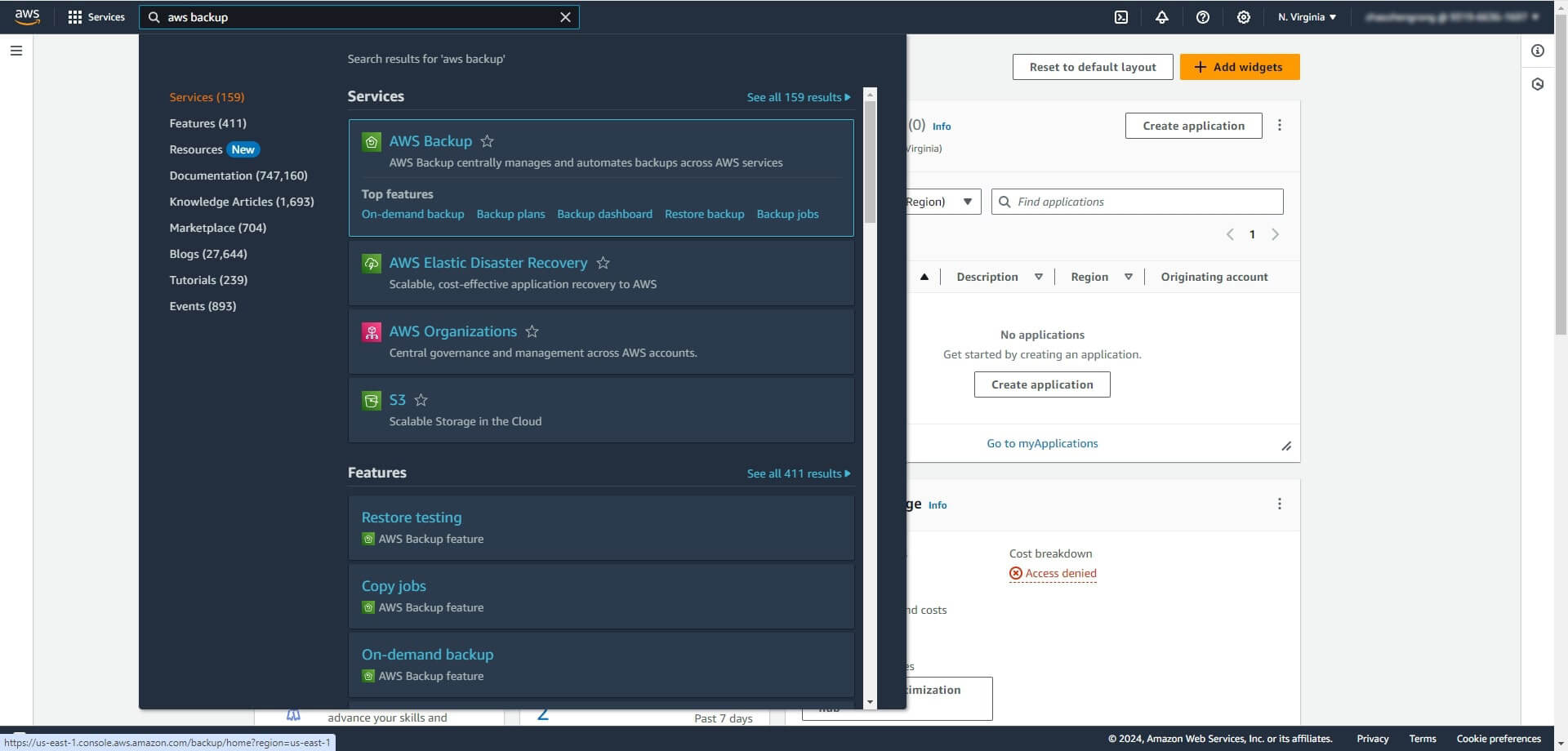
2. Click AWS Backup to open it
3. Click Settings on the left
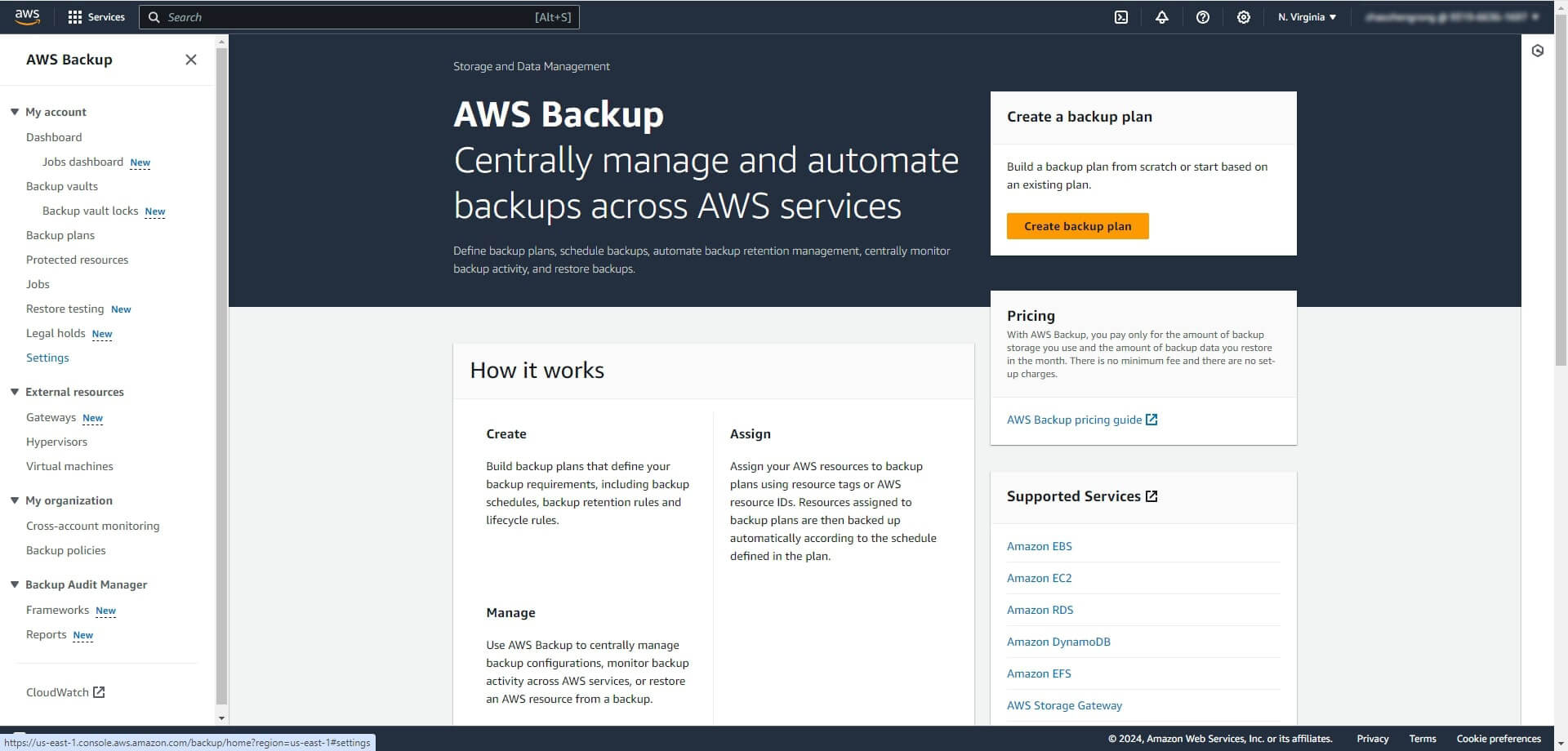
4. Click Configure resources
5. Enable VMware virtual machine
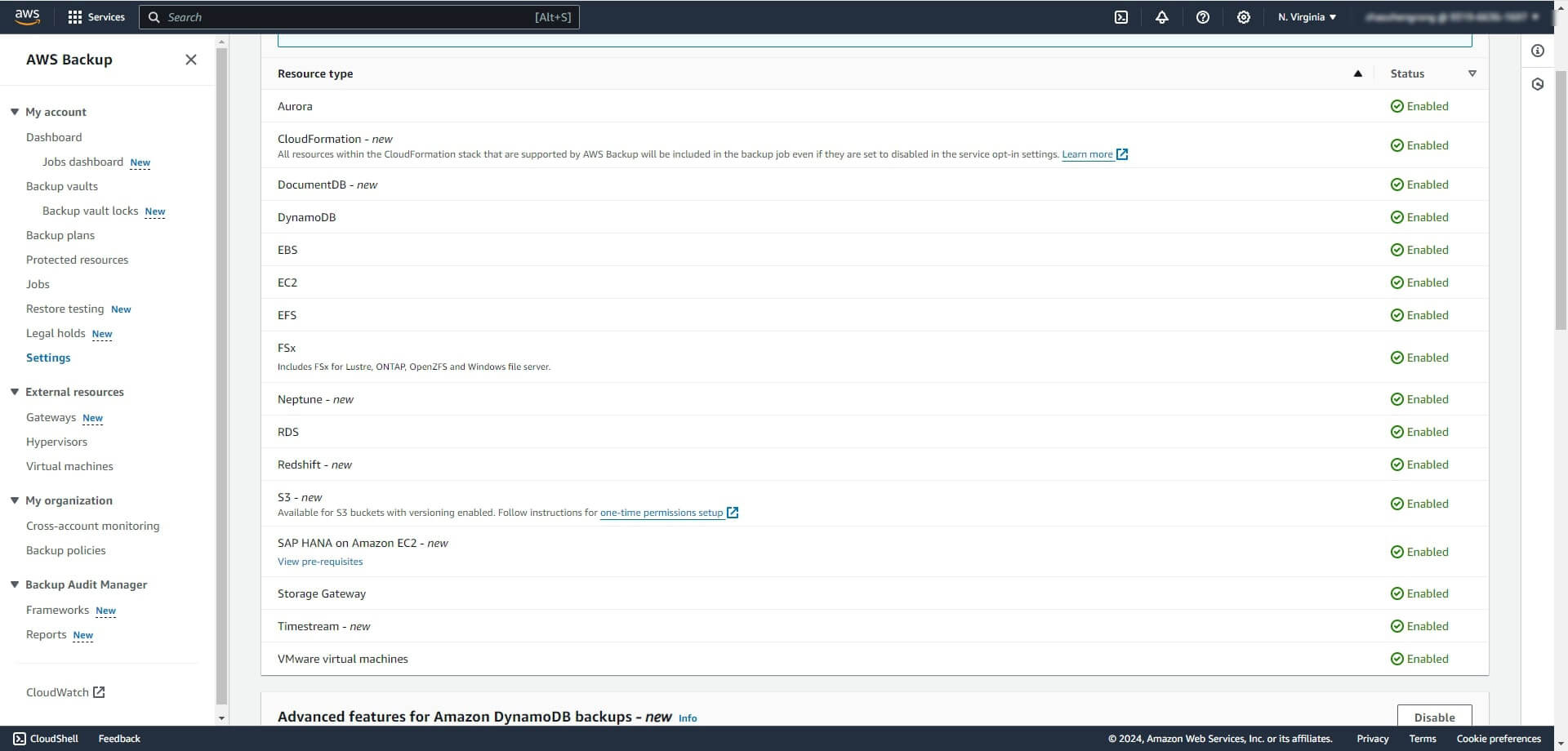
6. Click Confirm
2. Creating the backup gateway in AWS
1. Expand External resources in the left menu of AWS backup
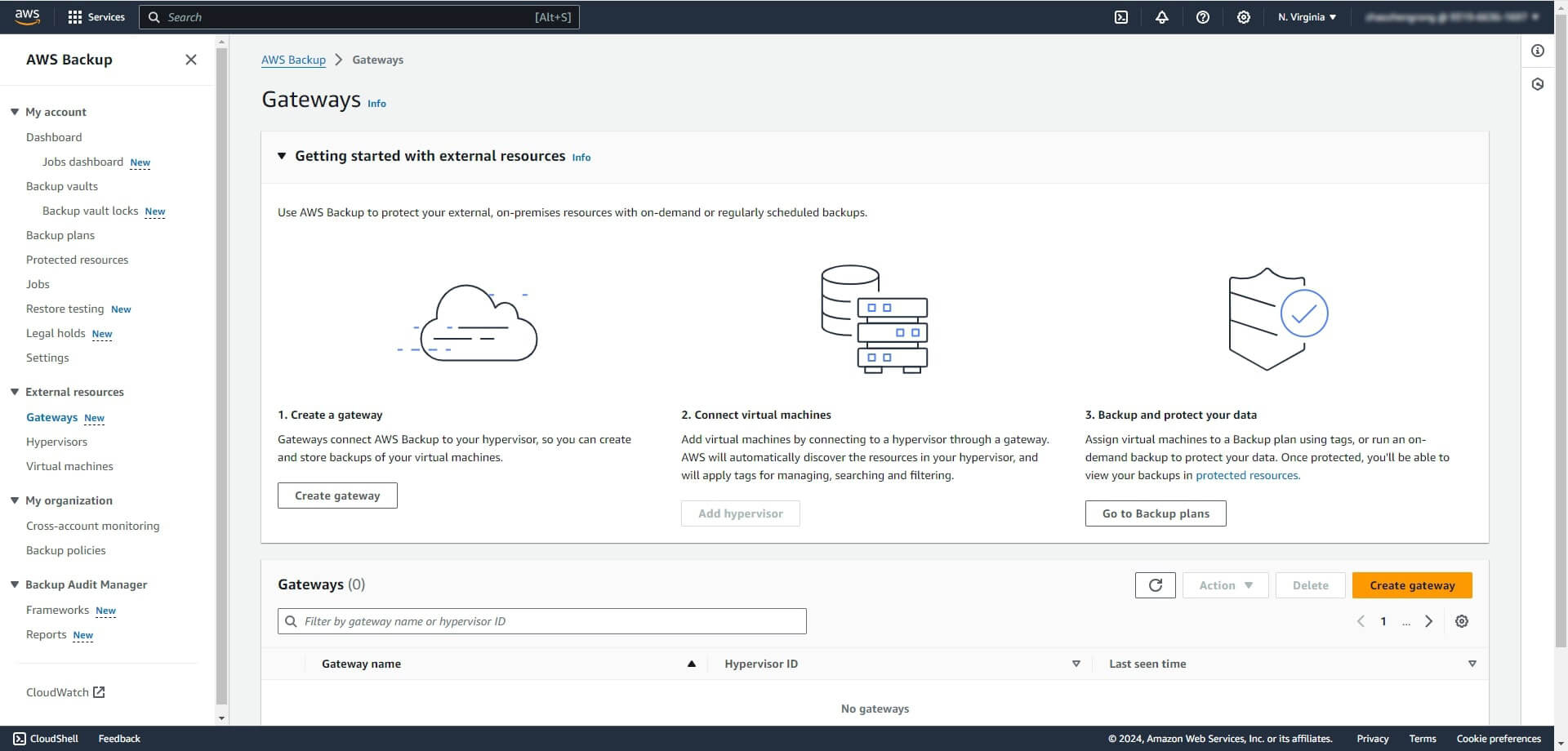
2. Click Gateways
3. Click Create gateway
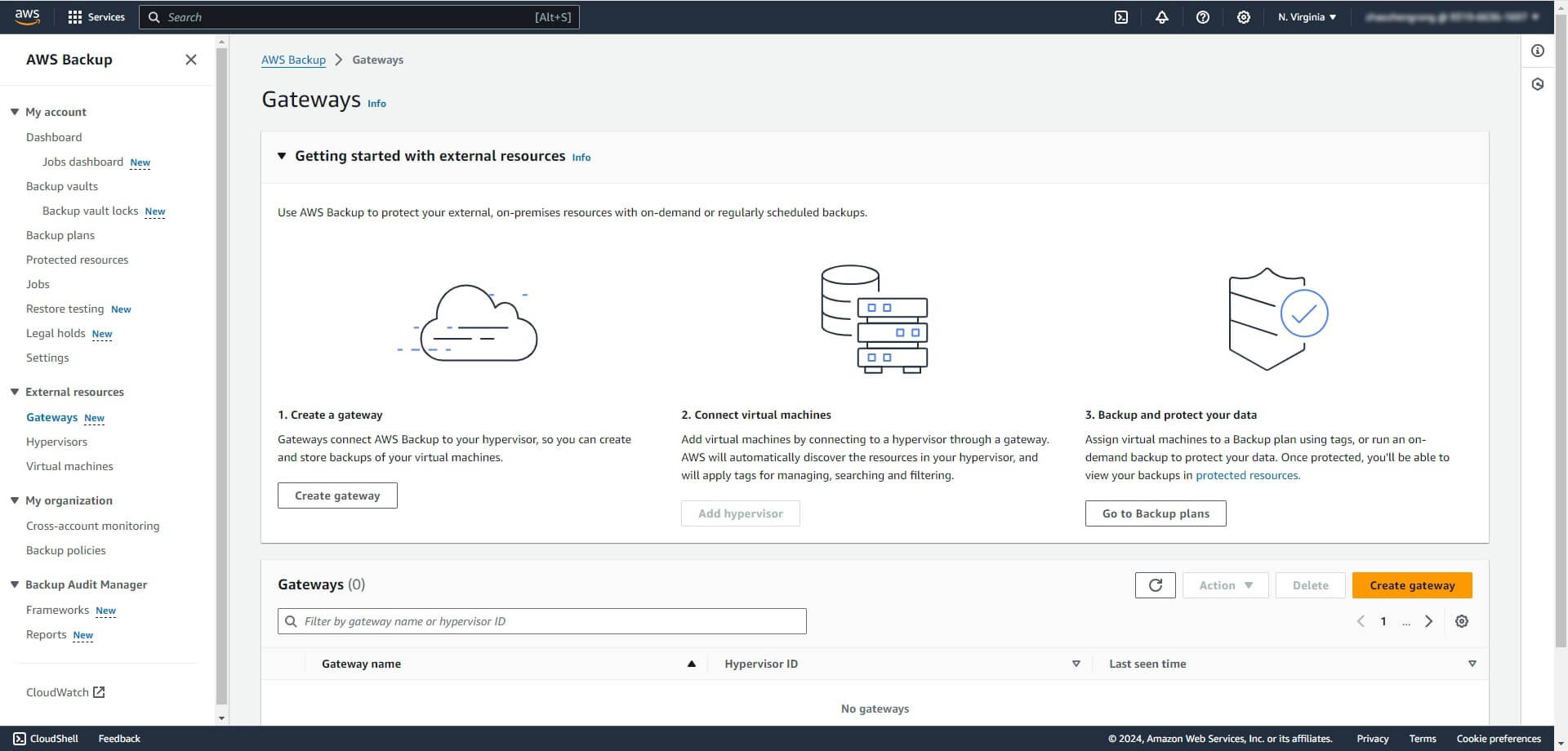
4. Click Download the OVF template
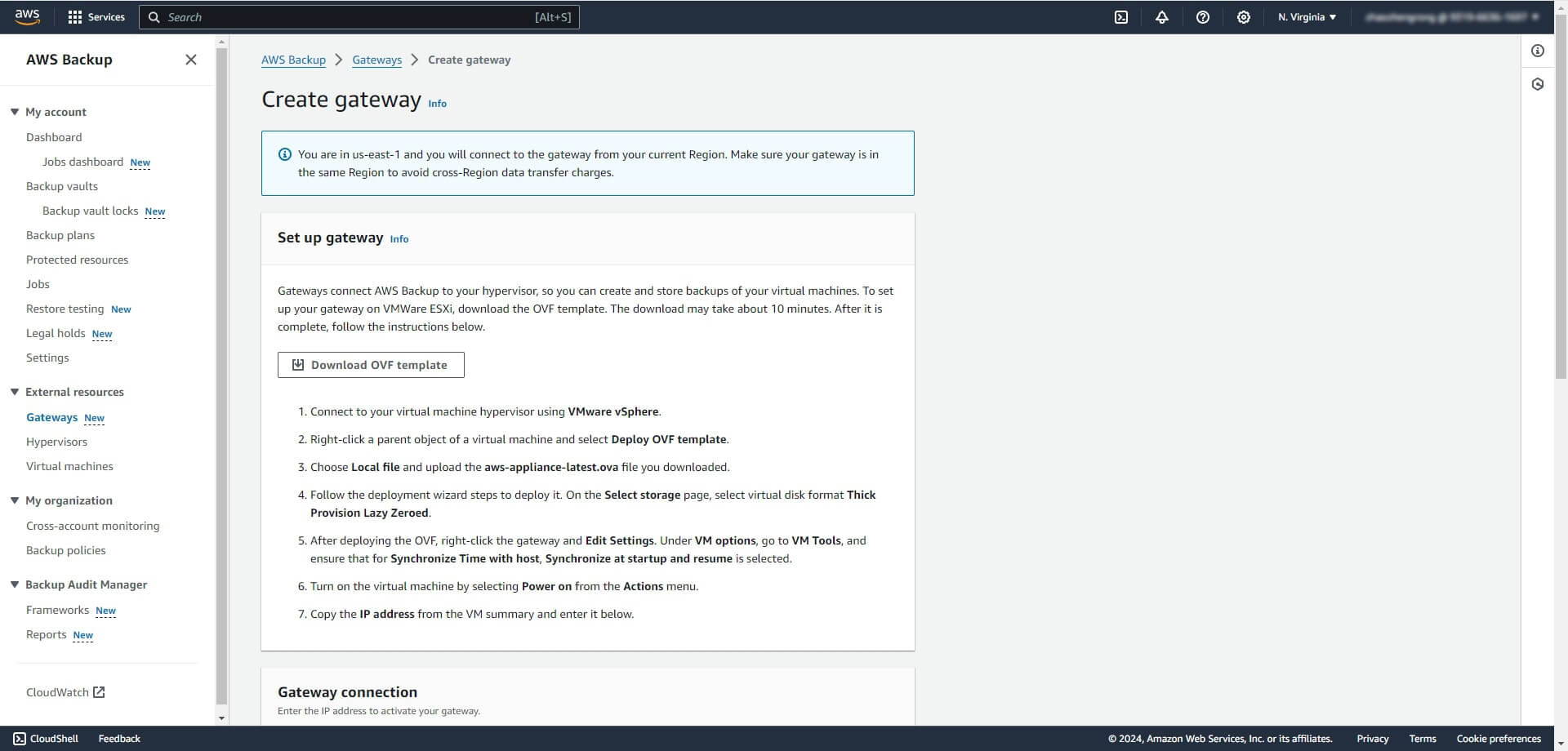
You will need to deploy a new virtual machine in vCenter using this OVF template to connect AWS to ESXi.
1. Login to vCenter
2. Right-click an ESXi host
3. Select Deploy OVF Template
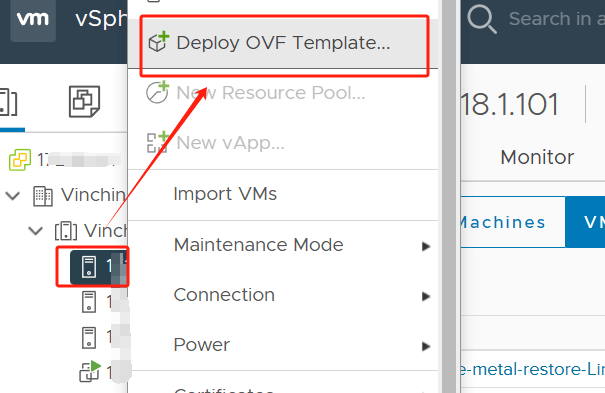
4. Follow the deployment wizard to deploy a new VM
Then you need to configure the VM network.
1. Select the VM in vCenter
2. Open it in the console
3. Follow the instructions to finish network configuration
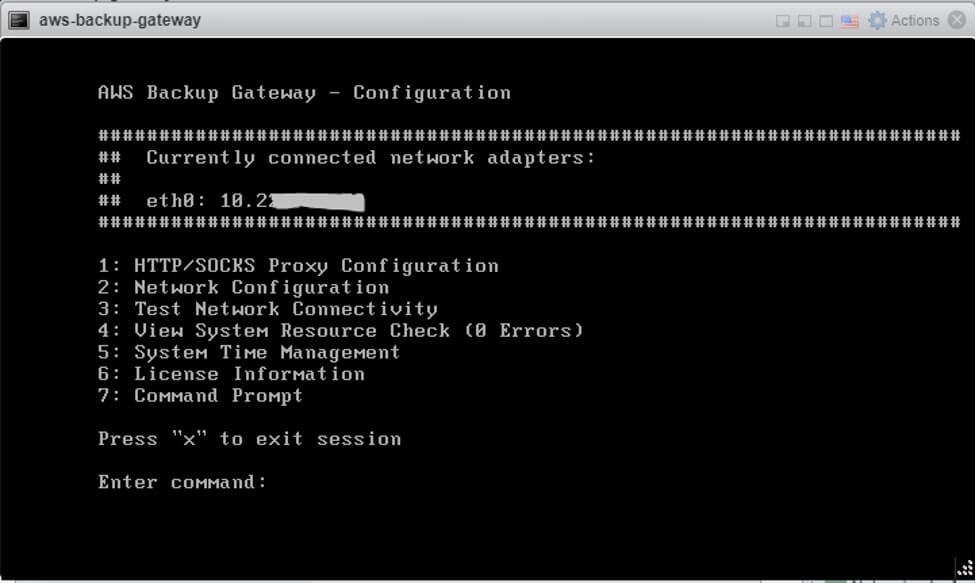
At last, you need to activate the gateway in AWS backup.
1. On the Create gateway page, enter the gateway name in Gateway settings
2. Enter its IP address
3. Click Create gateway
3. Connect to vCenter
1. Click Hypervisors in External resources
2. Enter the credentials of vCenter
3. Click Add Hypervisor
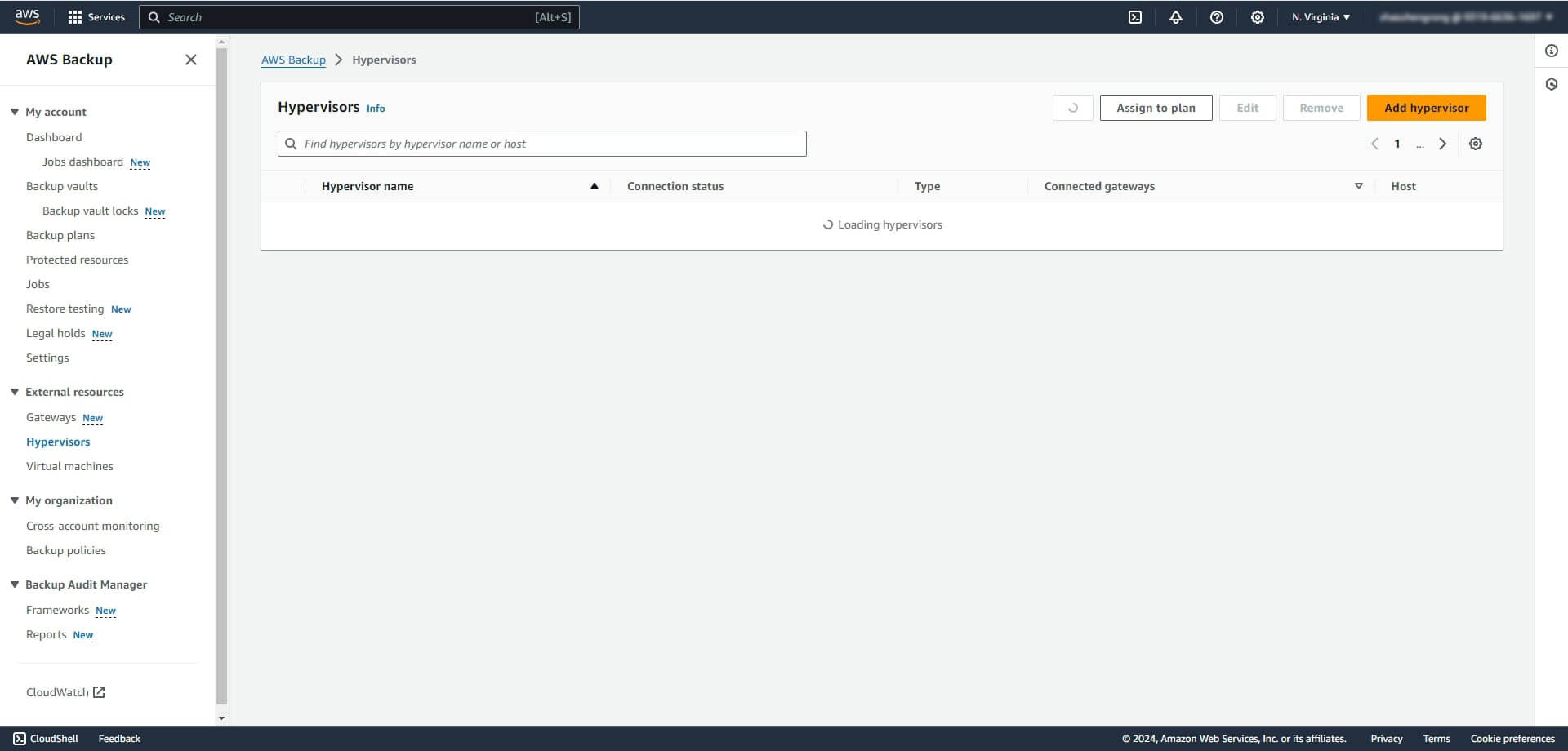
Now you can create the backup job for VMware VM.
4. Create VMware backup job in AWS
1. Click Backup plans in the left menu of AWS backup
2. Click Create backup plan
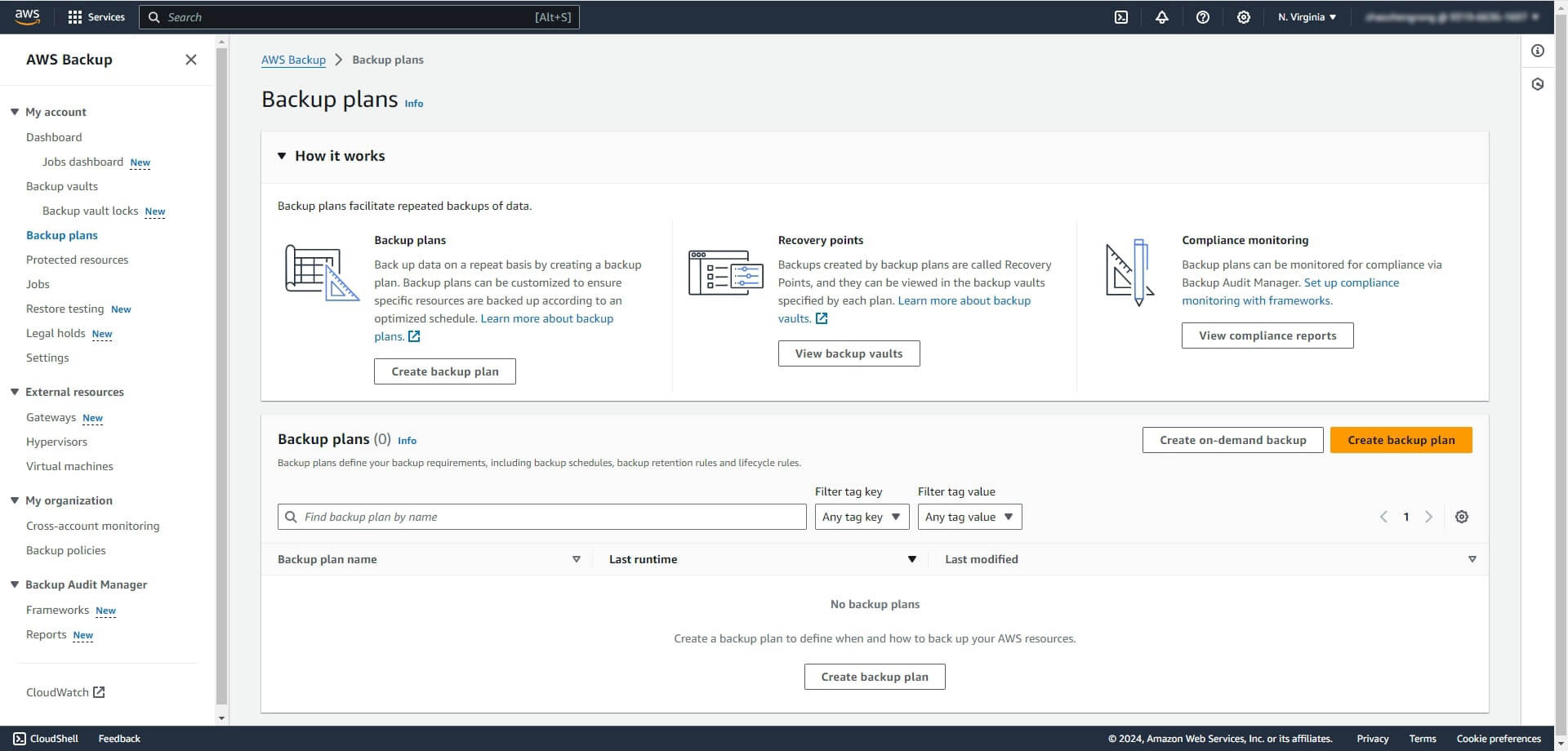
3. Select the VMs to backup in Selet specific resource type
4. Click Assign resources
How to archive VMware VM backup to S3 with Vinchin Backup & Recovery?
Amazon S3, Simple Storage Service, is the storage solution in AWS so you can also store your VM backup to it. Vinchin Backup & Recovery is a professional VM backup solution that will help you better protect your VM and easily backup VM to the cloud.
Compared with AWS, Vinchin Backup & Recovery will let you centralize the management of all the devices, providing more strategies for backup jobs, like incremental backup, data deduplication and compression, and facilitate disaster recovery with Instant VM Restore, Backup Verification, Offsite Backup, etc.
With the intuitive web console, it will be much easier to create VM backup job.
1. Select the VMware VM

2. Select the backup storage (AWS)

3. Select the backup strategies

4. Submit the job

Vinchin Backup & Recovery has helped a lot of companies backup VMware VMs and you can also start a 60-day full-featured free trial here to see how suitable it is for virtual environment. If you need any help, contact us and then our engineers will help you use this software in your environment. We have established partnerships with reputable companies all over the world so if you would like to do a local business, you can select a local partner here.
VMware backup to AWS FAQs
1. What is the difference between backing up and archiving VM data to AWS?
If you directly backing up VMware to AWS like using AWS backup, the backup data will be saved to AWS directly; if you use Vinchin Backup & Recovery to archive the backup data, you need to backup the VM to local storage first so you will have two backups at last.
2. Can I perform incremental backups of VMware VMs to AWS?
Both AWS backup and Vinchin Backup & Recovery support incremental backup for VMware VM but the procedures will be much easier in Vinchin Backup & Recovery.
Sum Up
It is important for companies to safeguard virtual environments against data loss. Since AWS is often used in companies for cloud computing, it is also a good way to take the cloud storage like S3 bucket using AWS backup or Vinchin Backup & Recovery.
Share on:







