-
What is the difference between VMDK and OVF?
-
How to export VM to OVF template in vCenter?
-
How to convert VM to OVF with OVF Tool?
-
Backup and Move VM with Vinchin Backup & Recovery
-
VMDK to OVF Conversion FAQs
-
Conclusion
VMware vSphere can help companies build and manage virtual environment and in daily management, IT administrators might need to backup and migrate VM for load balancing or other uses. Since virtual machine is composed of many files, is there a way to migrate VM with the files, for instance, converting VMDK file to OVF?
What is the difference between VMDK and OVF?
The components of virtual machine are similar to physical machine's, including CPU and hard disk. Virtual hard disk stores applications and other data on the virtual machine so that virtual disk backup can be regarded as VM backup to some degree.
Virtual machine is only a folder on the host and its virtual hard disk is only a file in the folder. Different virtualization platform will give a different file name extension to this kind of file. In VMware vSphere, it is saved as VMDK format file.
VMDK file can be located in folder to copy to another datastore and you can do this in vCenter.
OVF, Open Virtualization Format , often means the open standard which describes an open source, secure, efficient, extensible, portable format for the packaging and distribution of software to be run in virtual machines.
To put it simply, the OVF file can be regarded as a package consisting of different types of files including ovf file (different from OVF file), mf file, cert file, vmdk file, and iso file. This file can be used to perform VM migration between ESXi hosts.
Ovf file is important in this package which is used to ensure the correct connection among VMDK, ISO and domain configuration. Mf file is the collection of some SHA files which is used to prevent iso file from illegal tampering. Cert file is used to verify the validity of mf file. Vmdk file and iso file are the image resources.
Therefore, extracting or converting only VMDK file to OVF file is not enough to save the full data of VM. If you want to move the whole VM, VMware migration tool works better in this situation.
How to export VM to OVF template in vCenter?
vCenter will provide a GUI to help directly export VM. If you can't find the original VM, use the vmdk file to create a new VM and then export it in this way.
1. Log in to vCenter
2. Locate the VM to export and right-click it
3. Select Template
4. Select Export OVF Template
The download might be blocked if pop-ups are not allowed so check settings if the download didn't start.
When you create new VM, select Deploy OVF Template to use it. vCenter could also export VM to OVA template before but now OVF template is the only choice. If you still need OVA template, use OVF Tool to export OVA template.
How to convert VM to OVF with OVF Tool?
You might want to get the OVF file because it can be used to perform full VM migration and this can be completed by VMware OVF Tool (Open Virtualization Format Tool) and the process to export OVF file is competed in CMD.
1. Download and install OVF Tool from VMware (remember the installation directory)
2. Open CMD.exe
3. Go the installation location by typing
cd "<C:Program FilesVMwareVMware> OVF Tool"
This is the default installation location and make sure the directory is correct.
4. Export OVF file by typing
ovftool.exe –noSSLVerify vi://ip_of_esxi_host where the machine resides/name of source_machine "D:ovf_export_name.ovf"
5. Input the credential of the host when asked and then wait for exporting
After it says Completed successfully, you will find the OVF file in the specified location.
When you feel like deploying the OVF file, type the command below
ovftool -ds=DestinationDatastore -n=DestinationVMName OVF.ovf vi://username:password@vCenter2/Datacenter2/host/Cluster2
Backup and Move VM with Vinchin Backup & Recovery
To manage virtual environement via an easier way, you can upgrade you solution. Vinchin Backup & Recovery is a professional VM backup and migration solution, supporting VMware vSphere 8/7/6/5/4, Hyper-V, XenServer, Red Hat Virtualization, Oracle Linux KVM, etc. (native KVM is not supported for now)
The backup and migration process will be easy. Agentless backup makes it easy to add the VMs to the backup system and then you just need to select the VMs to easily create a backup job with a wizard in a web console. If you would like to move a VM to another host, even on a different virtualization platform, you just need to select its VM backup and create a restore job to start it on the new host.
For example, you can directly restore VMware backup to Proxmox for migration:
1. Select the VMware backup
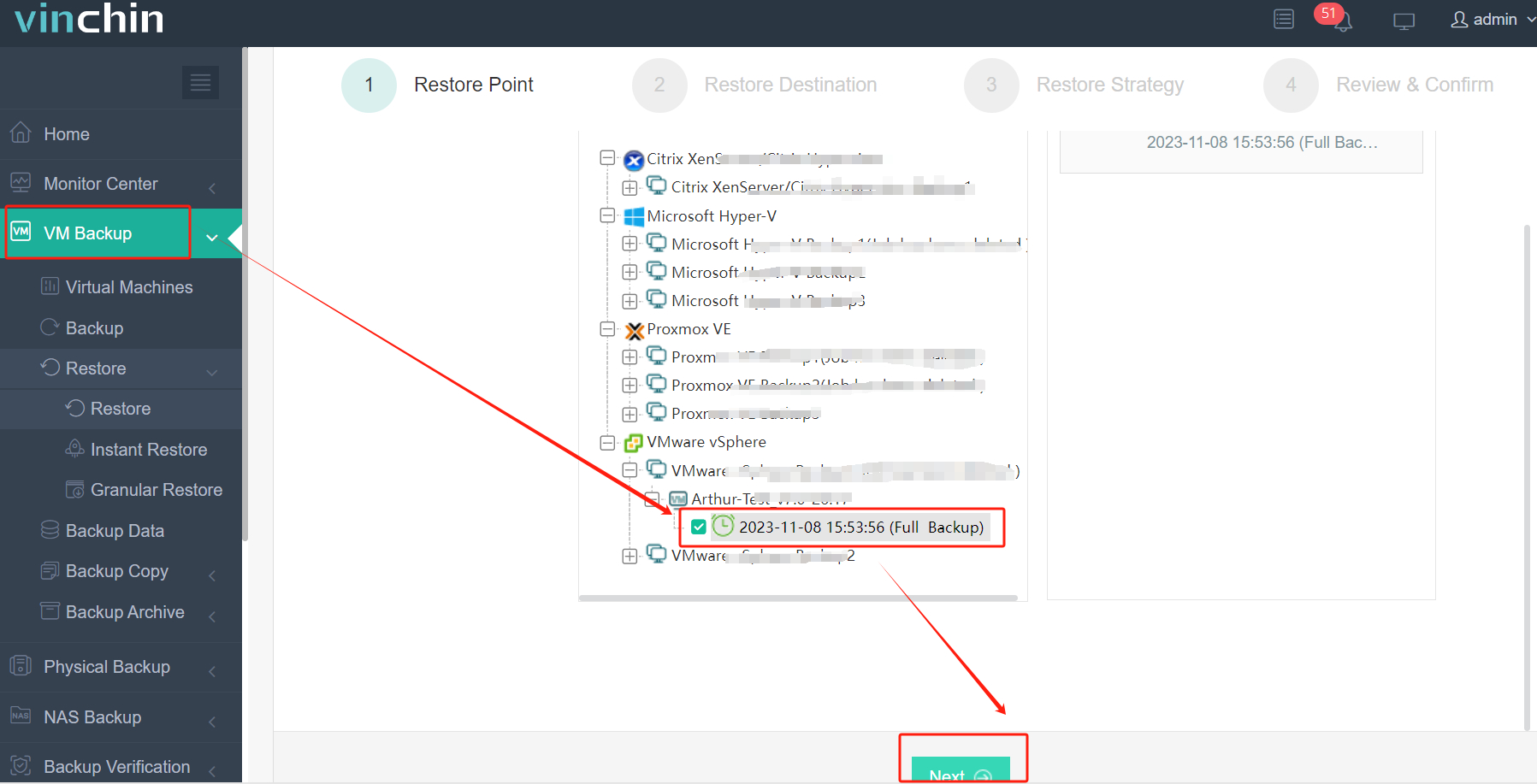
2. Select the Proxmox host as the target
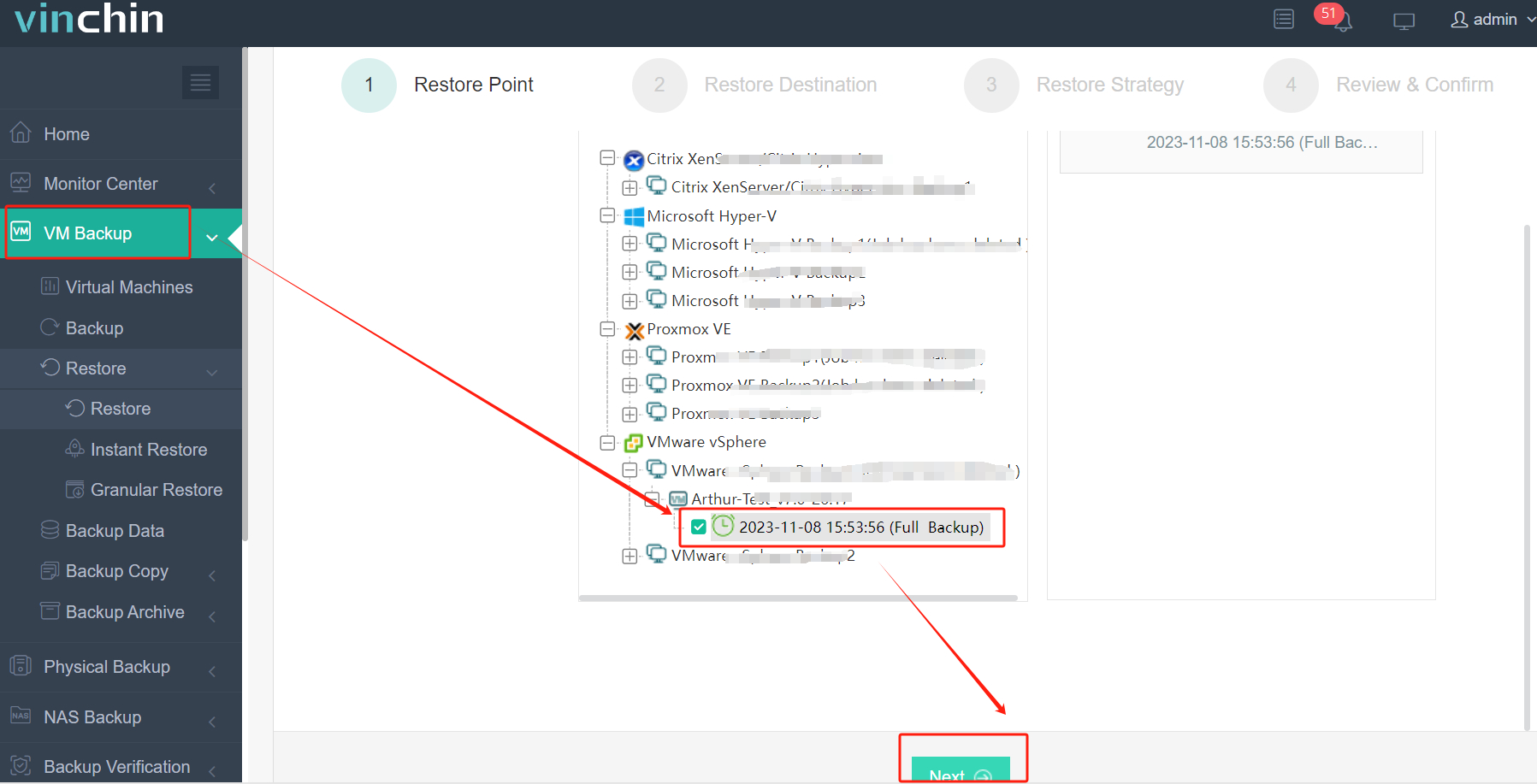
3. Select the strategies
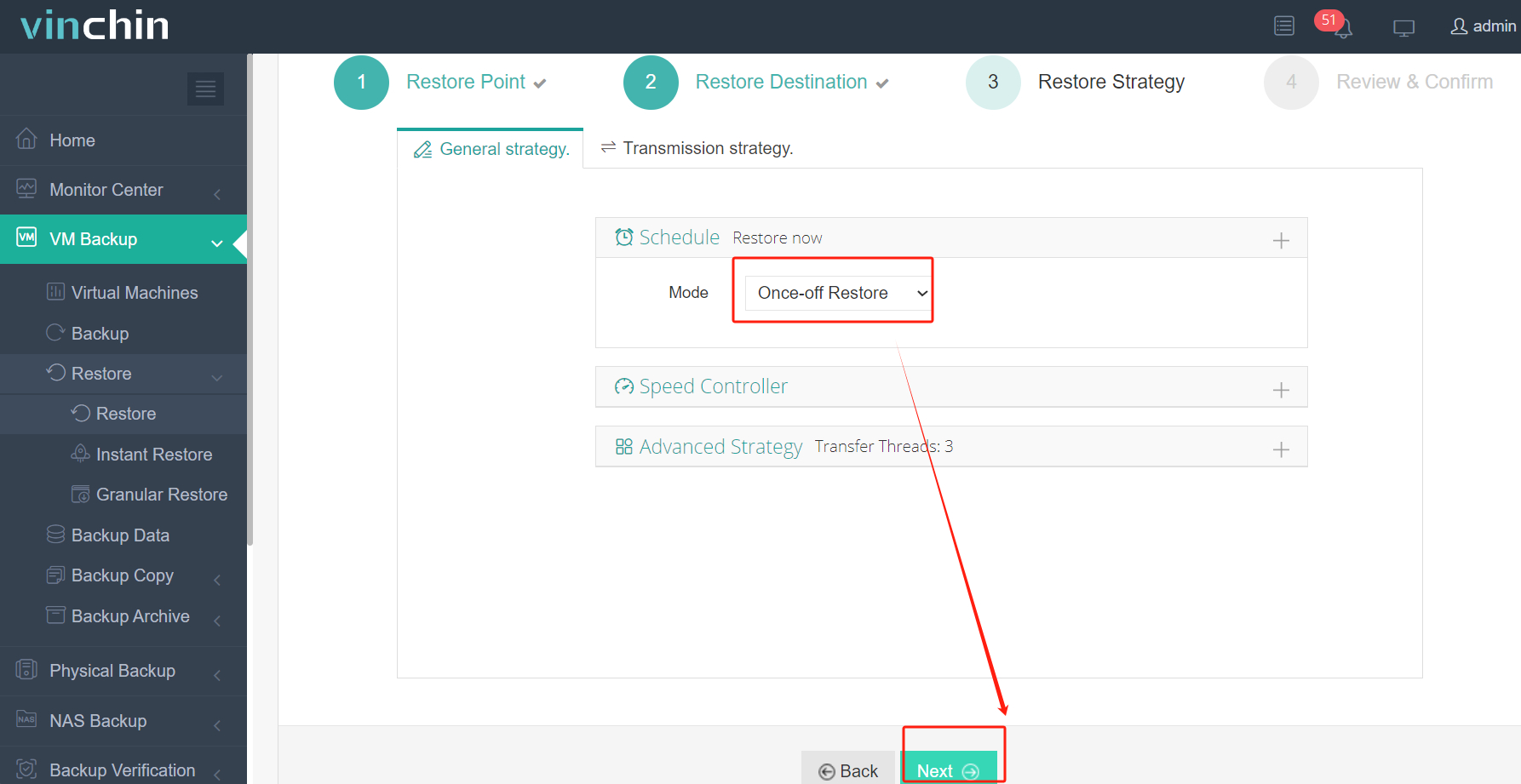
4. Submit the job
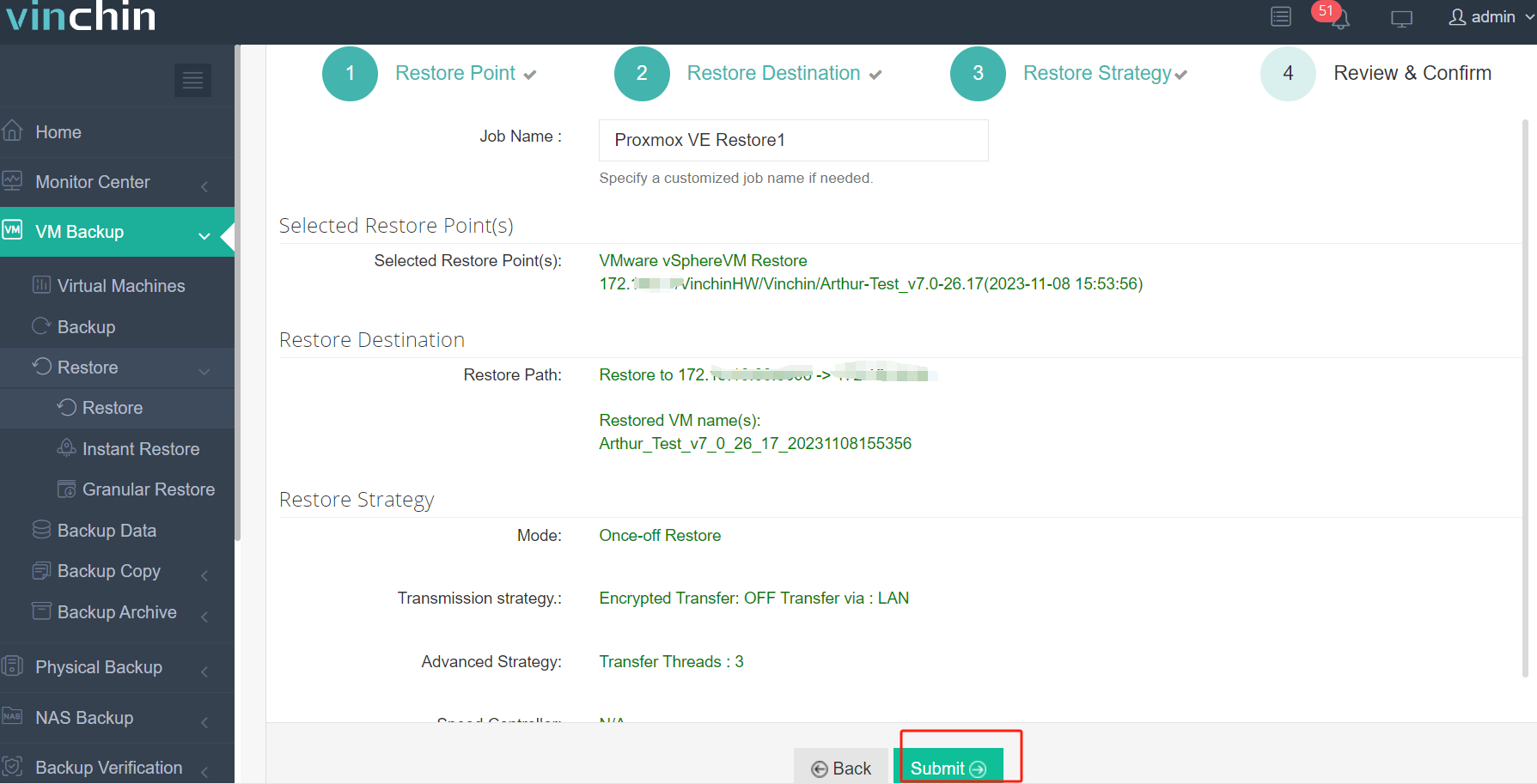
RTO is crucial to business systems. Vinchin Instant Recovery technology will help you rescue a failed VM from its backup in 15 seconds, largely reducing downtime.
This brilliant solution is free to try now. Just download it to get a 60-day full-featured free trial to see how it makes disaster recovery easy and efficient.
VMDK to OVF Conversion FAQs
1. Can you convert a running VM’s vmdk virtual disk to OVF?
No, you can’t because you have to export the vmdk while the VM is shut down.
2. What if you don’t have the original VM configuration file?
Usually, a standard configuration will be added to the VM but you don’t have to worry about the configuration because you can modify it later when or after you import the OVF file.
3. How long is it to convert the vmdk to OVF?
Usually, it depends on the size of the virtual disk but you have to make a backup of it because sometimes the process with OVF Tool can occasionally crash.
Conclusion
VMDK is the format of virtual disk file in VMware vSphere, containing much VM data but converting VMDK to OVF is still not enough to create OVF template.
Ovftool and vCenter will help directly export VM as OVF template, which includes VMDK file and can be used to quickly create a new virtual machine on another host.
Vinchin Backup & Recovery can help improve VM migration process including simplifying the procedures and adding more choices like cross-platform migration. Don't miss the free trial.
Share on:






