-
Which data is stored in vmdk file?
-
How to import vmdk to VMware ESXi?
-
How to import vmdk to XenServer?
-
How to backup and move VM more flexibly?
-
Vmdk importing FAQs
-
Conclusion
Hypervisor has made servers work more efficiently. After one physical server becomes multiple virtual machines, the hardware resources get fully utilized.
The components of virtual machine are like those of physical machine. When it is needed to migrate data, virtual hard disk will be helpful.
Which data is stored in vmdk file?
If you export the entire VMware virtual machine to OVA or OVF template, you will find that there are generally 3 kinds of data, metadata (VM configuration), virtual hard disks, and snapshots. All the files will help you quickly deploy a new virtual machine. Virtual hard disk is saved as .vmdk file in the folder and one vmdk file represents one hard drive. It saves applications and other data.
Vmdk file is stored in datastore. If you just need the virtual disk file, it is supported to directly copy vmdk file via vCenter.
If you have created a vmdk file from physical machine or extracted vmdk file, you still need to configure the new virtual machine when you use only vmdk file. Of course, vmdk file can be also directly attached to an exiting virtual machine.
If you would like to use virtual hard disk on another platform like XenServer, you need V2V converter because it is different from cloning physical hard disk.
How to import vmdk to VMware ESXi?
If the vmdk file is exported from certain ESXi VM, then it can be easily imported back to ESXi. There are two ways to use the vmdk file on ESXi, creating new virtual machine and attaching virtual hard disk to existing virtual machine.
To create new virtual machine with vmdk file:
1. Copy the vmdk file to datastore
2. Log into vCenter > right-click cluster or host > select New Virtual Machine
3. Select Create a New Virtual Machine as creation type > click Next
4. Type a name for the new virtual machine > select the deployment location > click Next
5. Configure compute resources > click Next
6. Configure storage > click Next
7. Select compatibility > click Next
8. Select a guest OS > click Next
9. Customize hardware > click ADD NEW DEVICE > select Existing Hard Disk > select the vmdk file from datastore > click Next
10. Review the summary of the job and click Finish
To attach vmdk file to an existing virtual machine:
1. Copy the vmdk file to datastore
2. Log into vCenter > right-click an existing virtual machine > select Edit Settings
3. In Virtual Hardware, click ADD NEW DEVICE
4. Select Existing Hardware Disk > select the vmdk file in datastore > click OK
How to import vmdk to XenServer?
When it is needed to migrate data to another platform, usually, the supplier will provide a converter to let you import data. For example, if you would like to migrate to XenServer, Citrix has XenCenter for you.
1. In XenCenter, select File > Import
2. The Import Wizard will be open. You would be asked to select an import source. Click Browse to add the vmdk file > click Next
3. Type a name for the new virtual machine > configure the compute resources > click Next
4. Select a pool or host for it> click Next
5. Select storage > click Next
6. Select network > click Next
7. Enable Use Operating System Fixup > click Next
8. Select network for the import operation > click Next
9. Review the task > click Finish
How to backup and move VM more flexibly?
If you would like to perform V2V data migration, virtual disk converting and importing is not the only way. Virtual disk can be converted by different converters but different VMs can be moved by the same solution.
Vinchin Backup & Recovery is the professional VM backup and disaster recovery solution, supporting VMware vSphere, Proxmox, Hyper-V, XenServer, XCP-ng, Red Hat Virtualization, oVirt, Oracle Linux KVM, OpenStack, etc.
Besides protecting virtual environment, Vinchin Backup & Recovery can also help easily migrate VM between different hypervisors. Vinchin Virutal Machine Convert Engine allows you directly move virtual machine with VM backup between platforms so you don't have to extract, convert or import virtual hard disks. Every virtual machine backup can be the source VM. You just need to select a host to restore it.
For example, there is a user-friendly web console to let you easily migrate VMware to XenServer.
1. Select the VMware VM
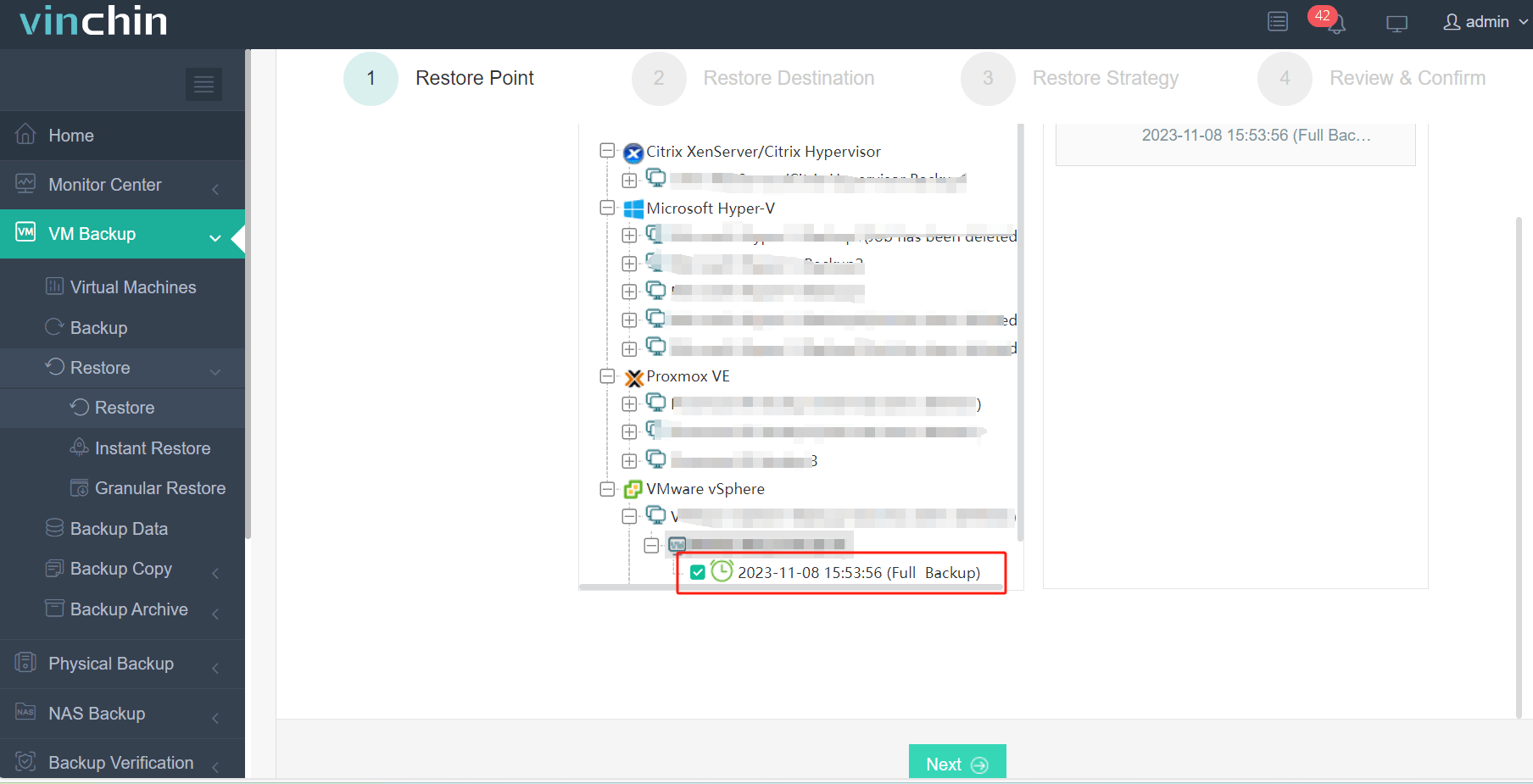
2. Select the backup storage

3. Select the backup strategies
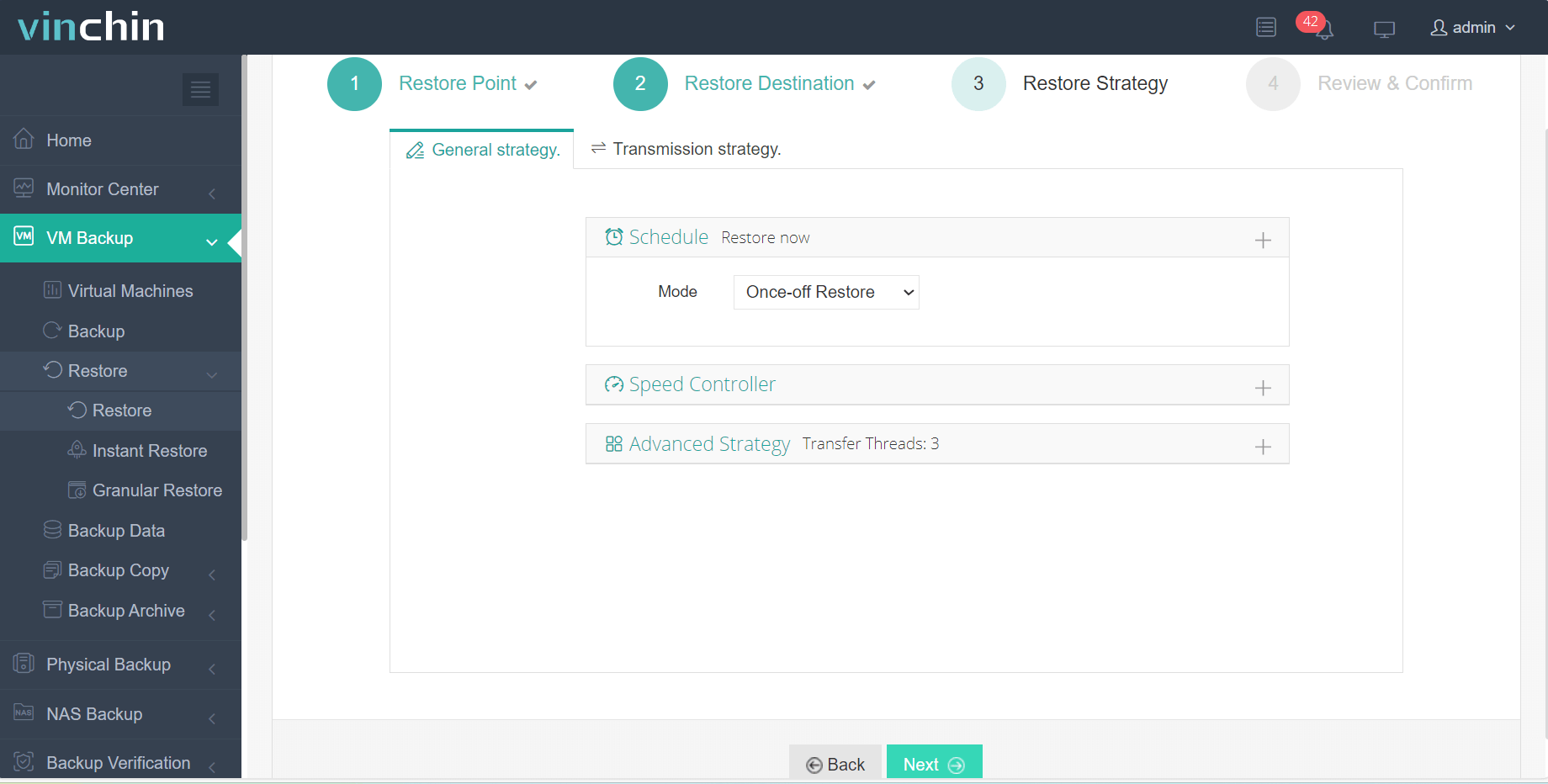
4. Submit the job
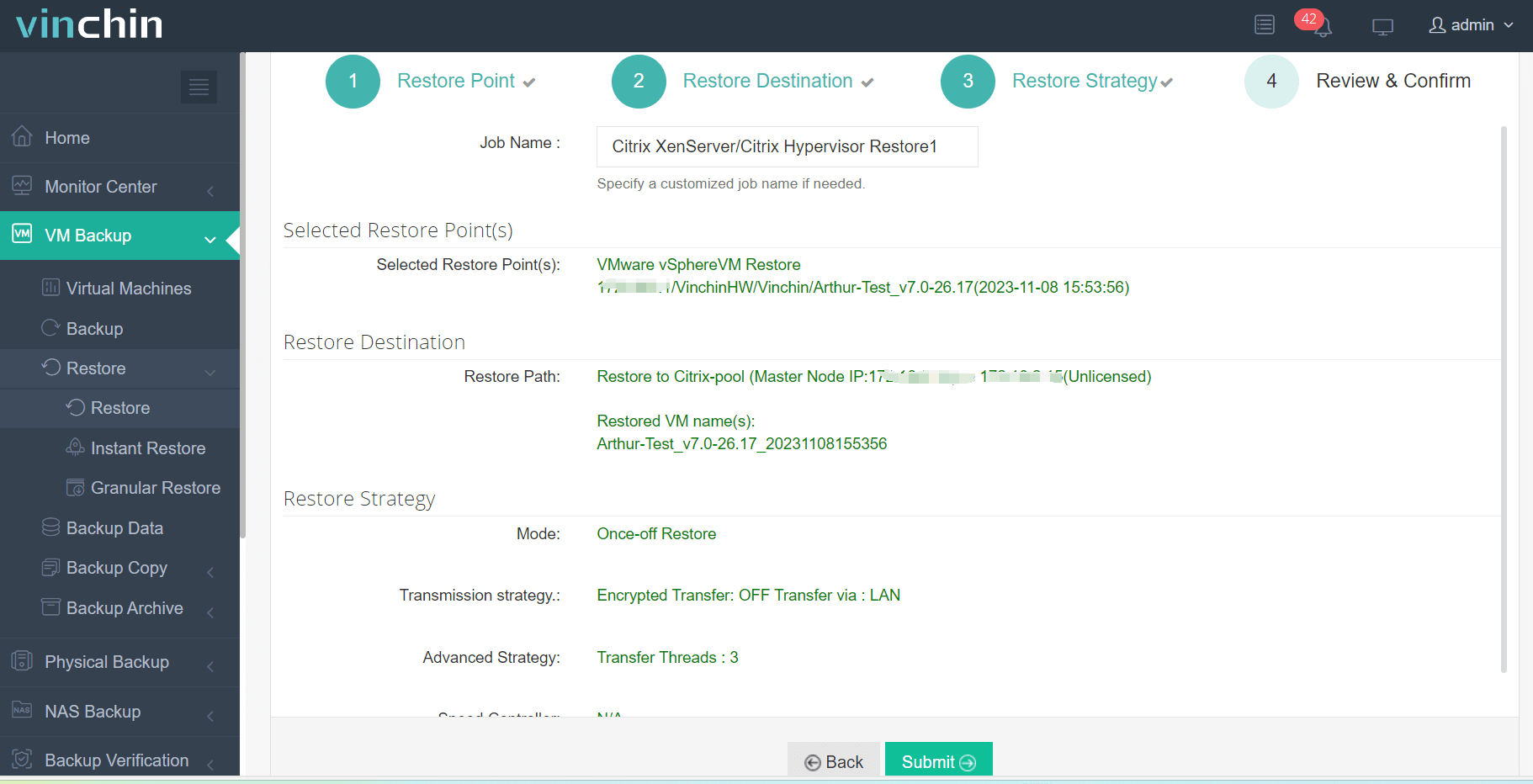
Vinchin Backup & Recovery has been selected by thousands of companies and you can also deploy it in virtual environment with a 60-day full-featured free trial. Just click the button to get the installation package. For any question, you can contact us via email or phone.
Vmdk importing FAQs
1. What is a vmdk file?
A vmdk file is a virtual hard disk used on VMware virtual machine. It contains the contents of a virtual machines data including the OS, applications, and data.
2. Do you need to convert the vmdk file before importing?
It depends on which target platform you want to import the vmdk file into. If you just want to import the vmdk file to another ESXi host, you don't need to convert the vmdk file but if you want to import it to another platform like Proxmox, converting the virtual disk is necessary. However, some platforms can also accept the raw vmdk file like Xen Orchestra.
3. Can you import a vmdk file to a cloud-based virtualization platforms?
Yes. Some platforms like AWS and Microsoft Azure can accept the vmdk file.
Conclusion
Virtual machine has virtual hard disk which contains applications and other data and it is often used to migrate data to another virtual machine. In VMware environment, virtual hard disk is vmdk file. This post has introduced the way to import vmdk file to ESXi host or another platform.
You can also choose Vinchin Backup & Recovery to manage heterogeneous virtual environment. It will be your all-in-one V2V converter. Don't miss the free trial.
Share on:








