-
How to import VMDK to XenServer via XenCenter?
-
How to convert VMDK with Citrix XenConvert?
-
How to migrate VMware to XenServer with Vinchin Backup & Recovery?
-
VMDK to XenServer FAQs
-
Conclusion
VMware has been dominating the market of server virtualization for many years. During these years, other server virtualization technologies also become mature gradually. Xen, or Citrix Hypervisor, is one of the mainstream hypervisors now. After the development for many years, the commercial versions have captured a lot of users.
Although VMware ESXi is a very excellent hypervisor, XenServer also has its advantages like better compatibility for Citrix applications. Some companies would like to use VMware and XenServer together or replace VMware with XenServer. For IT administrators, it is necessary to know the features of both platforms and the ways to move VM between VMware and XenServer.
The data of virtual machine is stored in virtual disk and virtual disk is only a file in datastore, so is it possible to directly copy the virtual disk from VMware to XenServer?
Because of different technologies, the virtual disk formats of VMware and XenServer are different. The virtual disk format in VMware is VMDK while in XenServer it's XVA so that V2V converter is needed to let the virtual disk work on XenServer.
XenServer has its own converter like XenCenter to let you directly import VMware VMDK files and migrate VMware to XenServer.
You can find VMDK file via vCenter. Right-click the VM in vCenter > select Edit Settings > expand Hard disk and then you will find the directory of it.
Note: It is suggested to uninstall applications like VMware Tools and snapshots to decrease the likelihood of not being able to start the new VM on XenServer.
How to import VMDK to XenServer via XenCenter?
XenCenter is the management tool for XenServer environment which can be used to create and import new virtual machine. When you need to import a VM from other platforms, it can also help you convert the virtual disk file and create new VM.
1. Open XenCenter, click File > select Import
2. The Import Wizard will appear. In the Import Source section, you can see that it is allowed to import an exported VM, template, OVF/OVA package, or virtual hard disk image. Click Browse to add the VMDK file > click Next
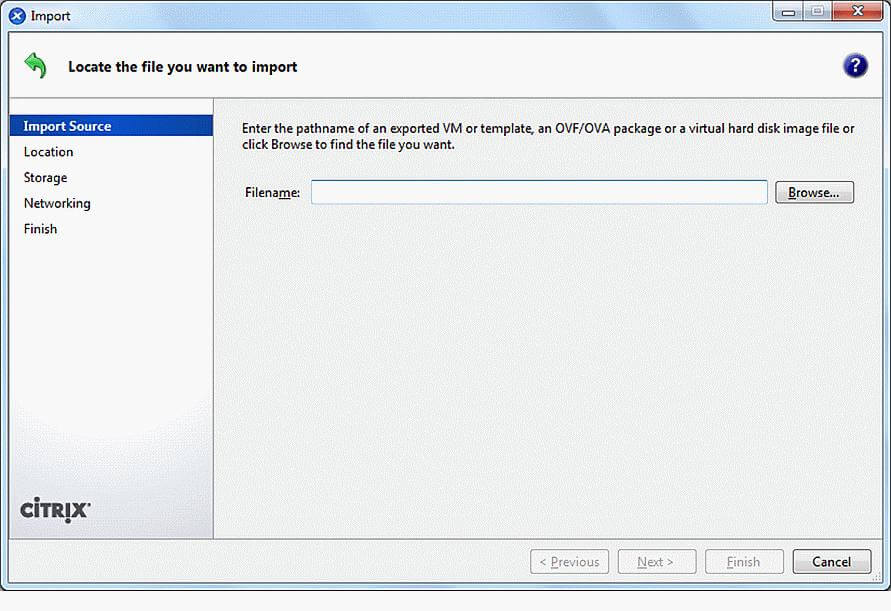
3. Give a name to the new VM > configure the CPU and memory > click Next
4. Select a XenServer pool or host for the new VM > click Next
5. Select a Storage Repository for the new VM > click Next
6. Configure network for the new VM > click Next
7. If the VMware VM uses Windows OS, it is suggested to check Use Operating System Fixup > Next
8. Select the network for the importing job > click Next
9. Review the summary and click Finish
How to convert VMDK with Citrix XenConvert?
Except for converting VMware VMDK, XenConvert will let you convert more things like Microsoft VHD and VMware OVF package. If you need OVF package, refer to the way to export VMware OVF package.
1. In XenConvert, select From VMware Virtual Hard Disk (VMDK) > To XenServer > click Next
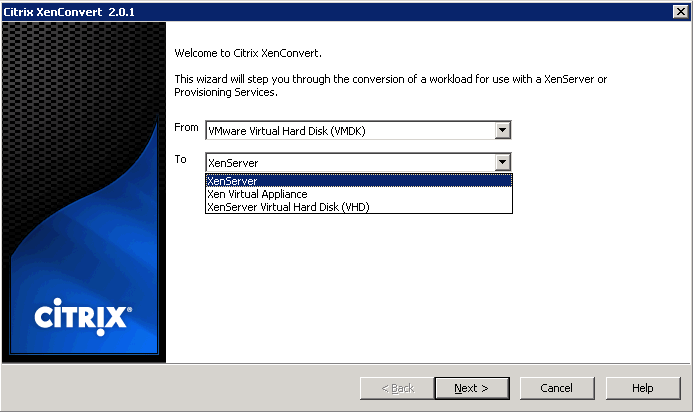
2. Select the VMDK file > click Next
3. Select the XenServer host for the new VM > click Next
4. Give a name to the new VM > click Next. The converting job will begin. After that, you can check the new VM in XenCenter
How to migrate VMware to XenServer with Vinchin Backup & Recovery?
Vinchin Backup & Recovery is another V2V converter. You can use it to directly move VMware to more virtualization platforms including Proxmox, Citrix XenServer, oVirt, XCP-ng, etc. without exporting or converting virtual disk.
Vinchin Backup & Recovery allows you to add hosts from multiple virtualization platforms. The migration procedures are very simple, making XenServer VM backup agentlessly and then restoring this VM on a VMware host. You can finish the whole steps on a user-friendly web console.
The step is very simple. You just need to backup the VMware VM and then restore it to the XenServer host.
1. Select the VMware backup
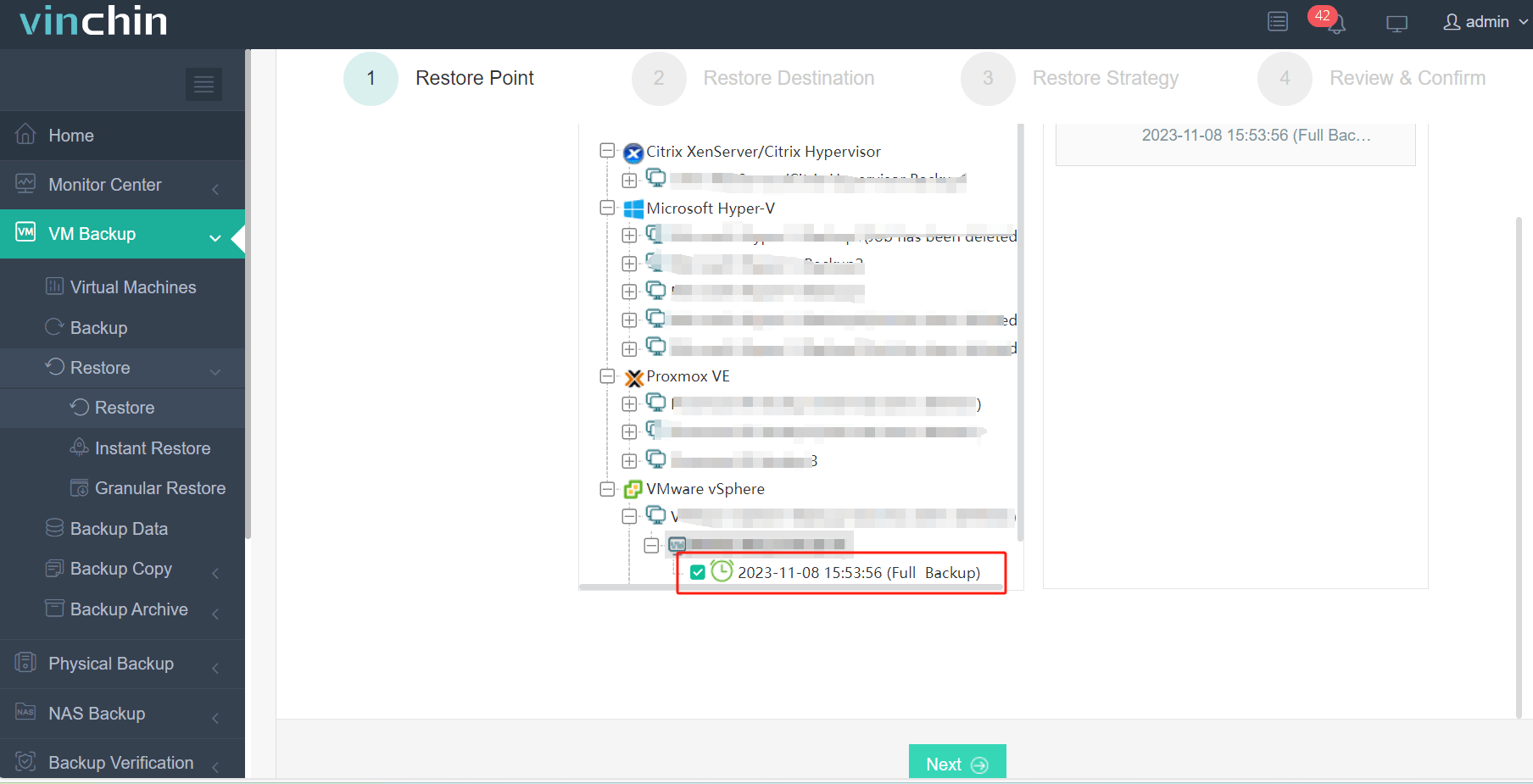
2. Select the XenServer host as the target

3. Select the strategies
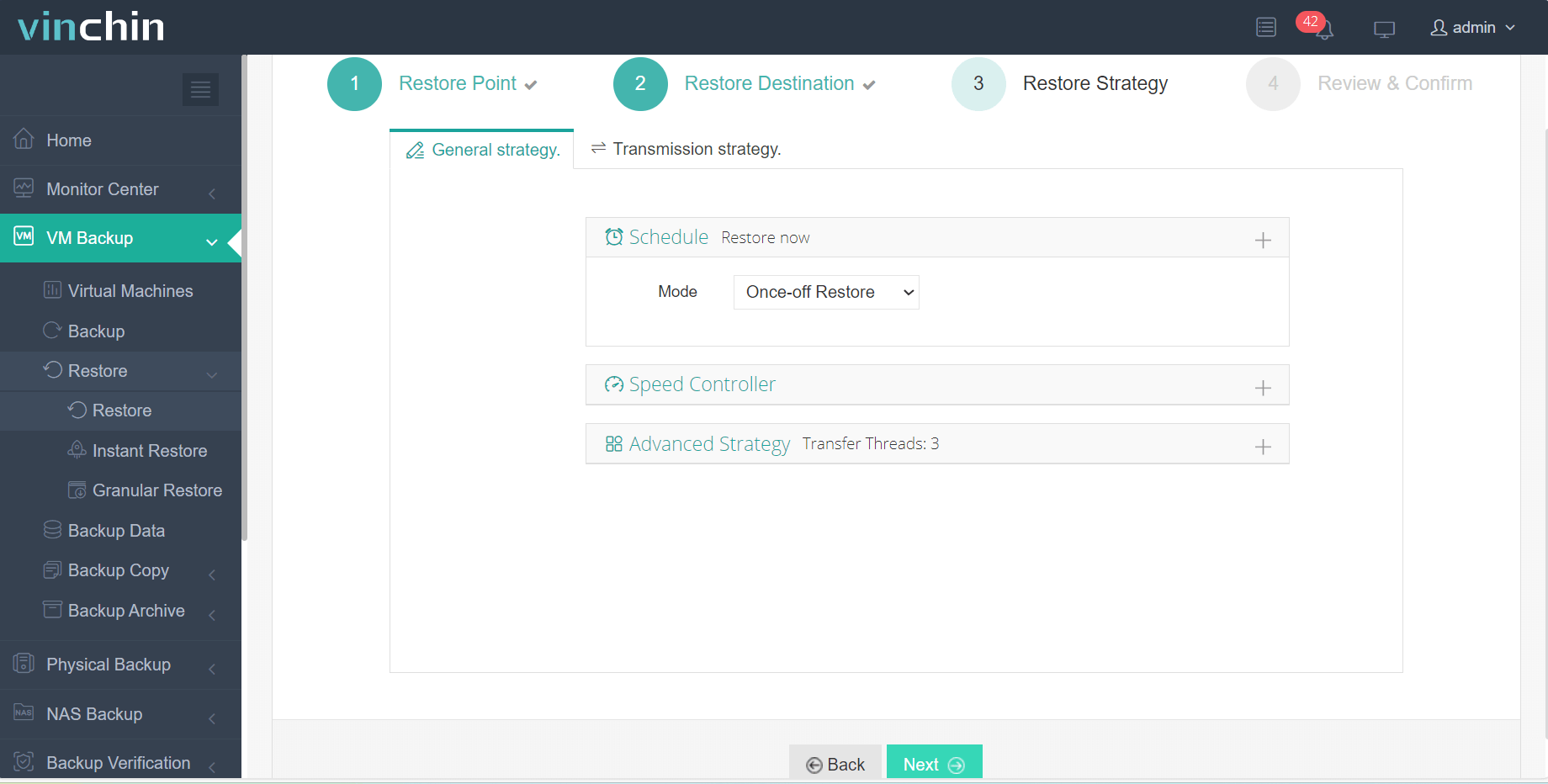
4. Submit the job
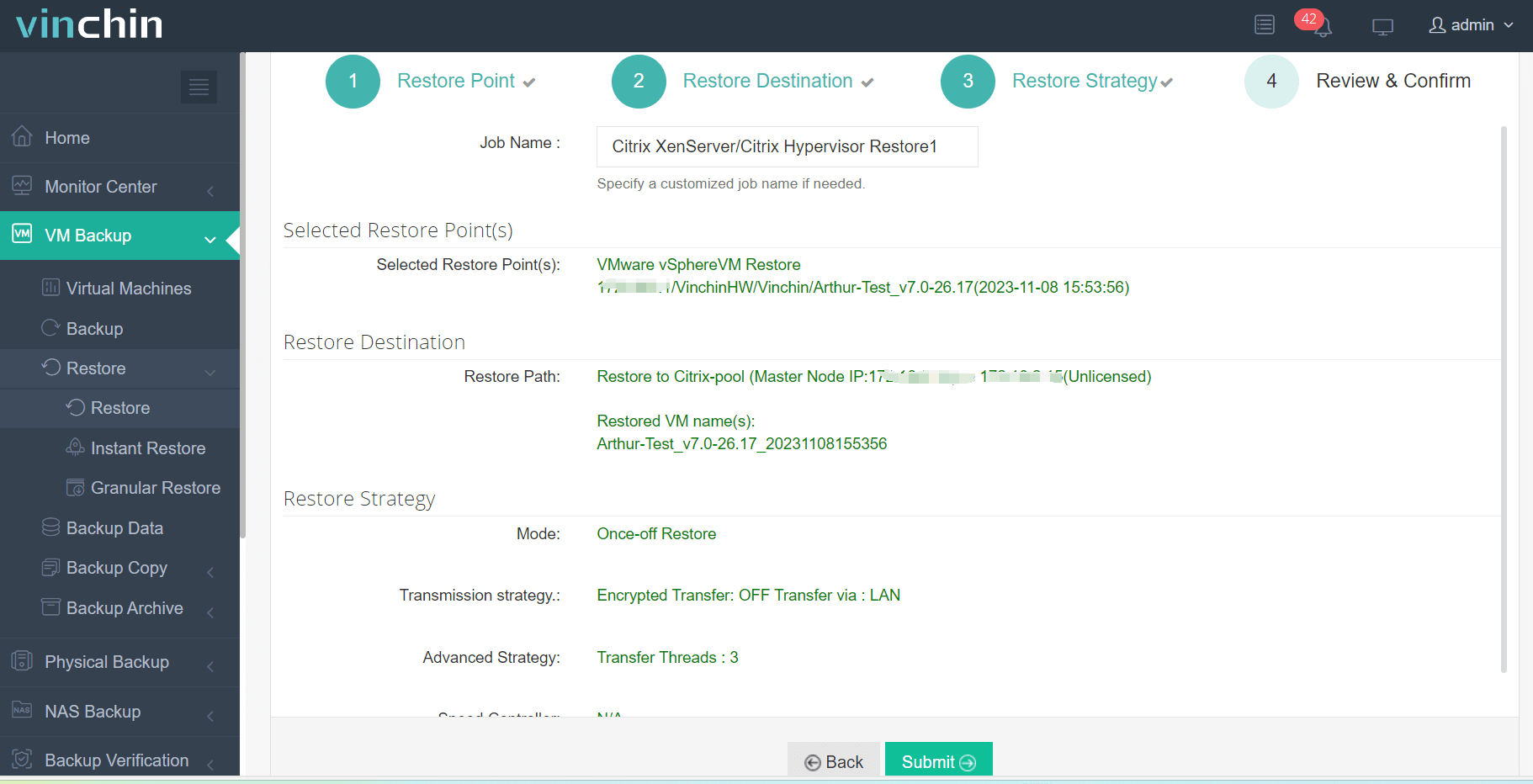
Instant Recovery is also supported in Vinchin Backup & Recovery. It will help greatly reduce system downtime by recovering VM of any size from its backup on a pointed host, which can be on another platform, in 15 seconds.
Just start using it with a 60-day full-featured free trial to see how brilliant it is.
VMDK to XenServer FAQs
1. Are there any limitations when importing VMDK to XenServer?
When you import the VMDK virtual disk to XenServer, you might be required for certain roles in the destination pool. You can check the roles and permissions in XenServr before that.
2. Will the operating system work after the VMDK file is imported via XenCenter?
Usually, the virtual machine can be started successfully without other operations. If you can’t start it, try uninstalling VMware Tools on the source machine and then import the VDMK again.
3. Can you import other formats of VMware data to XenServer?
Generally speaking, except for VMDK file, you can also import OVF and OVA template exported from VMware.
Conclusion
With the development of Xen hypervisor, more and more companies start to use XenServer as virtualization solution. No matter whether companies would like to replace VMware with XenServer or use VMware and XenServer to deploy heterogeneous virtual environment, IT administrators need to learn the way to perform cross-platform migration.
Most applications and data are stored in virtual hard disks, like VMDK files in VMware. Because VMDK files cannot be directly added to XenServer VM, you need to convert VMDK file to create new XenServer VM.
Except for XenCenter and XenConvert, you can also choose Vinchin Backup & Recovery to easily move VM between VMware and XenServer and provide integrated protection to the heterogeneous virtual environment. Don't miss the free trial.
Share on:







