-
What are XVA, VMDK and OVA?
-
How to convert XVA to OVA/VMDK and vice versa?
-
Preparation before migrating from XenServer to VMware
-
Migrate from XenServer to VMware with VMware vCenter Converter Standalone
-
Easily migrate from XenServer to VMware and vice versa with Vinchin Backup & Recovery
-
Xva to vmdk conversion FAQs
-
Conclusion
There are many kinds of popular virtualization like XenServer and VMware. Usually, VM data can't be directly transferred to another virtualization platform, only if with a V2V converter.
If you have the XVA file, VMDK file, or OVA file, how can you use it to migrate VM from XenServer to VMware vSphere and vice versa?
What are XVA, VMDK and OVA?
Every physical machine has its hard disk to store data and so does virtual machine. You can find virtual hard disk which is stored as file in datastore and different virtualization platform will save the virtual disk as different format.
VMDK is the virtual disk of VMware VM and contains a large amount of VM data. It can be separately exported or copied to another datastore to make simple backup. On the same virtualization platform, virtual disk can be added to a newly-created or existing VM to quickly use the applications or data in that virtual disk.
In multi-hypervisor environment, virtual disk is not so easy to be attached to VM on another virtualization platform because of heterogeneity.
Virtual disk is not the only data of the whole VM and there are VM configuration file and other data in the folder the VM so to export the whole VM, you often need to export the template.
XVA and OVA are the formats of VM template. XVA file can be exported by XenCenter, Xen Orchestra, and command line in Xen-based environment like XenServer and XCP-ng. OVA file is supported in both Xen-based environment VMware vSphere environment so it means you export and import OVA file with XenOrchestra and vCenter to migrate data between XenServer/XCP-ng and VMware ESXi.
After exporting VM from XenCenter as XVA file, you still need another virtual V2V converter to make it adaptable to VMware environment.
VMware has released a powerful tool, VMware vCenter Converter Standalone, to let users skip exporting virtual hard disk and converting XVA to VMDK, and directly move VM from XenServer to VMware.
How to convert XVA to OVA/VMDK and vice versa?
Since you have known the concepts of the these file, you can better understand the conversion process.
Convert XVA to VMDK
This means you need to convert a Xen VM template to a VMware virtual disk and you might want to use Xen VM template on ESXi host. You can follow the instruction in the next section to directly move Xen VM to ESXi host. If you still want the VMDK file then, here we have a post about how to locate, backup, and copy VMDK in VMware to help you better use the VMDK file.
Convert XVA to OVA
Is is a Xen OVA or VMware OVA? If you just would like to convert XVA file to a Xen OVA file, you can export the VM again in XenCenter or XenOrchestra and then select OVA format this time.
If you would like to convert XVA to VMware OVA, you need to know that XVA template can't be imported to VMware ESXi directly. You can migrate the Xen VM to VMware with VMware Converter in the following section and then export OVA template with OVF Tool.
Convert VMDK/OVA to XVA
This means you would like to use VMware VM data on a Xen VM. XenCenter and Xen Orchestra accept VMDK and OVA so you can directly import VMDK virtual disk with XenCenter or import OVA with Xen Orchestra. After that, you can export the VM to XVA format.
If you would like to directly move VM from XenServer to VMware with VMware converter. Some preparation is needed to be made in case of issues like VM can't be started on the destination host.
Preparation before migrating from XenServer to VMware
To ensure smooth data transfer, some ports are needed to keep open during the process including TCP ports 443, 902, 445, 139 and UDP ports 137, 138.
You ought to delete Citrix things on XenServer VM as many as possible to make it compatible with the VMware environment. You can uninstall the Citrix tools and drivers in Control Panel, delete devices in Device Manager, and clean Registry.
Migrate from XenServer to VMware with VMware vCenter Converter Standalone
1. Install VMware vCenter Converter Standalone on the source VM (the XenServer VM)
2. In VMware vCenter Converter Standalone, click Convert machine
3. In Source System section, select Power on and This local machine > click Next
4. In Destination System, select VMware Infrastructure virutal machine > type the credential of the destination server including IP address, user name, and password > click Next
5. In Destination Virtual Machine, select the host for XenServer VM > click Next
6. In Destination Location, select the datastore for the VM > click Next
7. In Options, confirm or change the basic configuration > click Next
8. Review the Summary and click Finish
Now you can test the VM in VMware environment.
Except for directly moving VM via VMware Converter, you can also export XenServer VM to OVA/OVF template via XenCenter and try import it to VMware.
Easily migrate from XenServer to VMware and vice versa with Vinchin Backup & Recovery
VM migration is common in virtual environment for load balancing and changing virtualization solution. Cross-platform migration can help move applications into the most suitable environment.
With VMware vCenter Converter Standalone, you can convert virtual disk from XVA to VMDK to let XenServer VM be used in VMware environment, but the process also can be complicated when you have too many VM to migrate.
Vinchin Backup & Recovery is the professonal backup and disaster recovery solution and will let you add both XenServer and ESXi hosts to backup and migrate VM more easily.
Vinchin Agentless Backup technology lets you to quickly select any VM on XenServer host to make backup, and then you can easily migrate VM between XenServer and VMware ESXi with that backup.
1. Select the backup of XenServer VM
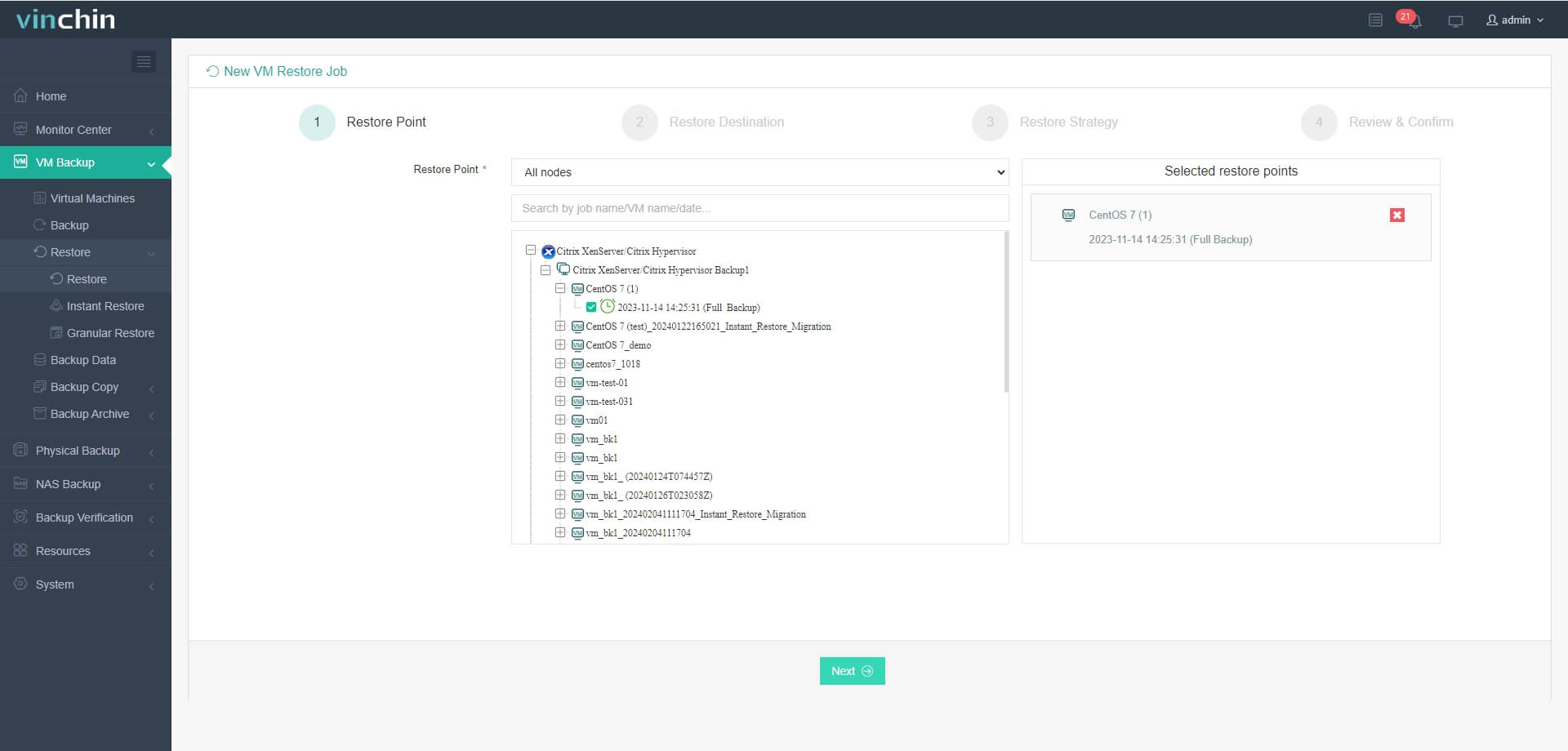
2. Select the backup storage
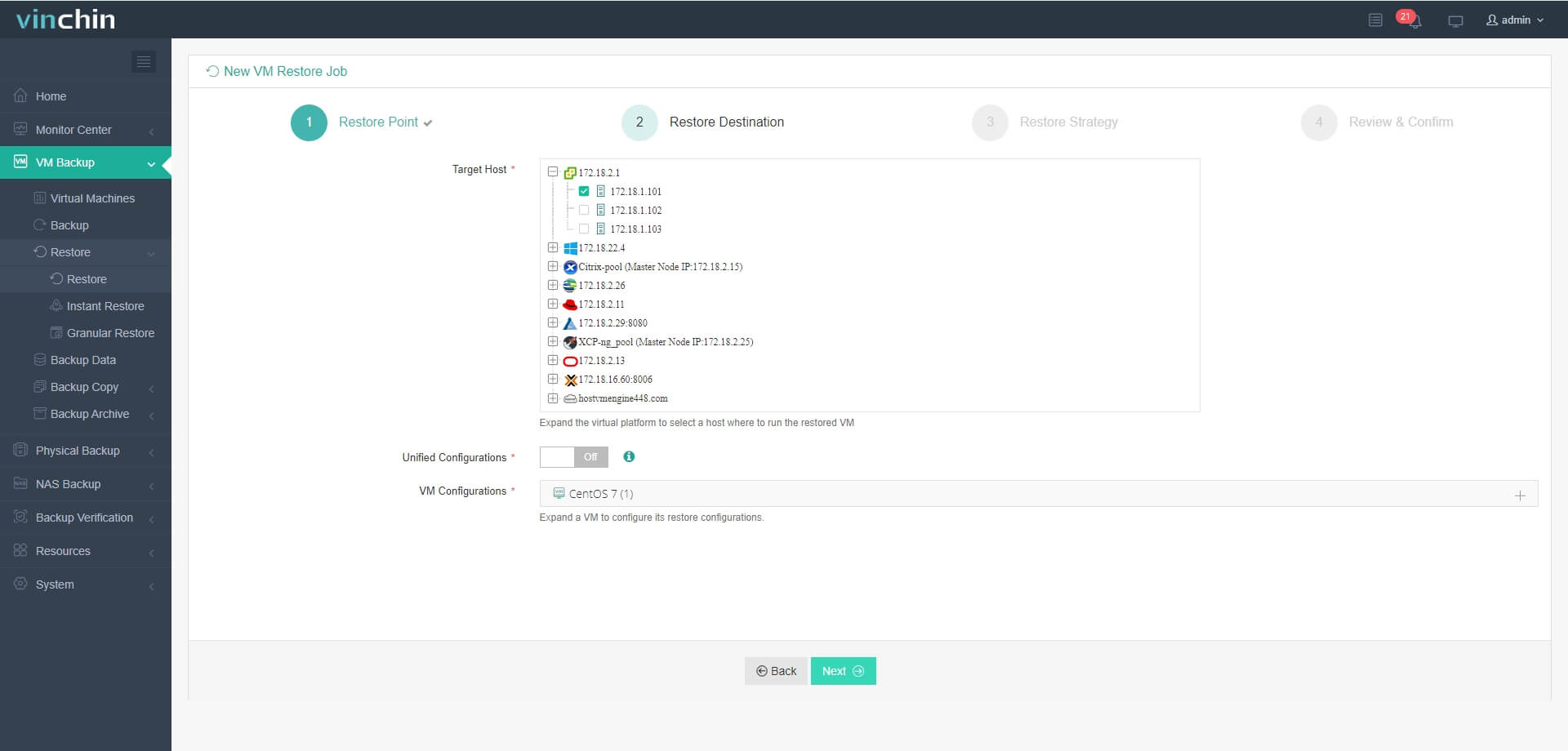
3. Select the strategies or click Next
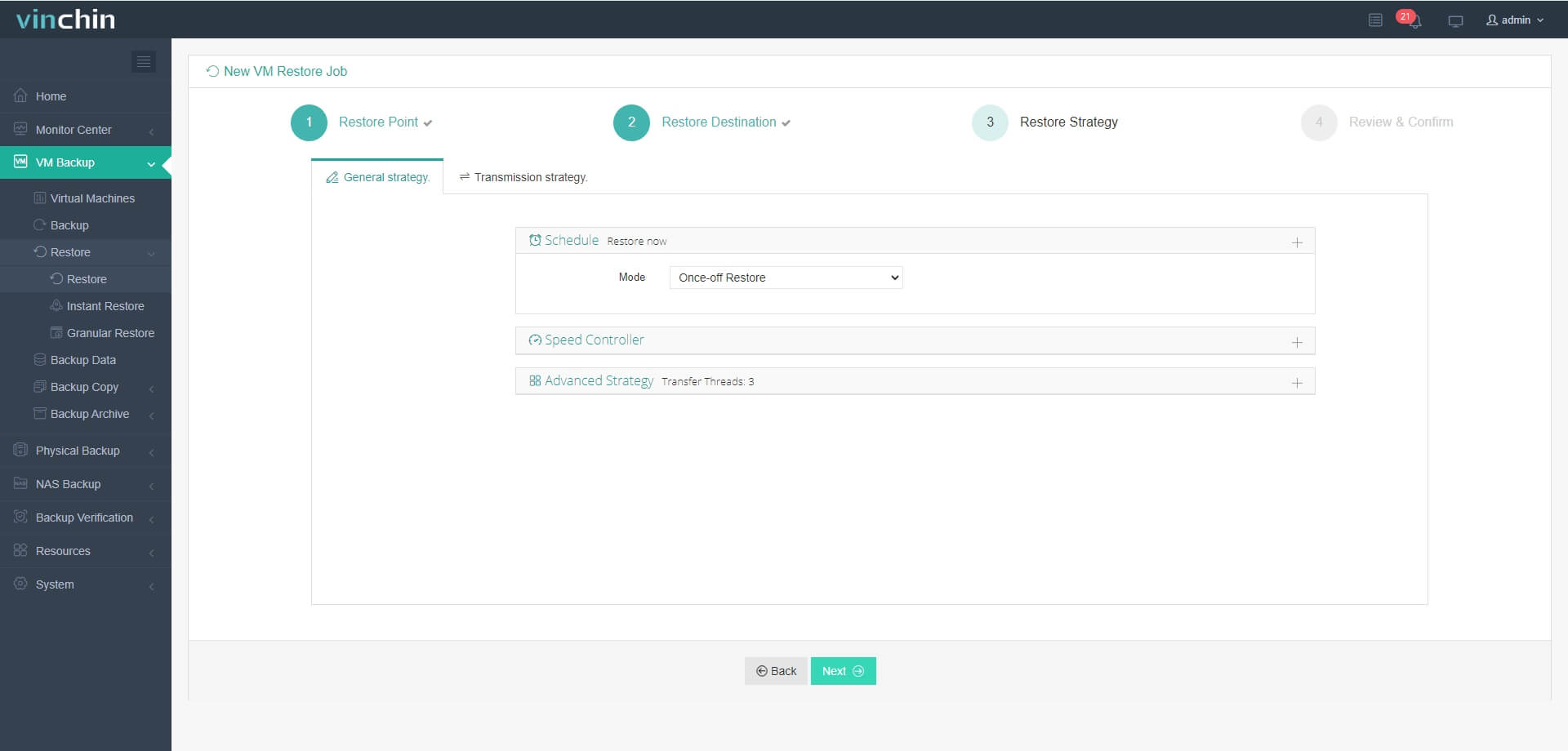
4. Summit the job
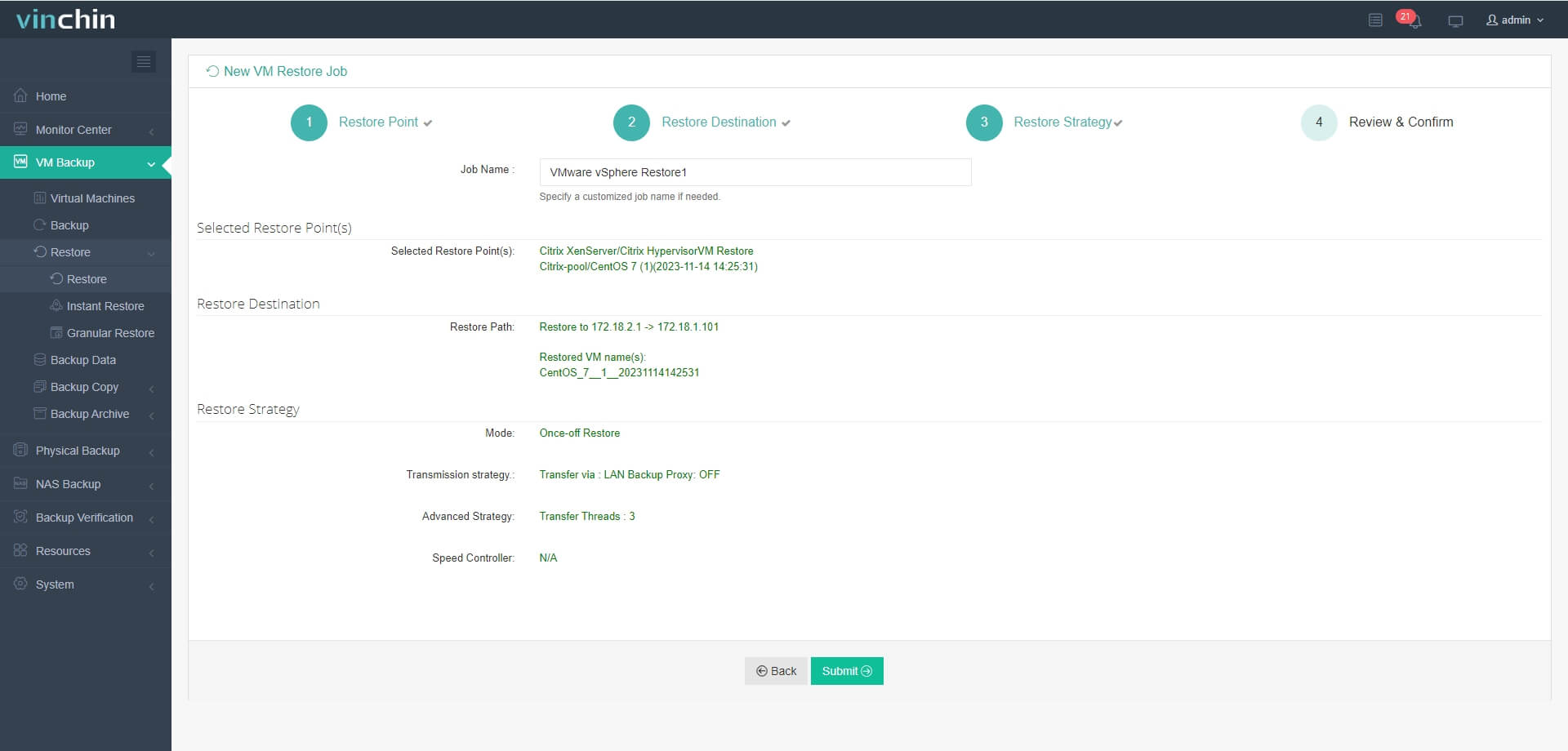
In the event of issues on the XenServer host, Vinchin Instant Recovery technology can help quickly recover XenServer VM to ESXi host in 15 seconds with its backup and also do this when the issue is on the ESXi host, greatly decreasing downtime and protecting the continuity of business.
Vinchin Backup & Recovery has been selected by thousands of companies and you can alsp easily get this brilliant solution with a 60-day full-featured free trial. Just download it to migrate VM between XenServer and VMware in the way that you never experienced before.
Xva to vmdk conversion FAQs
1. Can you directly convert xva template to vmdk virtual disk?
No. You can just import the xva template back to XenServer, export the VM to OVA template and then import the OVA to VMware to have the vmdk virtual disk.
2. Can you directly migrate XenServer to VMware?
Yes. Using VM migration solution like Vinchin Backup & Recovery can let you seamlessly move VM from XenServer to VMware.
Conclusion
VM migration is always needed in virtual environment. XVA, OVA and VMDK are the files which contains important VM data but sometimes they can't be directly used on another platform and entire VM migration is the way to convert XVA file to VMDK.
To migrate the whole VM from XenServer to VMware, you need VMware vCenter Converter Standalone installed on the source VM and type the credential of destination host to perform VM migration.
Vinchin Backup & Recovery can provide an easier way to migrate VM between XenServer and VMware. Don't miss the free trial.
Share on:








