-
Customers stuck in a V2V migration rut?
-
How to perform V2V migration with Vinchin Backup & Recovery?
-
Migrate ovirt/rhv to VMware FAQs
-
Conclusion
Red Hat has announced maintenance-only support for Red Hat Virtualization (RHV) starting in August 2022, with plans to end support completely by 2026. RHV users are challenged to find alternative virtualization platforms to ensure business continuity and system security before support ends. This move is further driving organizations to look for alternative virtualization solutions to accommodate future needs.
Meanwhile, in November 2023, Broadcom completed its takeover of VMware for $61 billion, a move that sent shockwaves throughout the industry. More interestingly, Broadcom canceled VMware's local perpetual licenses and will stop selling support and subscription (SnS) renewals to VMware customers, forcing those customers to use only the subscription model. This change not only has far-reaching implications for existing VMware customers, but is also driving more organizations to reevaluate their virtualization solutions and future IT strategies.
Customers stuck in a V2V migration rut?
The most urgent task for users now is to find alternatives to V2V migration tools. With V2V migration, users can perform the transfer of two virtualized environment platforms from oVirt/RHEV to VMware, thus reducing costs, improving security and flexibility. Choosing the right V2V migration tool is critical in this process.
There are many standalone V2V tools on the market to match various virtualization platforms. However, using these tools is often very inconvenient, especially when migrating between multiple virtualization platforms. So, is there an all-in-one solution that can help simplify these V2V migrations?
Of course you do. Just use the cross-platform recovery feature in Vinchin Backup & Recovery, which supports simplified V2V migrations across 10 virtual platforms including migrating oVirt/RHV to VMware, and you can manage them from a single web-based console.
How to perform V2V migration with Vinchin Backup & Recovery?
Vinchin V2V works by first backing up the virtual machines in the source virtualization platform and then restoring them to the target virtualization platform. This approach ensures the integrity and security of the original data, resulting in an efficient and reliable V2V migration.
Vinchin offers an agentless migration solution that greatly simplifies the migration process. Users simply add oVirt/RHV and VMware hosts to the backup system and all virtual machines will appear in the system. During the migration process, Vinchin Backup & Recovery creates full VM backups of all oVirt/RHV virtual machines to ensure data security and integrity during the migration. Even in the event of any incident, Vinchin protects the VM data and ensures that the migration process is completed successfully.
TO migrate oVirt/RHV to VMware, following these steps:
Back up Ovirt/RHEV
1) Download oVirt/RHEV backup plugin.
A lightweight plugin needs to be installed first for oVirt backup. You can choose the target plugin type from the login console of backup server, and following the wizard to complete the installation.
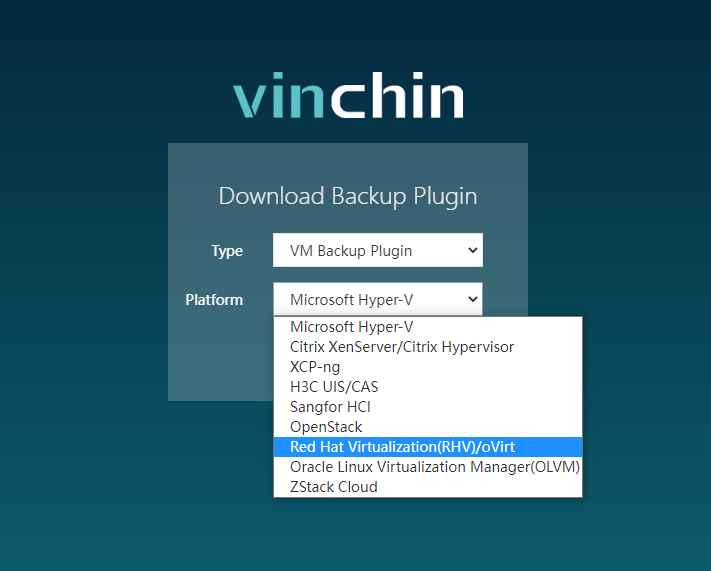
2) Get your Vinchin backup server licensed;
Login the console, go to “System” on the left and choose “System License”.“Upload License” with the free trial key sent to your email.
3) Add oVirt and VMware virtual platform;
Go to “VM Backup” board and select “Virtual Infrastructure”.
Click “Add”, select VMware/oVirt/RHV each time, and enter the required information.
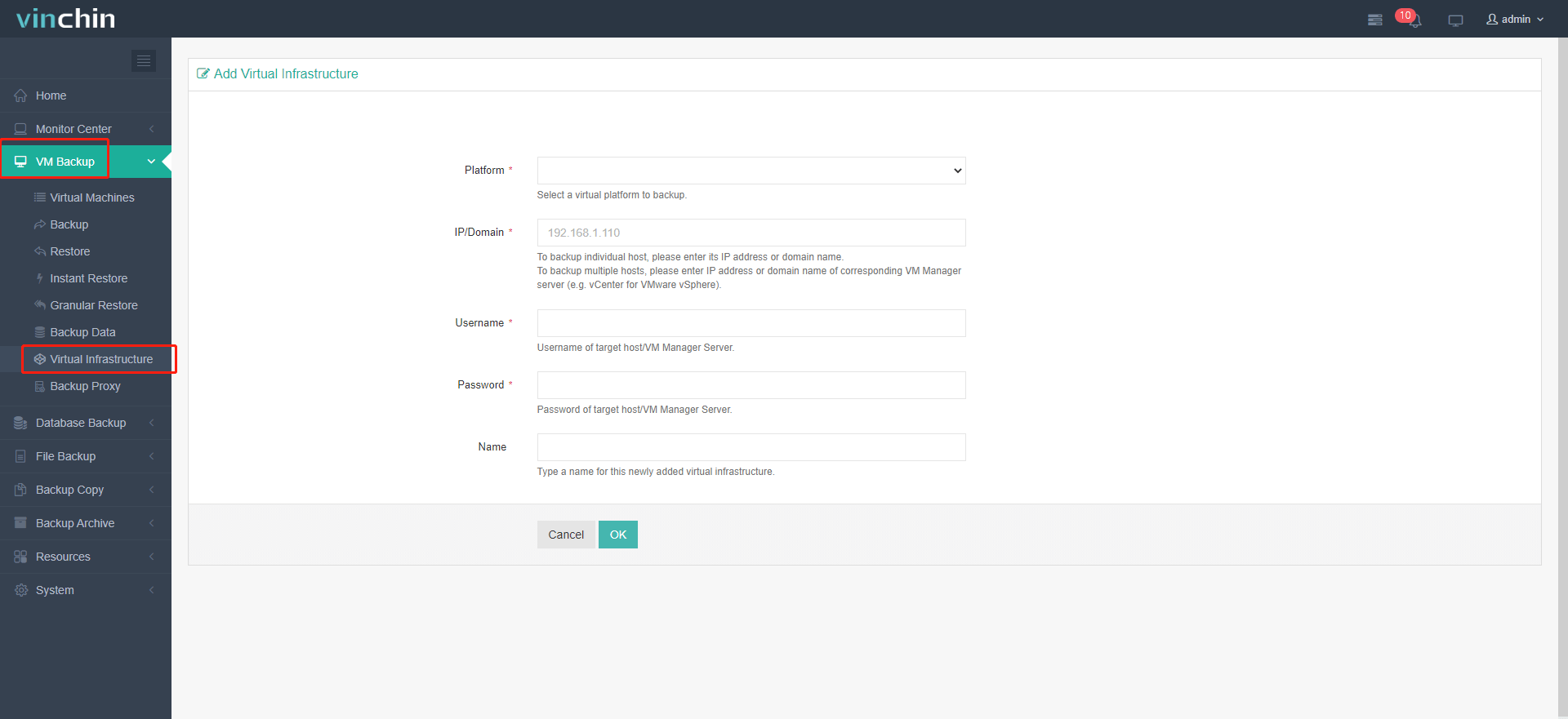
4) Authorize oVirt/RHEV host;
Click“Auth”in the same page. Then“Authorize" the host you want to authorize in the popup window.
5) Add Backup Storage;
Click“Resources”, find“Storage”and click“Add”.
Local disk, local directory, logical volume, fiber channel, iSCSI, and multiple more storage types can all be added as local backup storage.

6) Create backup jobs;
Click “VM Backup” “Virtual Machines” to add VMs for creating or adding backup jobs.
The backup data will later be the source of V2V migration.
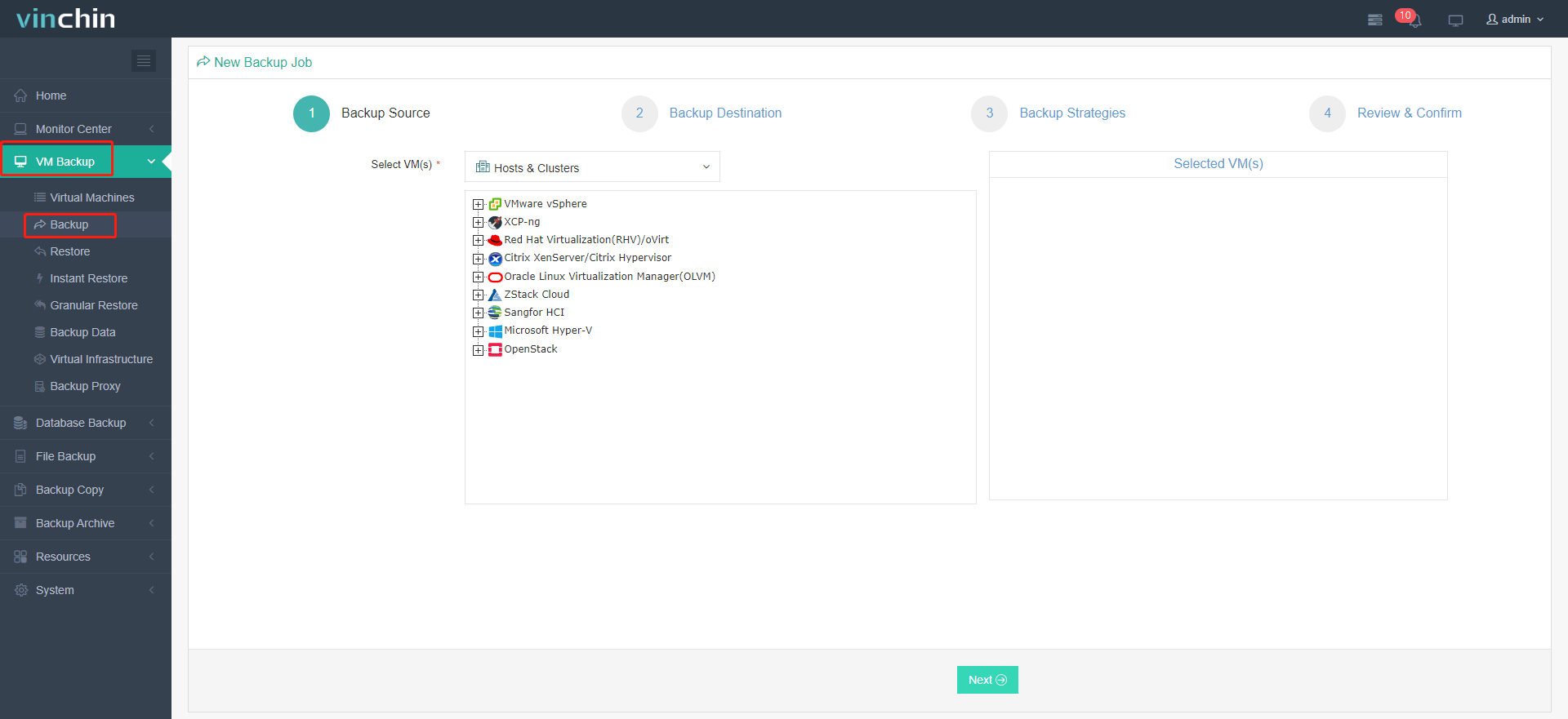
Restore/Migrate oVirt VM backup to VMware
1) Go to the“VM Backup”“Restore”;
Vinchin V2V can be used in both regular full VM restore, and instant restore, which works to instantly get a VM up running on another virtual platform in 15 seconds for business continuity. Here, we choose full restore for demonstration.
2) Select restore point;
Select a target VM restore point under your virtual infrastructure which you want to recover.
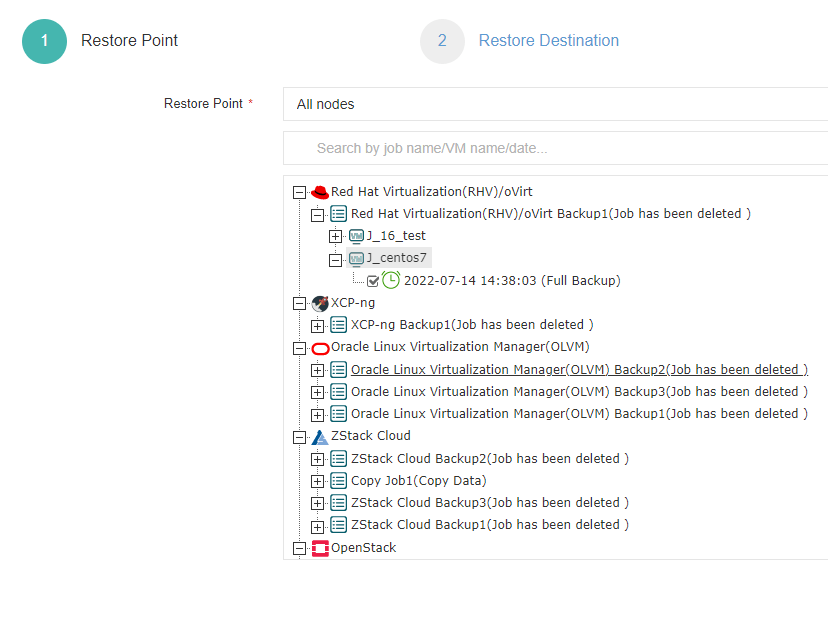
3) Select restore destination;
Select target host you want to run the restored VMs (here choose VMware EXSi host)
Unified Configurations: If you enable this function while restoring a group of VMs, you can configure the storage, network, and whether or not to power on the target VMs after restoring.
VM Configurations: Set up advanced restore options for specific VM(s) by clicking its name. Its setup will not influence on the unified configurations.
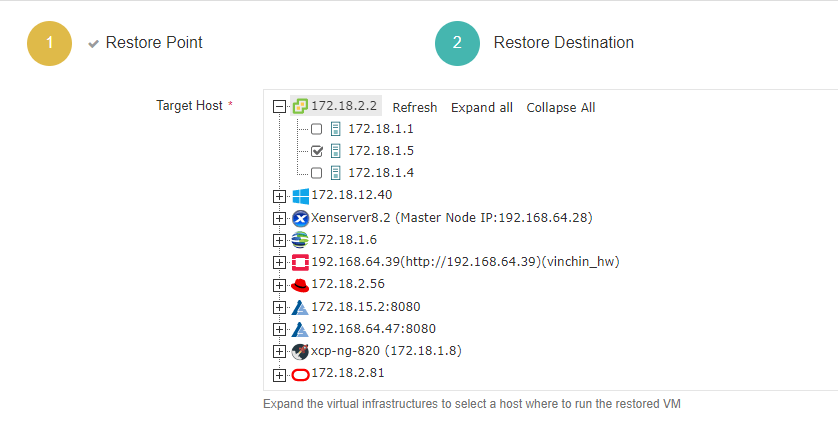
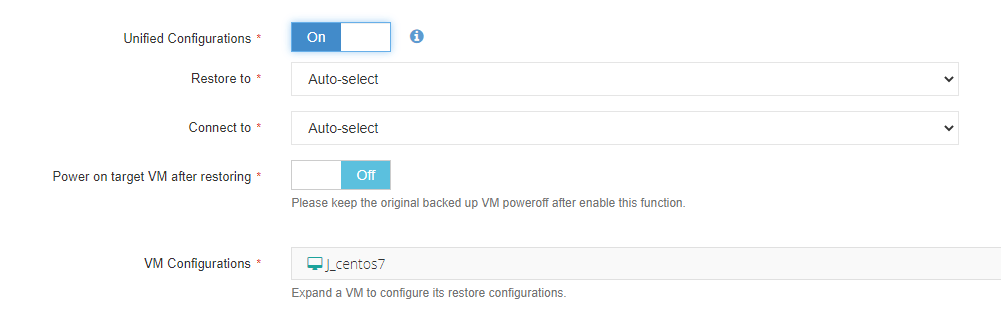
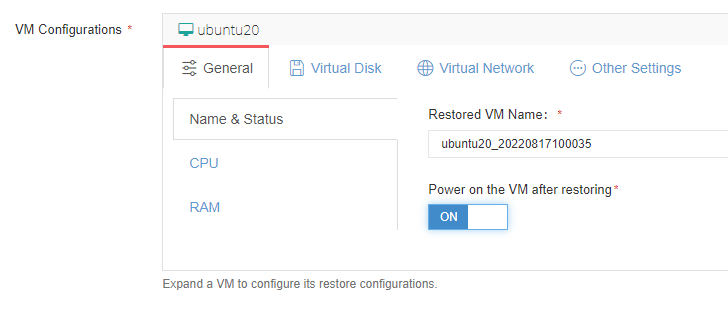
4) Select restore strategy;
For the job schedule, you can configure the VM restore job as once-off restore (running right after the job has been created, recommended in this V2V job) or restore as scheduled (the job runs as scheduled).
Advanced Strategy: configure multithreading for the VM restore job.
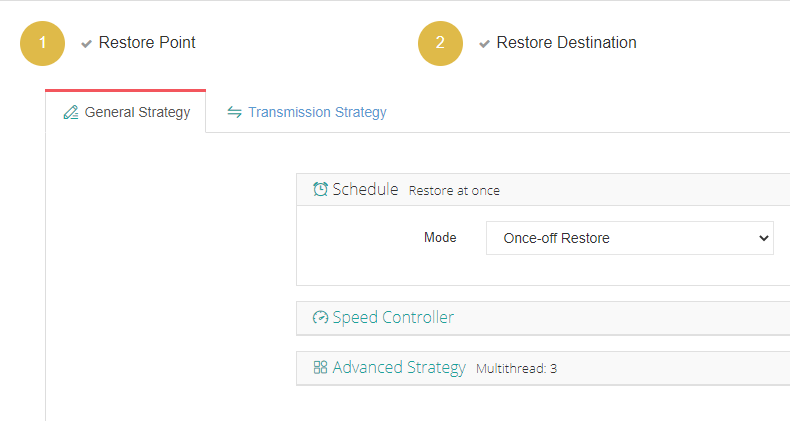
After all the configurations, you can then submit the job.
After the job done, selected oVirt/RHEV VM(s) will be restored to the target virtualization platform-VMware, it means that your cross-platform data migration is complete.
Vinchin Backup & Recovery also supports cross-platform instant restore to guarantee business continuity, which still requires simple clicks in the console. Apply for the 60-day full-featured trial of Vinchin Backup & Recovery with V2V feature available.
Migrate ovirt/rhv to VMware FAQs
Q1: What is the primary benefit of migrating from oVirt/RHV to VMware?
A1: Migrating from oVirt/RHV to VMware often aims to leverage advanced features, enhance performance, or achieve better integration with existing VMware infrastructure, leading to improved efficiency and manageability.
Q2: Are there any risks involved in the migration process? How can they be mitigated?
A2: Risks include data loss, compatibility issues, and downtime. Conducting thorough pre-migration testing, having a solid backup strategy, and using reliable migration tools can significantly mitigate these risks.
Conclusion
With Red Hat ending support for RHV by 2026 and Broadcom's acquisition of VMware shifting customers to a subscription model, businesses must find alternative virtualization solutions. Vinchin Backup & Recovery offers a simplified, secure V2V migration across multiple platforms, ensuring smooth transitions and business continuity.
Share on:







