-
How to import OVA to OpenStack?
-
How to import data to OpenStack without OVA?
-
How to backup and migrate OpenStack with Vinchin Backup & Recovery?
-
Sum Up
IT administrators can get the OVA template from VM for data management like backup, migration, and clone. For example, with the OVA template exported from VMware vCenter or XenCenter, you can make VM backup, clone VM, or migrate VM to another host.
OVA template contains the VM configuration and disk image. In OpenStack, IT administrators often need to upload only the disk image to launch VM, so the procedures of importing OVA to OpenStack is the procedures of importing the disk image to OpenStack.
OVF is another kind of container format and OVF template contains nearly the same information like OVA template. The significant difference between them is that OVF template is like a common folder while OVA template is a zipped file so if you have learned the way to import OVA to OpenStack, you can also import OVF to OpenStack in the same way.
How to import OVA to OpenStack?
1. Get the OVA template
You need to prepare the OVA image first. If you are using VMware ESXi, you can use OVF Tool to export OVA template. If you are using XenServer, you can export OVA template via XenCenter.
2. Get the virtual disk file
As mentioned before, OVA is a zip file and what you need is the virtual disk file in it so you need to unzip the file.
On Winows operating system, you can use zip file software to open it and on Linux operating system, you can directly open it with untar command.
In the folder, you need to find the .vmdk file which is the virtual disk of VMware VM and is often bigger than several GB. For XenServer OVA template, it is the .vhd file.
3. Convert the virtual disk for OpenStack
OpenStack often accepts raw or qcow2 format of image. If you can use .vmdk image in your OpenStack environment, you can skip this step.
The tool to convert vmdk virtual disk is qemu-img, which can help you convert virtual disk between many kinds of formats.
After you properly install qemu-img, you can convert vmdk to qcow2 with the command below:
qemu-img convert -f vmdk -O qcow2 centos.vmdk centos.qcow2
If you have vhd virtual disk, type:
qemu-img convert -f vpc -O qcow2 centos.vhd centos.qcow2
4. Import the qcow2 image to OpenStack
Glance is the image services component in OpenStack, so you need to upload image to Glance.
You can upload the image via the dashboard.
Just log in to the dashboard > select Project > select Compute > select Image > select Create Image and there will the instruction to create image in OpenStack.
With the qcow2 image imported to OpenStack, you can launch an instance in OpenStack on the dashboard. Just select Compute and then select Launch Instance.
How to import data to OpenStack without OVA?
Virt-v2v is a free tool to let you migrate VM from other platforms to KVM platform and allows to export and convert VM with virt-v2v command.
For example, if you wish to move VM from VMware ESXi to OpenStack, you just need to:
1. Directly copy VM data from ESXi host:
# virt-v2v-copy-to-local -ic esx://root@EXSI_server_IP?no_verify=1 vm_names
2. Then convert the data:
# virt-v2v -i libvirtxml vm_name.xml -o local -os vms/ -of raw
Finally import the sda file by creating vlolume in OpenStack.
You can follow this post to see the detailed steps.
How to backup and migrate OpenStack with Vinchin Backup & Recovery?
Vinchin Backup & Recovery is a professional backup and disaster recovery solution for OpenStack. It will help you easily add all the VMs to the backup system with agentless backup technology and let you manage the backup system via an user-friendly web console.
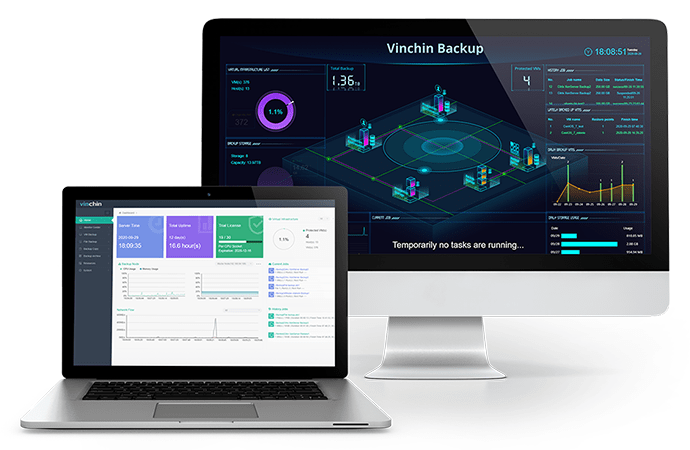
You will have many useful strategies to select when creating backup and restore jobs like configuring the schedule to automatically backup VM every day, week, or month, creating incremental backup and differential backup to speed up backup job, compressing and deplicating data to save backup storage, encrypting data and transmission for data security, enabling SpeedKit, which is a unique technology of Vinchin, to speed up incremental backup, etc.
Every available backup will be properly saved as recovery point in the backup system. You can use it to recover VM on another host. Vinchin Backup & Recovery also supports virtualization platforms like VMware, XenServer, Red Hat Virtualization, etc. so you can add other hosts to the backup system and then you can move VM between different platforms.
Vinchin Backup & Recovery has been selected by thousands of companies and you can also start to use this powerful system with a 60-day full-featured free trial. Just click the button to get the installation package.
Sum Up
OVA template is often used in VMware and XenServer environment to backup and migrate data. If IT administrators would like to import OVA template to other platforms like OpenStack, the procedures can be simplified into importing image to OpenStack.
Vinchin Backup & Recovery also can help backup and migrate VM with a better solution so don't miss the free trial.
Share on:








