-
Method 1. Disk Migration
-
Method 2. Migrate VM from OpenStack to VMware with Vinchin Backup & Recovery
-
OpenStack to VMware FAQs
-
Conclusion
In modern data centers and cloud environments, organizations are faced with numerous options for optimizing their IT infrastructure. OpenStack and VMware represent two important options in the open source and commercial virtualization space, respectively. OpenStack, as an open source IaaS solution, offers a high degree of flexibility and customizability, and is particularly well suited for large organizations that need to manage resources on a large scale in the cloud.
However, its complexity requires a high level of technical competence and maintenance resources. In contrast, VMware is known for its mature product ecosystem and ease of use, providing users with a stable virtualization environment and comprehensive management tools. As a result, some organizations may consider switching from OpenStack to VMware for better operational efficiency and user experience. This article discusses the 2 main modes of data migration from OpenStack to VMware platforms.
Method 1. Disk Migration
1) Obtain OpenStack disk image;
The VM disk image is usually gained in Glance image directory.
2) Convert qcow2 file image to a vmdisk.vmdk format;
$ qemu-img convert -f qcow2 -O vmdk [filename].qcow2 vmdisk.vmdk
3) Create a vm. vmx container for vmdisk. Vmdk (the disk file vmdisk.vmdk needs to be in the same directory).
config.version = "6"
memsize = "1024"
displayName = "VM"
scsi0.present = "true"
scsi0.sharedBus = "none"
scsi0.virtualDev = "lsilogic"
scsi0:0.present = "true"
scsi0:0.fileName = "vmdisk.vmdk"
scsi0:0.deviceType = "scsi-hardDisk"
virtualHW.productCompatibility = "hosted"
4) Import the VM image (vm.vmx + vmdisk.vmdk) into VMWare infrastructure (ESXi-Server)
$ ovftool --powerOn vm.vmx vi://<user>:<password>@<ESXi-server>/
You ought to see the booting of your new virtual machine named "vm" (see the.vmx file, property displayName).
This method is simple enough to follow, but it doesn’t migrate the whole VM. Here is the second way that migrates the entire OpenStack VM to VMware without any command line or conversion tool. The whole process is done in one software.
Method 2. Migrate VM from OpenStack to VMware with Vinchin Backup & Recovery
V2V data migration between two different virtualization platforms is often a tricky process because it involves multiple complex steps. At the same time, different versions of hypervisors can create adaptation issues, making data migration even more difficult.
Vinchin Backup & Recovery is a professional data protection solution designed to help organizations achieve reliable backups and fast OpenStack to VMware migration in virtual machine environments.
Vinchin Backup & Recovery migrates OpenStack to VMware with a few steps, and it doesn’t need extra agents or conversion tools. The Cross-Platform Recovery feature of the software allows for quick V2V migration across 10+ virtual platforms, including OpenStack and VMware of different versions, and administers their backups from a dashboard embedded.
Vinchin V2V functions by making backups of the source virtualization and restoring them to the target virtualization. The software integrates VM backup, V2V migration, and disaster recovery, which saves a lot of costs and troubles.
1) Choose restore point;
Go to VM Backup > Restore, and choose an OpenStack VM as the restore point you want to migrate.

2) Choose restore destination;
Select one VMware target host you want as the restore destination. Configure the name, CPU, RAM, whether to power on the VM after restoring, and other settings after you select the restore point.

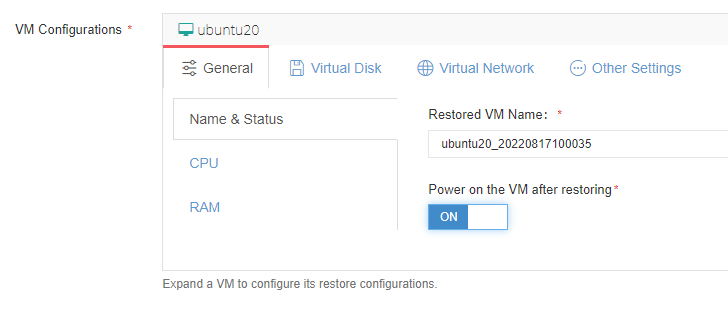
3) Configure restore strategies;
You can set up the restore strategies here including general strategies and transmission strategies.
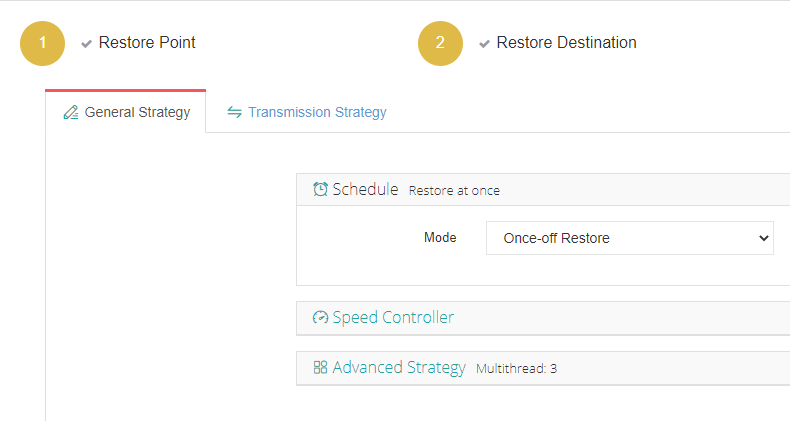
After all this, you can review the job and submit it.
By clicking the job name, you are presented with the progress details.
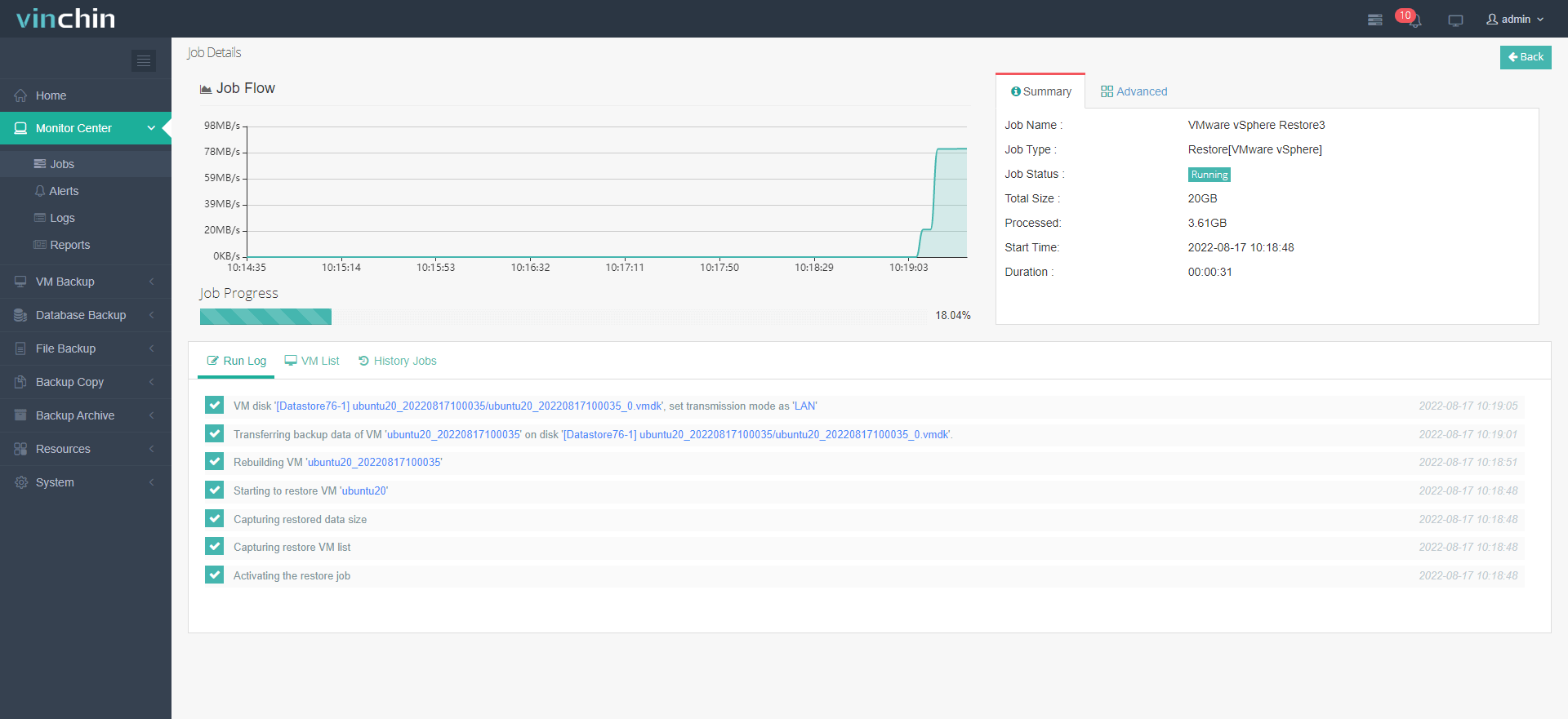
The data migration from OpenStack to VMware ESXi comes to an end, and you get a new VMware VM in your infrastructure.
With Vinchin Backup & Recovery, you just need a 4-step wizard to complete an easy V2V migration from OpenStack to VMware. And you don’t have to worry about the format conversion or the data loss due to the failed data migration, everything is finished in one solution, so the data integrity and safety are fully assured. Vinchin offers a free 60-day trial for users to experience the functionality in a real-world environment. For more information, please contact Vinchin directly or contact our local partners.
OpenStack to VMware FAQs
Q1: How long does a typical migration from OpenStack to VMware take?
A1: The duration of the migration process can vary depending on the complexity and size of the environment, the amount of data, and the resources available. A small to medium-sized environment might take a few weeks, while a larger environment could take several months.
Q2: How do I handle networking during the migration?
A2: Networking configurations will need to be adapted to the VMware environment. This might involve reconfiguring network settings, IP addresses, and security groups to align with VMware networking.
Conclusion
Migrating from OpenStack to VMware enhances operational efficiency and user experience, simplifying the process with Vinchin Backup & Recovery's intuitive, agentless approach, ensuring data integrity and seamless transition
Share on:







