-
Oracle Linux Virtualization Manager (OLVM)
-
VMware
-
Migrate VMware to Oracle OLVM
-
Migrate Oracle OLVM to VMware and Vice Versa
-
OLVM to VMware FAQs
-
Conclusion
The landscape of virtualization is dominated by several robust platforms, with Oracle Linux Virtualization Manager (OLVM) and VMware vSphere being two prominent players. OLVM, an enterprise-class server virtualization solution, is built on the powerful open-source oVirt project. VMware vSphere, on the other hand, is a well-established and widely adopted enterprise virtualization platform. Organizations may choose to migrate from OLVM to VMware vSphere for a variety of reasons, including enhanced features, better support, or strategic alignment with existing VMware environments.
Nowadays, a multi-hypervisor infrastructure or turning to another platform for preference is nothing new, in this article, we’ll about to learn how to convert Oracle OLVM/Oracle Linux KVM to VMware and vice versa in great detail.
But before that, let’s get to know what are they and their strengths and weaknesses.
Oracle Linux Virtualization Manager (OLVM)
Oracle Linux Virtualization Manager (OLVM) is a server virtualization management platform used to set up, administer, and monitor an Oracle Linux Kernel-based Virtual Machine (KVM) environment. OLVM replaced OVM in 2021.
Oracle Linux KVM is a free solution for Oracle Cloud customers built in Linux distributions and provides the same features as other platforms like vendor support, GUI tool, and upgrades.
It’s easy to install and configure. It also supports thick and thin provisioning, guest memory management, disaster recovery, and VM migration to cloud infrastructure.
But at the same time, it is only available for Linux distributions and increases data loss risk from centralized hardware. Meanwhile, Oracle Linux KVM has its learning curve to use it.
VMware
While VMware is a multi-cloud services provider for cloud computing and virtualization technology with a suite of products like ESXi hypervisor, vSphere Client management, vCenter Server, Workstation, and more.
VMware has a full set of virtualization products that support high availability, live migration, failover, and fault tolerance. It also has a fully functioning ecosystem and great technical support. Additionally, VMware is compatible with many operating systems, storage, and third-party products like AWS, PowerShell, etc.
However, the price tag of VMware products is also higher than OLVM, and it’s very complicated with so many products.
Thus, choose the right solution according to your needs and assess whether you can stand the shortcomings.
Migrate VMware to Oracle OLVM
Way 1: Use qemu to migrate VMware to Oracle Linux KVM
Preparations:
A network connection between VMware hosts and Oracle Linux KVM/OLVM hosts.
A storage domain and one or more running Linux KVM hosts on OLVM.
1. Install "qemu-block-curl" RPM on the target KVM server.
# yum install oraclelinux-developer-release-el7 yum-utils -y # yum-config-manager --enable ol7_developer_kvm_utils # yum install qemu-block-curl
2. Update packages to keep the system supported by Oracle.
Edit "/etc/yum.repos.d/oraclelinux-developer-ol7.repo" and add the following:
[ol7_developer_kvm_utils] name=Oracle Linux $releasever KVM Utilities for Development and test ($basearch) baseurl=https://yum$ociregion.oracle.com/repo/OracleLinux/OL7/developer/kvm/utils/$basearch/ gpgkey=file:///etc/pki/rpm-gpg/RPM-GPG-KEY-oracle gpgcheck=1 enabled=1 includepkgs=qemu-block-curl*
3. Create password files for migration.
# echo <vmware-admin-password> > /root/v2v/vmware-admin-password # echo <olvm-admin-password> > /root/v2v/ovirt-admin-password
4. Copy the OLVM certificate to the KVM host to access its web server.
# scp root@<OLVM-hostname>:/etc/pki/ovirt-engine/ca.pem /root/v2v/ca.pem
5. Shut down source VMware VMs.
6. Connect to KVM with ssh.
7. Get the list of VMs and state on vSphere by root.
# virsh -c vpx:// vsphere-domain>%5c<vsphere-user>@<vsphere-host>/Datacenter/<vsphere-datacenter-name>?no_verify=1 list --all # virsh -c vpx://vsphere.local%5cAdministrator@topgear.demo.com/Datacenter/topgear.demo.com?no_verify=1 list –all
8. Migrate vSphere VM to OLVM.
export LIBGUESTFS_BACKEND=direct # virt-v2v -ic vpx://<vsphere-domain>%5c<vsphere-user>@<vsphere-host>/<vsphere-datacenter-name>?no_verify=1 <vm-name> --password-file /root/v2v/vmware-admin-password -o rhv-upload -oc https://<olvm-hostname >/ovirt-engine/api -os <olvm-storage-domain> -op /root/v2v/ovirt-admin-password -oo rhv-cafile=/root/v2v/ca.pem -oo rhv-cluster=<olvm-cluster-name> -of raw -oo rhv-direct --bridge <olvm-bridge-name>
Note: virt v2v works with VMware vSphere 5.0 and above.
Way 2: Convert OVA to RAW
1. Shut down the source VMware VM.
2. Download the OVF Tool (CMD for Windows), upload the installation file to the Linux host and install.
[root@ol7-kvm05 vmware]# chmod +x VMware-ovftool-4.4.1-xxxxxx-lin.x86_64.bundle [root@ol7-kvm05 vmware]# ./VMware-ovftool-4.4.1-xxxxxx -lin.x86_64.bundle
3. Export OVA files.
[root@ol7-kvm05 vmware]# ovftool vi://root@xxx.xx.xxx.x/test-win02 test-win02.ova
4. Convert it to RAW format.
[root@ol7-kvm05 vmware]# qemu-img convert -O raw test-win02-disk2.vmdk test-win02.img
5. Upload image files to OLVM.
6. Create a new VM in OLVM.
7. Attach the image files and change the Interface to IDE.
8. Configure the VM.
9. Navigate to Compute> Virtual Machines to start the host.
10. Open the Console to check the progress.
Migrate Oracle OLVM to VMware and Vice Versa
There is an easier way for OLVM to VMware migration and vice versa without needing conversion command lines, certificates, or host privileges.
Vinchin Backup & Recovery will help you solve this, which is not only a professional backup solution for virtual machine, but also an advanced VM migration solution, supporting VMware vSphere, Hyper-V, Proxmox, XenServer, XCP-ng, oVirt, OLVM, RHV, OpenStack, etc.
It performs robust backup and recovery functionality including fast incremental backup, image-based, agentless backup, LAN-Free backup and recovery, offsite backup copy, multithreading transmission, instant restore, ransomware protection and more, to comprehensively secure your critical data. By adding both virtualized platforms into the backup system, you can perform easy agentless V2V migration with a user-friendly web console.
It only takes 4 steps to migrate OLVM to VMware:
1.Choose the VM you want to restore.
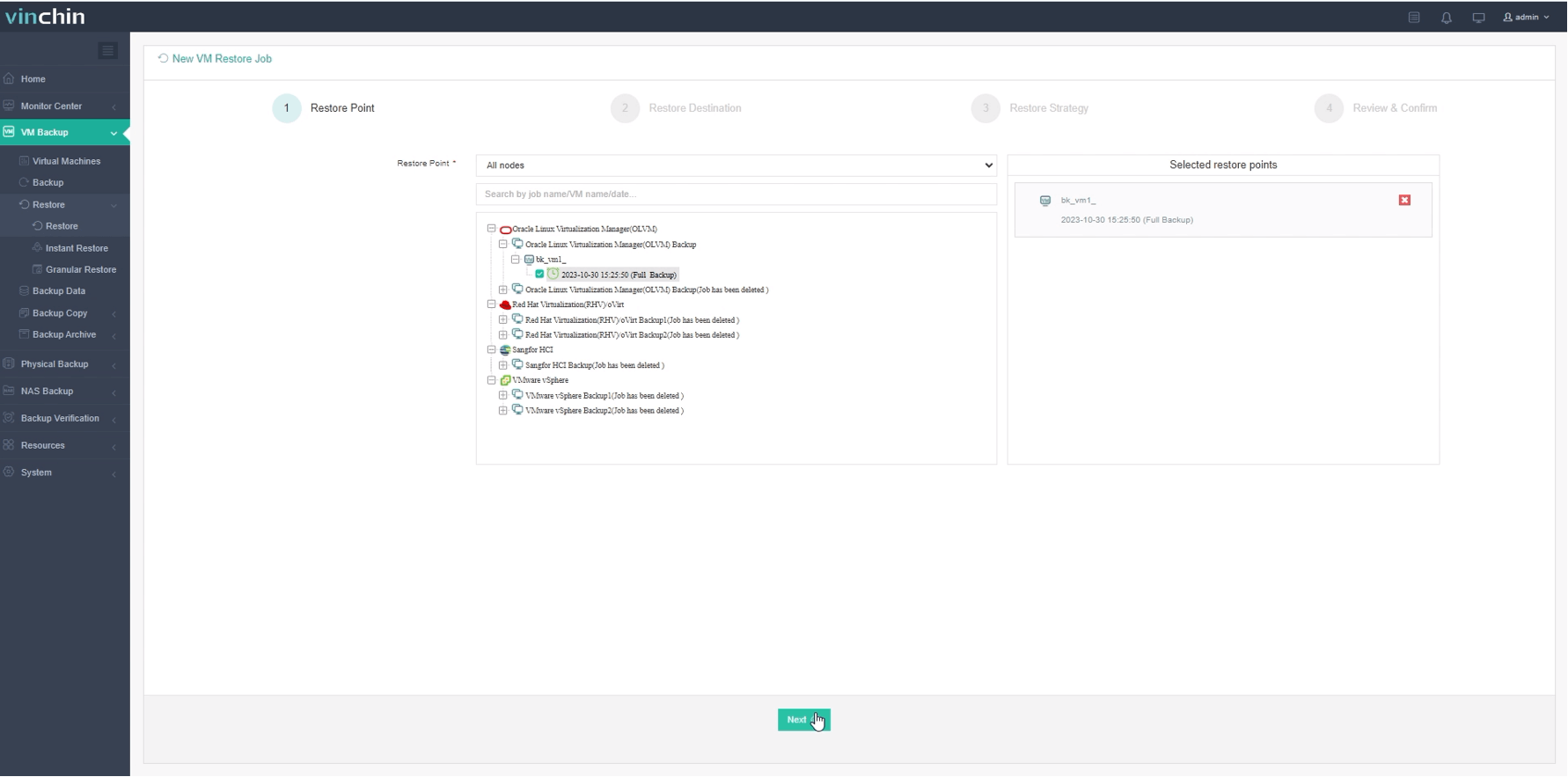
2.Select the VMware host to run the restored VM.
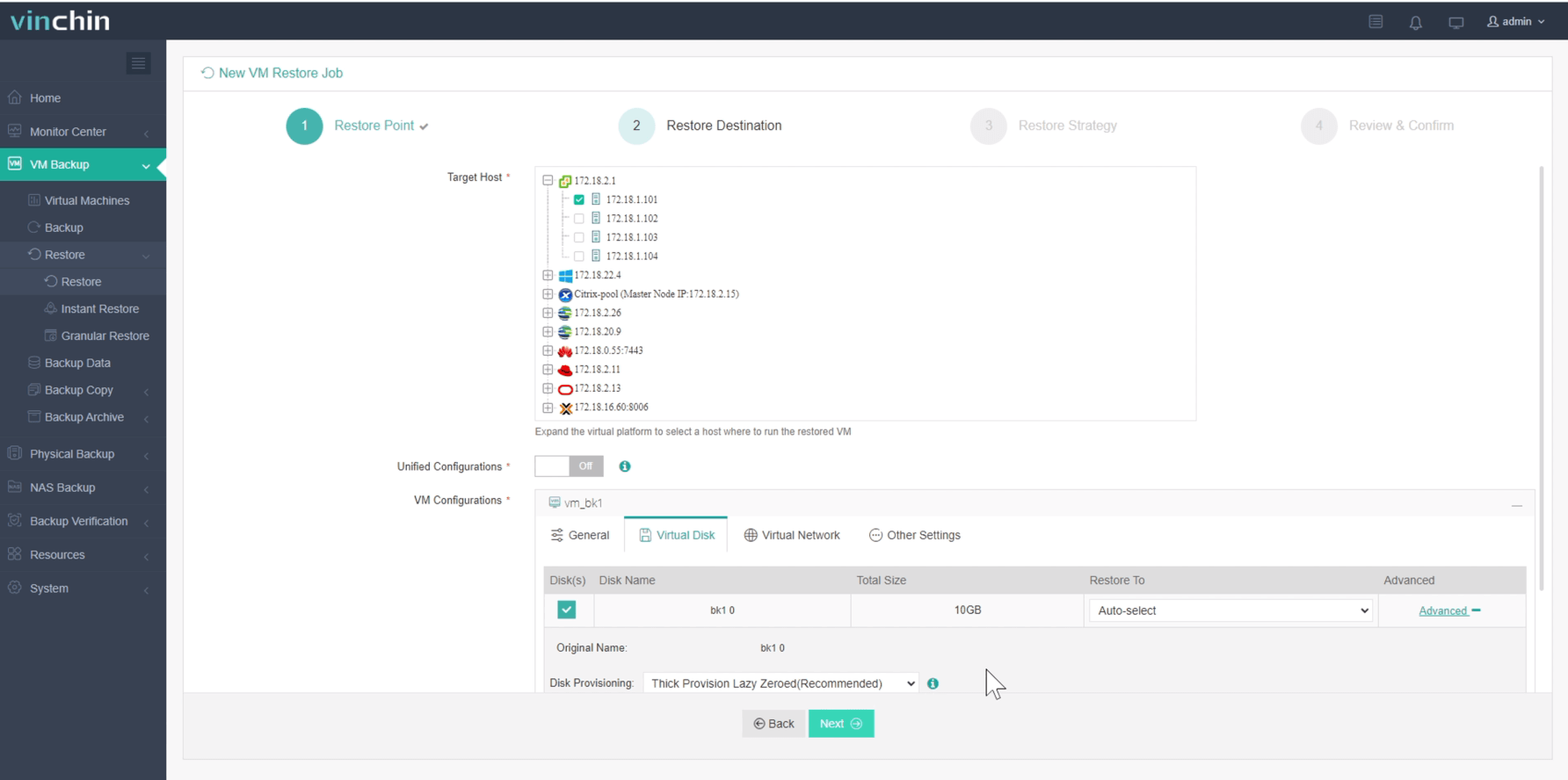
3.Select the restore strategy.
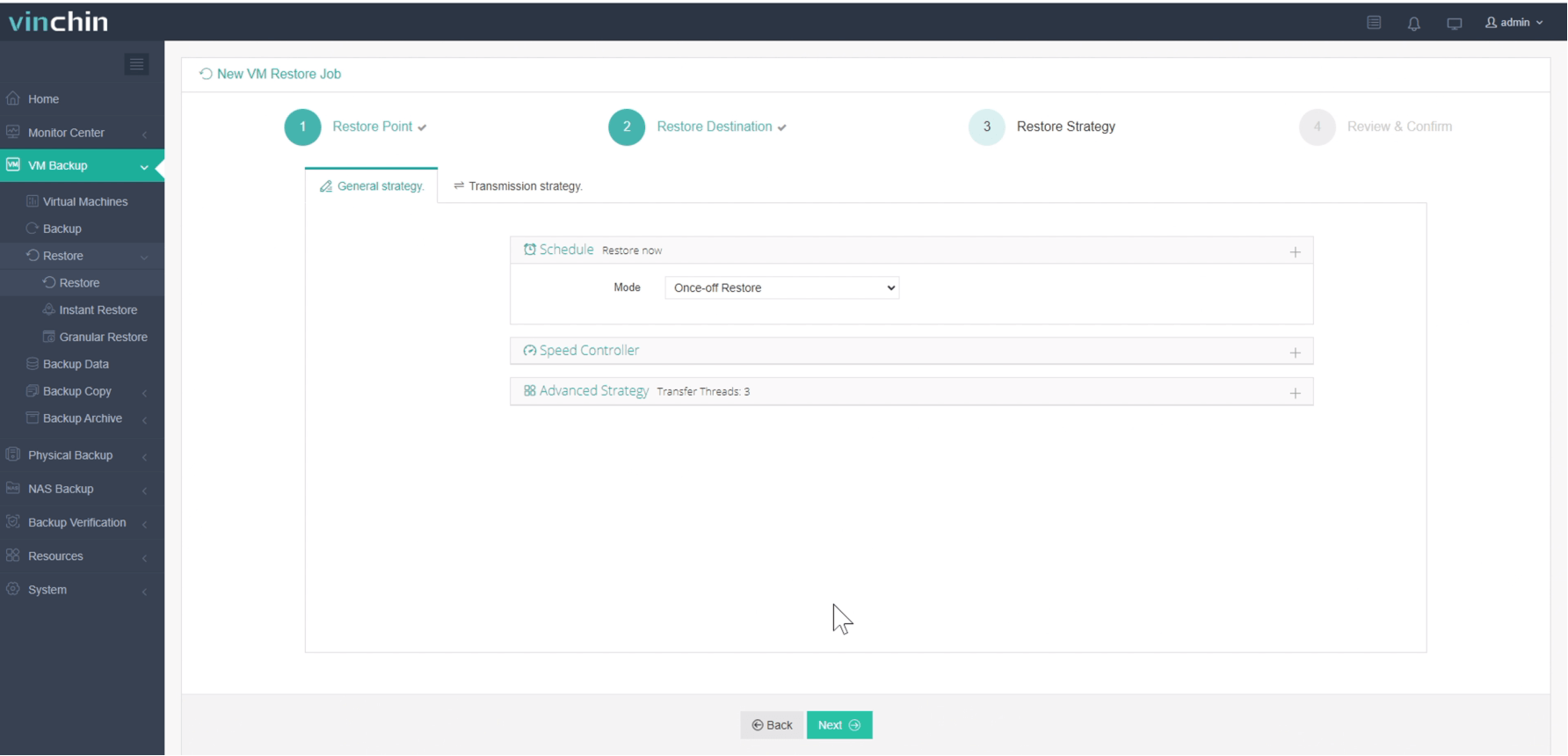
4.Review and submit the job.
Desire to test the backup solution and see if it works as above mentioned? You can deploy the 60-day full-featured free trial of Vinchin Backup & Recovery or share your needs with us for a tailored solution.
OLVM to VMware FAQs
1. Q: Is the Oracle database supported on VMware?
A: Yes, Oracle Database is indeed supported on VMware, and many organizations run their Oracle Database instances on virtualized environments managed by VMware. VMware provides robust support for running enterprise-grade databases like Oracle, offering high availability, scalability, and performance.
2. Q: Is OLVM free?
A: OLVM, which is part of the Oracle VM Server for x86, is indeed offered as a no-cost component of Oracle's virtualization solution. Oracle VM Server for x86 is open-source software that is freely available for download from Oracle's website.
Conclusion
Moving VMware to Oracle Linux KVM relies on various tools such as qemu, virt v2v, OVF Tool, etc. The process needs preparation and version compatibility.
You can use the tools to convert the format and import the files to the target VM for migration, or you can use Vinchin Backup & Recovery without any extra tools for smooth V2V migration.
Share on:







