-
Key features of XCP-ng
-
Key features of VMware
-
Why migrate to VMware?
-
Method 1: Migrate with VMware vCenter Converter Standalone
-
Method 2: Easy V2V Migration with Vinchin Backup & Recovery
-
XCP-ng to VMware FAQs
-
Conclusion
Both XCP-ng and VMware stand as prominent players of virtualization technology, each offering distinct features and capabilities to cater to diverse enterprise needs. XCP-ng, an open-source platform derived from XenServer, is known for its cost-effectiveness and scalability, while VMware, with its suite of products including vSphere and ESXi, provides a robust and feature-rich virtual infrastructure. When faced with the need to migrate from XCP-ng to VMware, it’s crucial to understand the process thoroughly to ensure a smooth transition without disrupting business operations. Previous blog has discussed migration step from VMware to XCP-ng. This article serves to detail the key step for migrating from XCP-ng to VMware.
Key features of XCP-ng
XCP-ng is an open-source virtualization platform based on the Xen hypervisor. It was born as a fork of Citrix Hypervisor (formerly known as XenServer), with a strong focus on community-driven development, simplicity, and cost-effectiveness. The project is led by the company XCP-ng Team, which actively maintains and evolves the platform.
You can create 64 XCP-ng hosts in a unique pool, and manage them in a centralized web console, with useful features like live VM migration supported. XCP-ng offers many of the features for free that other vendors charge a premium for, including dynamic memory control, USB passthrough and maximum pool size. This makes XCP-ng a popular option for frugal start-up companies, and SMBs who want to save budgets on the construction of IT system.
But as data volume and business grow along with time, companies might want to move parts of the key services to a more secured platform, or to drive better performance of specific applications.
Key features of VMware
VMware stands out as the top choice of many. Its popular virtualization suite VMware vSphere, which includes ESXi hypervisor, centralized management vCenter Server, and multiple more frequently used components, continually empowers modern datacenters with a wide range of features.
VMware vSphere offers a powerful virtualization solution with its highly optimized ESXi hypervisor and centralized management through vCenter Server. It provides advanced features like high availability, live migration, and integrates seamlessly with other VMware products for storage, networking, and cloud management. With robust support and a vast ecosystem, it's the go-to choice for enterprises seeking performance, reliability, and scalability in their IT infrastructure.
Why migrate to VMware?
Compared with XCP-ng, VMware shows more complete functionality due to the product’s mature development history. For example, VMware supports both Fault Tolerance and High Availability, where XCP-ng only supports HA. Despite of its price, VMware is still favored by a wide audience.
VMware places strong emphasis on security, providing a range of built-in and add-on features to protect virtualized workloads, which can significantly enhance the overall security posture of an organization’s virtual infrastructure, particularly for those operating in highly regulated industries or handling sensitive data.
VMware is widely adopted across various industries and has established a vast ecosystem of partners and integrations. And it can be more supportive than XCP-ng in large-scale IT environments, while the latter may show more disadvantages under the same cases.
Method 1: Migrate with VMware vCenter Converter Standalone
Preparation Work
1) Store VM’s information: IP-address of the guest, drive letters, local admin password (for Windows Recovery mode).
2) Shut down Xen VMs.
3) Take a snapshot of the VM.
4) With the following command, you can switch the default RTL8139 adapter (100Mbps) to an Intel E1000 (GIgabit).
xe vm-param-set platform:nic_type= “e1000” uuid=UUID-OF-GUEST-HERE
5) Start the VM.
6) Log in and uninstall the Citrix XEN Integration via add/remove programs or msiexec /x "{ID-OF-INSTALLATION}".
Convert with VMware vCenter Converter Standalone
1) Open VMware converter Standalone.
2) Configure vCenter converter.
Source: Powered on Windows Guest.
Destination: VMware vCenter/ESXi (check the box if you need to use Proxy Mode).
Destination Virtual Machine: destination folder and guest name.
Destination Location: destination host/resource pool with enough capacity.
3) Start conversion. The RT8139 adapter in the guest slows the conversion speed, so check it out if your speed gets 2-3MB/s.
After the process is done, you can delete Xen related files, and reboot the VM.
Method 2: Easy V2V Migration with Vinchin Backup & Recovery
Vinchin Backup & Recovery is a professional solution which supports data backup of VM like VMware, Hyper-V, Proxmox, XenServer, XCP-ng, oVirt, RHV, OpenStack, etc. and other data like database, NAS, file server, Linux & Windows Server, etc.
It performs robust backup and recovery functionality including fast incremental backup, image-based, agentless backup, LAN-Free backup and recovery, offsite backup copy, multithreading transmission, ransomware protection and more, to comprehensively secure your critical data. Instant Restore will allowing restarting a failed VM in 15 seconds, greatly reducing RTO.
You can also perform easy V2V migration across 10+ virtualization platforms include XCP-ng and VMware.
To migrate XCP-ng VMs to VMware, follow these steps:
1.Backup your XCP-ng VM, choose the backup destination and Backup strategies, then Submit it.
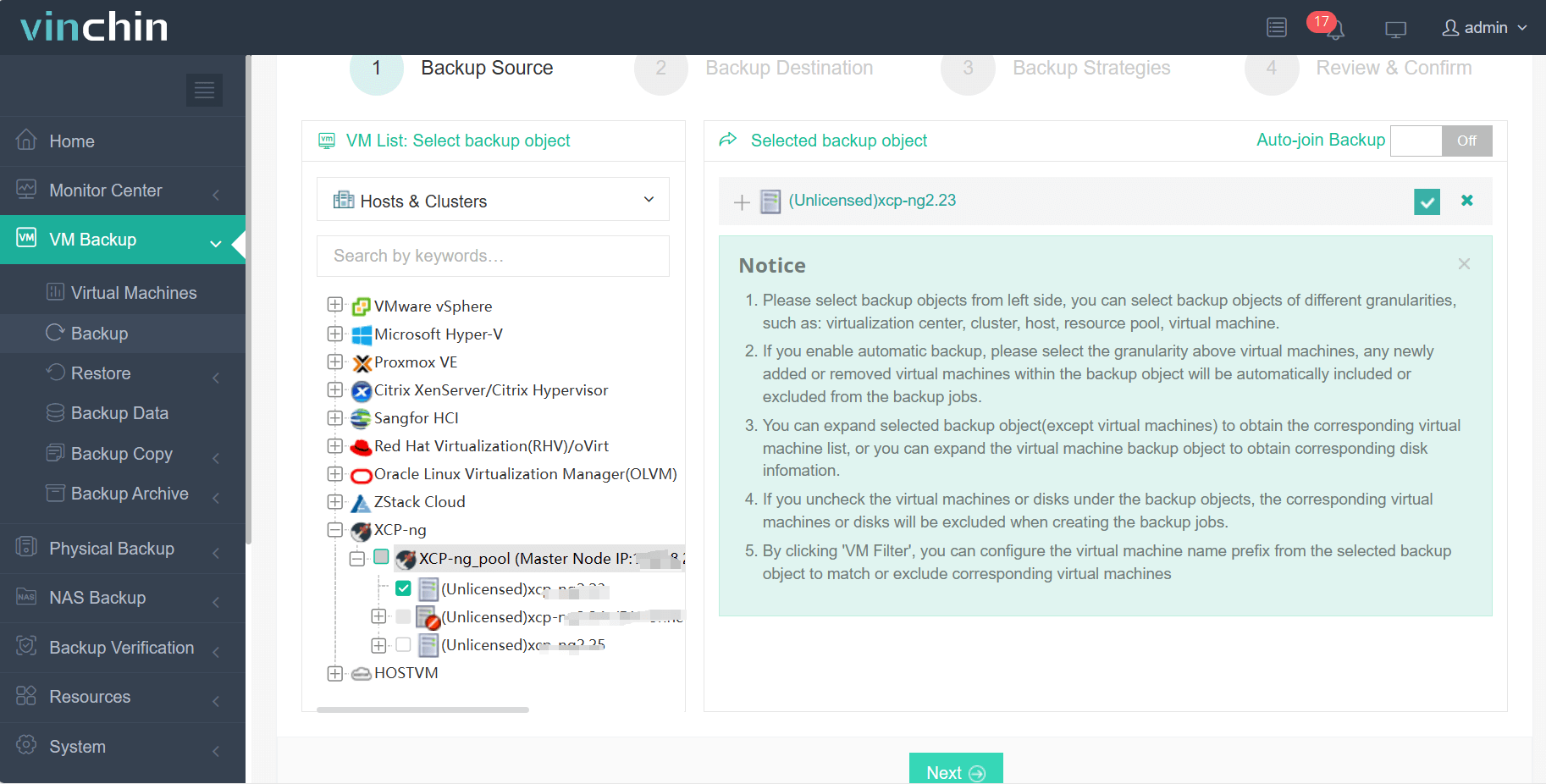
2.Choose the VM you want to restore.

3.Select the Proxmox VE host to run the restored VM.
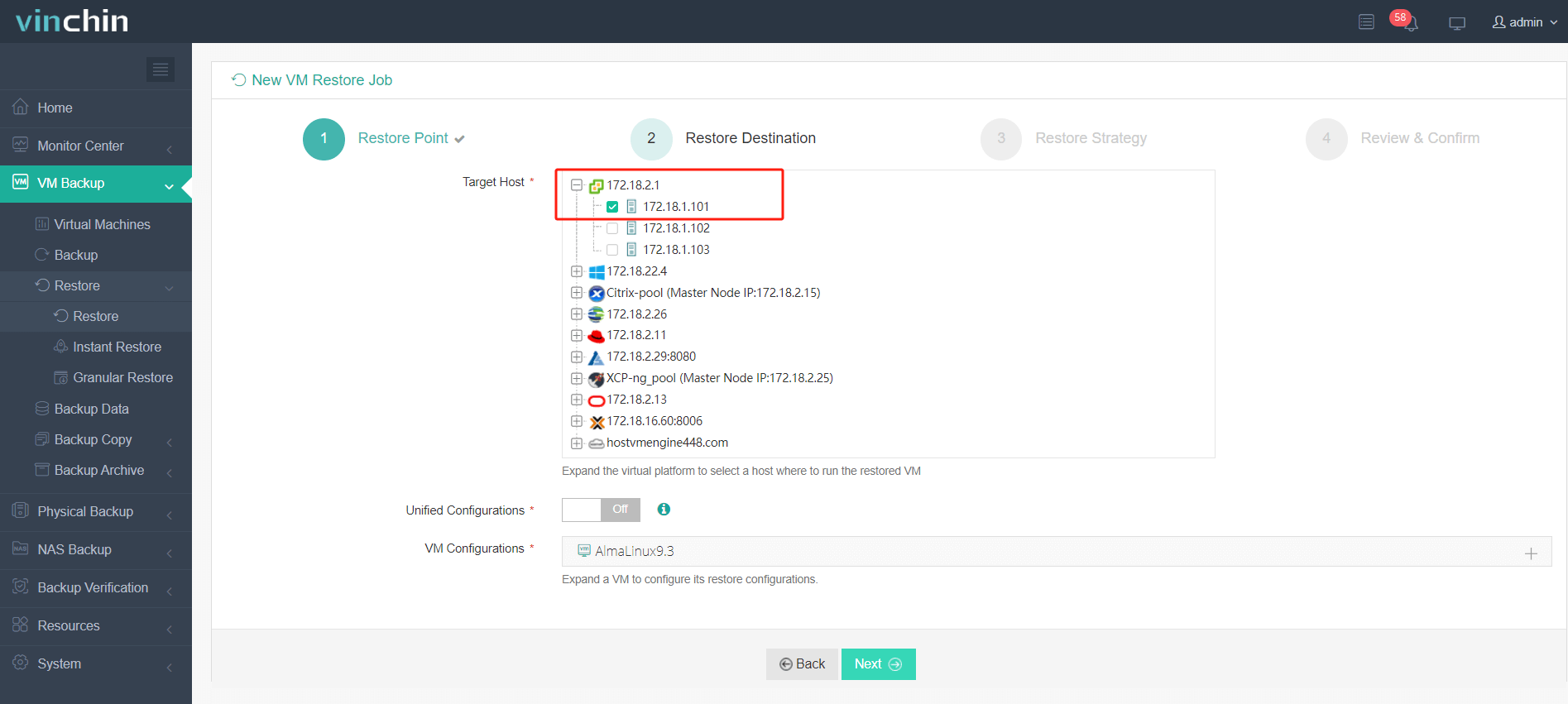
4.Select the restore strategy.
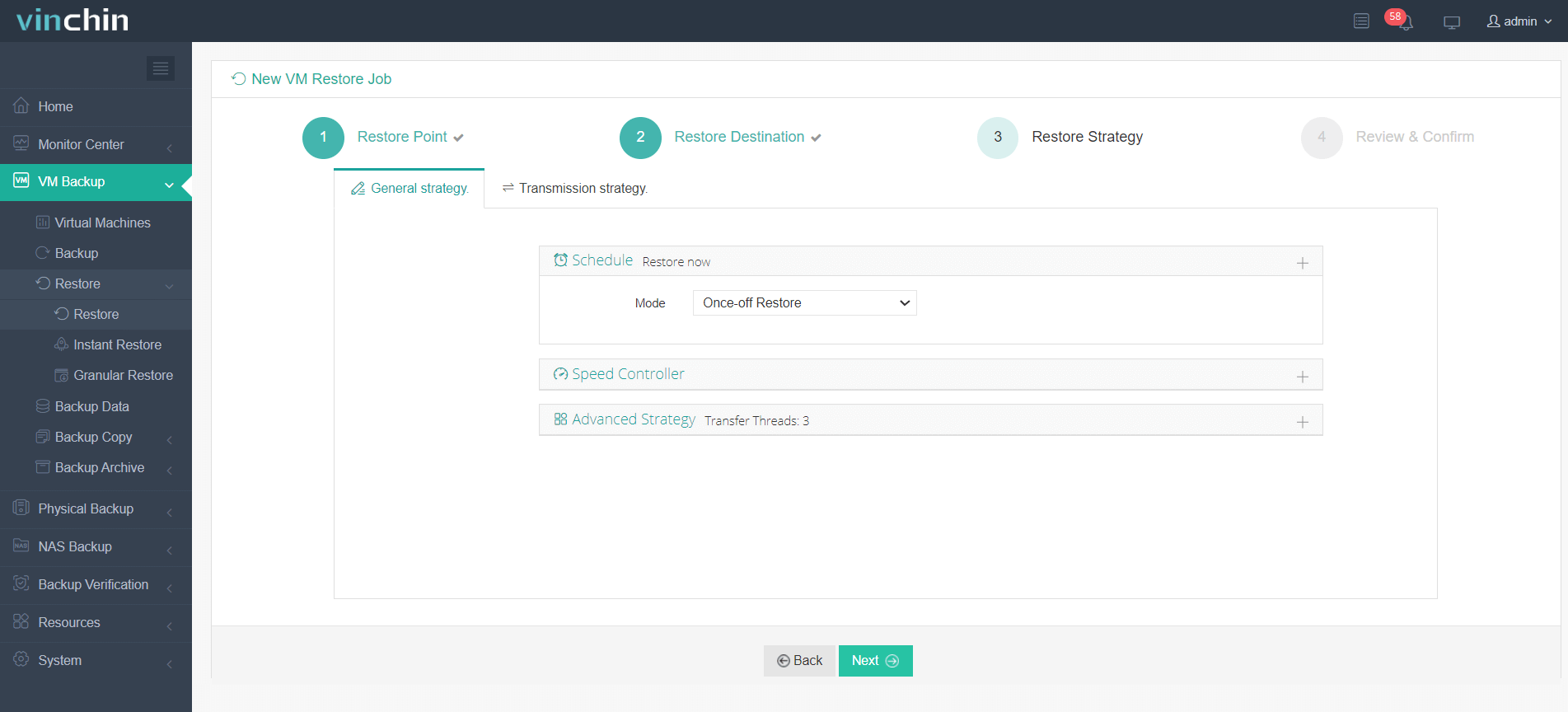
5.Review and submit the job.
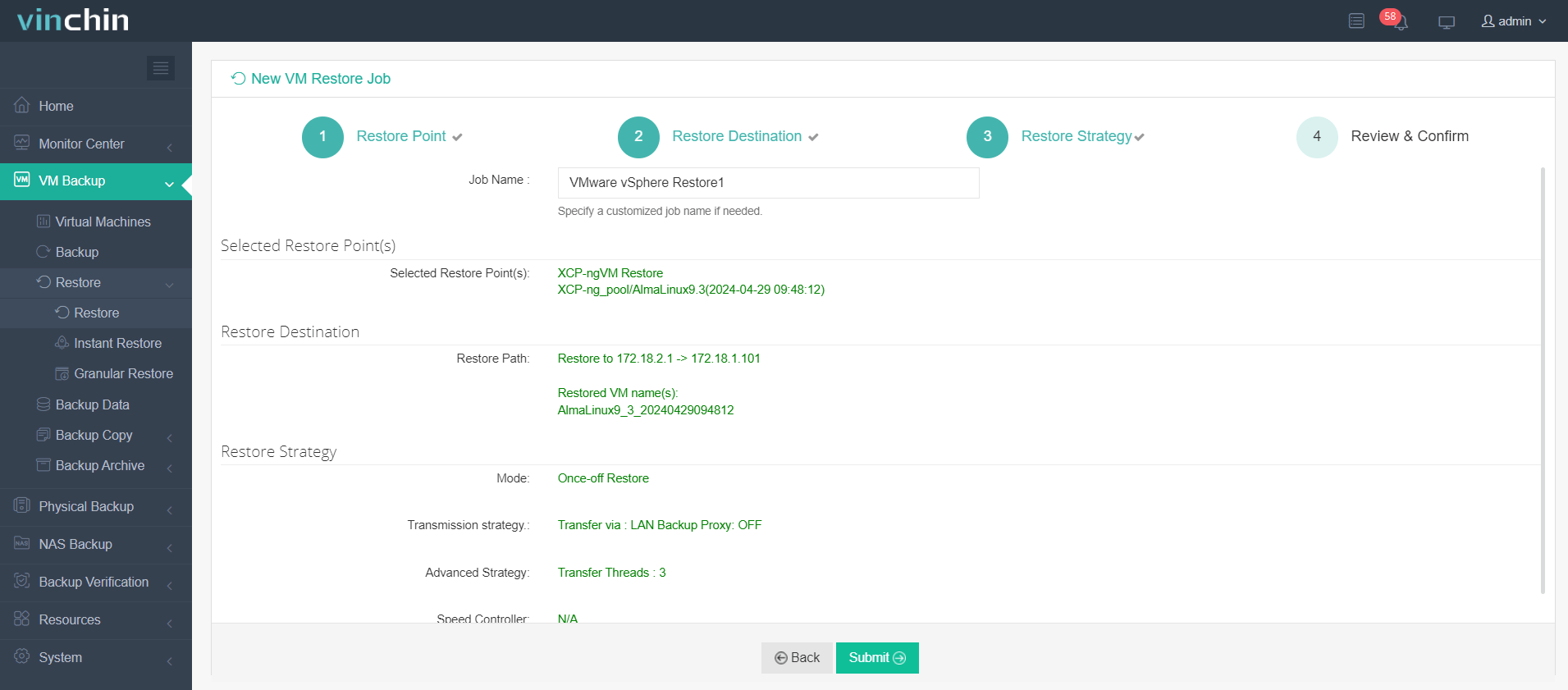
The job had done and the selected VM(s) are restored to the target virtualization platform-VMware, now you migrate the XCP-ng to VMware successfully.
Vinchin Backup & Recovery has been selected by thousands of companies and you can also start to use this powerful system with a 60-day full-featured trial! Also, contact us and leave your needs, and then you will receive a solution according to your IT environment.
XCP-ng to VMware FAQs
1. Q: Which is better XCP-ng or Proxmox?
A: XCP-ng is an enterprise-focused virtualization platform built on the Xen hypervisor, offering scalability, performance, and tight integration with Citrix technologies. Proxmox VE combines KVM and LXC in a user-friendly interface, suitable for mixed environments and SMBs/hobbyists seeking versatility and ease of use.
2. Q: What is the difference between VMware ESXi and Xen?
A: VMware ESXi is a commercial, feature-rich hypervisor with strong enterprise support and capabilities, ideal for mission-critical workloads and large-scale deployments. Xen is an open-source, lightweight, and performance-focused hypervisor known for its modularity and cost-effectiveness, appealing to those seeking customization or an alternative to proprietary solutions.
Conclusion
Migrating from XCP-ng to VMware enables organizations to upgrade their virtual infrastructure with enhanced functionality, security, and scalability. The outlined method using VMware vCenter Converter Standalone facilitates a seamless transition, ensuring minimal disruption to operations. Post-migration, businesses can harness the full potential of VMware's advanced features, robust security, and extensive ecosystem, future-proofing their IT infrastructure for continued growth and innovation.
Share on:







