-
Requirements and limitations of XenServer storage migration
-
How to perform live storage migration in XenCenter?
-
How to safely backup and migrate XenServer?
-
XenServer Storage Migration FAQs
-
Sum Up
Virtual environment has many advantages over the physical environment and one of the advantages is resource management.
Resource management in the physical environment often requires changing hardware which is time-consuming and is likely to break the hardware, while in the virtual environment, hardware resources are just files including virtual disks and configuration files so it is easy to backup data and reallocate the resources.
For example, if you need to migrate the storage of VM in the virtual environment for environment changing, server maintenance, or VM storage optimization, you just need a few clicks in the virtual environment management tool.
This post will take the VM storage migration procedures in XenServer as an example.
Requirements and limitations of XenServer storage migration
XenServer storage migration allows you to relocate the virtual disk to another datastore even when the VM is online, but you should also do some preparation and know the restrictions.
Requirements:
Citrix Hypervisor installed on both hosts should be the same version or you should at least install a recent version on the target host.
● Citrix VM Tools should be installed on the Windows VM to migrate.
● Snapshots should be removed before the migration.
● There should be enough space and memory on the target host.
If you would like to perform live storage migration, there are more requirements:
● The number of virtual disks on the VM to migrate should be no more than 6.
● The hardware like the CPU on the target host should be better than that on the source host.
If the migration failed, you can check more requirements from Citrix to troubleshoot the issue.
Limitations:
Although XenServer provides powerful hot migration, there are still some VMs that can’t be migrated online including VMs created by Machine Creation Services, using SR-IOV, or having the on-boot option set to reset.
Also, VM performance will be influenced during migration so if you would like to migrate a production VM, you should select the off-peak hours.
How to perform live storage migration in XenCenter?
The migration tool is XenCenter, which is universally installed for XenServer users.
1. In XenCenter, select the SR where the virtual disk is stored
2. Click Storage tab on the right
3. Select the virtual disk to move in the list
4. Click Move
5. Select the new SR for the virtual disk
6. Click Move and wait for the task to be completed
If you are also interested in storage live migration in vSphere environment, please refer to another post Storage vMotion.
How to safely backup and migrate XenServer?
The built-in features of XenServer have many requirements and limitations so it might be not applicable to projects. Companies can select a better solution to protect and manage the virtual environment.
Vinchin Backup & Recovery is a professional backup and migration solution for virtual environments like VMware vSphere, Hyper-V, XenServer, XCP-ng, oVirt, RHV, OLVM, etc.
It will help easily create the VM backup and when you need to migrate the VM to another host, you just need to restore it on another host.
A user-friendly web console will help easily create the backup and restore jobs.
Create XenServer VM backup:
1. Select the XenServer VMs
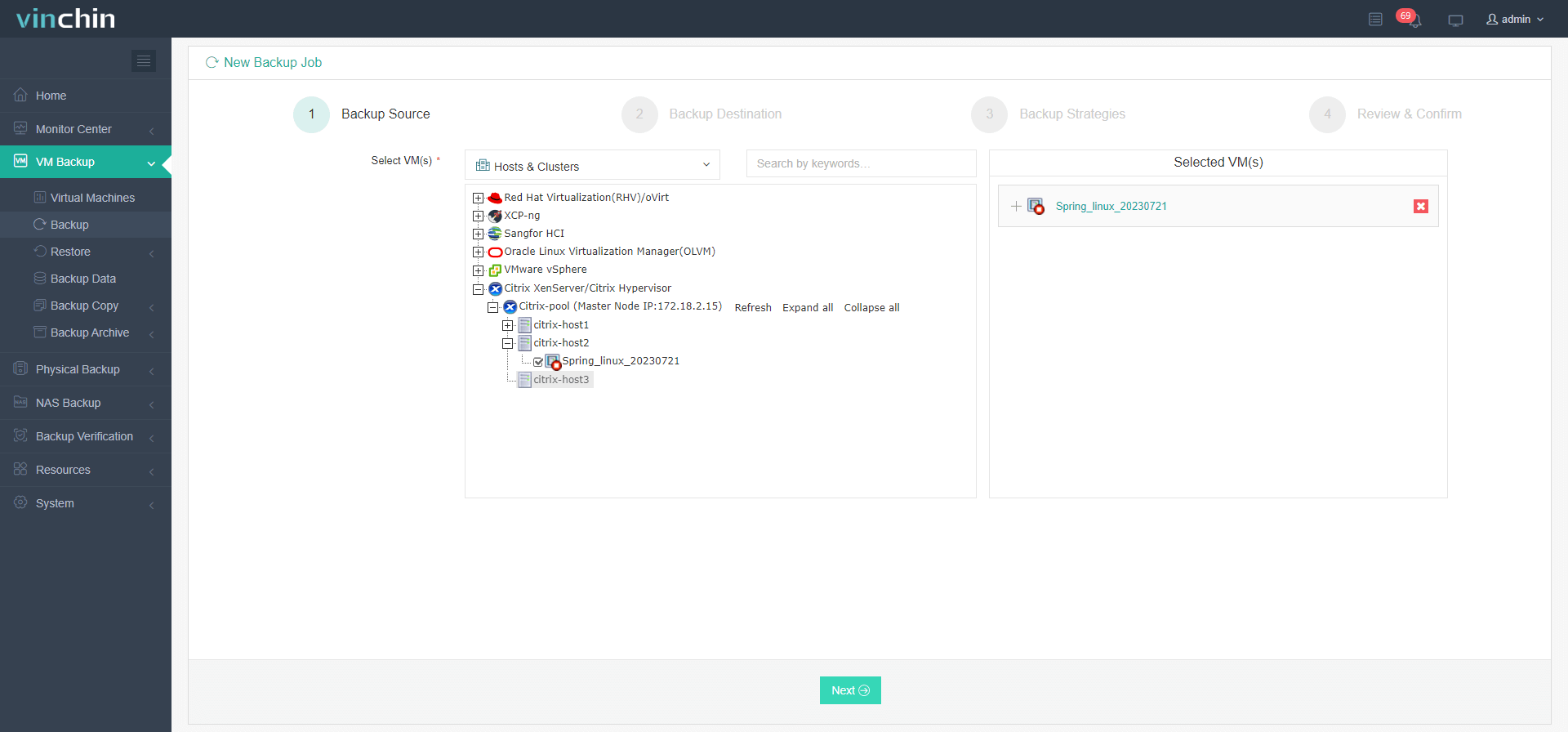
2. Select the storage to store the VM backup
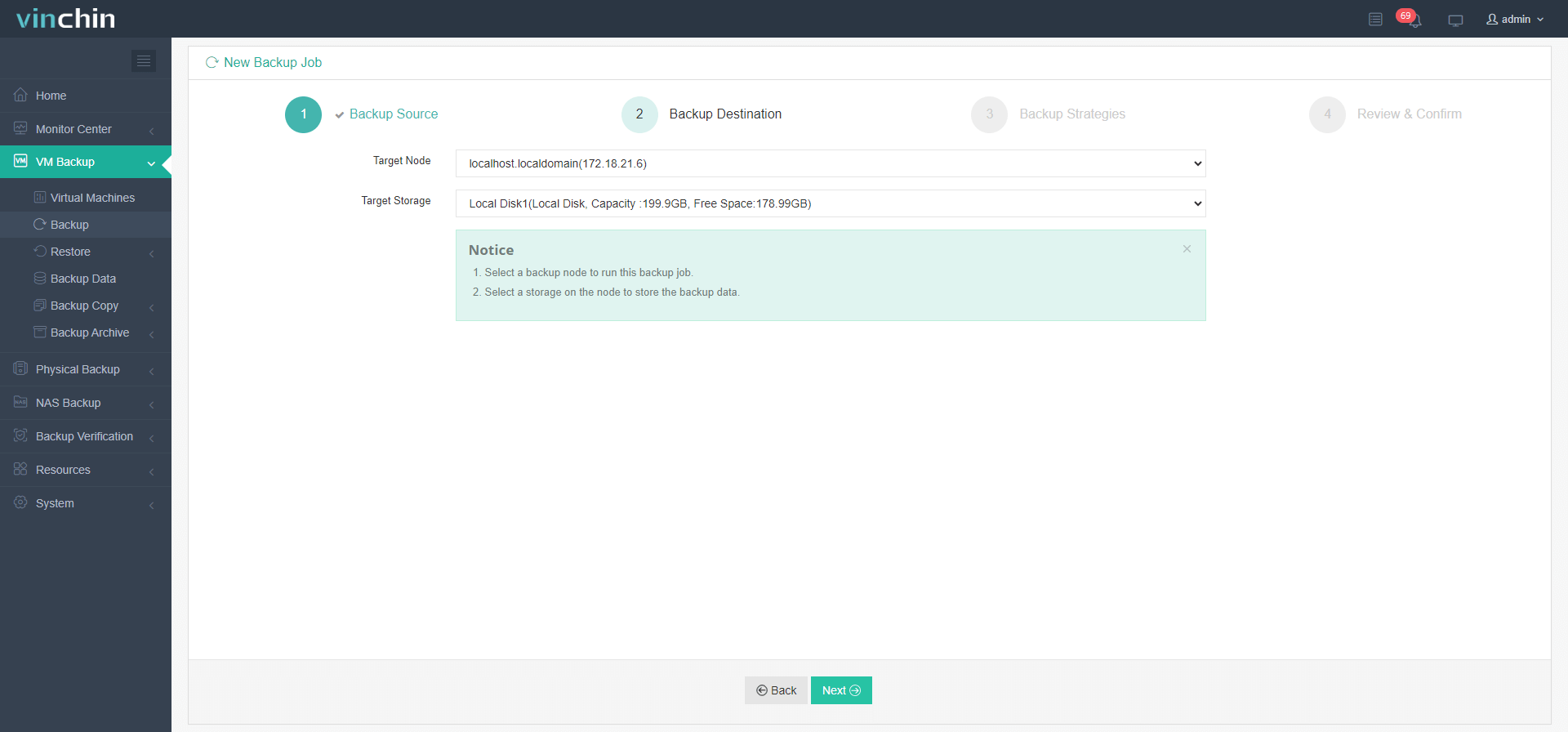
3. Select the backup strategies
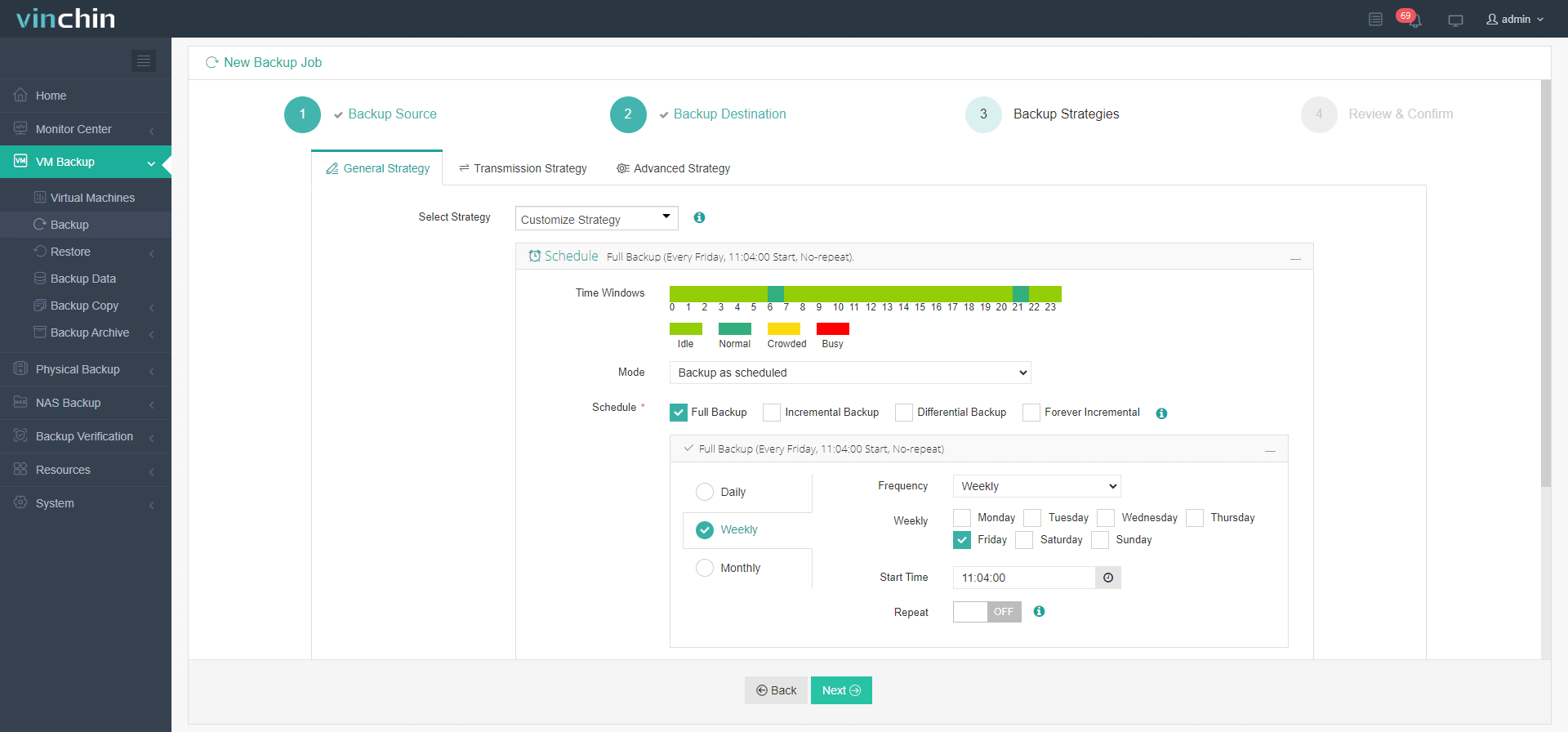
4. Submit the job
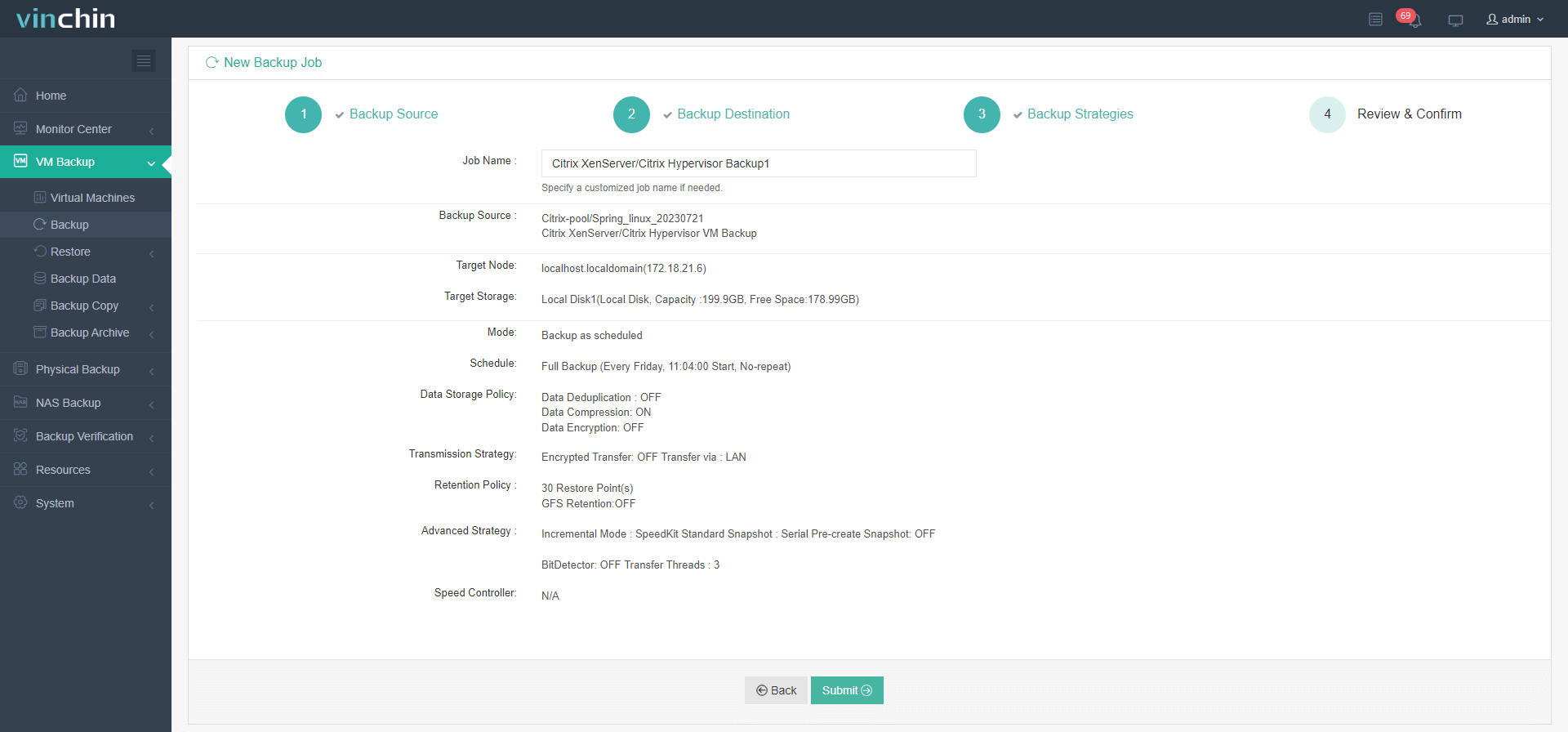
Restore XenServer VM on another host:
1. Select the restore point of the XenServer VM
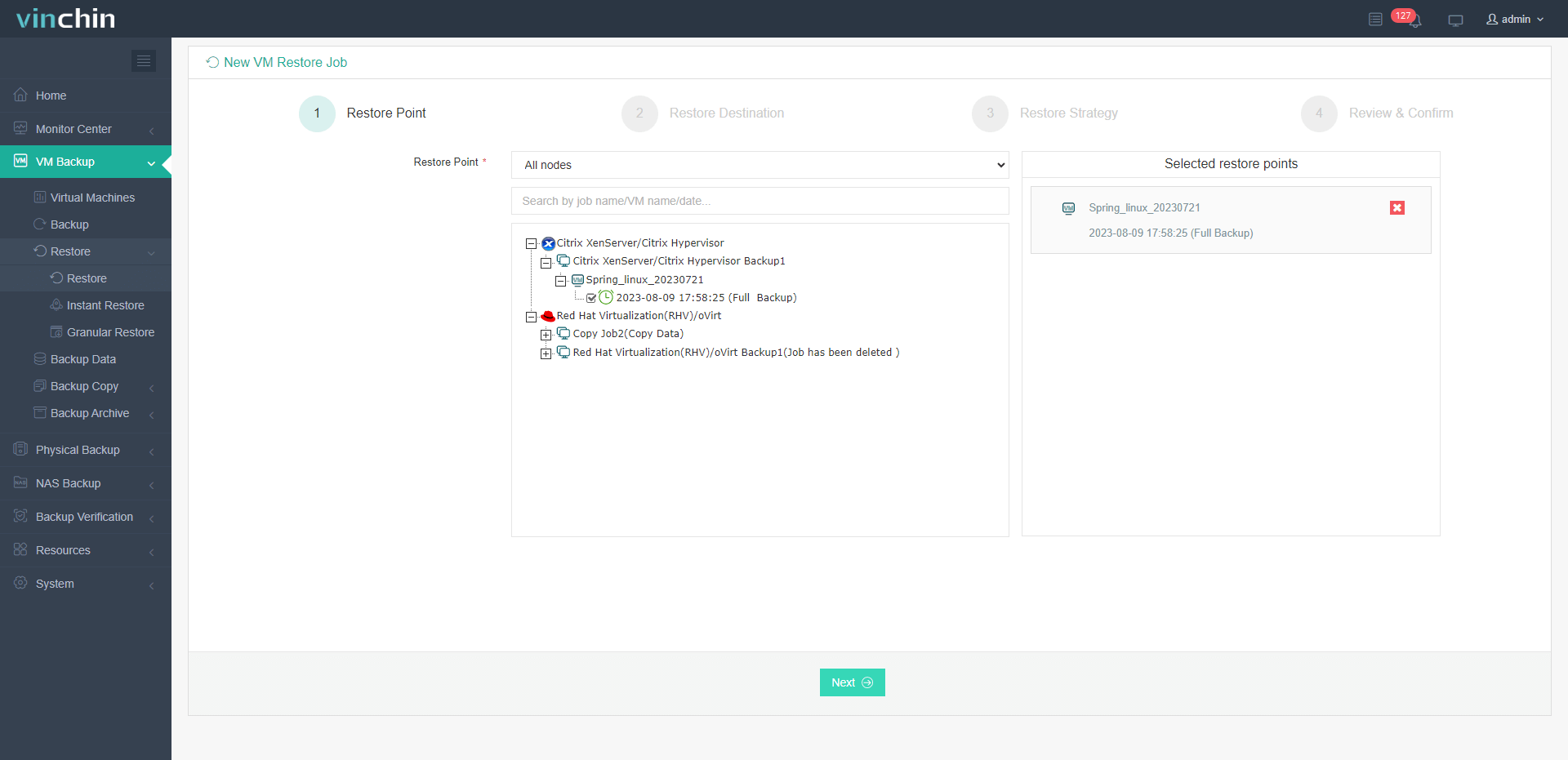
2. Select the new host to restore the VM. You can select a host of another virtualization platform to perform V2V migration and also select the new datastore for it.
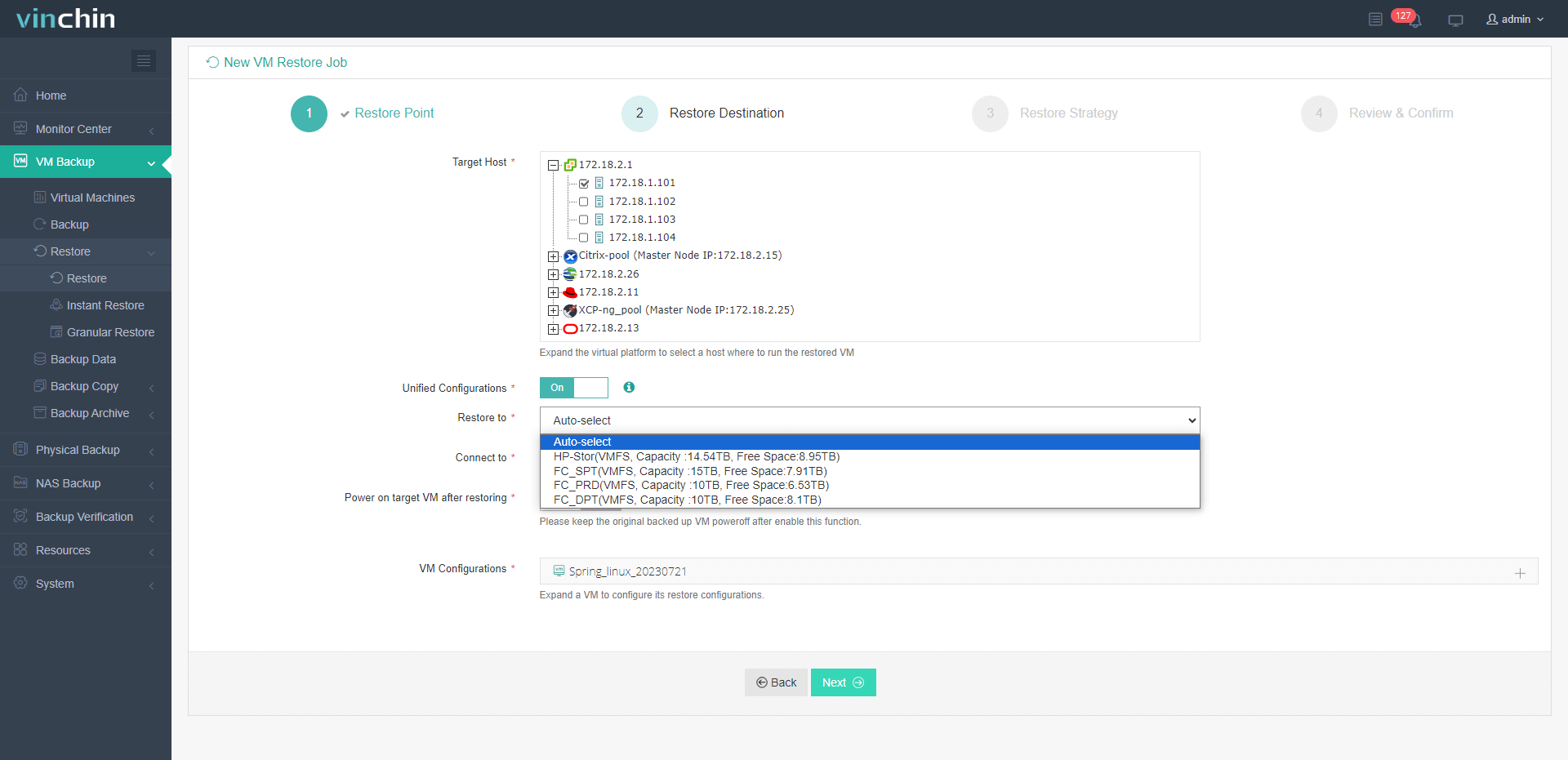
3. Select the restore strategies
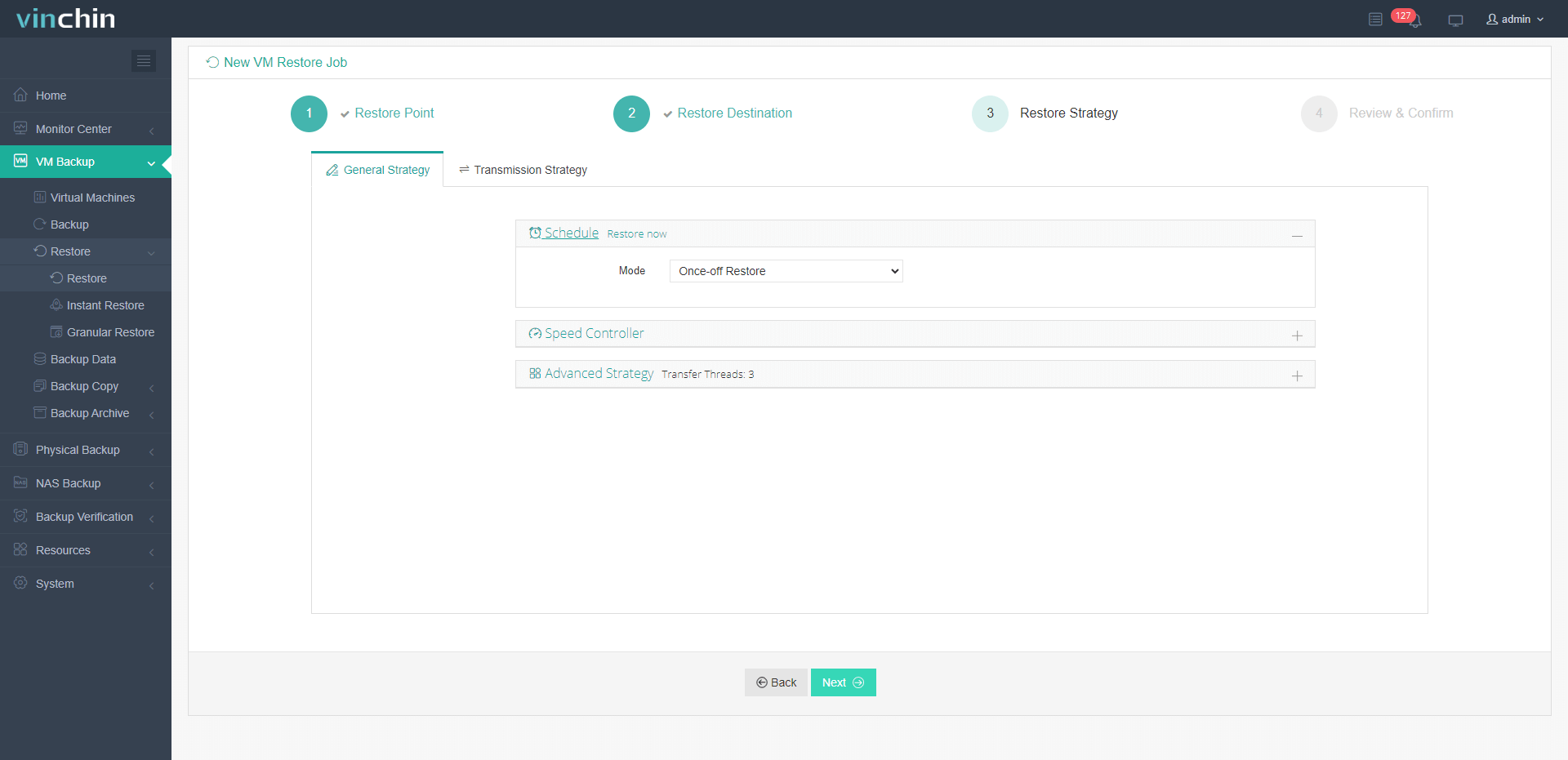
4. Submit the job
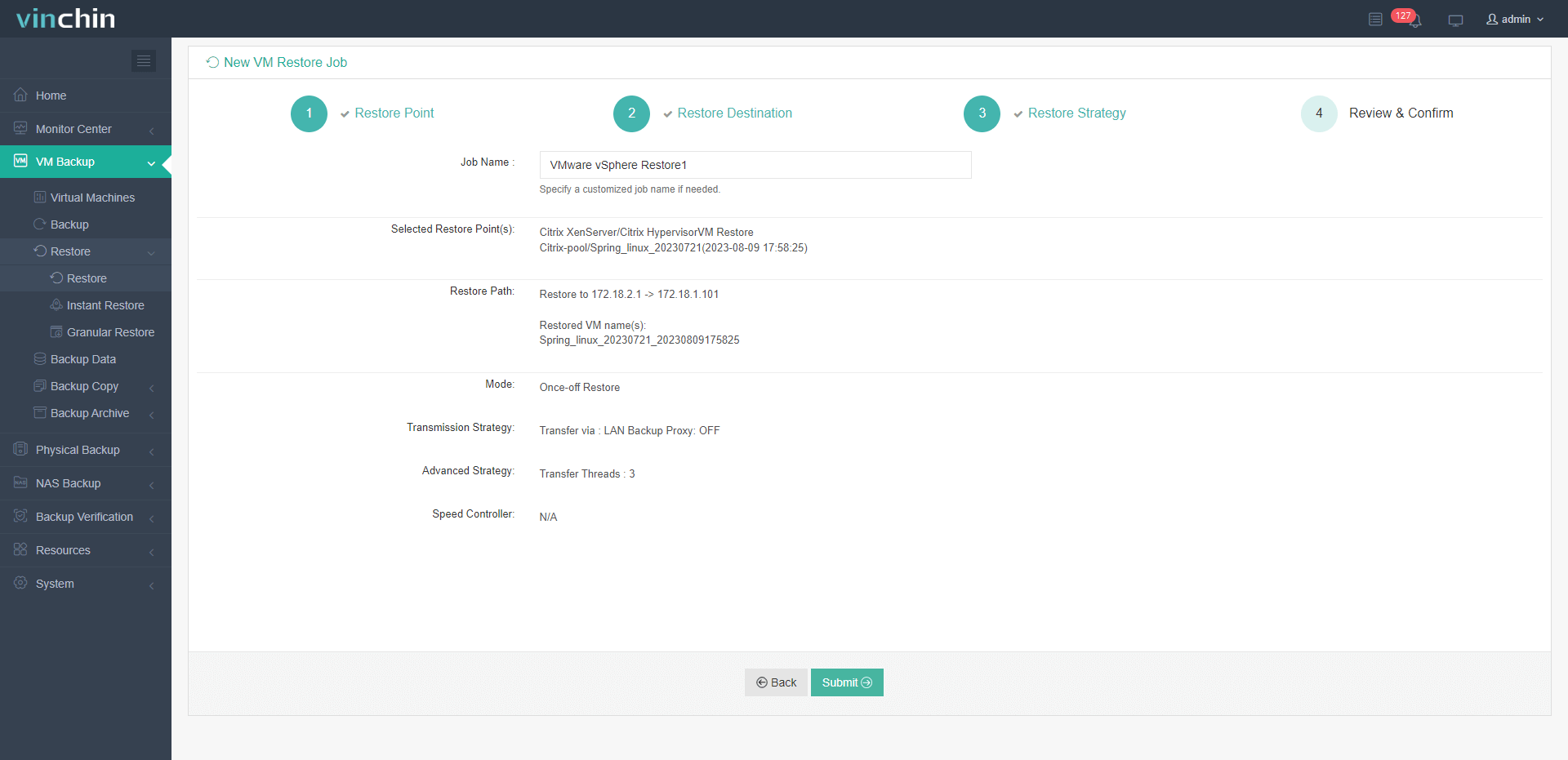
Vinchin Backup & Recovery has been selected by thousands of companies and you can also start a 60-day full-featured free trial here. Also, contact us, leave your requirements, and then you will receive your tailored solution. We have established partnerships with reputable companies all over the world so if you would like to do a local business, you can select a local partner here.
XenServer Storage Migration FAQs
1. What types of storage can XenServer use?
The storage to store the virtual disk of XenServer VM can be local disk (SATA, SCSI, SAS, NVMe), iSCSI, NFS, SAS, SMB, Fibre Channel, etc.
2. How to add a storage repository in XenServer?
You can use the New Storage Repository wizard to create storage repositories by selecting New Storage in XenCenter.
3. Can you expand storage repository in XenServer?
You can increase the size of the LUN by adding array and then scan the storage with xe command like:
xe sr-scan sr-uuid=sr_uuid
Sum Up
Sometimes you might need to migrate XenServer VM storage for environment changing, server maintenance, or VM storage optimization and there is the built-in feature storage migration in XenCenter. You just need a few clicks to complete the task.
However, the built-in feature is just a primary solution, enterprises can select a better solution to complete complex projects with Vinchin Backup & Recovery. Don’t miss the free trial.
Share on:








