-
Why Disable vMotion?
-
How to disable vMotion in 7 ways?
-
How to protect and migrate VM data with Vinchin?
-
vMotion Disable FAQs
-
Conclusion
In a virtualized environment, vMotion is a powerful feature provided by VMware that allows virtual machines to migrate between different ESXi hosts without affecting their running state. However, in certain situations, you may wish to disable vMotion for specific virtual machines, particularly when dealing with licensing issues, performance requirements, or security concerns.
For instance, some users are designing environments that include Lync 2013 servers, and since Microsoft does not support vMotion for Lync 2013, they need to ensure that these VMs are not migrated. Additionally, some users may want to "pin" certain VMs to specific hosts to prevent migrations during maintenance mode.
Why Disable vMotion?
1. Prevent VM migration to comply with licensing requirements
Some users want to prevent specific VMs from migrating via vMotion to meet licensing requirements. For example, Oracle Java licensing stipulates that certain VMs should only run on specific clusters. If these VMs migrate between clusters, it could violate licensing terms. Therefore, users wish to ensure these VMs only run within the designated cluster.
2. Prevent migration of security VMs
Virtual machines that provide antivirus, intrusion detection, or firewall functions, often referred to as "service VMs," are critical to security. Users typically do not want these VMs to be migrated, as it could introduce security vulnerabilities or service disruptions during the migration process.
3. Ensure specific VMs run on a single host
Some VMs have strong dependencies on local resources, and migration could lead to performance degradation or resource inconsistency. For example, users may want to ensure that certain VMs remain stable on a specific host, especially during hardware maintenance. In these cases, vMotion migration could pose unnecessary risks.
How to disable vMotion in 7 ways?
To address these needs, VMware offers several methods to disable vMotion. Below are some common solutions and their reliability analysis:
1. Disable DRS
Disabling DRS prevents automatic vMotion operations. DRS is a VMware feature that automatically migrates VMs based on load conditions. Once DRS is disabled, VMs will not be automatically moved to other hosts, but administrators can still manually initiate vMotion.
While this method effectively prevents automatic migrations, it does not stop administrators from manually migrating VMs. Therefore, while it is an effective means to prevent automatic migration, it does not provide complete control if manual migration is needed.
2. Create affinity rules
Users can create affinity rules between VMs and hosts, ensuring that the VMs can only run on specific hosts. These affinity rules enforce the VM to run on designated hosts or host groups, preventing migrations to unwanted hosts. However, if host maintenance or cold migration is required, these rules may need to be adjusted temporarily.
3. Reconfigure network port groups
By assigning a new port group to a VM and ensuring that this port group does not exist on other hosts, vMotion will be blocked when attempting migration. If the target host does not have the appropriate port group, vMotion will fail.
This method is simple and effective in preventing migrations. However, if cold migrations or other special operations are needed, network adapter configurations may need to be adjusted.
4. Configure SCSI controller as virtual or physical bus sharing
Setting the VM's SCSI controller to virtual or physical bus sharing can effectively block both vMotion and Storage vMotion.
This method prevents vMotion but may affect other operations like storage migration. It works by forcing an error to block migration, which can add complexity to the configuration in certain cases.
5. Restrict vMotion through permission control
By creating new roles and disabling the vMotion permission, users can prevent specific users or user groups from performing vMotion operations. This method is effective in preventing administrative errors. However, it only restricts user actions and does not impact host maintenance mode. Permissions may need to be adjusted during maintenance operations.
6. Place hosts in separate clusters
By placing hosts that need vMotion disabled into separate clusters, cross-cluster automatic migration is prevented. This method addresses cross-cluster vMotion issues but may limit flexibility and resource utilization across clusters, potentially affecting overall load balancing.
7. Use storage isolation
If two hosts do not share storage, vMotion cannot be performed between them. Storage isolation can effectively prevent migration across hosts. This method is highly efficient in completely blocking migrations between hosts without shared storage, but it may lead to suboptimal storage resource utilization.
How to protect and migrate VM data with Vinchin?
vMotion is convenient for automation and guarantees business continuity but sometimes you might want to have VM migration under control so you can choose another solution.
Vinchin Backup & Recovery offers comprehensive data protection for virtual environments, supporting platforms such as VMware, Hyper-V, Proxmox, oVirt, OLVM, XenServer, and XCP-ng. It is not only a data protection solution but also a powerful VM migration solution because you can migrate VM to any host in the backup system.
For example, if you need to migrate VM from VMware to Proxmox, you just need 4 steps in the intuitive web console.
1. Select the backup of the VMware VM
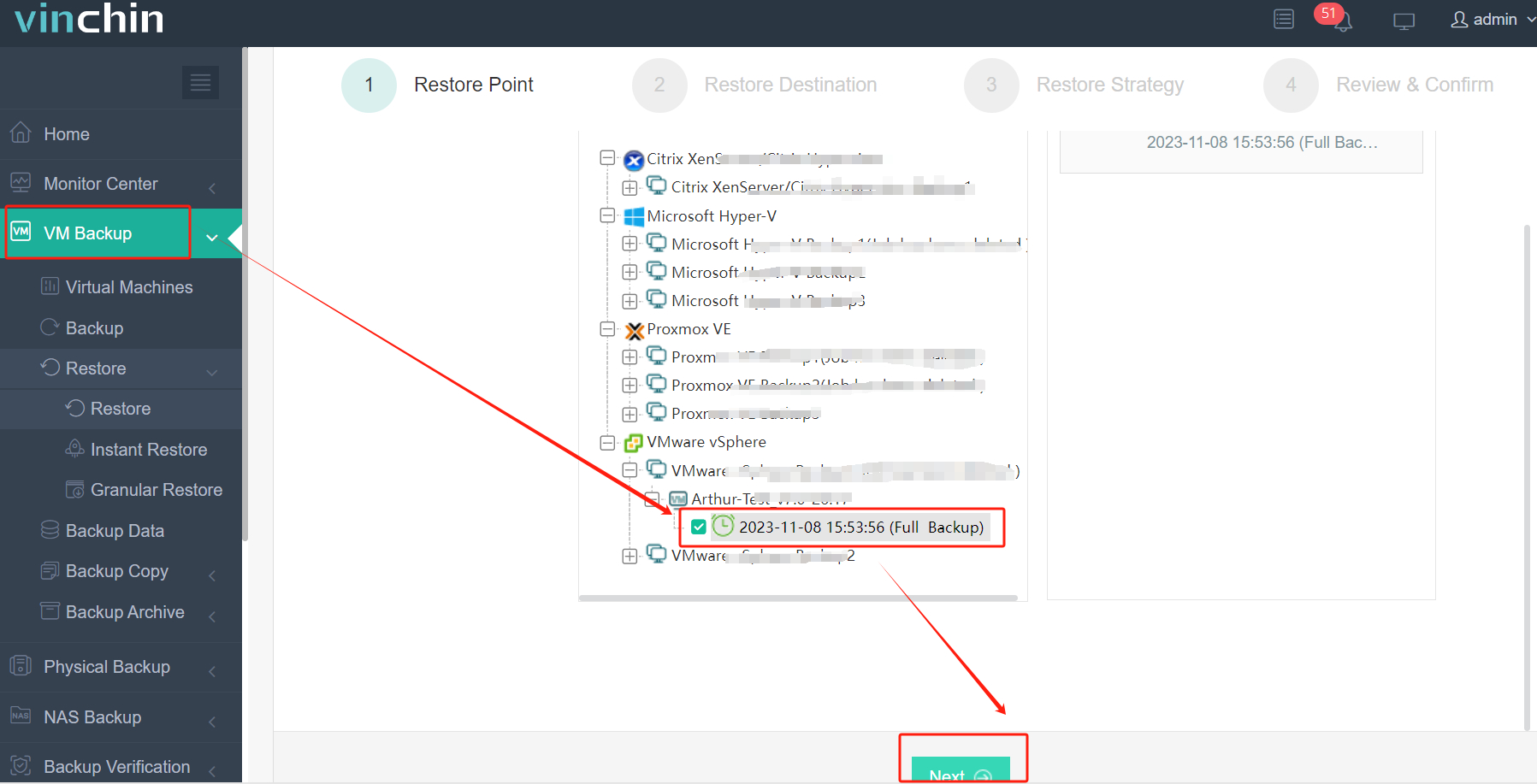
2. Select the Proxmox host as the destination
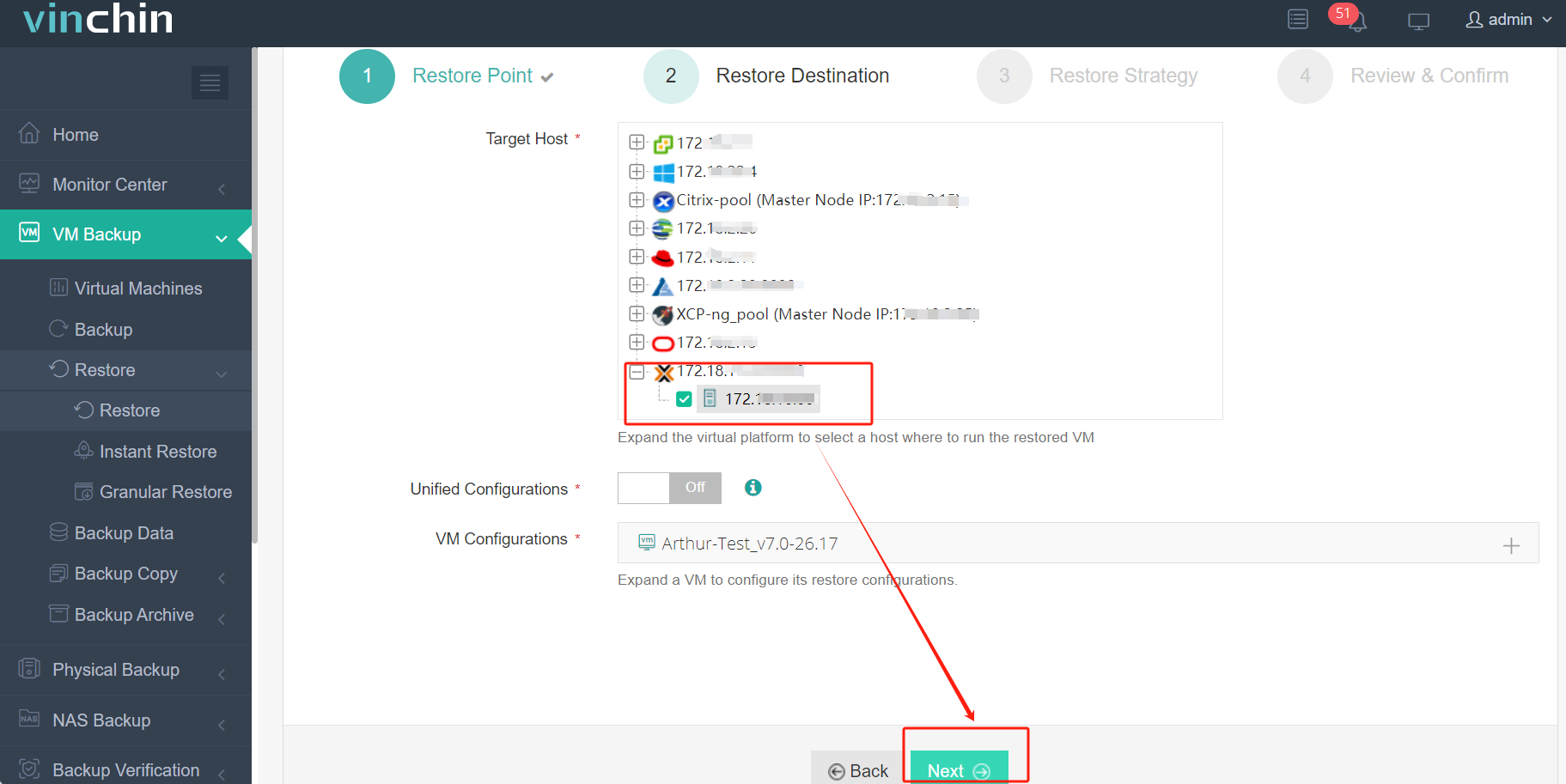
3. Select the strategies
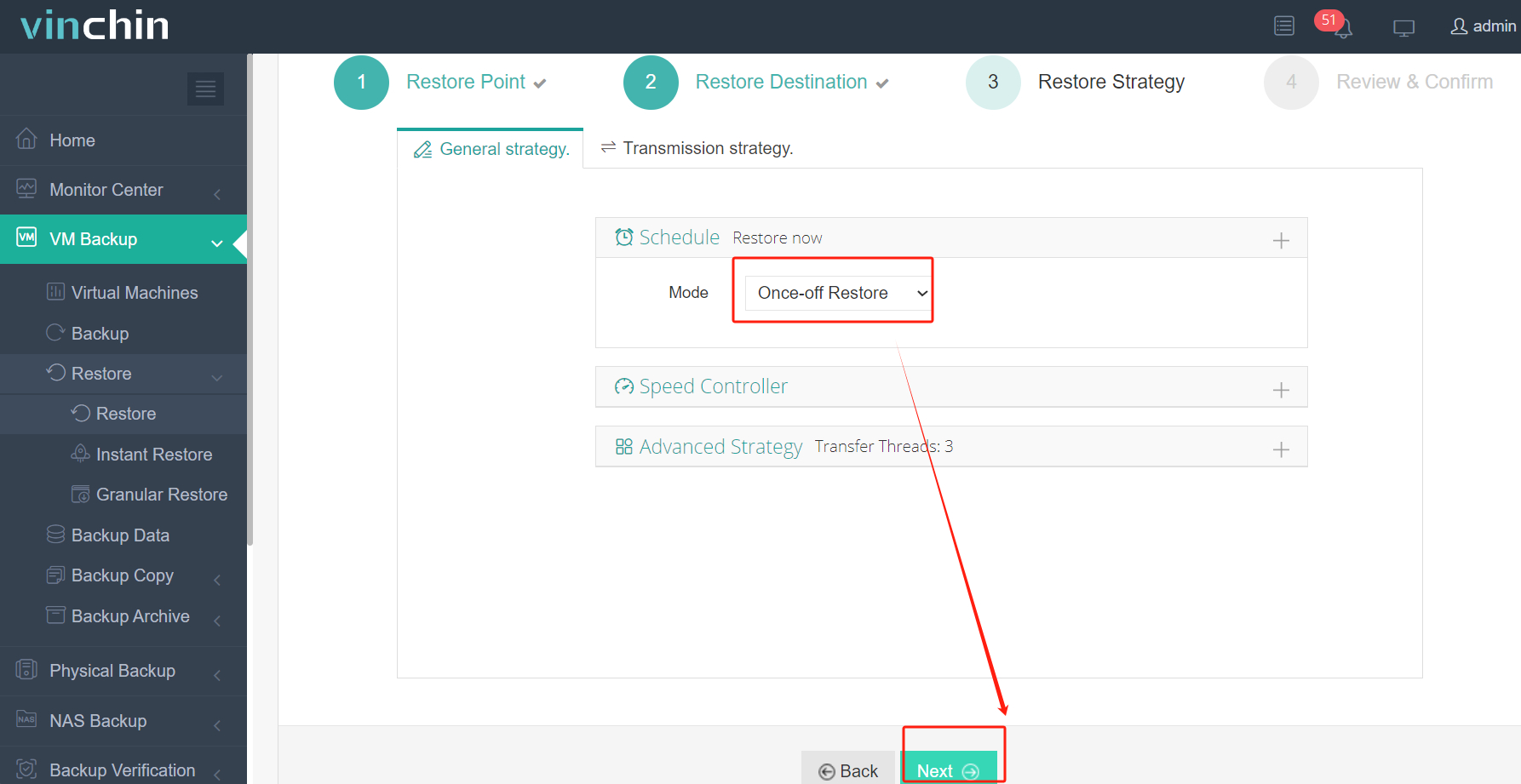
4. Submit the job
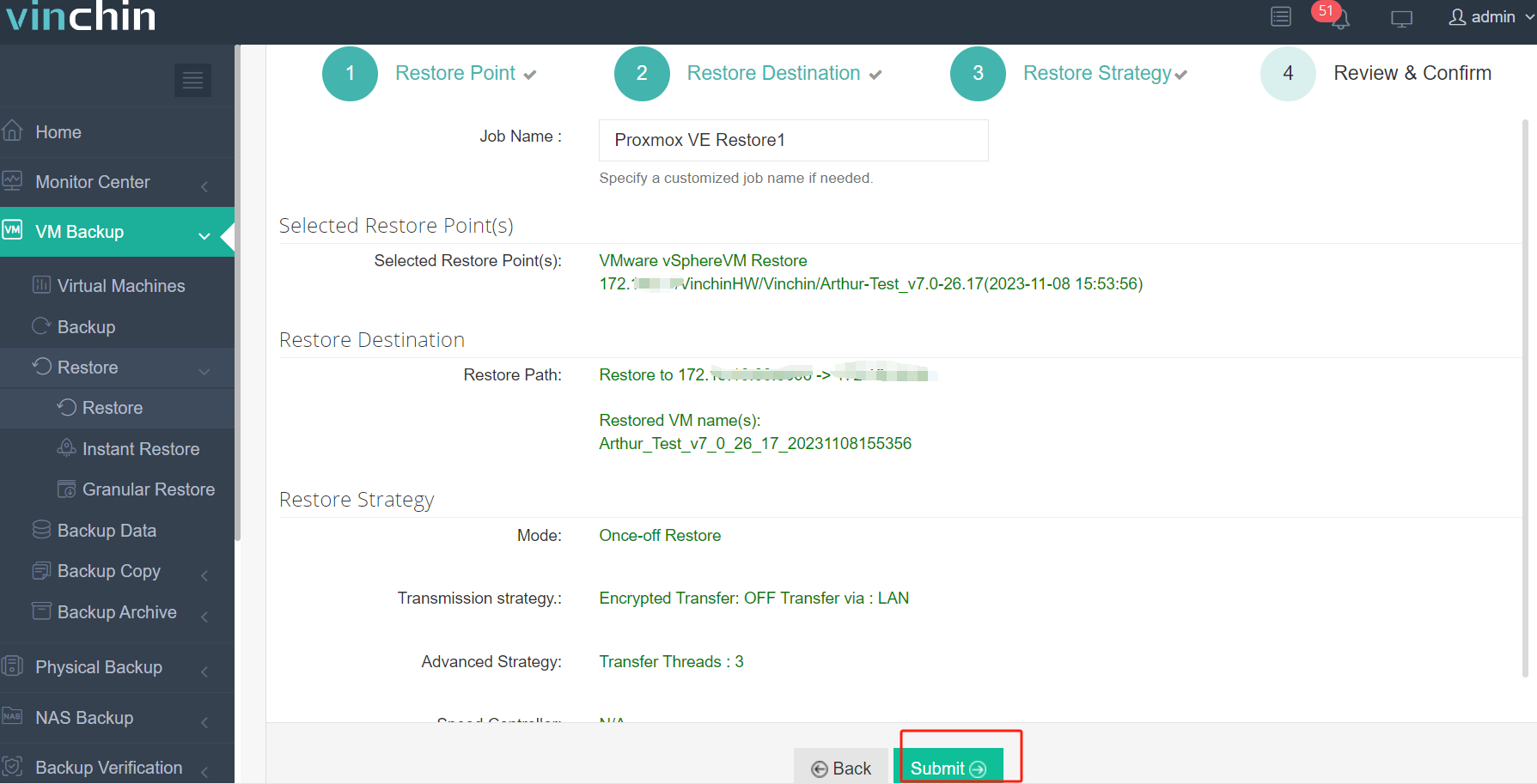
Vinchin’s reliability has earned it recognition, including the Voice of Customer award from Gartner. Try it for yourself with a 60-day full-featured free trial. Click below to download the installation package.
vMotion Disable FAQs
1. Will disabling vMotion affect the normal operation of the VM?
Disabling vMotion will not affect the normal operation of the VM. It only prevents the VM from migrating to other hosts without authorization.
2. Can you disable vMotion for specific VMs only?
Yes, using affinity rules, you can disable vMotion for specific VMs while allowing others to migrate.
3. What if you need to perform maintenance on a host with vMotion disabled?
You can restore vMotion according to the methods you disable it or use other solutions like Vinchin Backup & Recovery to manually migrate VM to another host.
Conclusion
Disabling vMotion is necessary when dealing with licensing compliance, security, or performance issues. By carefully selecting the appropriate method to disable vMotion, users can effectively control the migration behavior of VMs, ensuring resource localization and system stability. Each method has its advantages and disadvantages, and users should choose the most suitable solution based on their specific requirements.
To protect VM data and migrate VM easily, you choose a professional backup solution Vinchin to effectively manage VMs. Don’t miss out on the free trial.
Share on:






