-
Why do OVF deployments fail?
-
How to fix OVF deployment failures?
-
How to Protect and Migrate Virtual Machine Data with Vinchin?
-
OVF Package Deployment FAQs
-
Conclusion
VMware OVF templates include all data related to a virtual machine, including configurations and data, and are commonly used for virtual machine recovery and migration. However, when deploying OVF templates using VMware vSphere or vCenter, there may be occasional import failures. Some common error codes include:
Failed to deploy OVF package: Permission to perform this operation was denied.
Transfer failed: IO error during transfer : java.io.EOFException: Unexpected EOF read on the socket.
Failed to deploy OVF package: Invalid configuration for device.
Failed to deploy OVF package. ThrowableProxy cause A general system error occurred.
Transfer failed: The OVF descriptor is not available.
...
To successfully import a virtual machine, you can refer to the error cause analysis and solutions provided in this article.
The data contained in OVA templates is similar to that in OVF templates, and both are often used for virtual machine recovery and migration. So if you encounter these errors while deploying OVA templates, the solutions provided here may also help.
Why do OVF deployments fail?
Different error messages may stem from different causes. Below are some common reasons for OVF deployment failure:
1. Missing or Corrupt OVF Descriptor File
The OVF descriptor file (typically a .ovf file) is the core part of the template, defining the virtual machine's configuration and metadata. If this file is missing or corrupted, deployment cannot proceed. In this case, you may see the error "The OVF descriptor is not available."
2. Permission Issues
Deploying an OVF template requires certain permissions, especially access to storage, networks, and virtual machine configurations. If the account you're using lacks sufficient permissions, the system will refuse to perform the operation. In this case, you may see the error "Permission to perform this operation was denied."
3. Network Transfer Issues
If you encounter network instability during OVF deployment, it may result in transfer interruptions or errors. Especially when transferring large files, network latency or bandwidth limitations can affect the deployment process. In this case, you may see the error "Transfer failed: IO error during transfer."
4. vCenter or ESXi Configuration Issues
Inconsistent or problematic configurations in vCenter and ESXi hosts may also affect OVF deployment. For example, virtual hardware compatibility issues or network configuration problems could cause OVF deployment failure. In this case, you may see the error "ThrowableProxy cause A general system error occurred."
How to fix OVF deployment failures?
Based on the error messages you've encountered and the cause analysis above, you can choose the following solutions to successfully import the OVF template.
1. Adjust user permissions
If deployment fails due to permission issues, log in to vSphere Client as an administrator, clone the administrator role, and retain at least the following five permissions:
All Privileges > Datastore > Allocate space
All Privileges > Network > Assign network
All Privileges > Virtual machine > Configuration > Add new disk
All Privileges > Virtual machine > Configuration > Advanced
All Privileges > vApp > Import
Then, assign the newly created role to the user at the vCenter Server level to ensure the user has sufficient permissions for OVF deployment.
2. Deploy using different hosts and data stores
Sometimes, selecting different hosts and data stores, especially when deploying large OVF files, can resolve deployment failures. If the wizard can't finish or there are no network options, try the following:
Select a different ESXi host for deployment.
Deploy through the host’s web UI instead of directly via vSphere Client.
Choose other available data stores to ensure enough space and no permission restrictions.
3. Upload OVA to content library and deploy from there
This is one of the most recommended solutions according to Reddit community feedback. Many users have successfully avoided deployment errors by uploading the OVA file to the vCenter content library and deploying from there.
4. Deploy OVA file from local client
This method is quite effective when issues arise with shared drives or network paths. If you're deploying from remote storage, try moving the file to the local client or nearby storage.
5. Use gzip to check the integrity of the OVA file
If you suspect the OVA file itself may be problematic, use gzip tools to check its integrity. Extract the OVA file and confirm its contents, or use the checksum of the file to verify if it’s corrupted.
6. Disable proxy settings in vCenter
Proxy settings may interfere with data transfer, causing upload or download failures. Disabling proxy settings in vCenter or VAMI can significantly reduce OVF deployment failure rates.
How to Protect and Migrate Virtual Machine Data with Vinchin?
To ensure efficient protection and migration of virtual machine data, relying on OVF templates is not the best choice due to their instability and delayed support. Therefore, opting for a professional backup and recovery solution is crucial.
Vinchin Backup & Recovery is a comprehensive data protection solution designed for virtualized environments, supporting VMware, Hyper-V, Proxmox, oVirt, OLVM, XenServer, XCP-ng, and more. Its agentless backup technology simplifies deployment, and the intuitive web console makes managing the system easy for administrators.
Vinchin not only provides instant VM recovery, allowing you to restore a failed VM in just 15 seconds, but also supports cross-platform VM migration. If you want to migrate a VM from one platform to another, Vinchin allows you to directly restore the VM on the target host without complex manual operations.
For example, to migrate a VM from VMware to Proxmox, the process is as follows:
1. Select the VMware VM backup
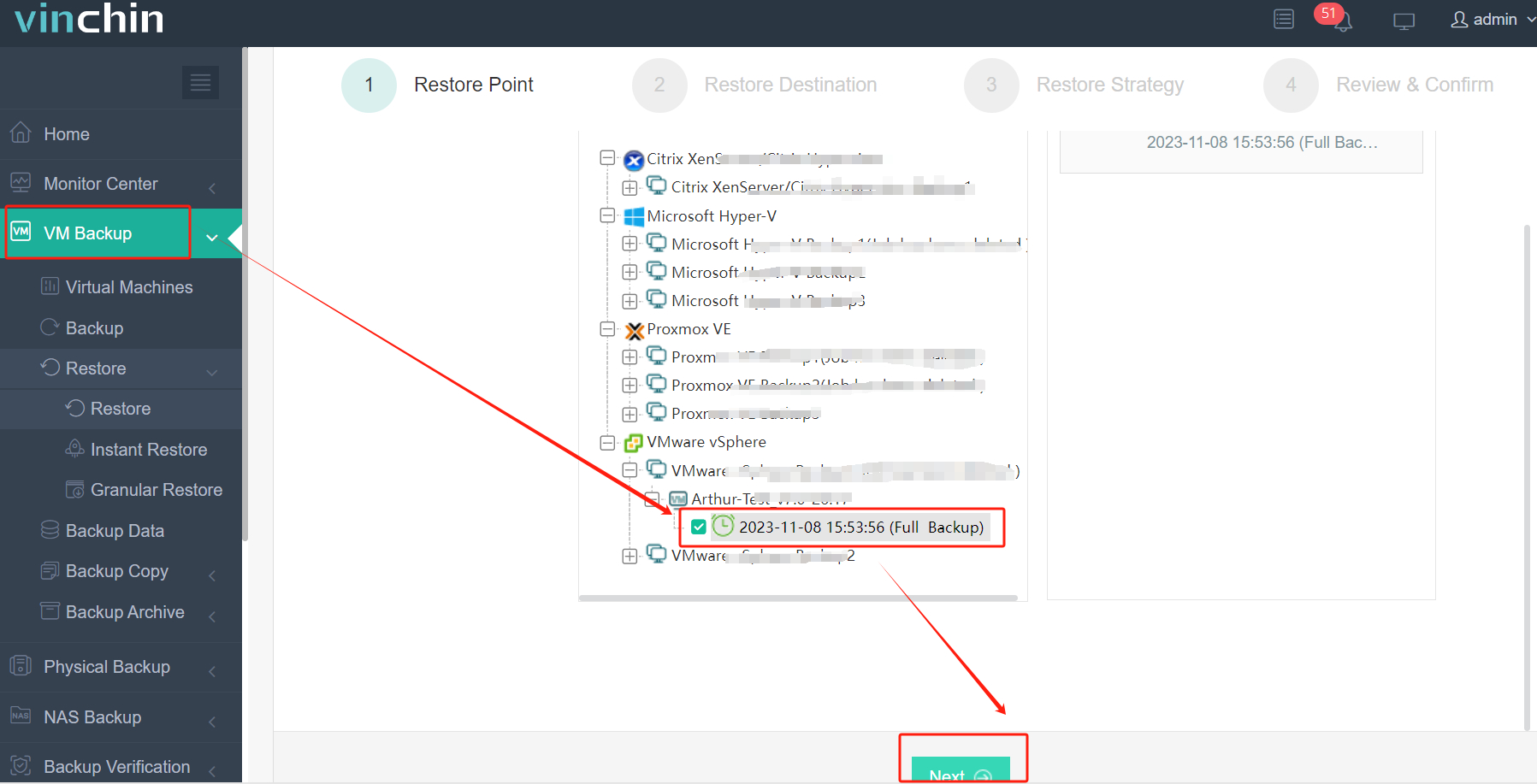
2. Choose a Proxmox host as the destination
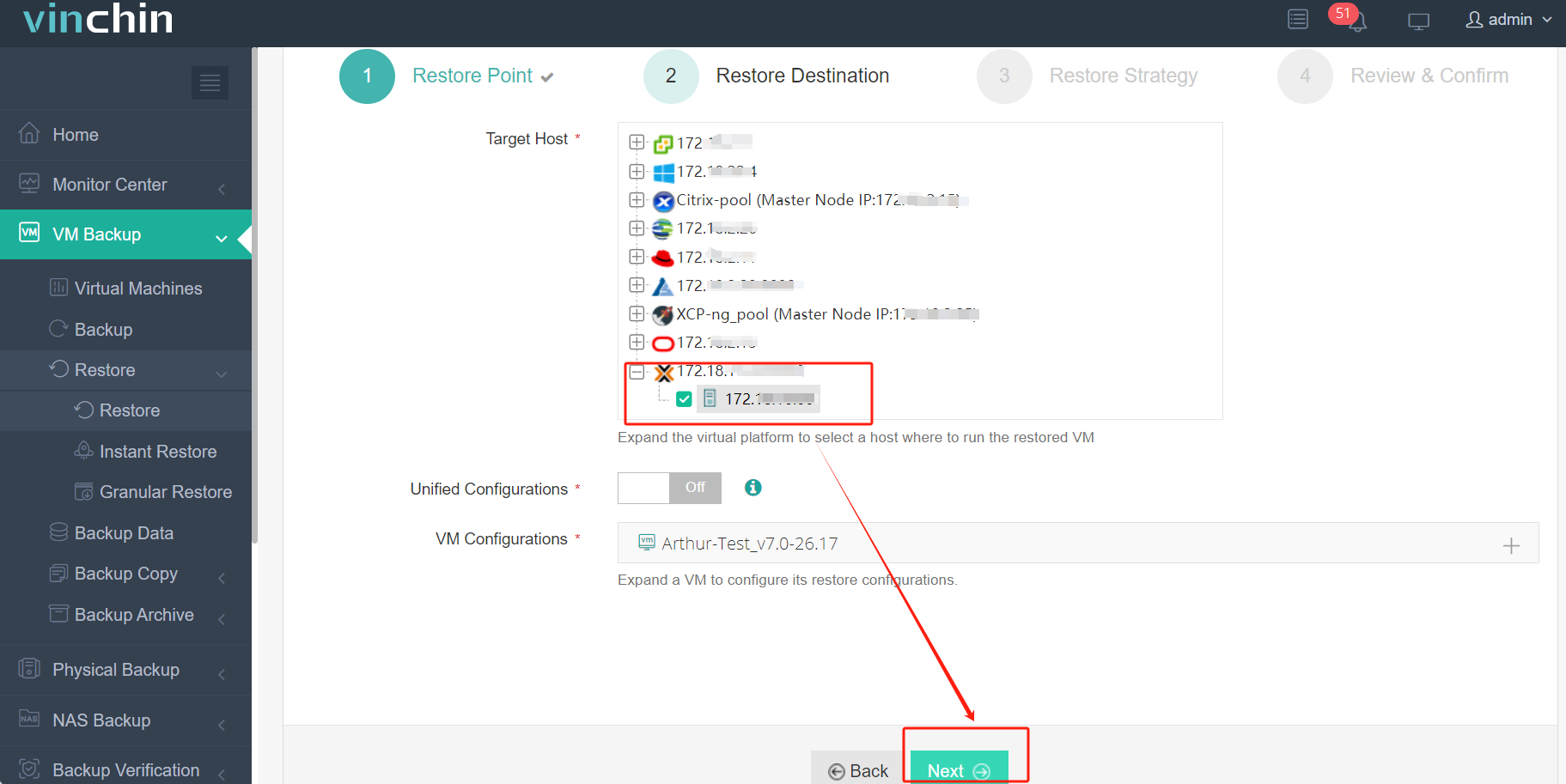
3. Set the strategy
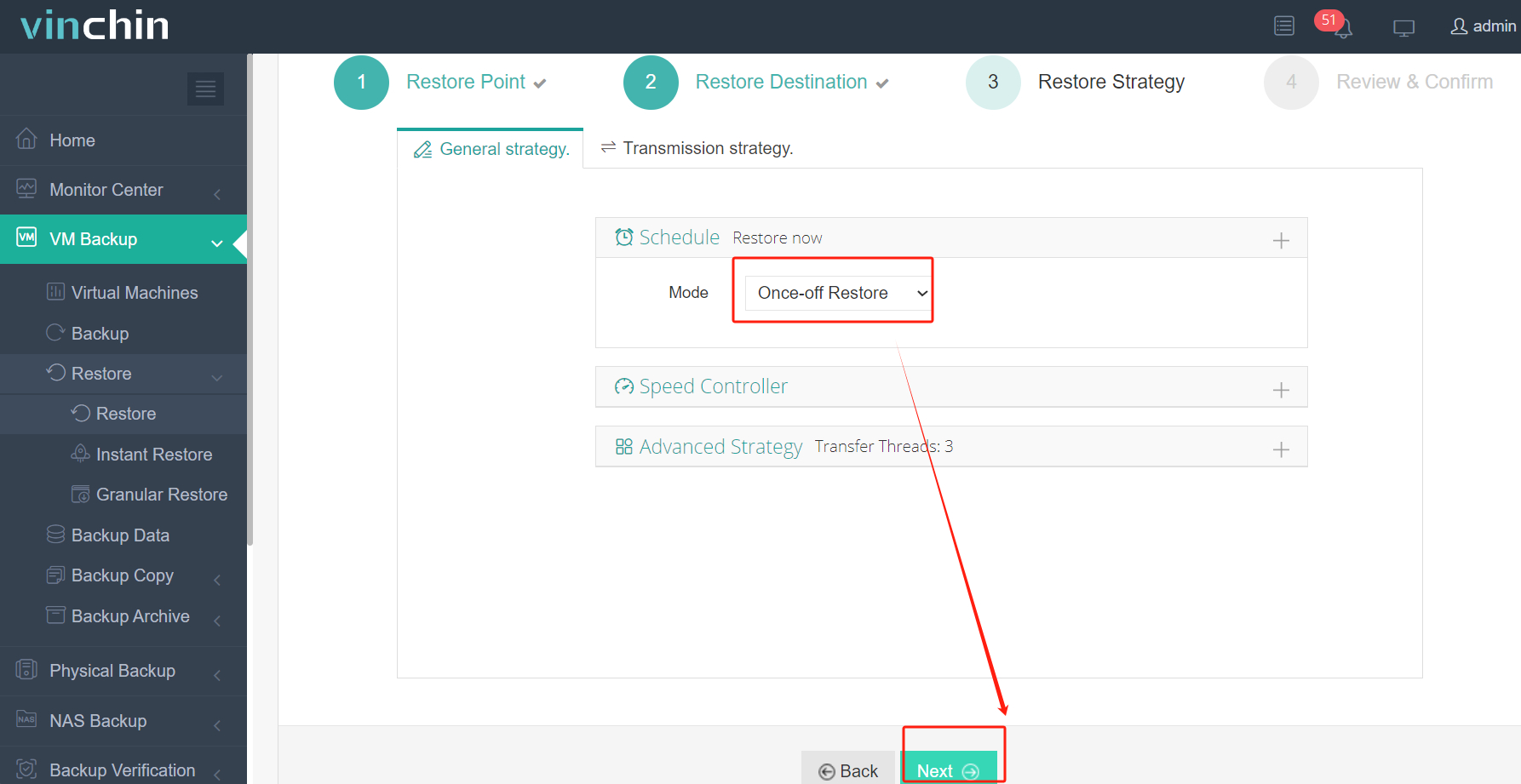
4. Submit the migration job
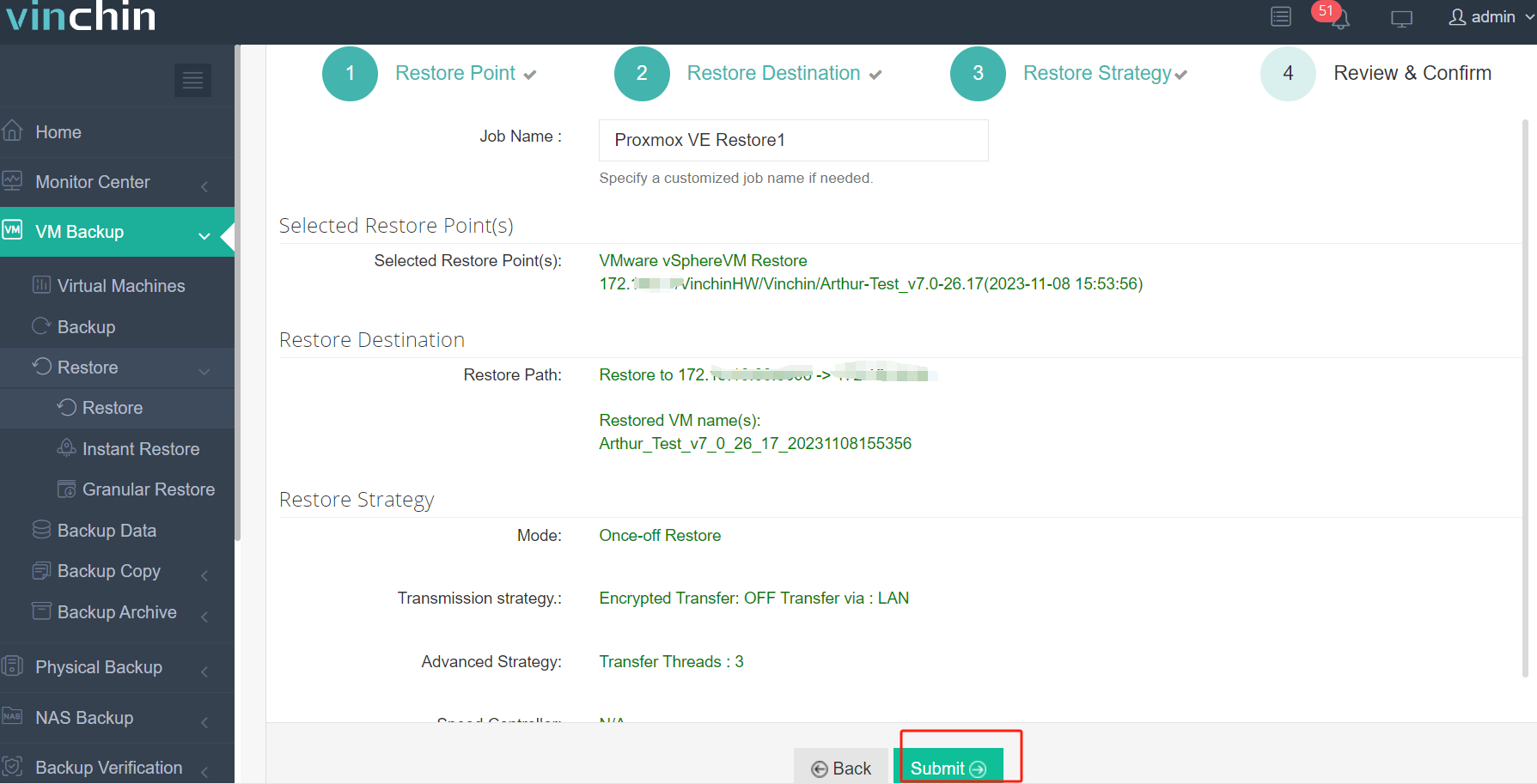
Vinchin is widely regarded as an excellent data protection tool for virtual environments and has earned the Voice of Customer award from Gartner. You can also start a 60-day full-featured free trial on our official website. Click the button below to download the installation package.
OVF Package Deployment FAQs
1. What should you do if you encounter "The OVF package is invalid and cannot be deployed"?
This issue is typically caused by hash algorithm incompatibility or a damaged OVF package. You can resolve it by upgrading vSphere components, using OVF Tool to convert the OVA from SHA256 to SHA1, or re-exporting the OVF template. You can see the detailed analysis in the post How to Fix OVF Package is Invalid Error in 3 Ways.
2. What is the difference between importing OVF and OVA?
OVF and OVA are used for importing virtual machine templates. The main difference is that OVF is a collection of multiple files, including the descriptor file (.ovf), virtual disk files (.vmdk), and other configuration files, providing more flexibility. OVA, on the other hand, is a compressed package (typically in .tar format) of these files, making it easier to transfer and store. Some platforms may recognize only OVF or OVA during V2V migration, and you can use OVF Tool for format conversion.
3. Can you deploy OVF using command line?
Yes. You can deploy OVF packages to VMware hosts via the command line using the OVF Tool.
Conclusion
The "Failed to deploy OVF package" error can be caused by a variety of factors, including permission settings, network issues, and storage problems. By following the solutions provided above, you can address different causes and resolve the issue. The most common and effective methods include adjusting user permissions, deploying from the content library, and disabling proxy settings. We hope these solutions will help you successfully complete OVF deployment and enhance the stability and efficiency of your VMware environment.
To protect your virtual machine data and facilitate VM deployment and migration, consider using a professional software solution like Vinchin Backup & Recovery. Don't miss out on the free trial!
Share on:






