-
What is Hyper-V load balancing?
-
Advantages of Hyper-V load balancing
-
How to configure load balancing in Hyper-V?
-
How to protect Hyper-V VM with Vinchin Backup & Recovery?
-
Hyper-V load balancing FAQs
-
Sum Up
Hyper-V load balancing is an important feature for protecting business continuity of the production system. As companies increasingly rely on virtualization technology like Hyper-V to optimize workloads and reduce costs, it is important to learn about load balancing to protect critical IT infrastructures.
What is Hyper-V load balancing?
Hyper-V load balancing refers to the process of distributing virtual machines across multiple hosts with Hyper-V cluster to evenly distribute computing resources like CPU, memory, and storage among the hosts, primarily preventing server load and maximizing resource utilization.
If the resources of the host are running out, some VMs will be automatically moved to another Hyper-V host in the cluster to mitigate the load the primary server so the VM will get enough resources to run the applications in case of low performance or downtime and so does the host. Therefore, you should also set up live migration in Hyper-V.
The dynamic allocation of VMs can help maintain the performance of VM and this feature is also used together with Hyper-V high availability, which prevents downtime by restarting failed VM on another host.
It is crucial for large environments, not only guaranteeing service quality but also providing effective support for continuous stable workload and flexible expansion of systems.
Advantages of Hyper-V load balancing
Load balancing plays a significant role in virtual environment management. Its core objective is distributing workload across multiple computing resources in a rational manner.
Optimize resource utilization: Load balancing ensures that resources on all servers or nodes get fully utilized, avoiding situations where servers are overloaded while others remain idle. This enhances the overall return on hardware investment.
Improve system availability: By dispersing requests across multiple servers, servers in the cluster can continue processing requests, even if one server fails or undergoes maintenance, ensuring business continuity. This redundant design helps reduce the risk of single points of failure.
Enhance response speed: Distributing requests to servers with stronger processing capabilities or more available resources can alleviate pressure on individual servers, improving the response speed for user requests and enhancing user experience.
Facilitate Scalability: As business grows, system processing capacity can be easily expanded by adding more servers and integrating them into the load balancing cluster, facilitating horizontal scaling.
Manage Traffic: It allows to manage and schedule traffic according to specific strategies, such as routing requests based on geographical location, user type, session persistence, etc., to provide more refined services.
How to configure load balancing in Hyper-V?
Sometimes load balancing is enabled by default when you create the Hyper-V cluster, but you can still check it or modify the configuration in this way.
1. Open Hyper-V Failover Cluster Manager
2. Right-click the cluster name
3. Select Properties
4. Click Balancer tab
5. Check Enable Automatic Balancing of Virtual Machines
6. Click OK
There are options for aggressive level, High, Medium, and Low for load balancing configuration.
Low: VM will be moved to another host when the host load is more than 80%.
Medium: VM will be moved to another host when the host load is more than 70%.
High: VM will be moved to another host when the host load is more than 60%.
Therefore, you can select the aggressive level according to your needs.
How to protect Hyper-V VM with Vinchin Backup & Recovery?
Load balancing is a great strategy for ensuring VM performance but data security is still the foundation of server maintenance. Vinchin Backup & Recovery is a professional backup and disaster recovery solution for virtualization platforms like Hyper-V, VMware, Proxmox, XenServer, XCP-ng, oVirt, OLVM, OpenStack, etc. It can facilitate further data protection and business continuity guaranteeing.
For Hyper-V VM backup, Vinchin Backup & Recovery can let you easily add all the VMs to the backup system with agentless backup technology so you don’t have to add every VM but just add the Windows servers so you can select the VMs later.
Although Vinchin Backup & Recovery can’t help migrate VM automatically, it can help you easily move VM to another server by restoring the VM backup on another server, even on a different virtualization platform (V2V migration).
For enterprise disaster recovery, offsite backup is also important. In Vinchin Backup & Recovery, you can set up a job to easily transfer the copy of local backup to another data center so you can retrieve the backup job when needed.
There is a user-friendly web console to let you easily create every task and you just need 4 steps to create the backup for Hyper-V VM.
1. Select the Hyper-V VM

2. Select the backup storage

3. Select the backup strategies

4. Submit the job

Vinchin Backup & Recovery has helped a lot of companies backup Hyper-V VMs and you can also start a 60-day full-featured free trial here to see how suitable it is for virtual environment. If you need any help, contact us and then our engineers will help you use this software in your environment.
Hyper-V load balancing FAQs
1. What is live migration in Hyper-V?
Live migration is a feature in Hyper-V that allows you to migrate VM to another host while it is running so there won’t be downtime.
2. Can you manually migrate VM between Hyper-V hosts?
Yes, you can directly move the VM to another server using the Move feature or export the VM in Hyper-V Manager and import it to another host.
3. Can load balancing help prevent downtime?
Yes, load balancing can help prevent downtime by distributing virtual machines across hosts in case of server downtime caused by overload.
Sum Up
Hyper-V is a popular virtualization for enterprise production environments so it is crucial to guarantee the business continuity of the critical systems deployed on Hyper-V VMs. Load balancing can protect the business continuity by distributing VMs across Hyper-V hosts to ensure VM performance and avoid downtime caused by server overload. You can follow this guide to easily set up load balancing in Hyper-V Failover Cluster Manager.
Data security is also important so you can use Vinchin Backup & Recovery to easily backup the Hyper-V VMs. Don’t miss the free trial.
Share on: