-
Why the OVF Package Is Invalid and Cannot Be Deployed?
-
How to Solve the Problem of the Invalid OVF Package That Cannot Be Deployed?
-
How to backup and migrate virtual machine with Vinchin?
-
FAQs about OVF Template Deployment
-
Conclusion
The OVF template is a commonly used standard template format for virtual machines, containing all the configuration files and saved data of the virtual machine. Another common format is the OVA format. The main difference between the two is that OVF is a format composed of multiple files that can be directly opened and accessed, while OVA encapsulates these files into a single archived file. They can usually be converted to each other using the OVF Tool. You can restore or migrate a virtual machine by deploying an OVF template.
OVF templates can usually be directly exported or deployed in VMware vCenter. During the deployment process, you may encounter the error "The OVF package is invalid and cannot be deployed". In this article, you will learn the causes of this problem and how to solve it.
Why the OVF Package Is Invalid and Cannot Be Deployed?
There are mainly two reasons for this problem. One is hash algorithm incompatibility, and the other is that the OVF package itself is damaged.
Older versions of VMware (versions below 6) and the vSphere Client do not support the SHA256 hash algorithm, while some newer VIC (vSphere Integrated Containers) OVAs use this algorithm. When using a tool that does not support SHA256 to deploy an OVF package that uses this algorithm, it will not be recognized, and an error will be reported.
In addition, if the OVF package itself is damaged, such as data loss during transmission or the file being maliciously tampered with, it will also be judged as invalid and cannot be deployed.
How to Solve the Problem of the Invalid OVF Package That Cannot Be Deployed?
After understanding the causes of the problem, you can start troubleshooting and solving it.
1. Upgrade vSpherer components. If you are using a version lower than VMware 6, you can try to upgrade components such as ESXi, vSphere client, and vCenter to support SHA256 and successfully deploy the OVF template.
2. Use the OVF Tool to convert the OVA from SHA256 to SHA1. You need to first download and install the OVF Tool from the VMware website, and then execute the following command to convert the OVF template.
plaintext
ovftool.exe --shaAlgorithm = SHA1 \path\to\the\original\ova_file.ova \path\to\the\new\ova\file - SHA1.ova
3. Re-export the OVF template. If the problem lies with the OVF file itself, you need to re - export the OVF template on the original host and then deploy it again.
How to backup and migrate virtual machine with Vinchin?
To enhance the effeicency of VM recovery and migration, OVF template is not the best method because it is not stable and lacks of timely support, so you should choose a professional solution.
Vinchin Backup & Recovery is a professional VM backup and disaster recovery solution for various mainstream virtualization platforms including VMware, Hyper-V, Proxmox, oVirt, OLVM, XenServer, XCP-ng, etc. Its agentless backup feature will lets you easily deploy backup system and intuitive web console will help you easily manage the system.
It provides instant VM recovery feature to let you recover the failed VM in 15 seconds and if you would like to migrate VM between different virtualization platforms, just restore the VM on the target host.
Let’s take VMware to Proxmox migration as the example:
1. Select the backup VMware VM
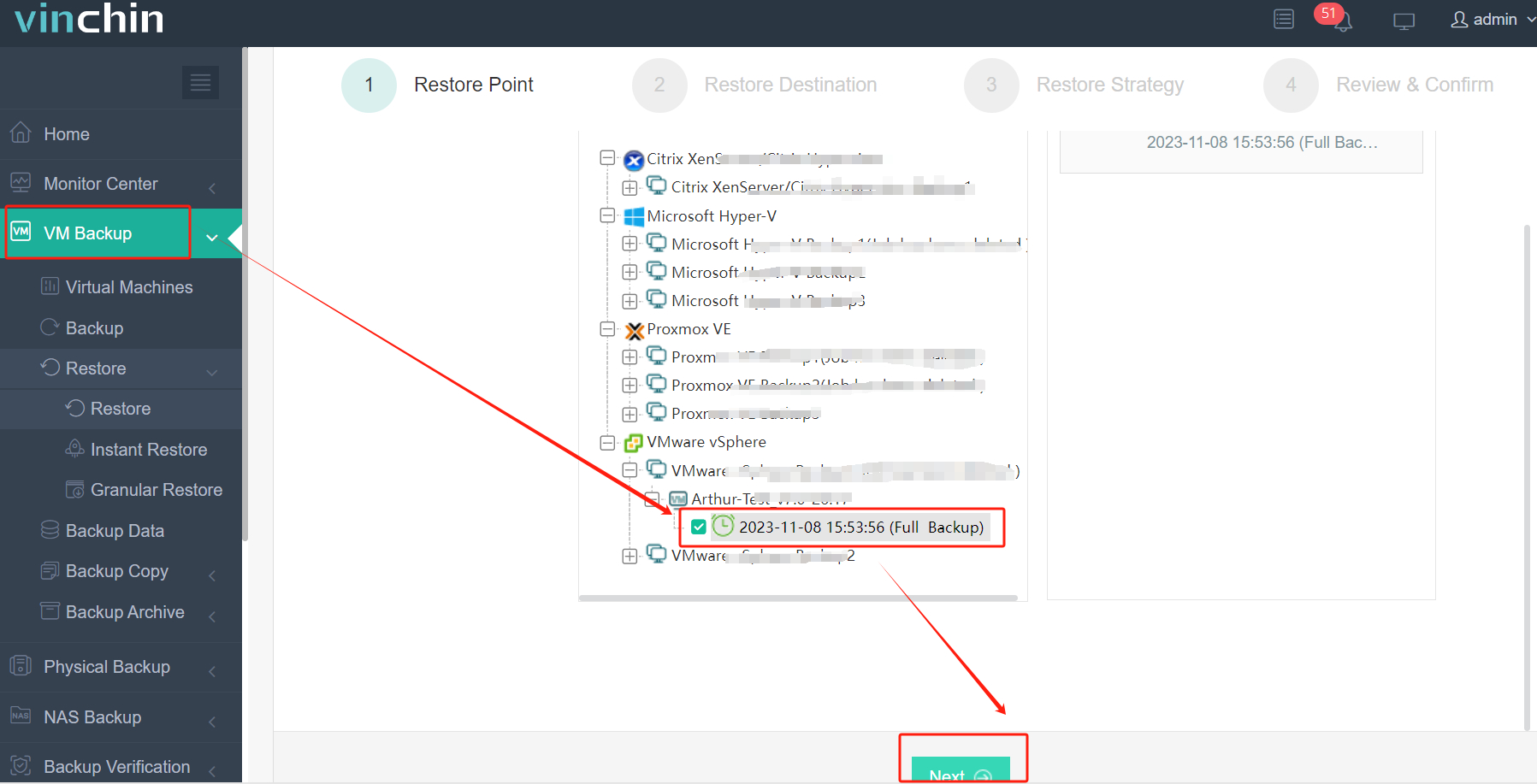
2. Select a Proxmox host as the destination
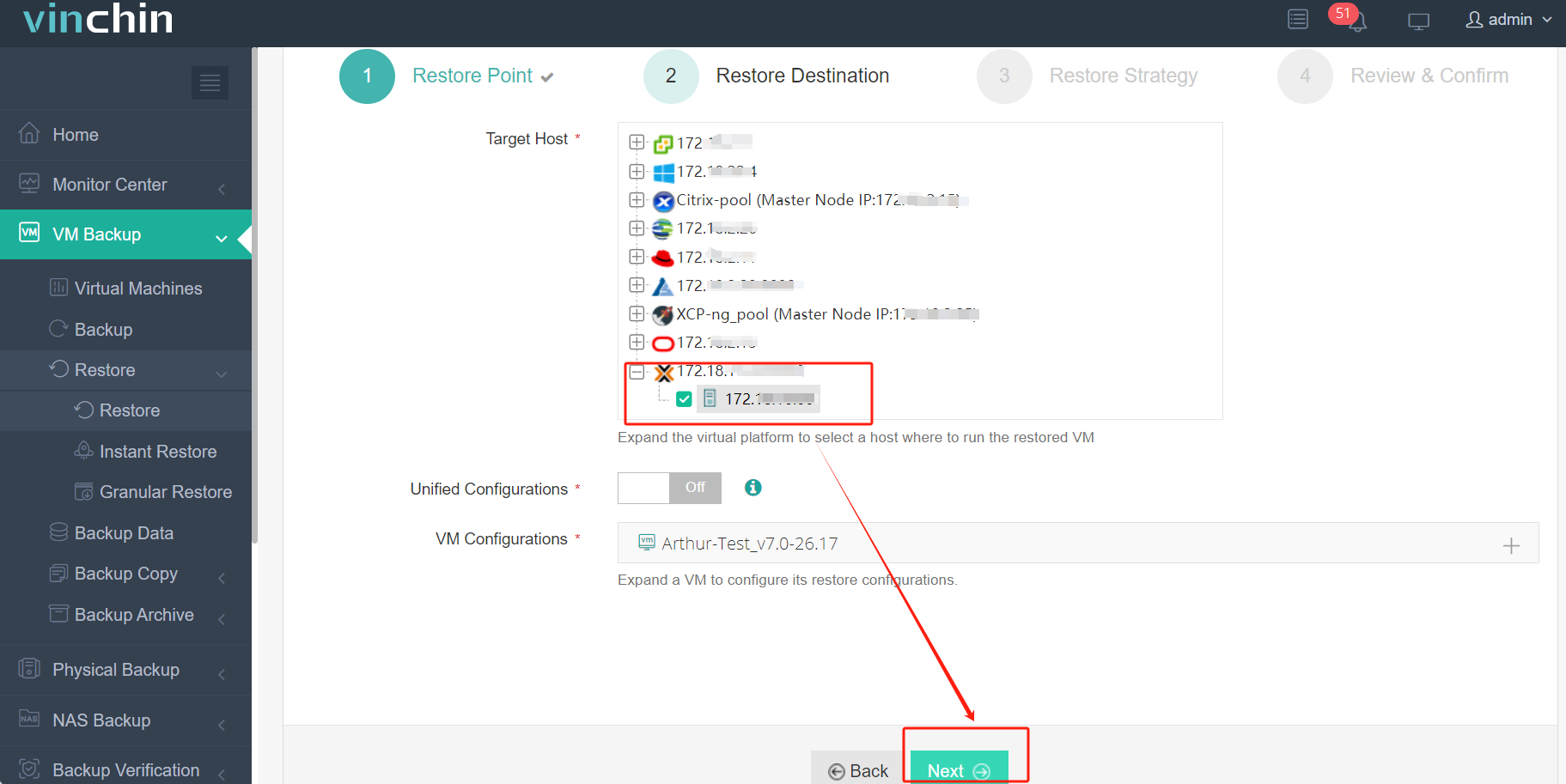
3. Select the strategies
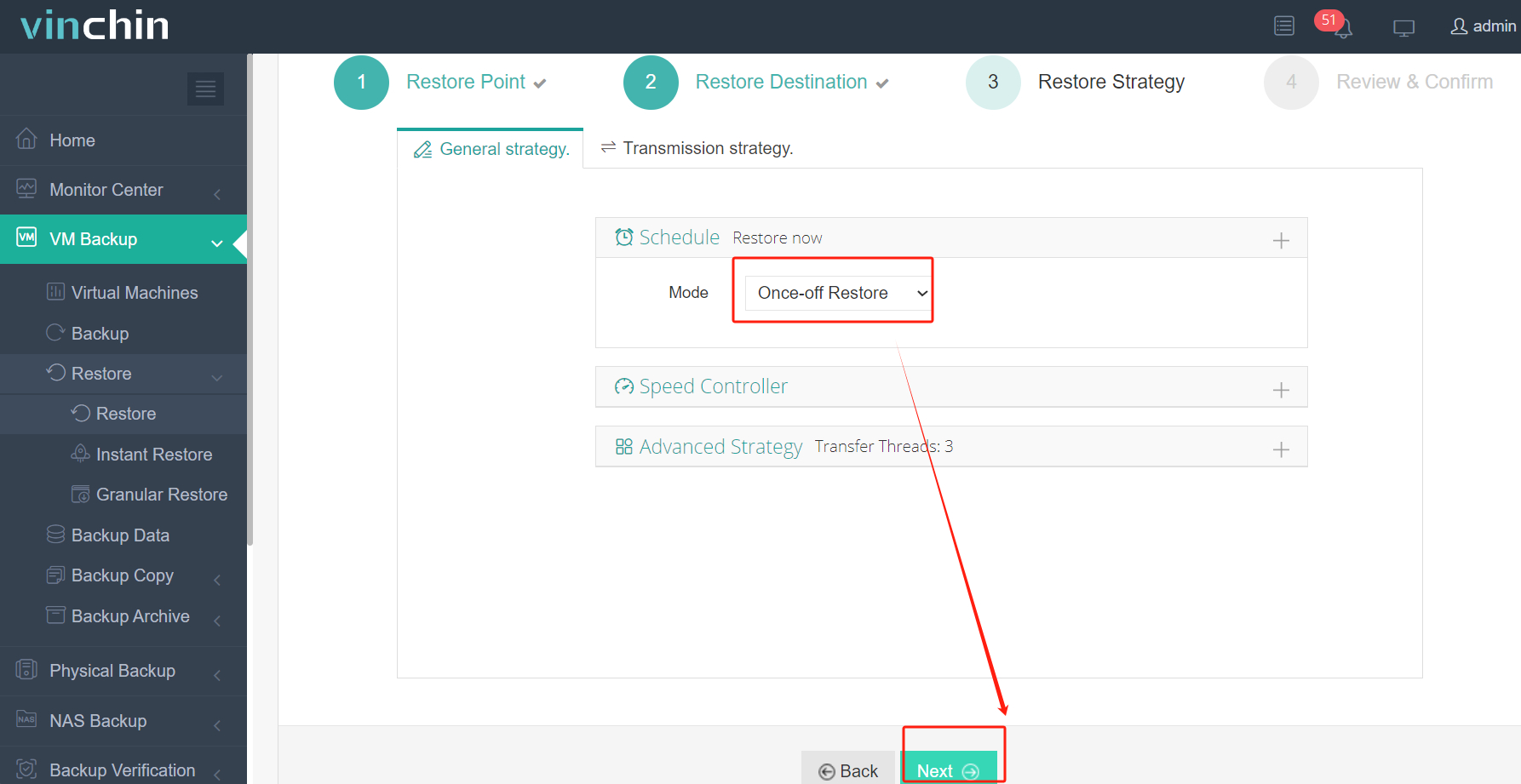
4. Submit the job
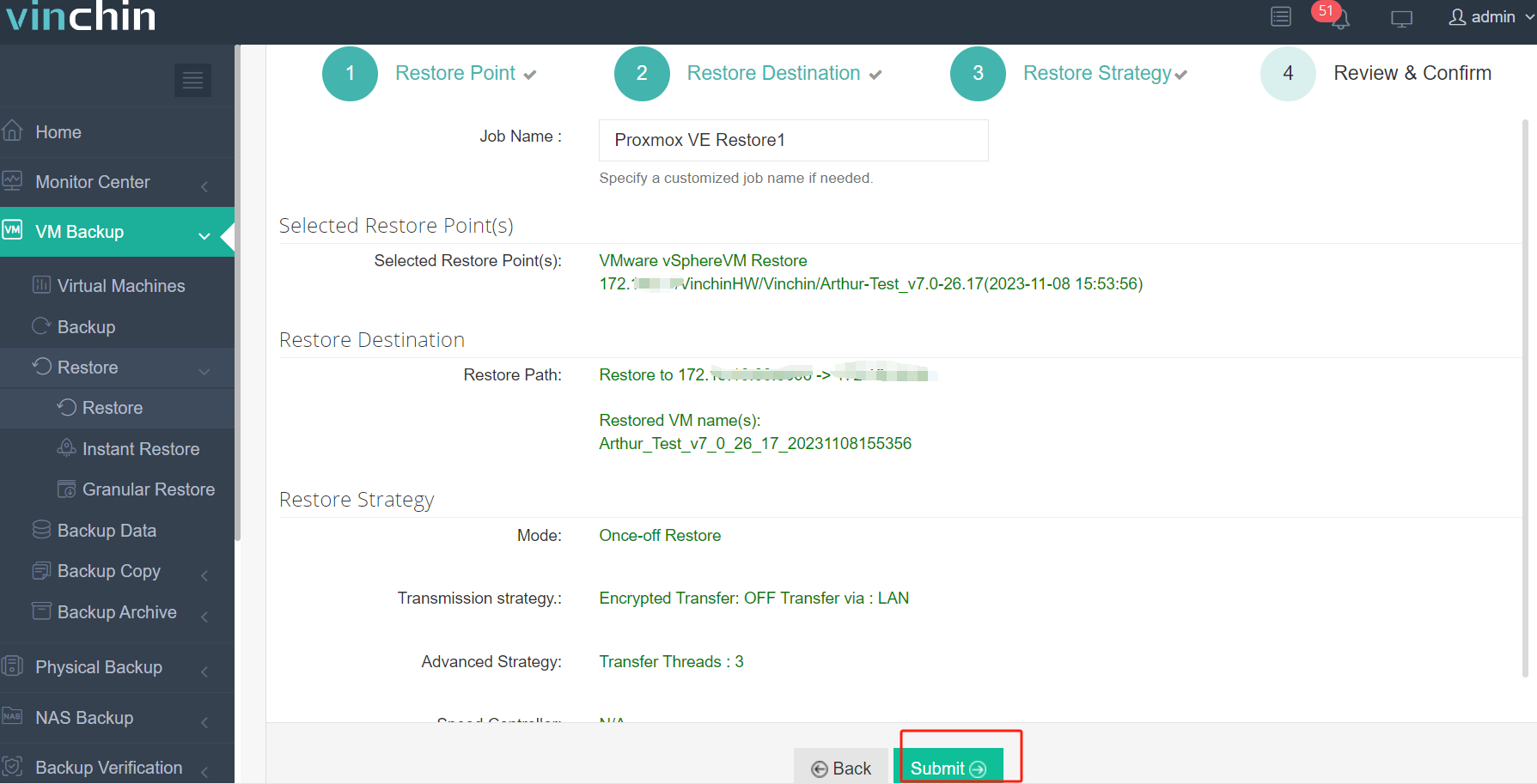
Vinchin is considered one of the best data protection solution for virtual environment and has gained the Voice of Customer reward from Gartner. You can also start a 60-day full-featured free trial here. Just click the buttone below to get the installation package.
FAQs about OVF Template Deployment
1. What should you do if the progress bar remains stationary for a long time during the OVF deployment process?
This may be caused by unstable network or insufficient host resources. You can check the network connection, free up host resources, and then try again. If it prompts that there is insufficient storage space, you need to clean up the space of the target storage device or change the storage location. If you encounter this problem in vCenter or the ESXi client, you can try to use the OVF Tool to deploy OVF template through the command line. This solution is very useful for deploying large - capacity virtual machine OVF templates.
2. Can vCenter directly deploy an OVF file exported from other platforms such as oVirt?
Usually not. Although both OVA and vCenter use the OVF standard, their implementation methods may be different, and the virtual disk formats included are also different. Usually, it is necessary to use the Qemu-img tool to convert the virtual disk format and then import the virtual disk.
3. What should I do if I encounter the error "failed to deploy OVF package"?
There are various kinds of error messages about “failed to deploy OVF package”. You can refer to another post How to Fix Failed to Deploy OVF Package Issue in 6 Ways to fix it.
Conclusion
The problem of "The OVF package is invalid and cannot be deployed" is usually caused by hash algorithm incompatibility, file damage, etc. You can follow the methods recommended in this article to upgrade vSphere components, convert the OVF file, or re - export the OVF file to solve this problem.
For the backup and migration of enterprise production virtual machines, it is best to choose a professional solution to ensure the stability of the production system. Vinchin can provide professional software to manage virtual machine backups and easily migrate virtual machines, so don't miss the free trial.
Share on:








