-
What is a VMware MF file?
-
How to view and verify MF file contents?
-
How does an MF File work in VMware VM Migration?
-
Why OVF/OVA Import Fails and How to Fix It
-
How to easily migrate virtual machine with Vinchin?
-
VMware MF Files FAQs
-
Conclusion
What is a VMware MF file?
A VMware MF file (Manifest File) is an auxiliary file generated when exporting a virtual machine as an OVF package. It serves as a checksum reference to verify the integrity of other files within the OVA or OVF package. Typically, an OVA or OVF package includes:
OVF File: A descriptor file containing virtual machine configuration information.
VMDK File: A virtual disk file storing virtual machine data.
MF File: A manifest file containing SHA1 or SHA256 checksums of the OVF and VMDK files.
MF files are crucial for ensuring the integrity and authenticity of an OVA/OVF package during deployment. When a virtual machine is imported into a VMware environment, the system checks whether the checksums in the MF file match the actual OVF and VMDK files. If any modifications or corruption are detected, the import process may fail to prevent potential inconsistencies.
How to view and verify MF file contents?
You can open an MF file using a text editor such as Notepad++ or VS Code. It typically follows this format:
SHA256(virtual-machine.ovf)= abcdef1234567890...
SHA256(virtual-disk.vmdk)= 123456abcdef7890...
You can open an MF file using a text editor such as Notepad++ or VS Code. It typically follows this format:
sha256sum virtual-machine.ovf
sha256sum virtual-disk.vmdk
Compare the output with the hash values in the MF file to confirm the file’s authenticity.
How does an MF File work in VMware VM Migration?
During virtual machine migration, especially when using the OVA/OVF format, the MF file ensures data integrity, preventing the import of corrupted or tampered files. The checksum verification process helps detect inconsistencies, ensuring a smooth virtual machine deployment without unexpected failures.
If the MF file is missing or contains errors, the import process may fail or prompt integrity warnings, affecting migration.
Why OVF/OVA Import Fails and How to Fix It
When migrating virtual machines using OVF/OVA, the import might fail due to issues with the MF file or other causes. Below are common reasons for the failure and possible solutions for your reference.
1. Missing MF File During OVF/OVA Deployment
If the MF file is missing, the import process may still proceed in some VMware versions, but it might trigger a warning. To resolve this issue, you can regenerate the manifest file using the following command:
openssl dgst -sha256 virtual-machine.ovf virtual-disk.vmdk > virtual-machine.mf
2. OVF/OVA File Incompatibility with vCenter
The OVF file version may differ between different versions of vCenter or ESXi hosts, which can lead to import failures. Ensure that the OVF file's source platform version matches the version of your current environment.
Sometimes, the vCenter version may be older, while the ESXi version is newer. In such cases, try using the ESXi client directly to import the virtual machine template.
3. OVF/OVA File Integrity Issues
If checksum validation fails, this may indicate that the file is corrupted or was inadvertently modified. You can re-export the OVF/OVA package, manually regenerate the MF file, and ensure the checksum is correct.
4. Network Issues
In rare cases, especially when importing remotely, network issues may cause the import to fail. You may need to adjust firewall settings or other configurations to resolve this problem.
How to easily migrate virtual machine with Vinchin?
Except for manually migate virtual machine, you can also try a professional VM migration solution. Vinchin Backup & Recovery can help you backup the virtual machine and then restore it on another host, except for VMware, it can also help you migrate VM to Hyper-V, Proxmox, oVirt, RHV, OLVM, XCP-ng, XenServer, etc.
The user-friendly web console will help you easily finish the migration job and let’t take hyper-V to VMware migration as the example.
1. Select the backup of Hyper-V VM
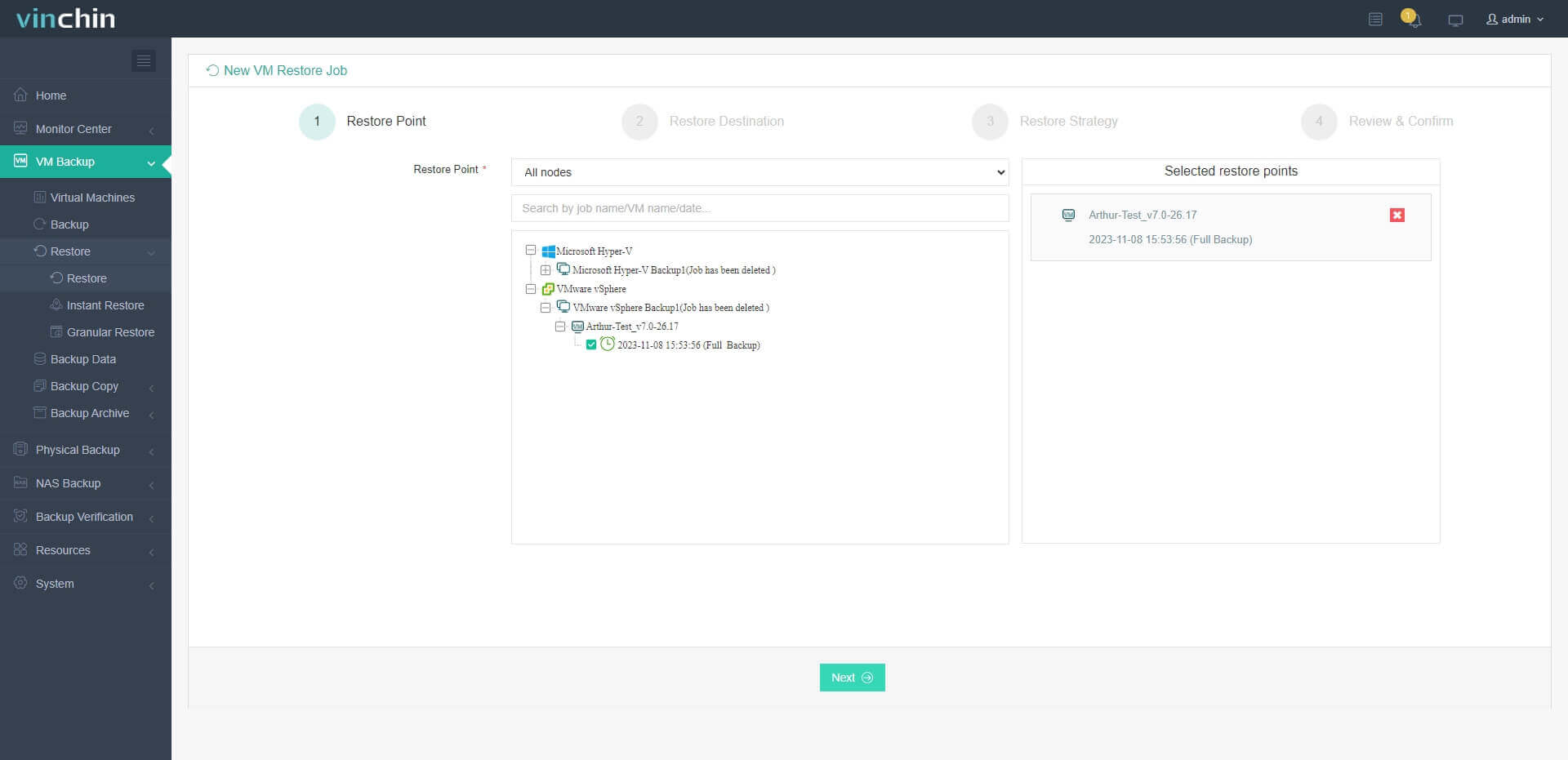
2. Select an ESXi host as the destination
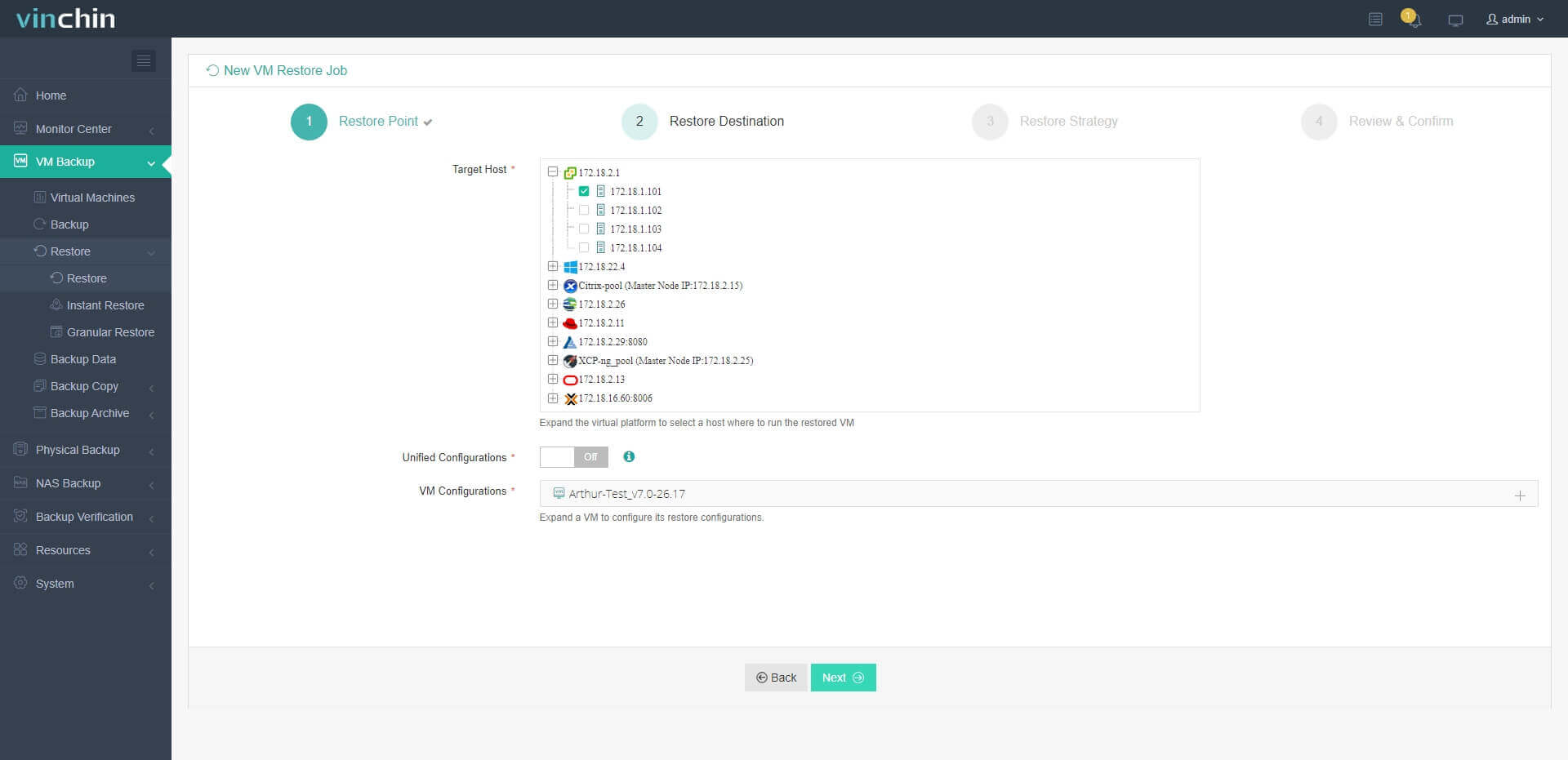
3. Select strategies
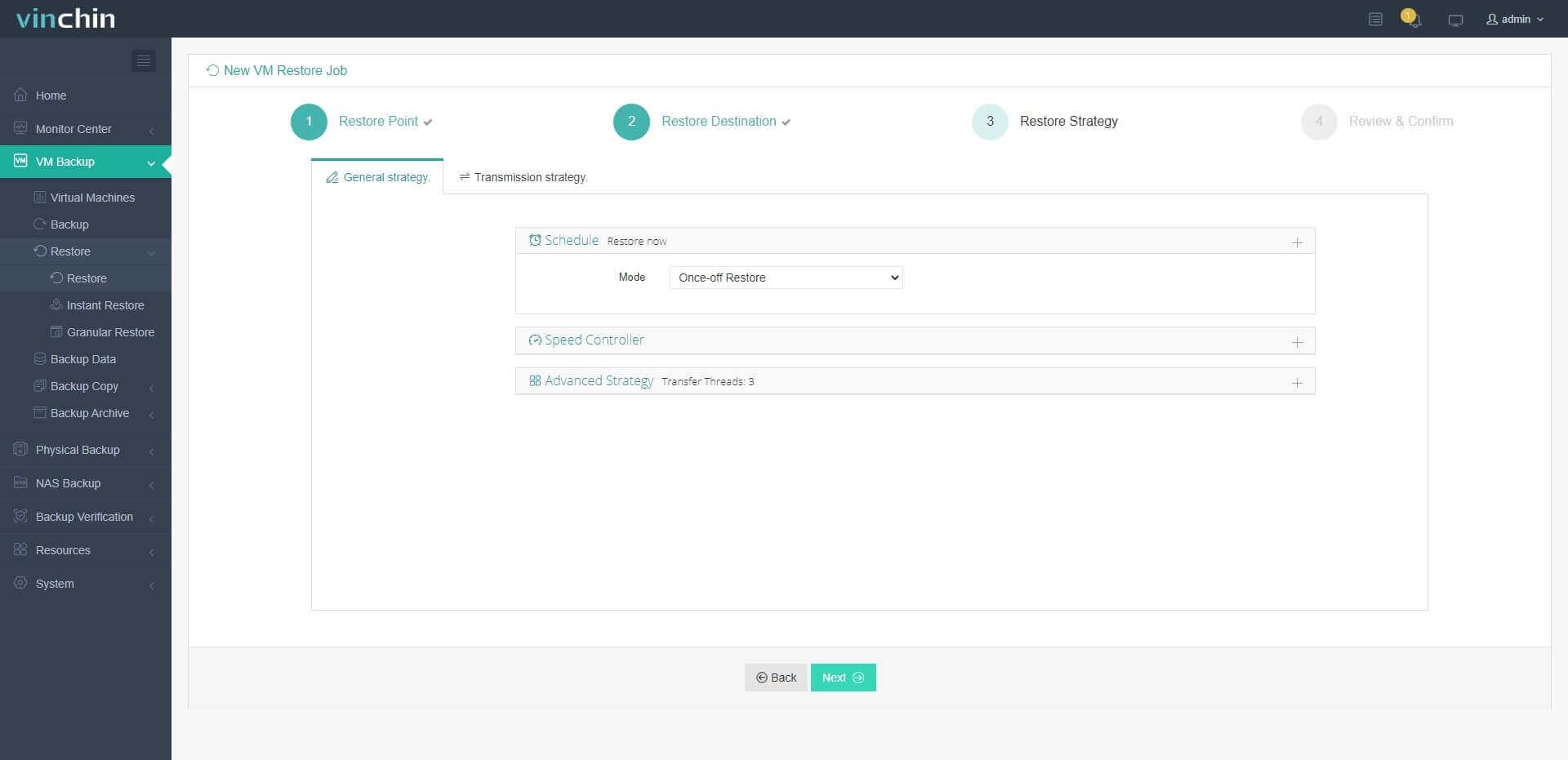
4. Submit the job
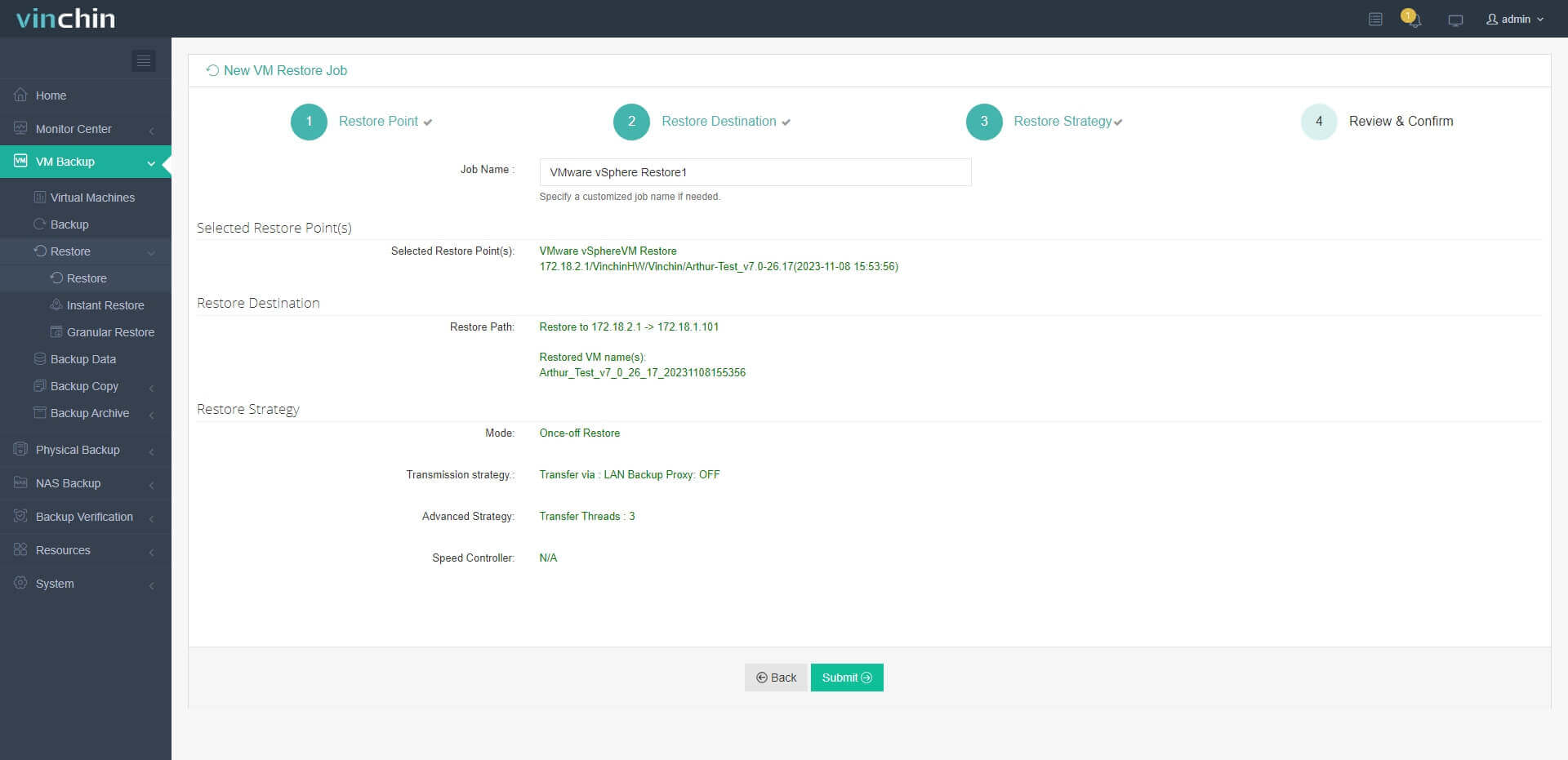
Vinchin agentless backup and wide compatibility will let you easily manage virtual environment and it has been selected by thousands of companies. Just get the installation package below to start a 60-day full-featured free trial.
VMware MF Files FAQs
1. Can I manually edit an MF file?
It depends. If you manually modify an MF file without recalculating the checksums, it will cause mismatch errors during the import process. However, if you did changed the OVA/OVF template, like deleting useless disks, you can edit the MF file.
2. What happens if I delete the MF file?
In some cases, VMware may allow importing an OVA without the MF file, but the integrity check will be skipped, increasing the risk of importing corrupted files. Alternatively, you can extract the VMDK file from the OVA and manually import it into an ESXi host. However, this will cause the loss of the original virtual machine configuration, requiring you to manually reconfigure it during the import process.
3. How can I regenerate a missing MF file?
You can regenerate the MF file using the openssl dgst command mentioned earlier.
Conclusion
VMware MF files play a critical role in virtual machine migration and deployment. They ensure file integrity and prevent virtual machine failures caused by corrupted files. Understanding their function and knowing how to troubleshoot common issues can significantly improve VM migration efficiency.
For a seamless VMware backup and migration, you can try Vinchin Backup & Recovery. Don’t miss the free trial.
Share on:






