-
How to perform a transaction log backup using SSMS?
-
How to backup the SQL Server transaction log using Transact-SQL?
-
How to backup SQL Server transaction log using PowerShell?
-
How to backup SQL Server database with Vinchin?
-
SQL transaction log backup FAQs
-
Conclusion
The transaction log is a file used by SQL Server to record all database modification operations, including insert, update, and delete operations, as well as the beginning and end of transactions. Through the transaction log, SQL Server is able to ensure the atomicity, consistency, isolation, and durability of transactions.
Therefore, backing up the SQL Server transaction log is critical to maintaining data integrity. SQL Server provides several methods to perform transaction log backups, including using SSMS, T-SQL, and PowerShell. Each method has its own scenarios and advantages, and below we will describe how to use these methods to perform transaction log backups.
How to perform a transaction log backup using SSMS?
Using SQL Server Management Studio (SSMS) for transaction log backups is a simple and intuitive method for users who are not familiar with T-SQL. With SSMS, you can quickly select backup types, configure backup options, and perform transaction log backups in SQL server through a graphical interface. This approach reduces the complexity of manually writing scripts and is especially useful for routine database backup and administration tasks.
Connect to a SQL Server instance
Open SQL Server Management Studio (SSMS) and connect to your SQL Server instance.
Select the database and open the backup dialog box
In Object Explorer, right-click the database you want to back up and select Tasks > Back Up.
Select the backup type
In the Database list box, make sure:
Database is selected for the correct database.
And select Transaction Log in Backup type.
Select a backup destination
Select the disk
In the Backup to section, click the Add button to specify a file path to save the backup file. For example, select D:\backup\log_backup.trn
Set other options
You can select Compressed backup (if your version of SQL Server supports backup compression).
If you need encrypted backups, you can check Encrypt backups and then select an encryption algorithm.
Execute Backup
After setting the path and options, you can execute the backup operation.
How to backup the SQL Server transaction log using Transact-SQL?
Backing up SQL Server transaction logs using Transact-SQL (T-SQL) is a way to perform backups manually by writing SQL scripts. This approach is suitable for users who need to have precise control over the backup process, and is especially useful for automating tasks or complex backup strategies such as periodic backups. T-SQL offers more flexibility and customization options than SSMS with its graphical interface.
Prerequisite:
The database must be in Full Recovery Mode to perform a transaction log backup.
A Full Backup must be performed first.
Basic grammar:
BACKUP LOG database_name TO backup_device; GO
Among them:
database_name: the name of the database whose transaction logs need to be backed up.
backup_device: the backup device, which can be a storage device such as a disk or tape.
Example:
The following example creates a sql transaction log backup of the MyAdvWorks_FullRM_log1 database on a previously created named backup device, AdventureWorks2022.
BACKUP LOG AdventureWorks2022 TO MyAdvWorks_FullRM_log1; GO
How to backup SQL Server transaction log using PowerShell?
SQL transaction log backup with PowerShell is a way to automate backup tasks through PowerShell scripting. Using the SQL Server PowerShell provider and the Backup-SqlDatabase cmdlet, you can quickly perform a transaction log backup. This method is suitable for scenarios that require automation, remote operation, or batch processing of backup tasks.
Prerequisite:
Before backing up SQL Server transaction log, you need to set up and use the SQL Server PowerShell provider and use the Backup-SqlDatabase cmdlet to perform a transaction log backup.
Basic commands:
Backup-SqlDatabase -ServerInstance "Computer\Instance" -Database "<myDatabase>" -BackupAction Log
-ServerInstance: Specifies the name of the SQL Server instance.
-Database: Specifies the name of the database to be backed up.
-BackupAction Log: Specifies to perform a transaction log backup.
Example:
This command creates a transaction log backup file in the default backup location of SQL Server.
Backup-SqlDatabase -ServerInstance "Computer\Instance" -Database "AdventureWorks2022" -BackupAction Log
Caution:
The Backup-SqlDatabase cmdlet is part of the SQL Server PowerShell provider program and is used to perform database backup operations.
This command is suitable for situations where transaction log backups need to be scripted or automated, and can be easily used in conjunction with other automated tasks.
How to backup SQL Server database with Vinchin?
In addition to traditional transaction log backups using SSMS, Transact-SQL or PowerShell, Vinchin Backup & Recovery provides a more automated and efficient backup solution. With Vinchin, you can simplify the backup process and achieve greater reliability and security, especially for production environments that require frequent backup and recovery operations.
Vinchin Backup & Recovery not only supports backup of SQL Server databases, but also secures data across multiple database platforms including PostgreSQL, Oracle, MariaDB, MySQL, and more. Below is an overview of how to use Vinchin to backup SQL Server databases, helping you to manage data protection tasks more easily.
Vinchin Backup & Recovery's operation is very simple, just a few simple steps.
1. Select the SQL Server database as the backup source
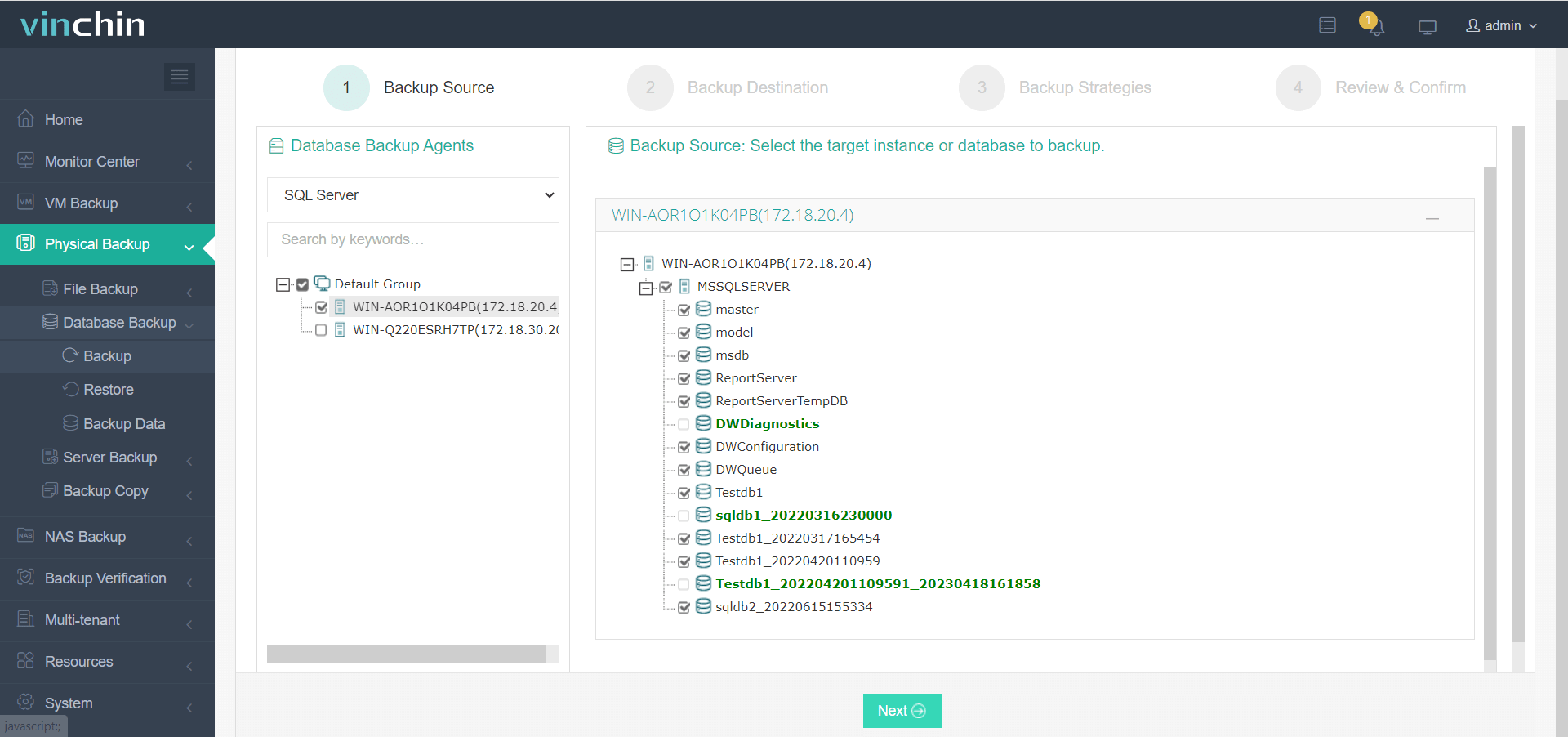
2. Specify the target where you want to store the backup
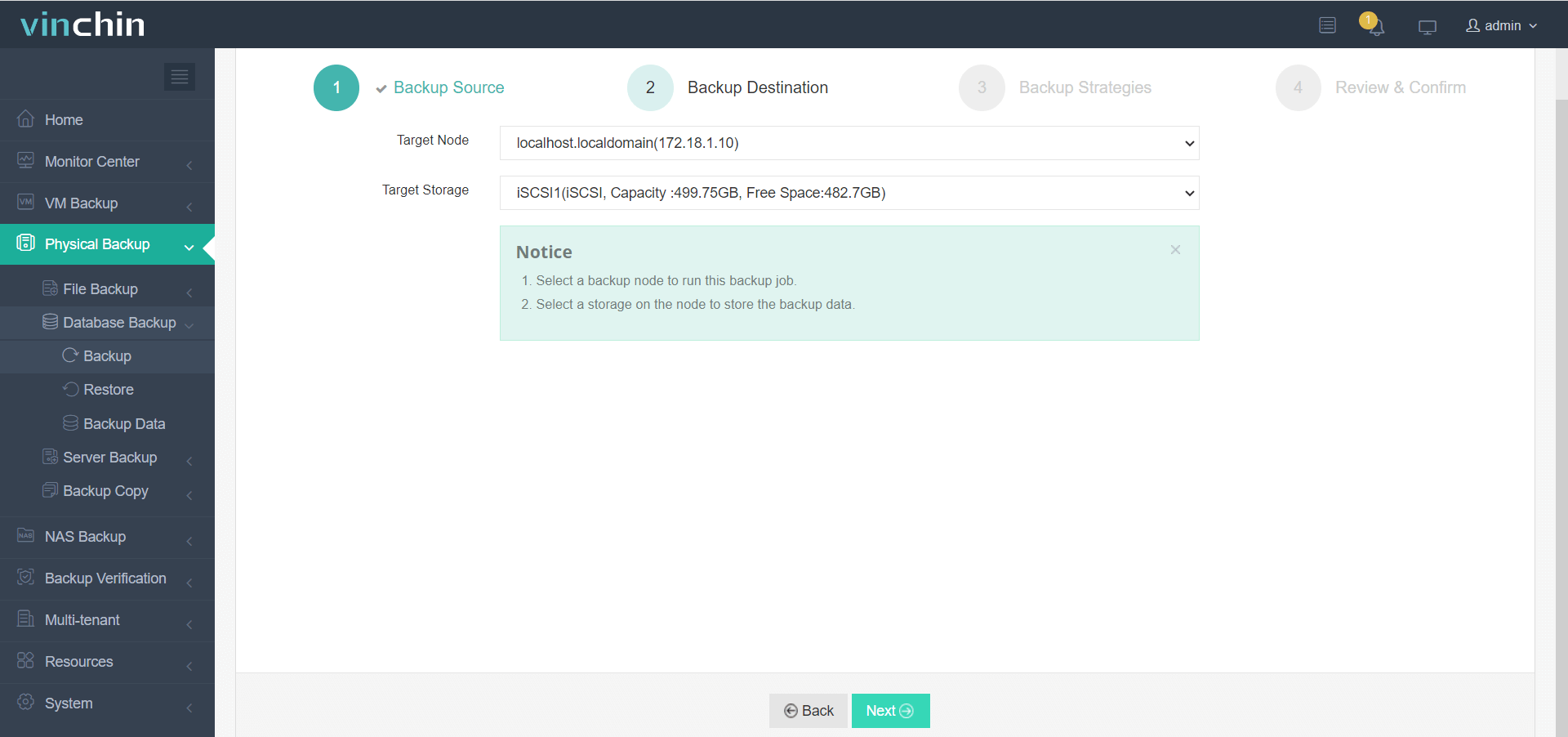
3. Select backup strategies like Schedule and Log Backup
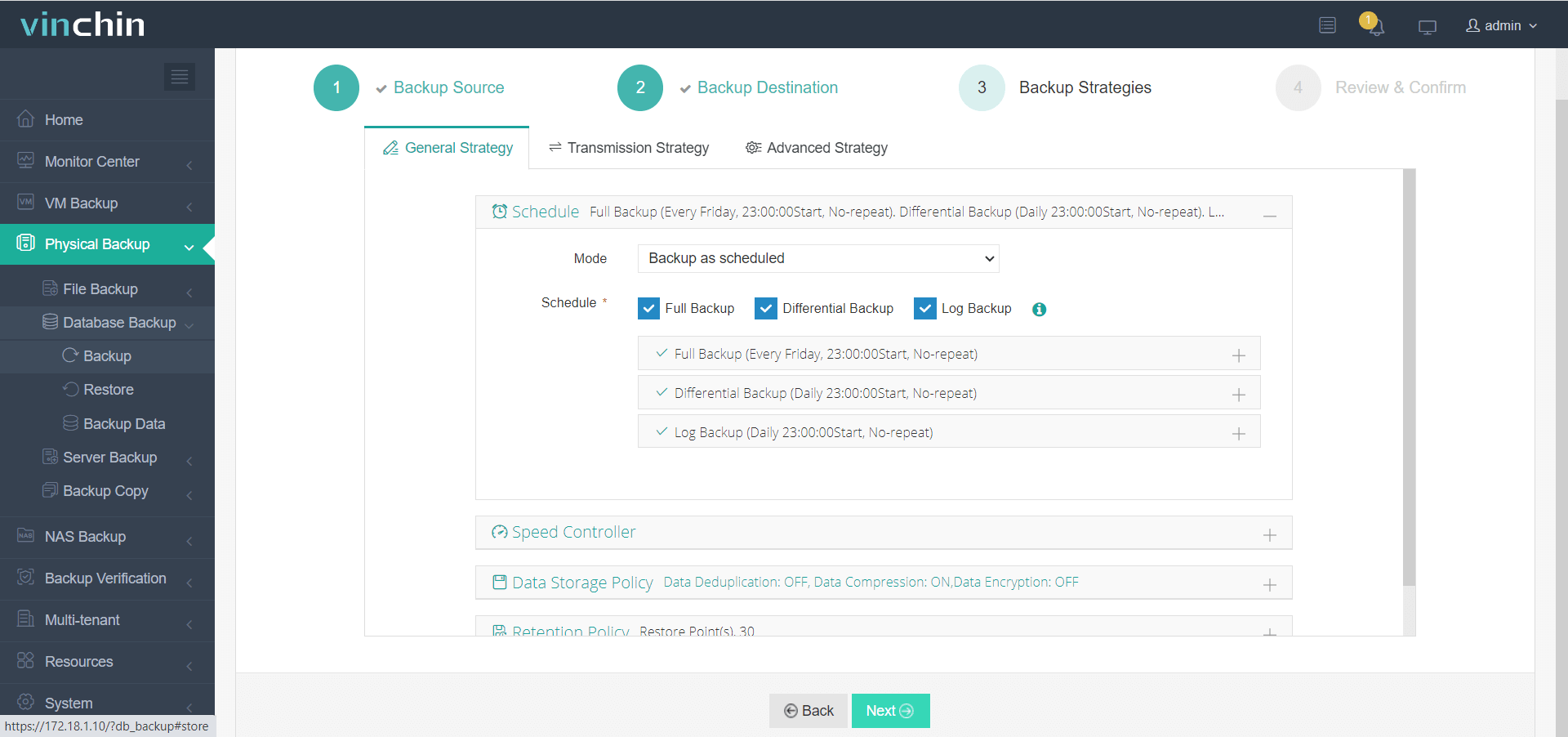
4. Finally submit the job
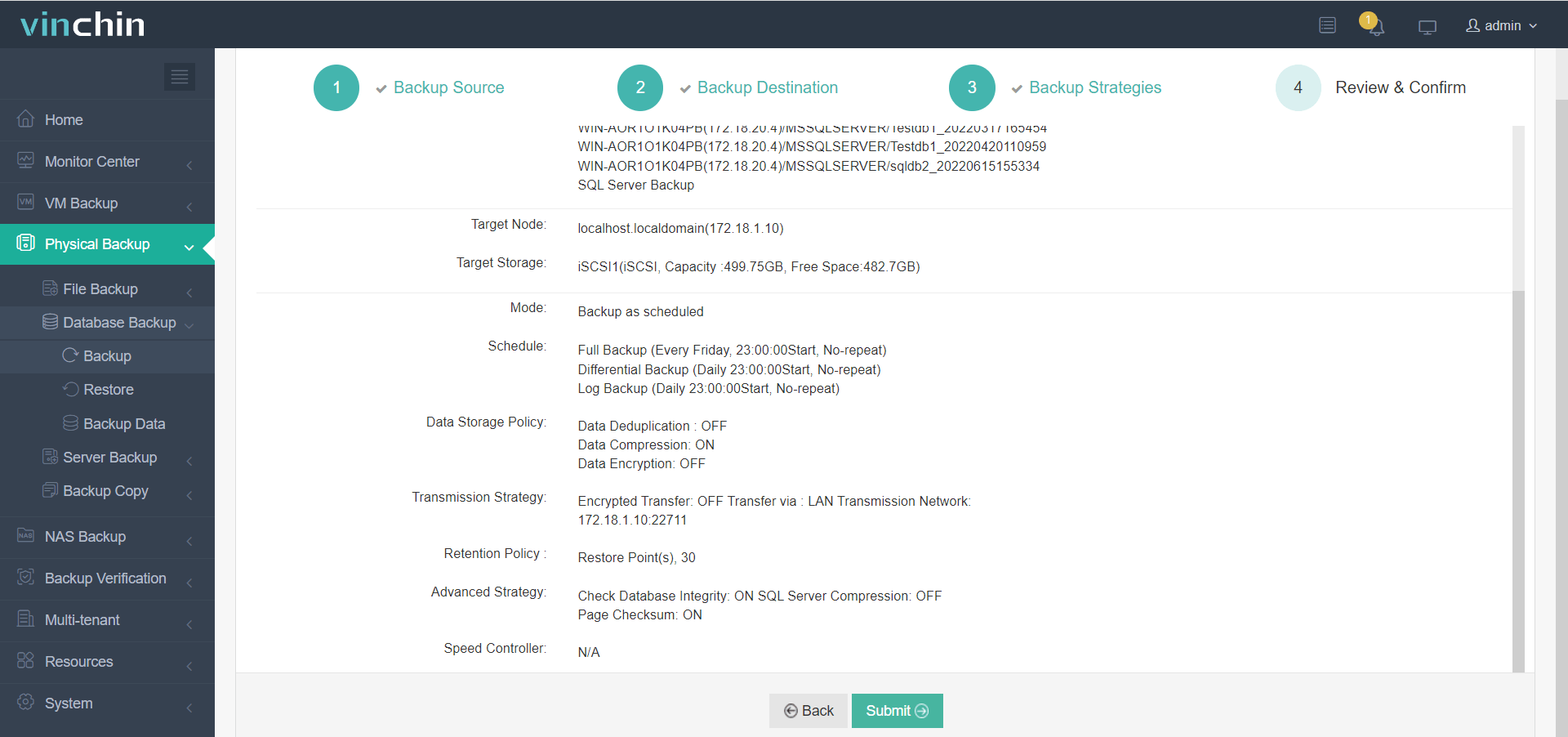
Vinchin offers a 60-day free trial, giving you ample time to thoroughly evaluate the product's performance and ensure it meets your needs. For additional support, you can reach out to us.
SQL transaction log backup FAQs
Q1: When should I perform a transaction log backup?
A1: You should perform transaction log backups regularly, based on your business requirements. The frequency depends on how much data loss you can tolerate (recovery point objective, RPO). For example, if you cannot afford to lose more than 15 minutes of data, you might schedule log backups every 15 minutes.
Q2: Which recovery model requires transaction log backups?
A2: Transaction log backups are required for the full and bulk-logged recovery models. If you are using the simple recovery model, transaction log backups are not necessary because the transaction log is automatically truncated after each checkpoint.
Conclusion
In conclusion, SQL Server transaction log backups can be efficiently performed using SSMS, T-SQL, or PowerShell, each offering its own set of benefits. However, for a more automated, secure, and scalable solution, we recommend using Vinchin Backup & Recovery for streamlined backup management.
Share on:





