-
How to migrate from the old QNAP NAS to the new one by swapping hard drives?
-
How to copy files from one QNAP NAS to another with HybridMount?
-
How to protect and transfer NAS data with Vinchin Backup & Recovery?
-
Sum Up
NAS is a kind of common storage appliance in companies, providing large capacity and simplifying data sharing. Abundant data is generated and stored in NAS so its capacity will be easily used up. In addition, even the best NAS appliance will retire so the old NAS will be replaced someday.
Data on the old NAS is very important and transfer the old files and applications will help seamlessly upgrade to the new NAS.
QNAP is a famous NAS provider and is widely used by companies. This post will focus on introducing how to migrate data between old and new NAS.
P.S. Synology NAS is also often used by companies. If you would like to upgrade your Synology NAS, here’s another post introducing how to move data between Synology NAS.
How to migrate from the old QNAP NAS to the new one by swapping hard drives?
Many users will select moving the hard drives directly because it looks fast. Indeed, it is simple and fast, but there are some perquisites to using this method.
Perquisites
You should go to QNAP’s NAS migration compatibility check page to check whether the hard drives and OS are compatible with the destination NAS.
For example, there should be enough drive bays on the destination NAS to install the old drives. Also, the drive bay size should be the same or you can’t plug the old drives.
Operating systems on both appliances should be checked and it is recommended to use the same QTS version or at least upgrade the OS on the destination NAS to make sure it is higher than the version on the source NAS.
Note: Because the hardware is changed, some settings might be changed like storage settings, network and virtual switch settings, etc. You can check more information on QNAP’s NAS migration compatibility check page. In case of any data loss during NAS migration, it is commended to backup the source QNAP NAS before you swap hard drives.
1. Make sure the source and destination QNAP NAS are turned off
2. Remove the hard drives from the old NAS > install them to the drive trays of the destination NAS
3. Turn on the destination NAS > open Qfinder Pro and find the destination NAS > open it in a browser
4. Insert the hard drive to destination NAS now > then you will see Drives with QNAP signature detected on the screen
5. Select Manual Installation > follow the guidance to finish setup step by step
How to copy files from one QNAP NAS to another with HybridMount?
If you wish to migrate just some folders or prefer copying and pasting, you can mount the old QNAP NAS to the new QNAP NAS, and then you can transfer files as you wish.
The migration tool you need is HybridMount and you just need to install it via App Center.
1. Open HybridMount > click Create Remote Mount
2. Select Create Network Drive Mount
3. In Network Drive Mount Wizard, select Remote Devices in Remote storage > enter the credentials of the source NAS > click Create
Then you can find the mounted devices in File Station and copy and paste folders to migrate data as you wish.
How to protect and transfer NAS data with Vinchin Backup & Recovery?
QNAP has provided many solutions to help move and protect data on NAS but for companies, an integrated solution for all the NAS is needed.
Vinchin Backup & Recovery is a professional backup solution for NAS of any brands like Synology, QNAP, Buffalo, etc. letting you easily add all the NAS to the backup system to protect and transfer data.
To deal with a large number of files on NAS, Vinchin Backup & Recovery has designed an advanced technology to transfer massive files much faster than the common solutions, greatly improving work efficiency.
A user-friendly web console will let you easily backup NAS in 4 steps:
Select files on the NAS > select the backup storage > select backup strategies like schedule and incremental backup, etc. > submit the job
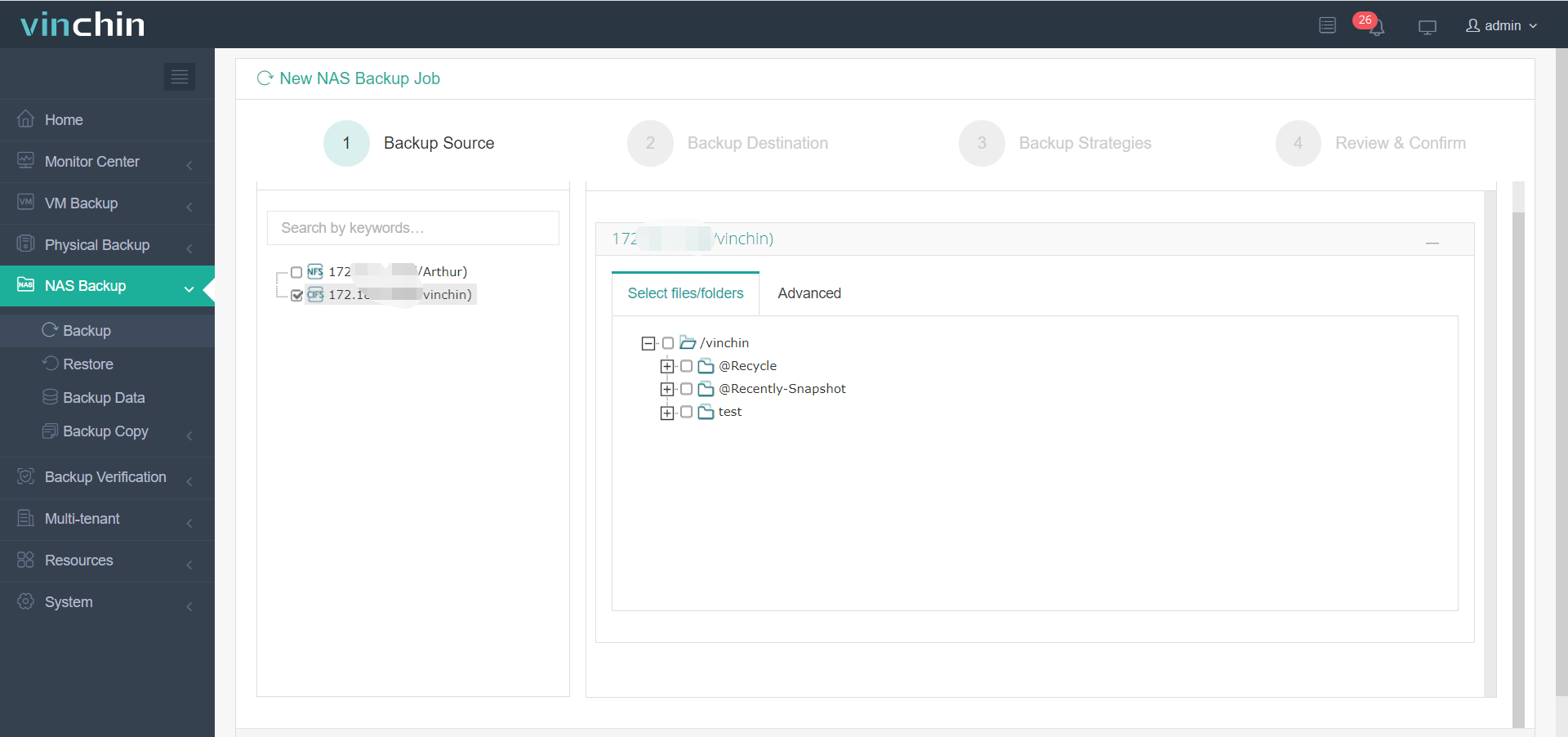
If you would like to transfer files to another NAS or file server, just add it to the backup system and transfer files as you wish.
Vinchin Backup & Recovery has been selected by thousands of companies and you can also start a 60-day full-featured free trial to see its speed and power. Also, contact us directly and then you will receive the tailored solution for your companies. We have established partnerships with companies all over the world so if you wish to start a local business, just find a local partner here.
Sum Up
The old NAS will be replaced. If you would like to upgrade to the new QNAP NAS, you can directly swap the hard drive to migrate data but remember to check the compatibility before that. Also, you can use HybridMount to mount the old NAS to the new NAS so you can copy and paste files to transfer data.
Vinchin Backup & Recovery is an all-in-one backup solution for all of the NAS in companies and it will help increase data transfer speed. Don’t miss the free trial.
Share on:






