-
What is a Hyper-V Virtual Switch?
-
Types of Hyper-V virtual switches
-
How to create a Hyper-V switch?
-
How to configure the Hyper-V virtual switch?
-
Ensuring Hyper-V VM protection with Vinchin
-
Hyper-V Switch FAQs
-
Conclusion
What is a Hyper-V Virtual Switch?
The Hyper-V Virtual Switch is a component of Microsoft's Hyper-V technology used to manage virtual network connectivity. It acts like a physical network switch in software form, allowing communication between VMs, between VMs and hosts, and between VMs and external networks. A virtual switch enables the control and routing of network traffic in a virtualized environment, which is critical to ensuring the security and performance of the virtual environment.
Types of Hyper-V virtual switches
Hyper-V offers 3 types of virtual switches, each serving different network requirements in a virtualized setup:
External Virtual Switch: This type of virtual switch enables virtual machines to access the physical network and communicate with other computers on the same physical network.
Internal Virtual Switch: This type of virtual switch allows communication only between the host computer and the virtual machine, and is not connected to any physical network adapters.
Private Virtual Switch (Private Virtual Switch): limited to communication between virtual machines that are not connected to a physical network nor communicate with the host.
How to create a Hyper-V switch?
Here's a step-by-step guide on creating a Hyper-V virtual switch using Hyper-V Manager:
1. Open Hyper-V Manager
2. Open the Virtual Switch Manager on the right > select External > Create Virtual Switch
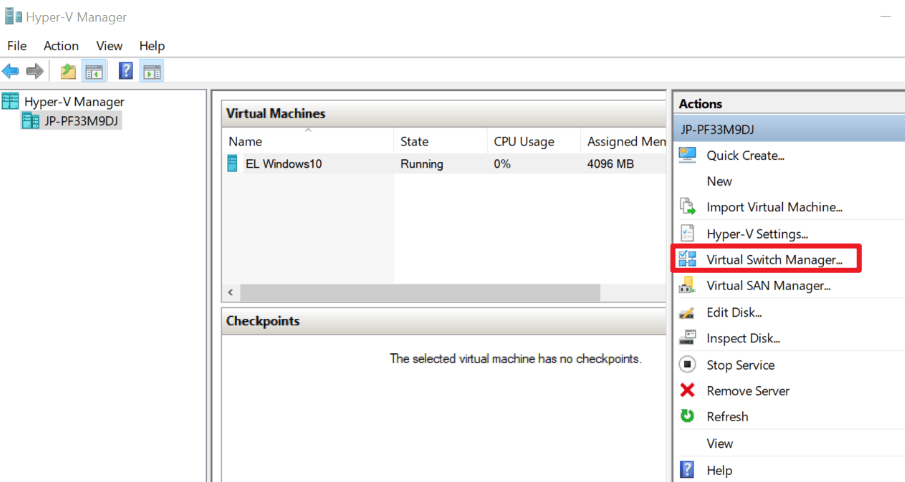
3. Enter the name of the virtual switch
4. In Connection Type, select External network > check Allow management operating system to share this network adapter
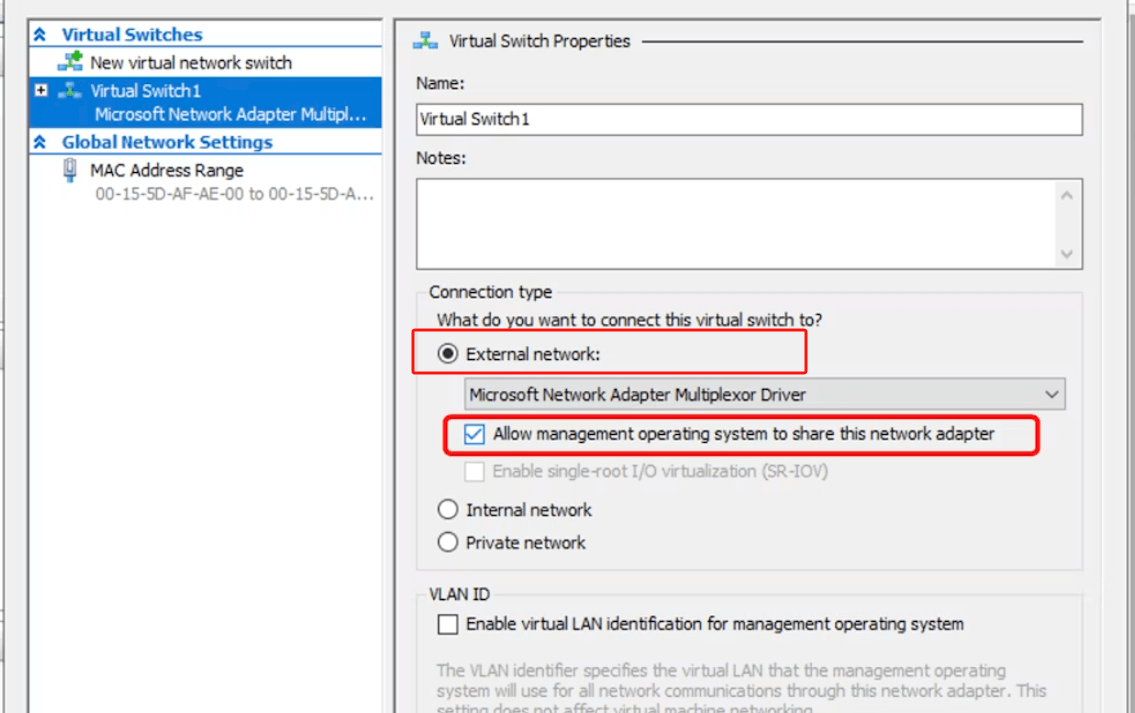
5. Click OK
How to configure the Hyper-V virtual switch?
After the virtual switch is created, you can configure additional settings:
1. In Virtual Switch Manager, select the virtual switch you just created.
2. Enable Virtual LAN identification
Check Enable virtual LAN identification for management operating system and specify the VLAN ID for the virtual switch (if required).
3. After completing the configuration, click OK to save the settings.
4. Confirming Changes
5. You will be prompted to make changes that may interrupt your network connection. Click Yes if you want to continue.
Ensuring Hyper-V VM protection with Vinchin
To ensure the protection and availability of your virtual machines in a Hyper-V environment, using a reliable backup solution is essential. Vinchin Backup & Recovery provides comprehensive backup, fast recovery, and efficient disaster recovery capabilities for Hyper-V VMs. By integrating Vinchin with your Hyper-V setup, you enhance the security and continuity of your virtual network.
With Vinchin, you can secure both your VMs and network traffic, reducing the risk of data loss and ensuring that your virtualized infrastructure remains protected and highly available at all times. This approach not only safeguards against failures but also ensures minimal downtime and streamlined recovery, keeping your system operational during disruptions.
Vinchin Backup & Recovery's operation is very simple, just a few simple steps.
1.Just select VMs on the host

2.Then select backup destination

3.Select strategies

4.Finally submit the job

Whether you're backing up critical VMs, network settings, or configurations, Vinchin Backup & Recovery ensures your virtual infrastructure remains operational with minimal downtime. With a user-friendly interface and advanced features, it streamlines the backup and recovery process for Hyper-V environments.
Besides, Vinchin offers a free 60-day trial, allowing users to experience its full functionality in a real-world environment. For more information or to get started, please contact Vinchin.
Hyper-V Switch FAQs
Q1: Can I have multiple vSwitches on one Hyper-V host?
A1: Yes, you can create multiple vSwitches on a single Hyper-V host to segment traffic, apply different policies, or connect to different physical networks.
Q2: Can I modify an existing vSwitch?
A2:Yes, certain properties of a vSwitch can be modified after creation, such as adding or removing network adapters from an External vSwitch or changing its name. However, some changes might require recreating the vSwitch.
Conclusion
In conclusion, the Hyper-V Virtual Switch plays a crucial role in managing network connectivity in virtualized environments, and integrating it with Vinchin Backup & Recovery ensures the protection and availability of VMs. Vinchin’s simple, efficient backup process minimizes downtime and secures your infrastructure.
Share on:






