-
What is AWS Backup?
-
Key benefits of AWS Backup
-
Restoring EC2 Instance from AWS Backup
-
How to restore EC2 instance with Vinchin Backup & Recovery?
-
Restore EC2 instance from AWS Backup FAQs
-
Conclusion
Amazon Web Services (AWS) offers a robust backup solution known as AWS Backup, which provides centralized backup management for AWS services like Amazon Elastic Compute Cloud (EC2), Amazon RDS, and Amazon DynamoDB. The previous blog has introduced how to backup Amazon EC2 instance with different methods, in this article, we will cover the process for restoring an EC2 instance from AWS Backup.
What is AWS Backup?
AWS Backup is a fully managed backup service that allows organizations to automate and centralize data protection across AWS services. It helps maintain business continuity and compliance by providing centralized management, policy-based backups, and encrypted storage for critical AWS resources. AWS Backup supports several AWS services, but when it comes to EC2 instances, it can back up both the entire instance (including volumes) or specific Elastic Block Store (EBS) volumes attached to the instance.
Key benefits of AWS Backup
Centralized Backup Management: Manage backups for various AWS services from a single console.
Automated Backup: Define backup schedules and retention policies to automate backup processes.
Encryption and Security: Data is encrypted both at rest and in transit, ensuring compliance with data protection regulations.
Cross-Region and Cross-Account Backups: AWS Backup supports cross-region and cross-account backup and restore operations, offering high availability and disaster recovery capabilities.
Restoring EC2 Instance from AWS Backup
Step 1: Open the AWS Backup Console
Start by logging into the AWS Management Console and navigating to the AWS Backup service.
Step 2: Locate the Backup Plan
Once you're in the AWS Backup console, locate the Protected resources section. Here you can see all the resources protected by AWS Backup, including EC2 instances. Find the specific EC2 instance you want to restore.
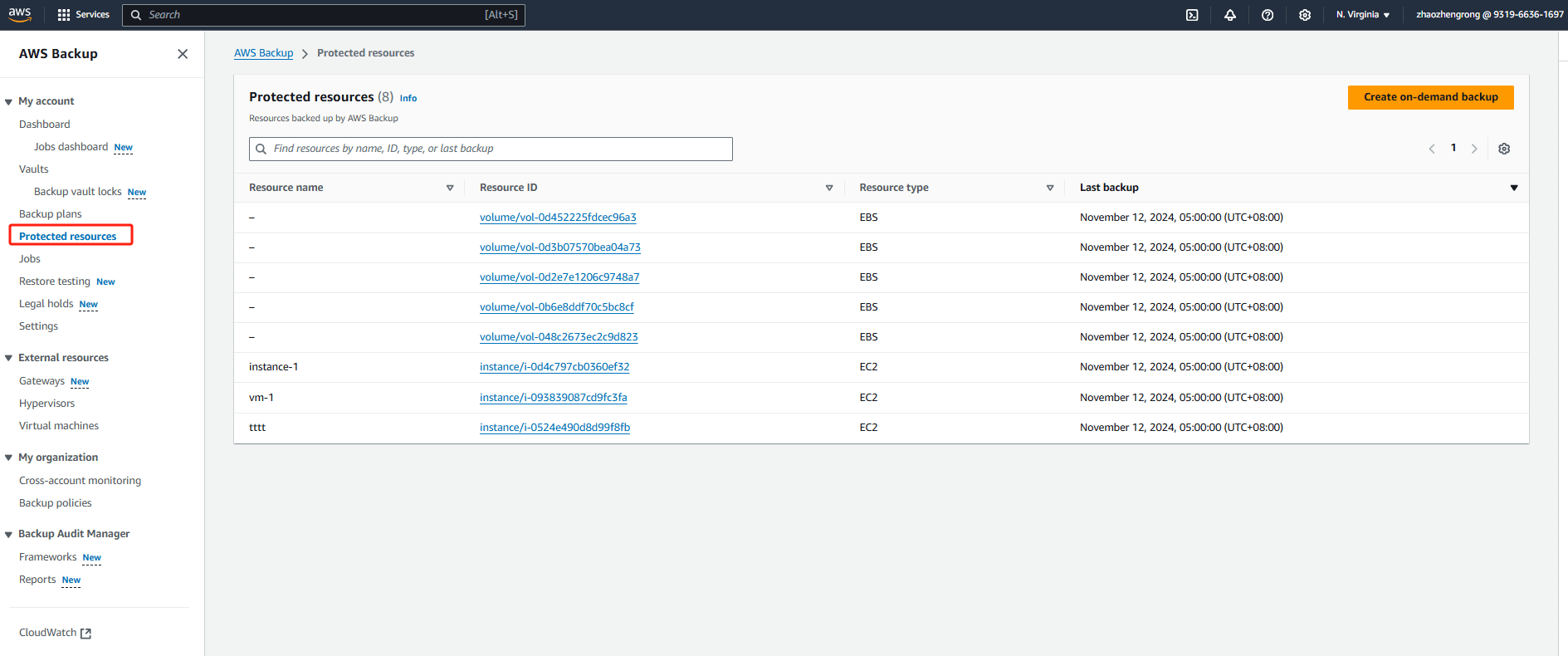
Step 3: Choose the EC2 Instance to Restore
Select the EC2 instance you wish to restore and view its backup history. The backup history will display a list of recovery points associated with the instance, along with the date and time of each backup. Choose the recovery point that you want to restore from.
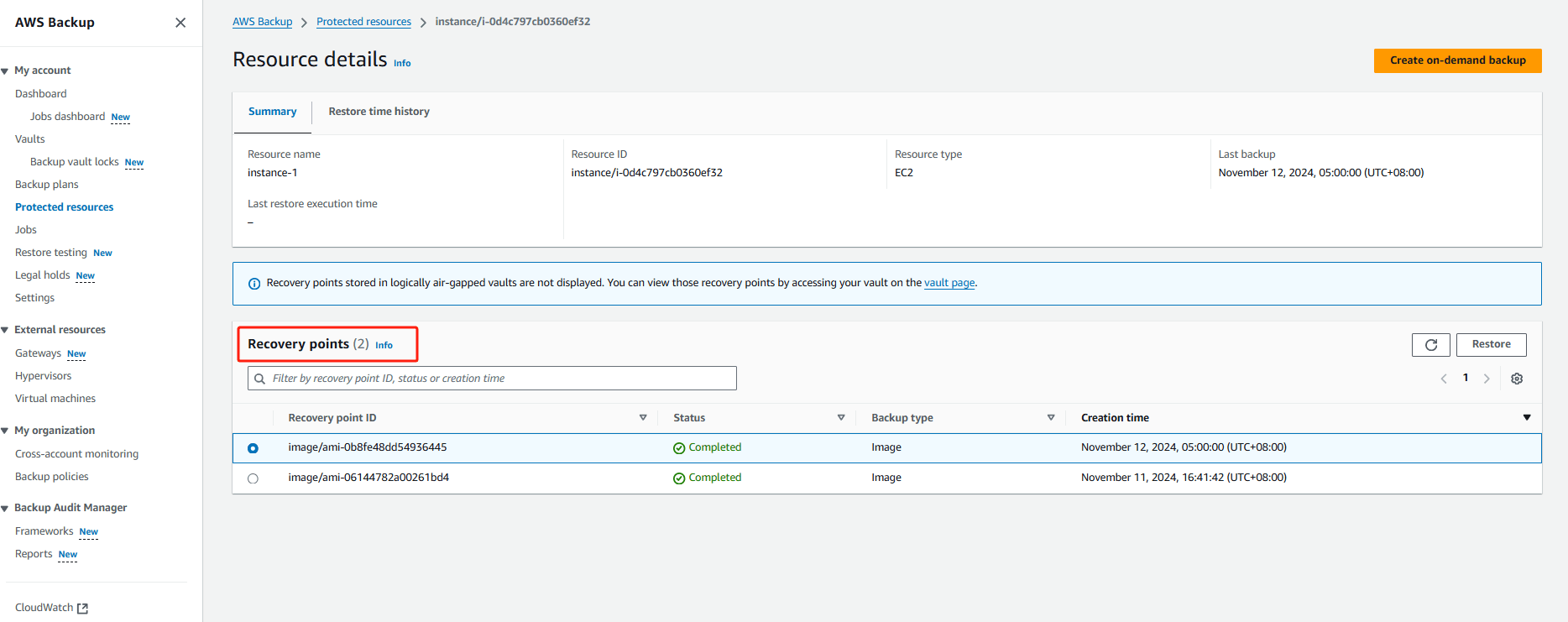
Step 4: Initiate the Restore Process
After selecting the recovery point, click on the Restore button. And configure the settings according to your needs.
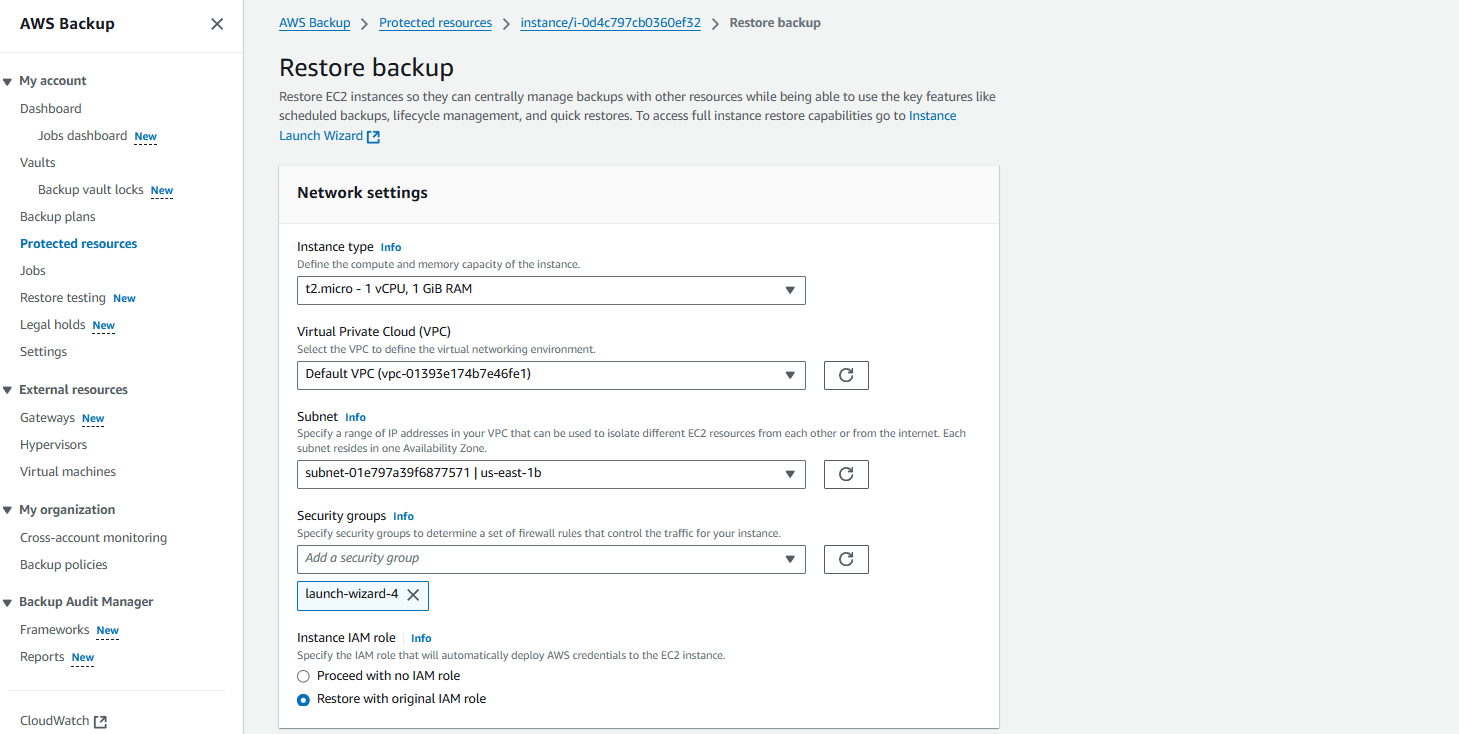
Then you can initiate the restore and verify it after the process is completed.
How to restore EC2 instance with Vinchin Backup & Recovery?
In addition to AWS Backup, Vinchin Backup & Recovery is another powerful solution that allows you to back up and restore EC2 instances efficiently. Vinchin Backup & Recovery is an enterprise-grade data protection platform that provides backup, recovery, and disaster recovery solutions for virtualized, physical, and cloud environments. It supports various hypervisors and cloud platforms, including VMware, Hyper-V, oVirt, and AWS. For AWS, Vinchin integrates seamlessly with EC2 to perform comprehensive backup and restore operations for EC2 instances.
It allows users to add instances with their AWS access key ID and configure full, incremental, or differential backups and offers flexible recovery options, including entire instances, individual volumes, and specific files, with direct recovery to other virtualization platforms. Integrating with Amazon S3 for secure archiving, it also enables C2V migrations to platforms like VMware, Hyper-V, and Proxmox.
To backup EC2 instance with Vinchin Backup & Recovery, follow these steps:
1. Select the EC2 instance to be backed up.
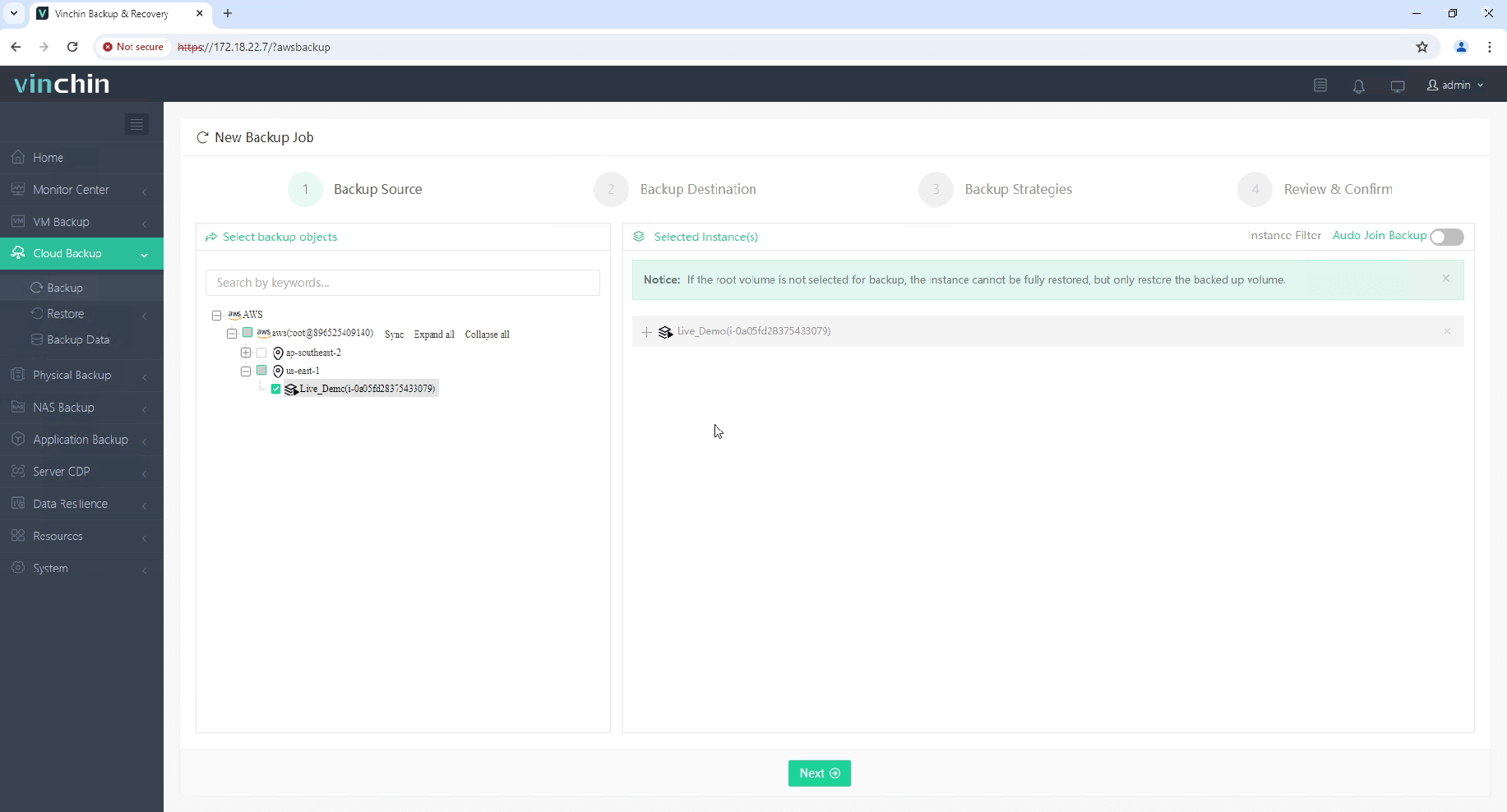
2. Select the backup destination.
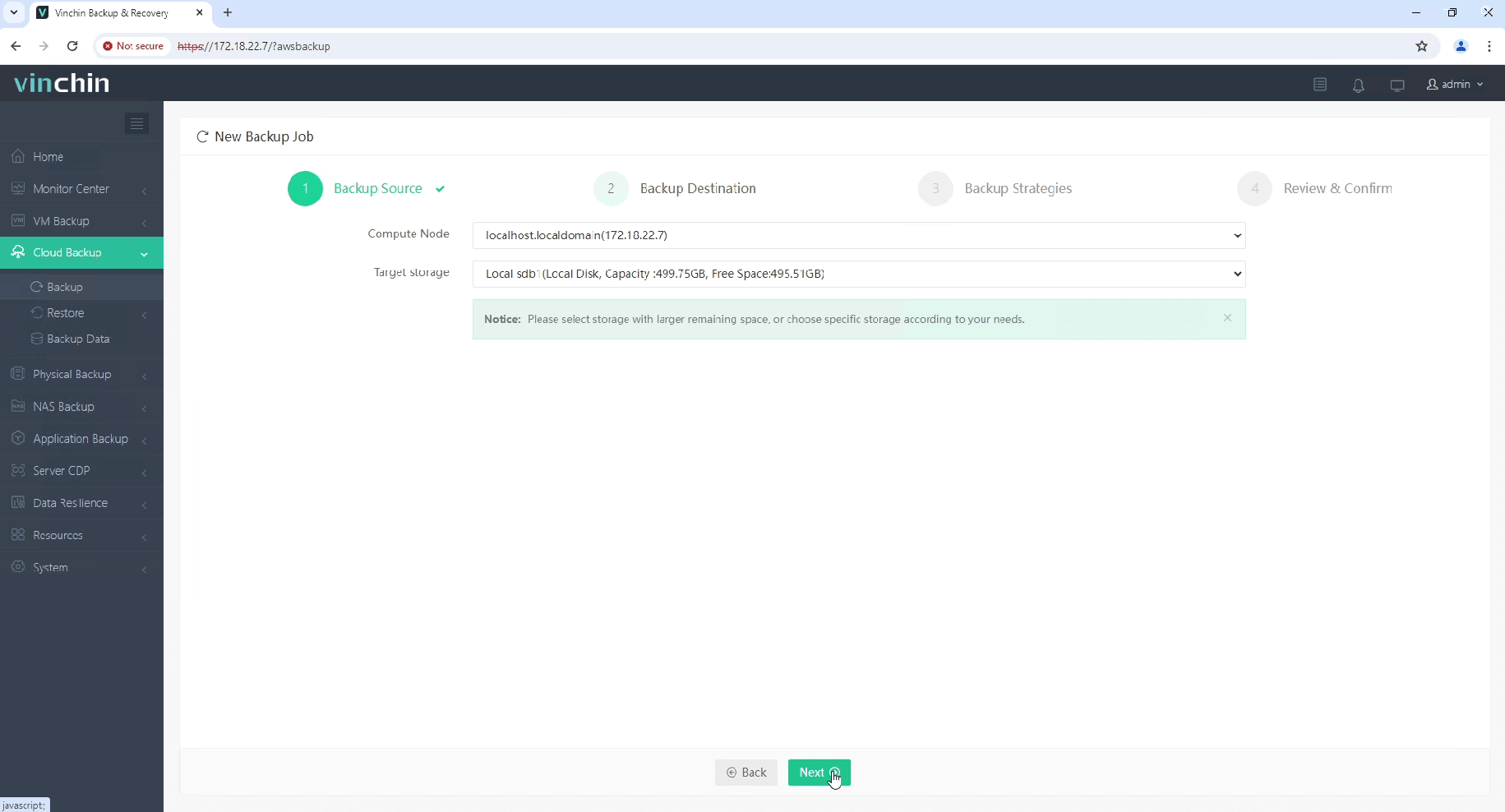
3. Configure the backup strategies.
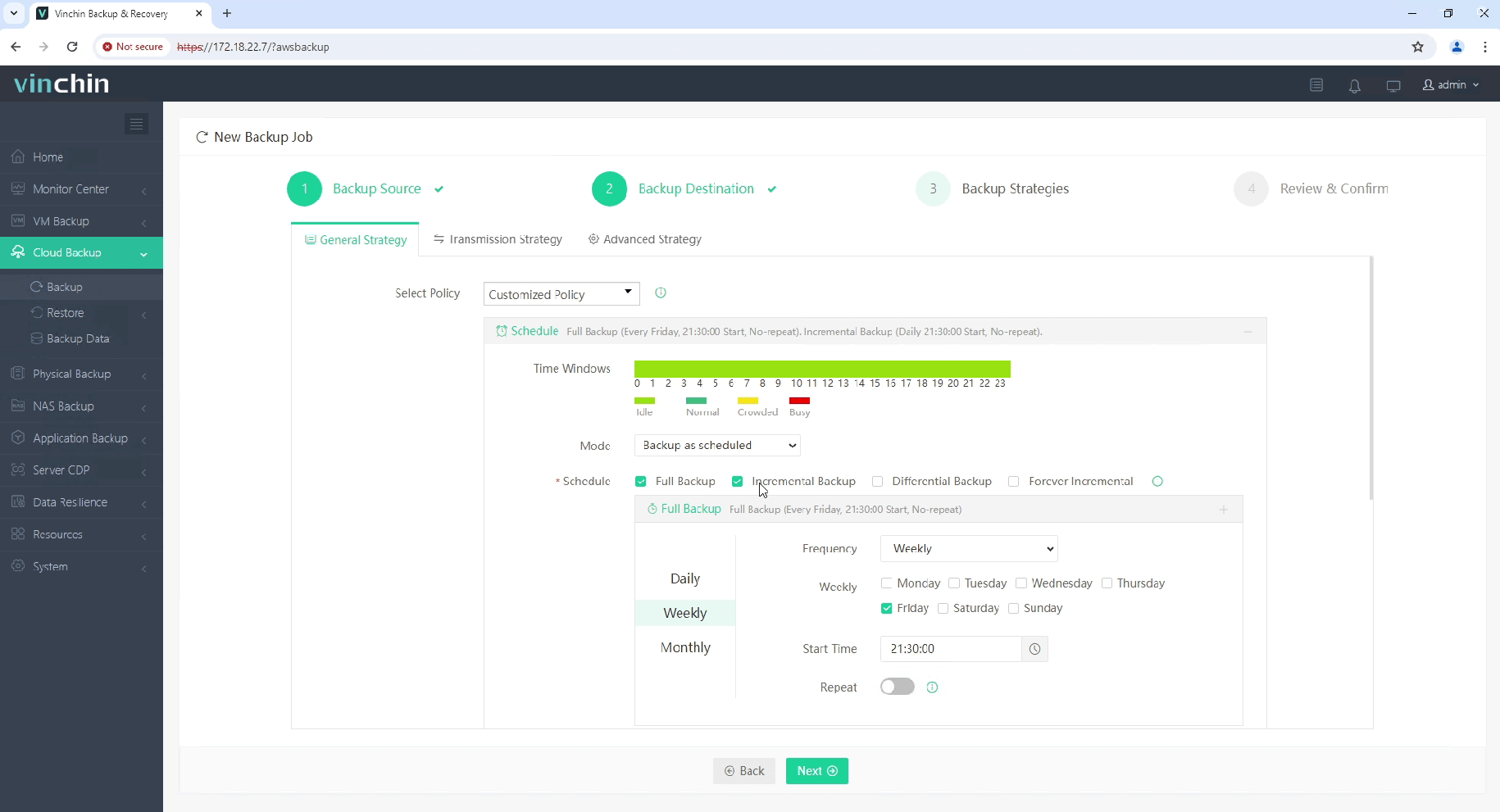
4. Review and submit the job.
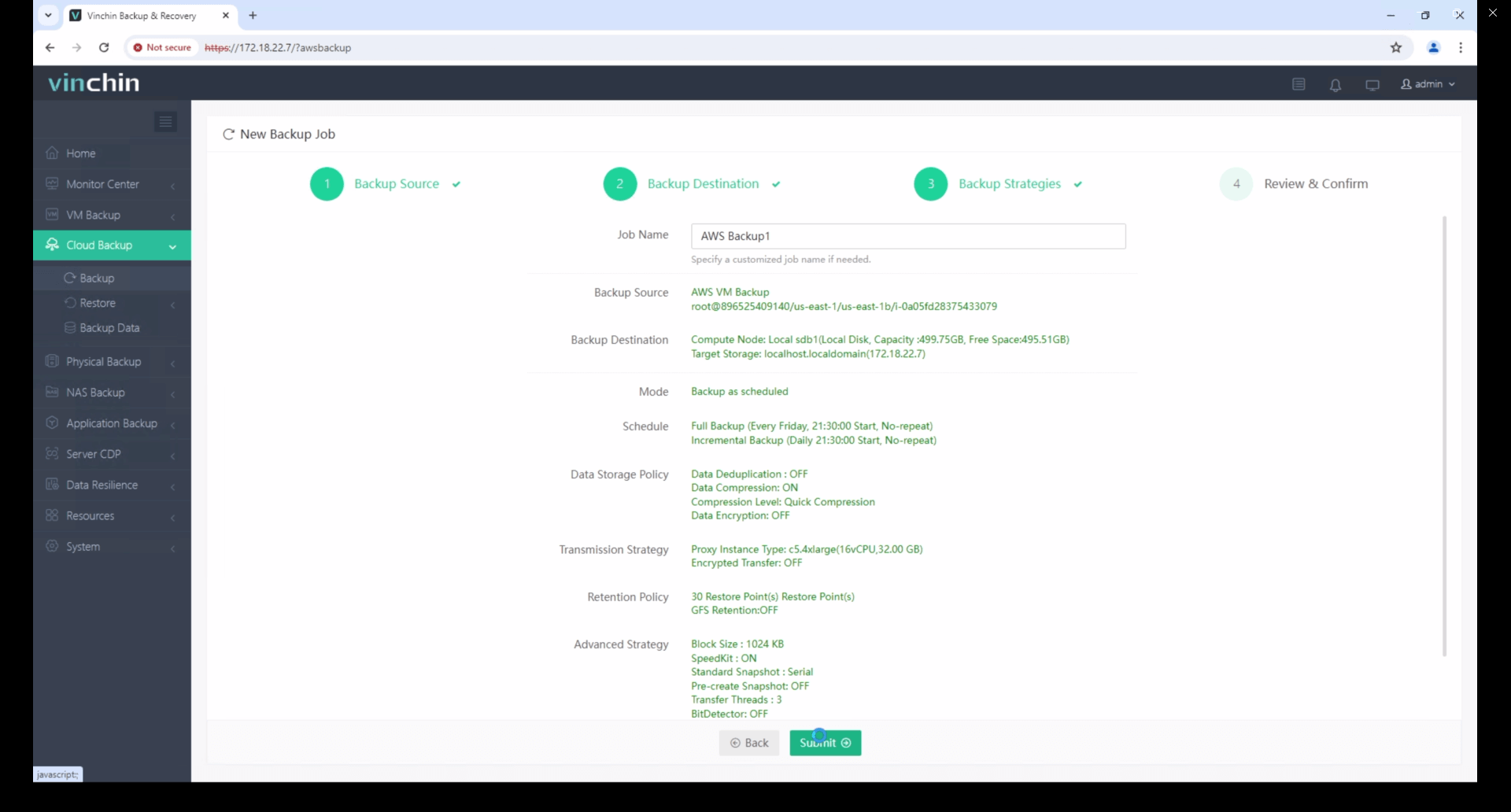
The recovery steps are also very simple, please click here for details.
Start your 60-day free trial of Vinchin Backup & Recovery to experience its secure, resource-efficient backup solutions. Or, contact us for a customized plan tailored to your IT needs.
Restore EC2 instance from AWS Backup FAQs
1. Q: Will the restored EC2 instance retain IP address?
A: A newly restored instance doesn't retain the original private IP address when restored from the AWS Backup console.
2. Q: Can I restore only specific volumes of an EC2 instance backup?
A: Yes, AWS Backup allows you to restore individual EBS volumes from a backup rather than the entire EC2 instance. This gives you flexibility if only specific volumes are required.
Conclusion
AWS Backup offers a streamlined solution to restore EC2 instances with ease, providing centralized management, automation, and high security. Alongside, Vinchin Backup & Recovery provides an enterprise-grade alternative with versatile backup and restore capabilities for EC2 and other environments, enabling comprehensive data protection.
Share on:








