-
Restore SQL Server database backup to another
-
Copy SQL Server databese from one server to another
-
Migrate SQL Server database to Another with scripts
-
Move SQL Server database to another server with Vinchin
-
SQL Server Database Move to Another Server FAQs
-
Conclusion
In some cases, due to the source server being overloaded or under-resourced, in order to enhance the efficiency of the SQL Server, we need to migrate the database to another server for better management of server resources.
There are several methods available for transferring SQL Server database from one server to another. The specific choice depends on your requirements and environment.
Restore SQL Server database backup to another
Migrating a database from one SQL Server to another is a common administrative task.
With a few simple steps in SQL Server Management Studio, you can effectively back up your SQL database to a .bak file and then use this file to restore the database on any compatible SQL Server. The following is a simple step-by-step introduction, you can refer to the article Backup SQL Server Database and Restore to Another Server Guide.
To restore SQL Server database from one server to another, follow these steps:
1. Launch SSMS> connect to the instance> right-click the Database> select Tasks > Back Up
2. Select Full backup> Click REMOVE or ADD to change the default save location of the file > Click OK
3. Copy the .bak file to the target machine
4. Launch SSMS on the target server> connect to the instance> right-click Databases> choose Restore Database
5. In the popping out window, select Device> click the omitted symbol> select the backup .bak file from your local drive> click OK
6. Confirm the restore settings > click OK
Copy SQL Server databese from one server to another
With this method, you don't need to back up the SQL Server database to another server, you just need to move or copy the database and certain server objects directly between different SQL Server instances.
To copy SQL Server databese to another, follow these steps:
1. Launch SSMS> go to object explorer
2. Right-click a database> choose Tasks> Copy Database
3. In the popping out window, click Next> Enter a name for the source server> enter the username and password of your server> hit Next
4. Select a destination server in the same way
5. Select Use SQL Management Object Method> click on Next
6. In Copy line, choose a databases> click Next
7. Configure the destination for each database to be transferred> Set the Integration Service package prepared by this wizard to run immediately or on a schedule
8. When the wizard is finished> click Finish
Just refresh the target server again and you will see the newly replicated database.
Migrate SQL Server database to Another with scripts
Moving SQL Server database to another server usually requires moving both the database schema and data. A reliable way to achieve this is by generating SQL scripts from the original database and then running them on the target database.
To generate scripts to migrate SQL Server database, follow these steps:
1. Launch SQL SSMS> connect to the instance
2. Right-click on the Database> click Tasks> Generate Scripts> hit Next
3. Click on the Choose Objects> click on Select specific database objects
4. Under the Set Scripting Options, choose output type>click on Advanced> Select Save to the new query window
5. In Advanced Scripting Options, click Schema and Data > click OK
Move SQL Server database to another server with Vinchin
However, there is a better way to backup and move SQL Server database and other databases.
To save time and achieve accurate and efficient SQL Server data backup and recovery, Vinchin Backup & Recovery can be another preferred solution to easily automate SQL Server backup and recovery without the need for a command line.
And, Vinchin Backup & Recovery provides an intuitive web console that allows users to configure tasks with a few simple clicks.
To move SQL Database to another server with Vinchin Backup & Recovery, follow these steps:
First, log into the Vinchin Backup & Recovery web page
1. Choose Physical Backup> click Database Backup> hit Backup> select a SQL Server
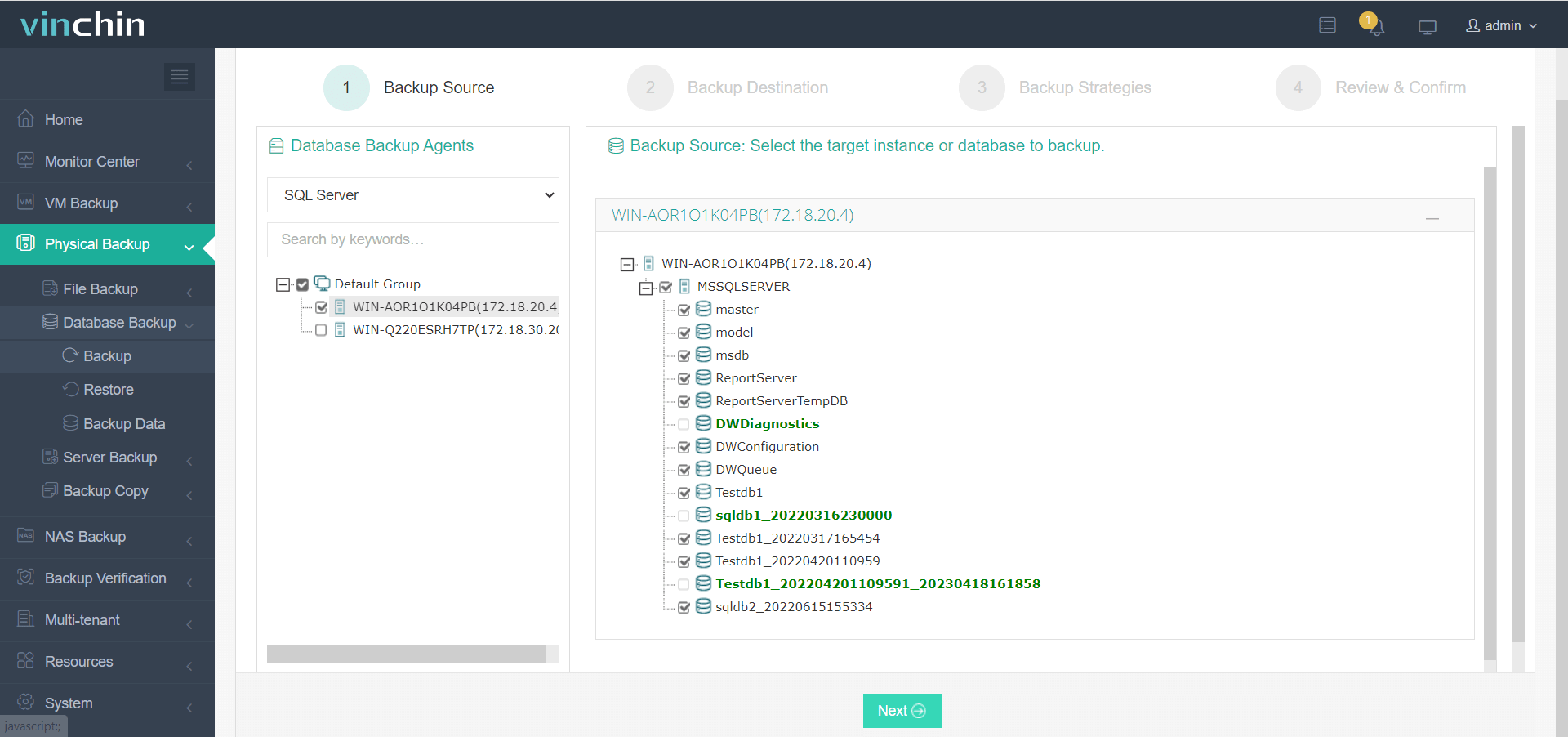
2. Select Backup Destination
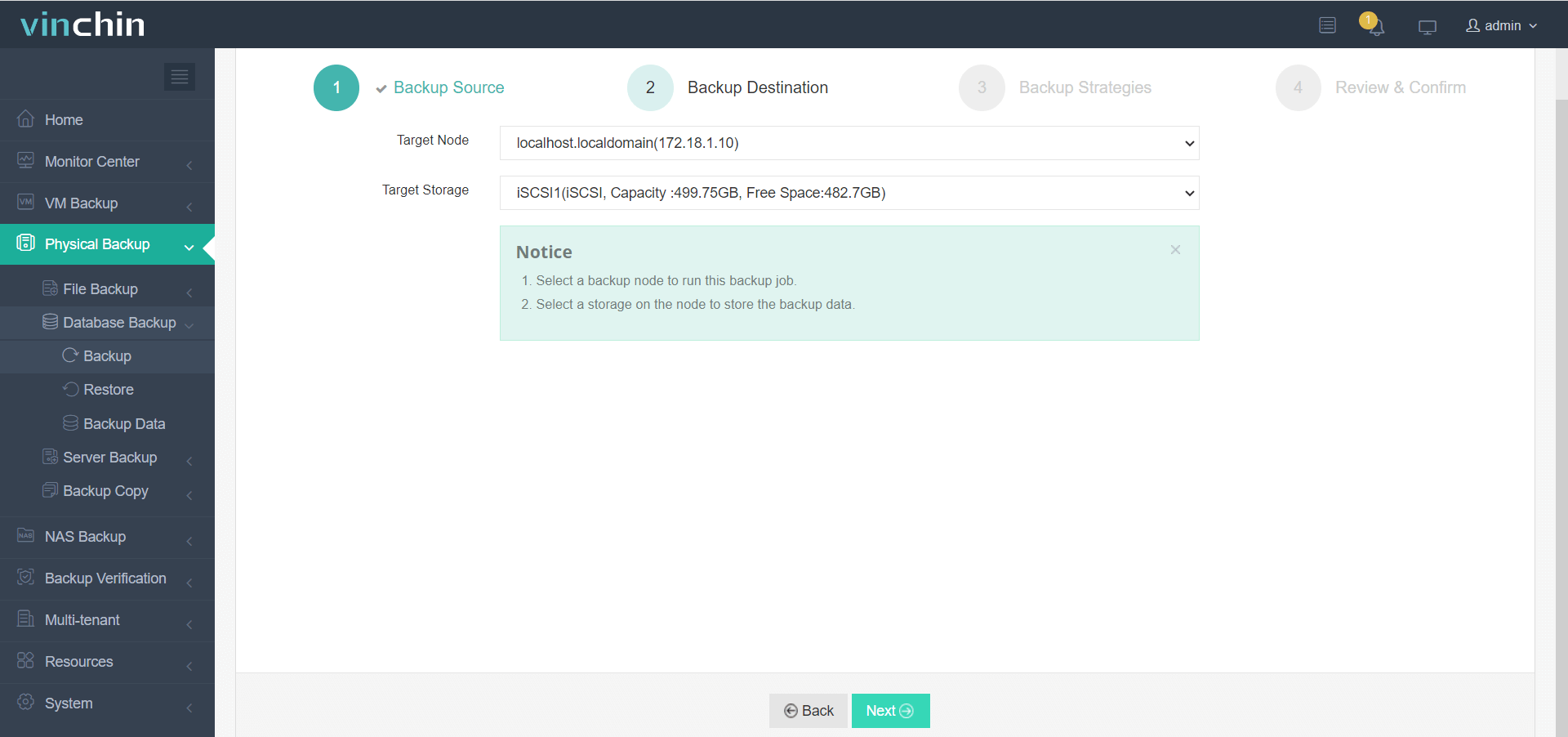
3. Choose Backup Strategies
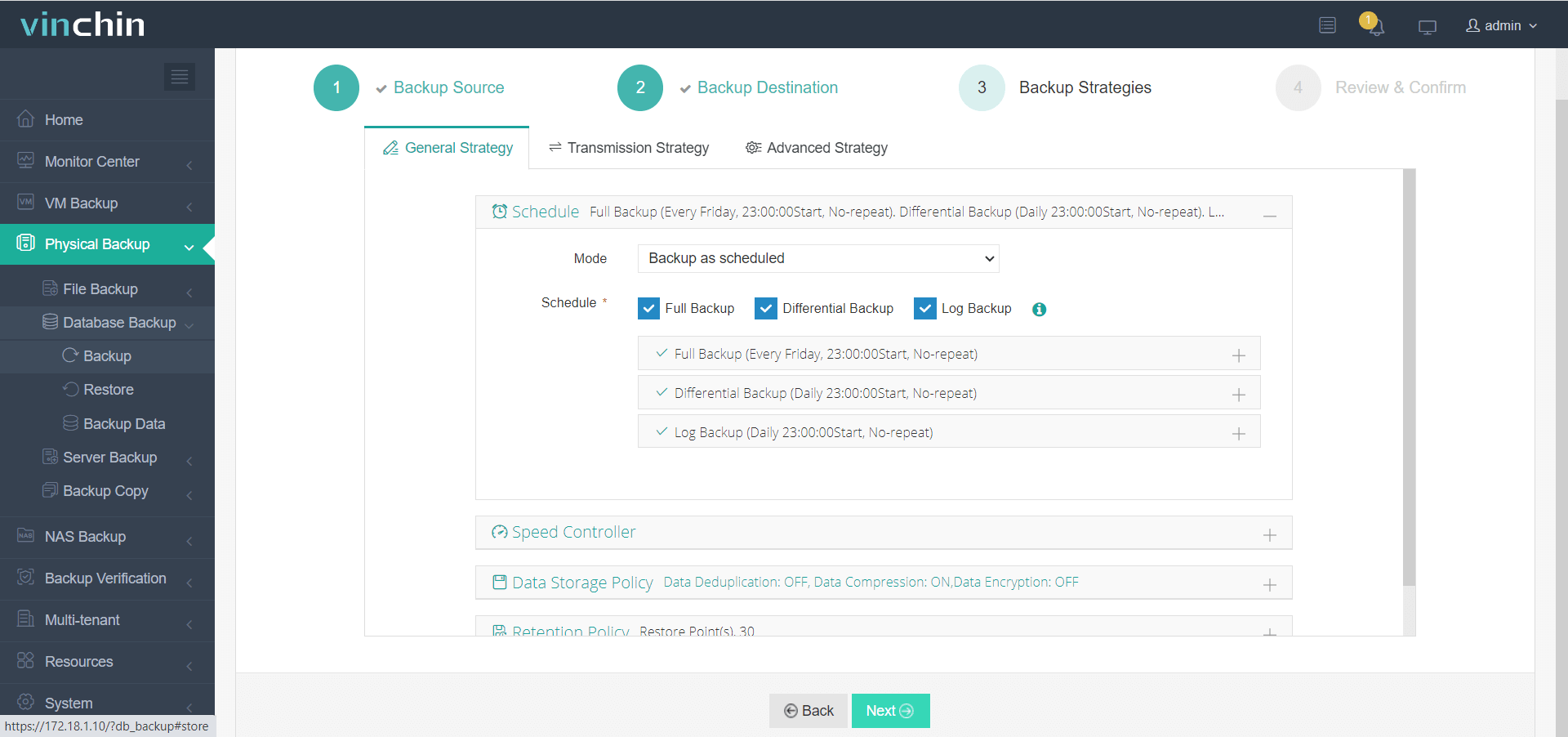
4. Hit Submit
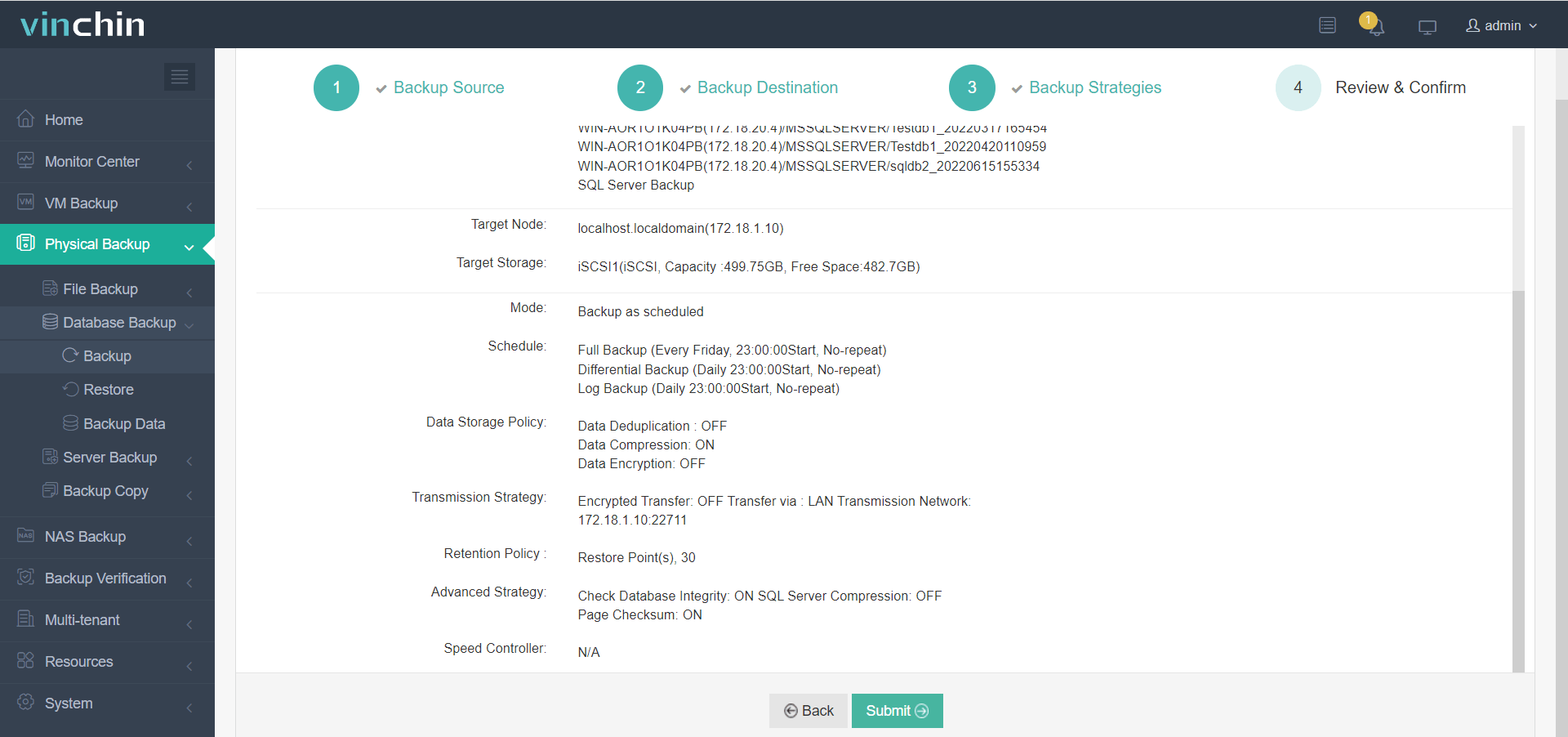
And, we support restore to another SQL Server database. The operation steps are also very simple, you just need to change that in the first step of selecting backup and select restore, the other steps are the same.
It should be noted that we only support restoring the backed up data to another database of the same type, not to a different type of database, such as MySQL, Oracle, and other database types.
Vinchin offers a 60-day free trial. If you are interested in our products, try a free trial. Alternatively, if you have any questions, you can contact Vinchin directly, or get in touch with our local partners. We will be happy to provide you with support and assistance.
SQL Server Database Move to Another Server FAQs
Q1: Why would I need to move a SQL Server database to another server?
A1: You might need to move a SQL Server database for several reasons, including upgrading hardware, improving performance, consolidating servers, migrating to a new data center or cloud environment, or separating workloads for better management.
Q2: Can I move a database from an older version of SQL Server to a newer one?
A2: Yes, you can move a database from an older version to a newer one; this is called upgrading. However, it's important to note that once upgraded, the database cannot be downgraded to the previous version. Make sure to review the compatibility settings and test thoroughly before performing an upgrade.
Conclusion
No matter which method you opt for, the ultimate objective of database migration in SQL Server is to enhance database efficiency, performance, and server resource management. It is essential to select the migration approach that aligns with your unique requirements and current environment. Moreover, ensure that data integrity and consistency are maintained throughout the entire migration process.
Share on:






