-
How to perform AWS backup and disaster recovery?
-
Professional AWS disaster recovery plan
-
Backup and disaster recovery AWS FAQs
-
Conclusion
AWS backup and disaster recovery play a crucial role in safeguarding your data and ensuring business continuity in the face of unexpected disruptions. As organizations increasingly rely on cloud services to store and manage critical information, having a robust backup and disaster recovery plan becomes essential. AWS offers a comprehensive suite of tools and services that allow you to automate backups, restore data efficiently, and recover from disasters with minimal downtime. This article will explore the key features and best practices for leveraging AWS backup and disaster recovery solutions to protect your valuable assets.
How to perform AWS backup and disaster recovery?
AWS backup and recovery play a crucial role in the comprehensiveness of AWS disaster recovery. As a core component of a disaster recovery plan, AWS backup and recovery are not only key measures for data protection but also important safeguards for business continuity.
Backing Up AWS instances
1. Start the AWS Backup service.
2. Click Backup plans and then click Create Backup plan.
3. Select Build a new plan and give the plan a name.
4. Configure backup rules, including backup window and execution frequency.
5. Create lifecycle settings.
6. Select Backup vault. You can use the default vault or select a custom vault.
7. After creation, allocate resources to the plan. You can use tags or resource IDs for allocation.
8. Return to to your backup plan and initiate a backup manually or let the schedule you set take care of it automatically.
Restoring an EC2 Instance from a Snapshot
1. In AWS Management Console, choose the snapshot > Actions > Create image from snapshot > configure it > hit Create image
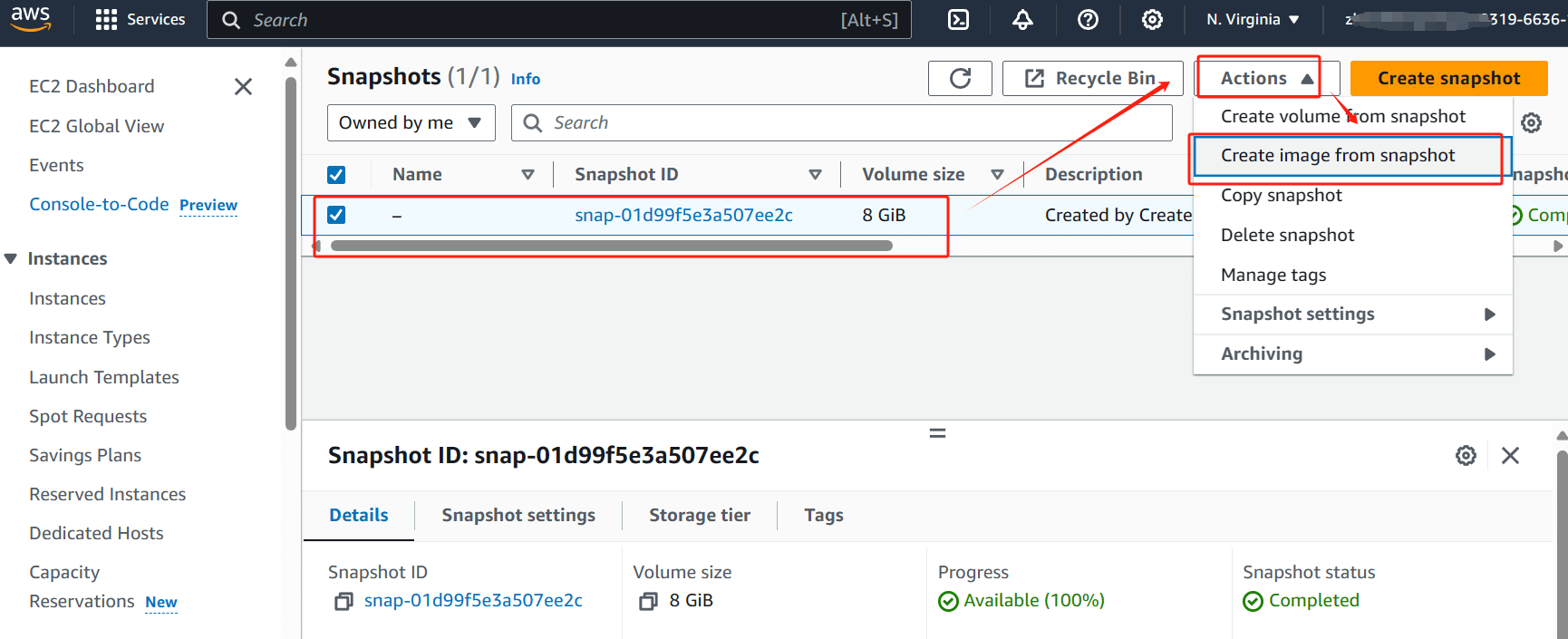
2. In the EC2 dashboard, choose Launch instance

3. In the left sidebar, under the My AMIs, you will find the newly created AMIs(111)> choose it > configure detailed information > click Launch instance below

Connect to a newly recovered instance
1. After starting the new instance, record its public DNS or IP address.
2. Connect via SSH client or RDP (Remote Desktop Protocol):
Linux instances: Use an SSH client and use the key pair from the original instance.
Windows instances: Use RDP and enter the appropriate username and password.
Professional AWS disaster recovery plan
Creating an instance backup in AWS can quickly back up VMs, but it is not suitable for long-term AWS disaster recovery backup and restore. Third-party backup software is recommended. Vinchin Backup & Recovery is a solution designed for AWS, VMware, Proxmox, Hyper-V, XenServer, XCP-ng, oVirt, RHV, and 10+ virtualization environments. It provides a robust set of VM backup and recovery features, including agentless backup and V2V migration, built to protect and manage critical data in virtualized environments.
In addition, Vinchin provides instant recovery technology. In the event of a failure, Vinchin's disaster recovery system can restore data to any point in time within seconds, minimizing business interruption and reducing the cost of configuration and management of the backup system.
Vinchin Backup & Recovery's operation is very simple, just a few simple steps.
Backup EC2 instance
1. Select the EC2 instance to be backed up.

2. Select the backup destination.

3. Select the backup strategies.

4. Review and submit the job
Restore EC2 instance
1. Select the EC2 instance to restore
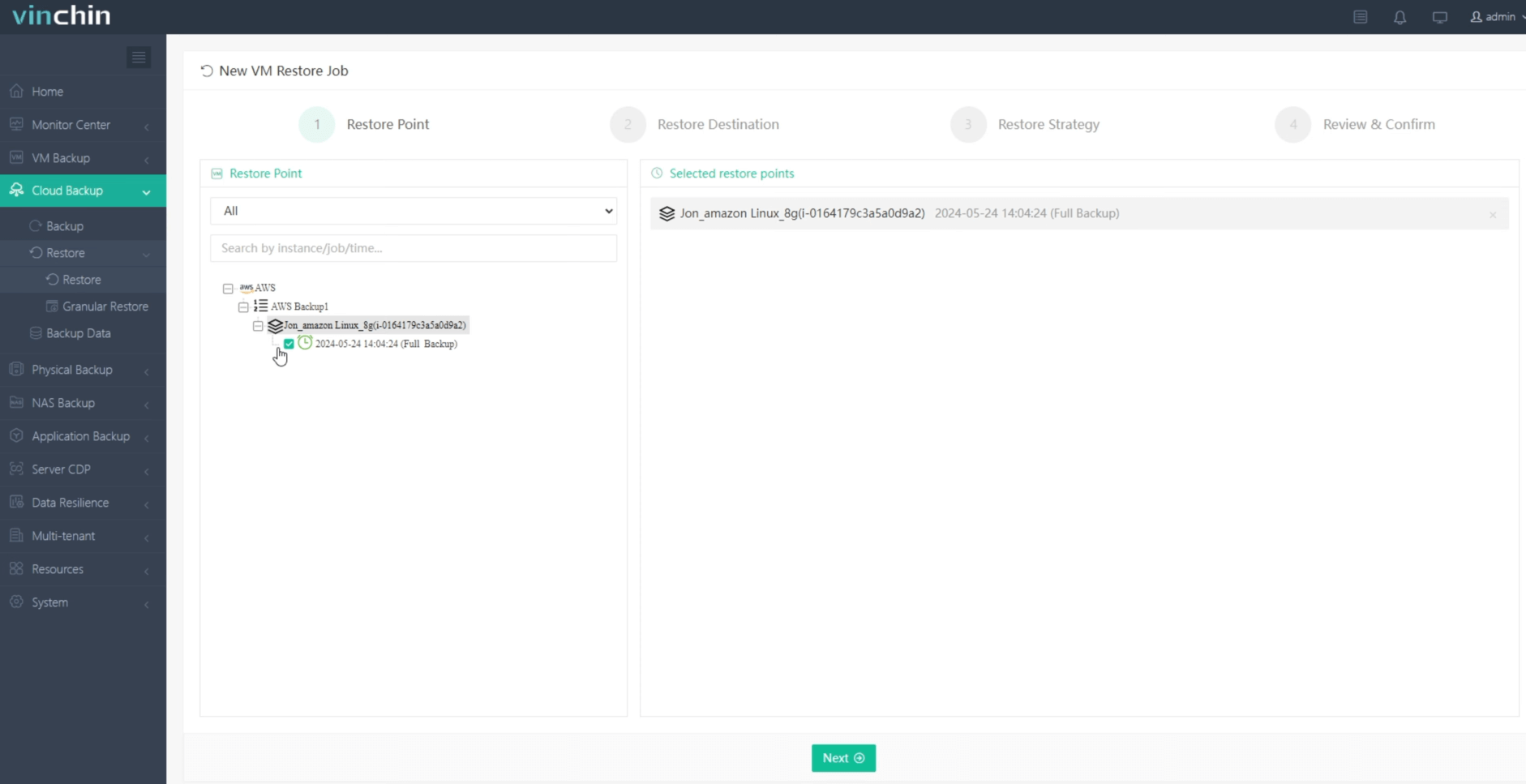
2. Select the Restore Destination
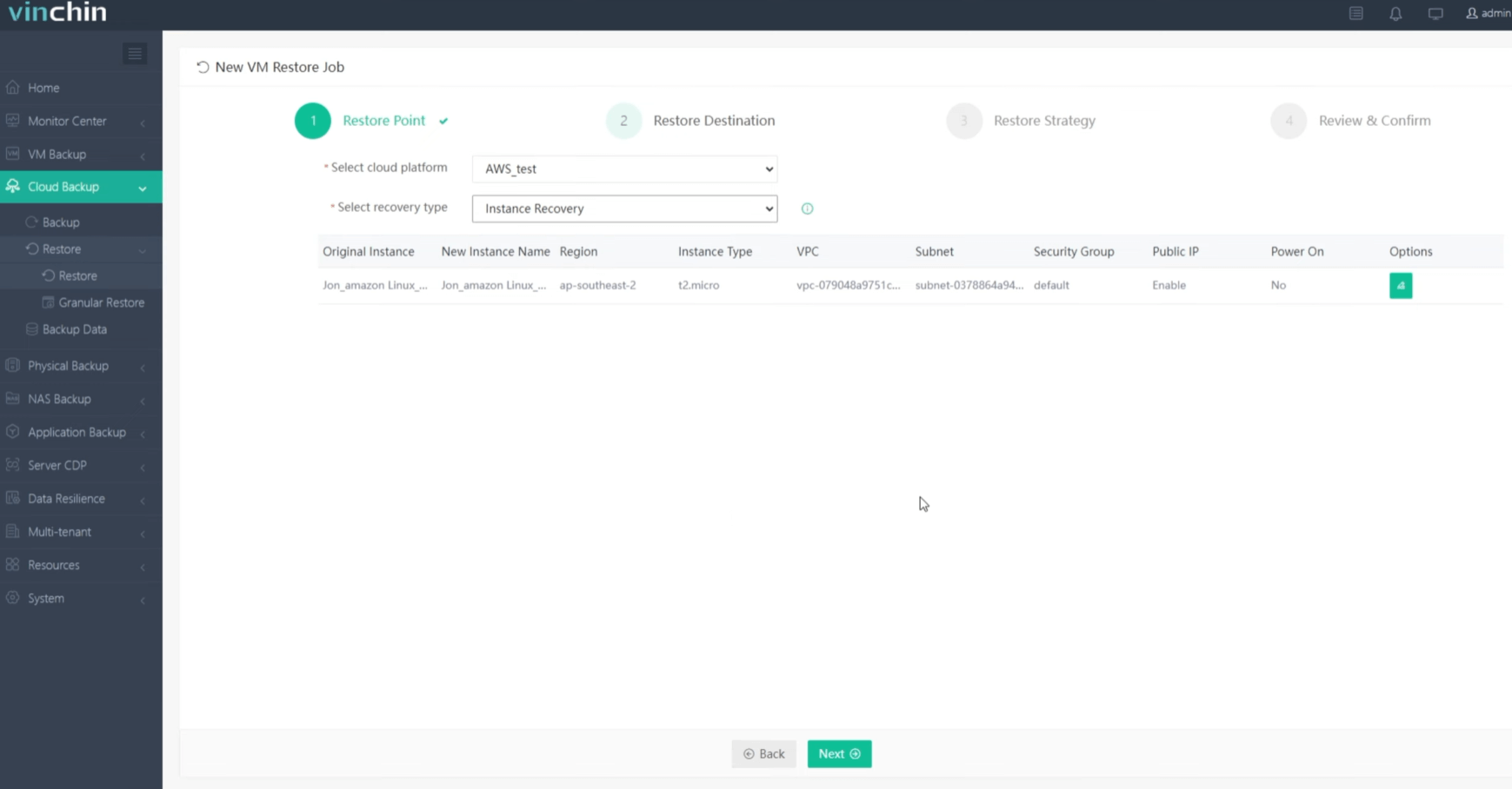
3. Select the Restore Strategy
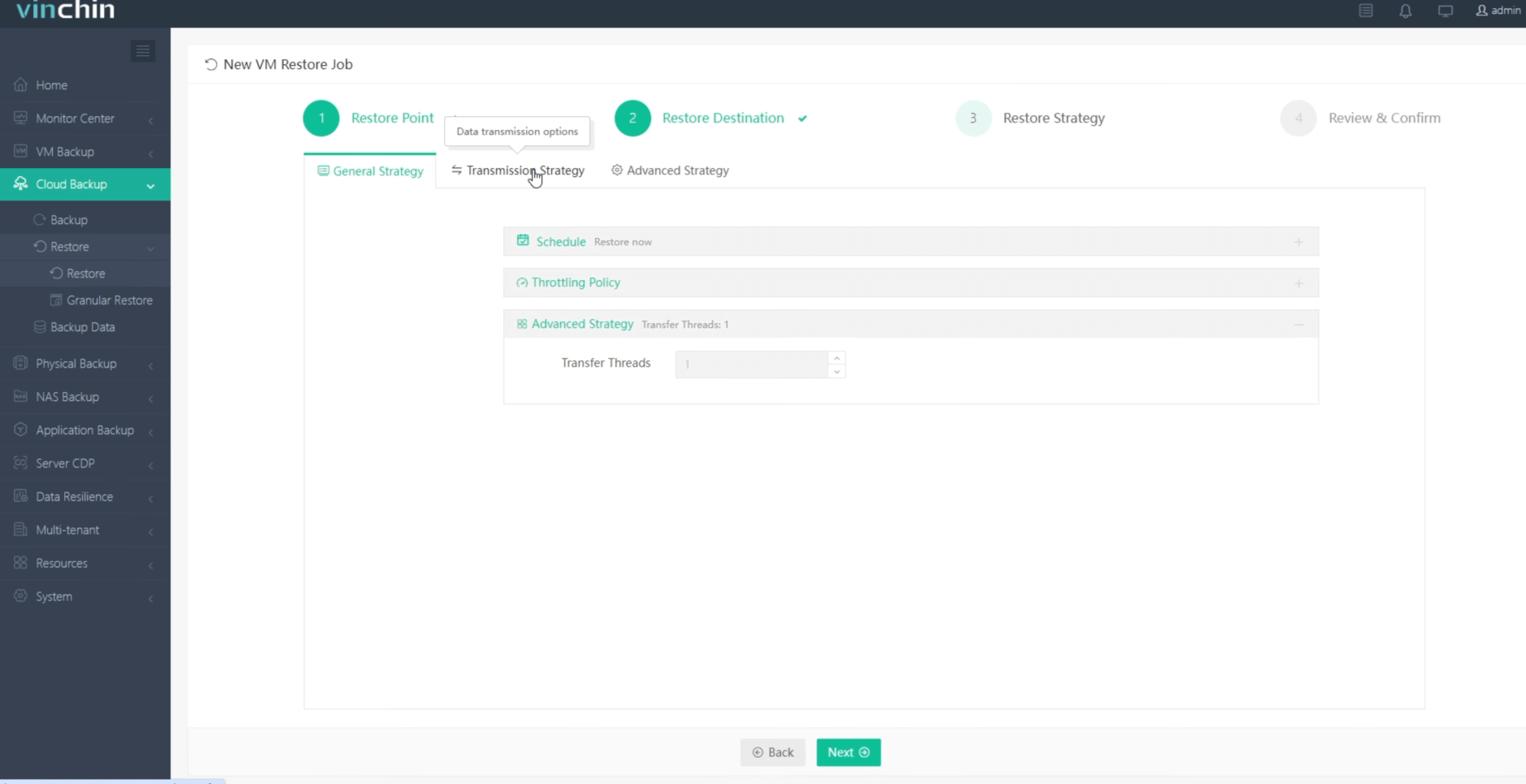
4. Submit the job
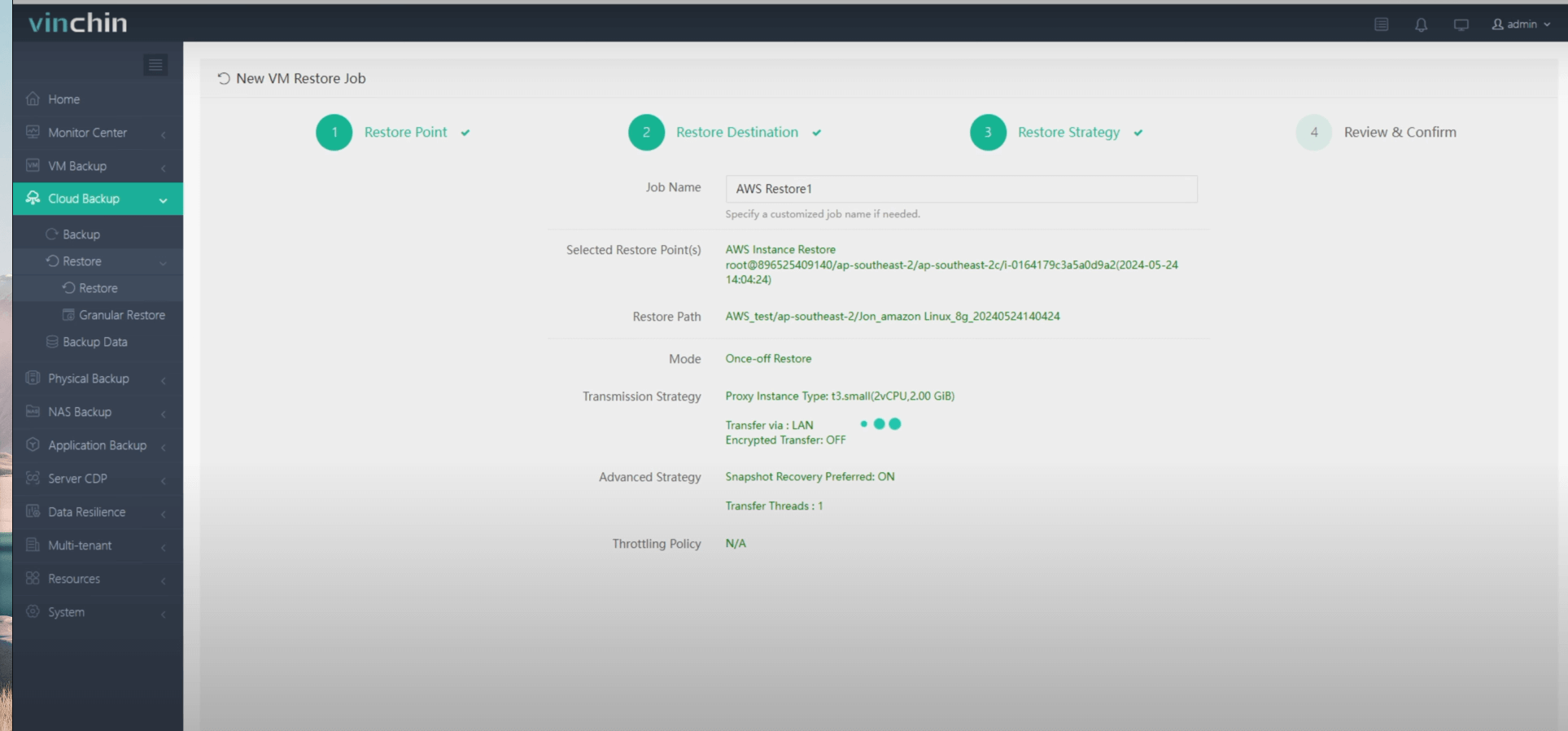
Start your 60-day free trial of Vinchin Backup & Recovery to experience its secure, resource-efficient backup solutions. Or, contact us for a customized plan tailored to your IT needs.
Backup and disaster recovery AWS FAQs
Q1: How does AWS Backup work?
A1: AWS Backup allows you to create backup plans that specify how often backups should be taken and how long they should be retained. It supports both automated and on-demand backups.
Q2: Which AWS services are commonly used for disaster recovery?
A2: Commonly used services include AWS Storage Gateway, AWS CloudFormation, AWS Elastic Beanstalk, and AWS Auto Scaling. Additionally, services like AWS CloudTrail and AWS Config help with monitoring and auditing
Conclusion
In conclusion, AWS Backup and Disaster Recovery are vital for safeguarding data and ensuring business continuity. AWS provides a comprehensive suite of tools for automated backups and efficient restoration. For specialized needs, third-party solutions like Vinchin offer advanced features such as instant recovery and V2V migration, enhancing disaster resilience with minimal downtime and simplified management.
Share on:








