-
How to set up file backup in AutoCAD?
-
How enable autosave in AutoCAD?
-
How to backup and restore AutoCAD files with a professional solution?
-
Sum Up
Are you looking for a robust solution for AutoCAD file backup? Try Vinchin Backup & Recovery to backup AutoCAD files on PC, server, and NAS!
AutoCAD is a powerful application for engineers. Companies can have piles of AutoCAD files to save to datastore and the number of AutoCAD files is growing.
No matter whether you would like to face any application issues later decently or just for data archiving, you should backup the AutoCAD files.
You will know how AutoCAD helps you backup and restore your drawings, how to protect the files like a pro, and have the chance to recover AutoCAD file that you haven’t saved.
How to set up file backup in AutoCAD?
To prevent data loss, AutoCAD has more than one internal backup solution to protect your drawings and you can enable file backup by yourself.
Just click Options in AutoCAD > click the tab Open and Save > check Create backup copy with each save
This means that there will be a backup file of your drawing generated every time you save it in AutoCAD and this file is stored in the same directory of the drawing file where the default location is C:UsersUserNameDocuments.
When you open the folder of the drawing, you will find a drawing file whose extension is often .dwg and a .bak file which is the backup of the original .dwg file. .bak file has the same name as the .dwg file and there will be only one .bak file existing in this folder because every time you save the .dwg file, the new data will rewrite the .bak file. Therefore, you should know that if the application crashes, the content after the last save will not be included in the .bak file. If you wish to lose less data, you can try other methods in this post.
It is simple to restore your drawing with the .bak file if the original file can’t be open, because you just need to rename the extension of it, namely converting bak to dwg, to replace the .dwg file.
Go to the folder of your drawing > remove the corrupted .dwg file because there can’t be two files with the same name > To see the extension of files, click View on the top of the folder and check File name extensions > right-click the .bak file and select Rename to change its extension into .dwg > replace the old .dwg file with it
How enable autosave in AutoCAD?
.bak file can’t help you recover the unsaved content in the event of AutoCAD unexpected shutdown but you still have the chance to recover the unsaved content if you have enabled Automatic save.
Like Microsoft Office automatically saves your Word, Excel, and PPT, AutoCAD can also help you automatically save your drawings. The default auto interval is 10 minutes.
You can go to Options > Open and Save > check or uncheck Automatic save and set up the interval
The default location of the autosave files is C:Users<user>AppDataLocalTemp and you can also check the location in AutoCAD > Options > Automatic Save File Location
After you open the folder, you will find a .sv$ file in it and this is the autosave file of your drawing. The way to restore your drawing with the .sv$ file is the same as the way with .bak file. You just need to rename its extension .sv$ to .dwg, and move backup to the drawing folder to replace the crashed .dwg file.
Note: Every time you save your drawing, the autosave file will be deleted until you edit your drawing later. Therefore, if you just save your drawing and close AutoCAD, there might not be an autosave file of your drawing. If so, you still have the .bak file as data backup.
Don’t confuse autosave file with the temporary file in AutoCAD
Although autosave file looks like a temporary file because it is easily removed in the background, the AutoCAD temporary file is totally different from the autosave file.
The extension of autosave file is often .sv$ while the extension of AutoCAD temporary file is .ac$ and it can not be used to recover your drawings because it only contains some CAD commands.
How to backup and restore AutoCAD files with a professional solution?
The internal backup solutions in AutoCAD are easy to use but they just work well for individuals. For companies, a centralized backup solution is needed to protect all the AutoCAD files.
Vinchin Backup & Recovery is a professional backup and disaster recovery solution for IT environment, helping you easily backup AutoCAD files on PC, server, or NAS . A user-friendly web console will help you easily create backup and restore jobs.
You can install an agent on PCs and servers to add them to the backup system > select the folders on them > select the backup destination > select backup strategies like schedule, backup interval, incremental backup, data compression, etc. > confirm the job

For virtual server, you can add its host to Vinchin Backup & Recovery to create VM backup job agentlessly.
For the AutoCAD files stored on NAS, you can directly add the NAS to the backup system > select the folder > select backup destination > select backup strategies > confirm the job
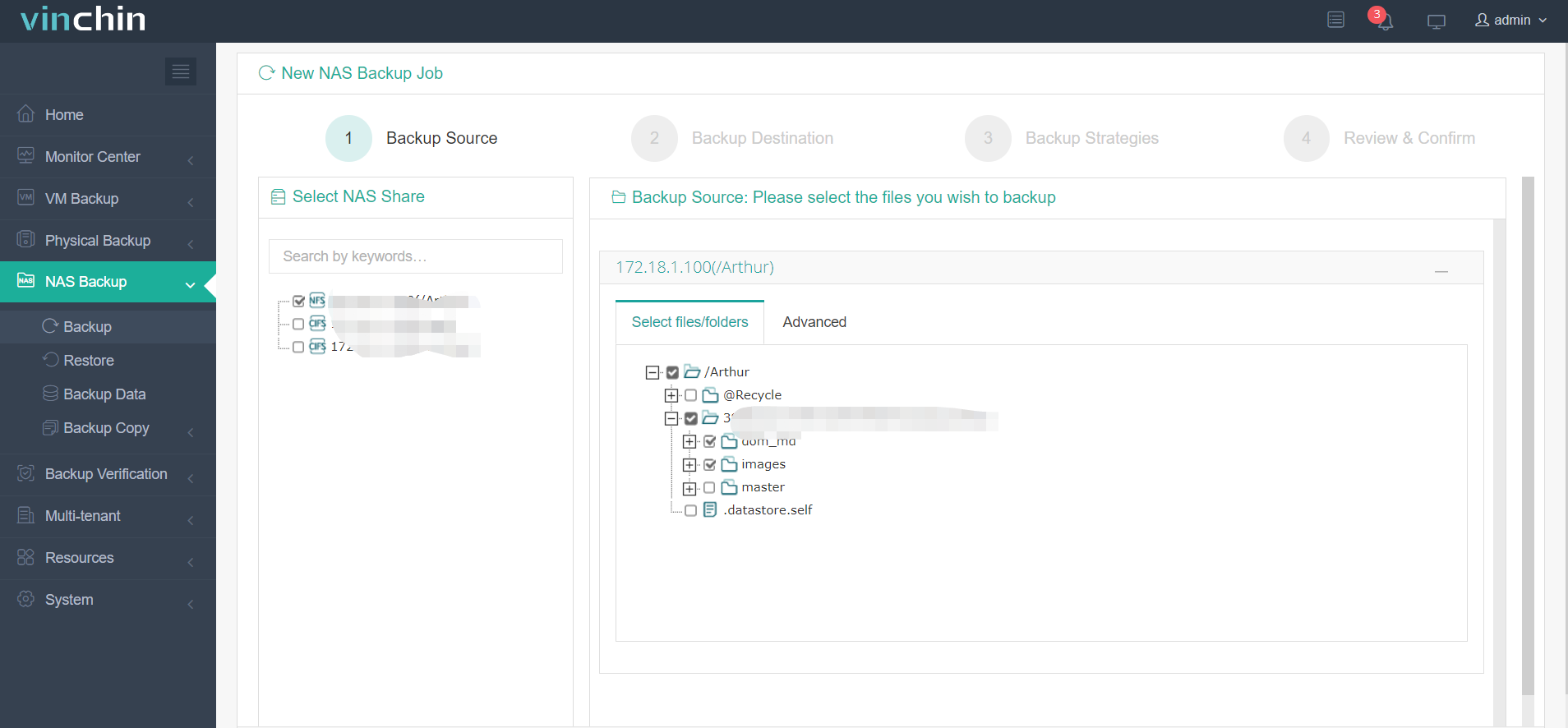
Vinchin Backup & Recovery is very good at file backup. With the self-developed technology, file backup speed will be greatly improved. Also, Vinchin Backup & Recovery can protect your backup storage against ransomware by preventing files in backup storage from being tampered by non-Vinchin applications.
Vinchin Backup & Recovery has been select by thousands of companies and organizations and you can also start to use this powerful system with a 60-day full-featured free trial. Just click the button to get the installation package.
Sum Up
Companies might have to store piles of AutoCAD files for projects and these files need to be backed up. AutoCAD has some internal backup solutions like .bak file and autosave file to help you recover drawings in the event of data loss like AutoCAD crash.
To better manage and protect AutoCAD files, you can use Vinchin Backup & Recovery, a professional backup solution to create a centralized backup plan. Don’t miss the free trial.
Share on:








