-
What is Amazon S3?
-
Why use AWS Backup for S3?
-
How to use AWS Backup for S3?
-
Ensuring S3 backup with Vinchin
-
S3 AWS Backup FAQs
-
Conclusion
AWS Backup is a centralized, fully managed service that allows you to automate and manage backups across various AWS resources, including Amazon S3, EC2, RDS, and more. It simplifies the process of creating, scheduling, and retaining backups, ensuring that your data is protected and easily recoverable, all while helping you meet compliance requirements.
What is Amazon S3?
Amazon Simple Storage Service (S3) is a scalable object storage service that provides industry-leading performance, durability, and security for data storage. It is widely used for storing and retrieving any amount of data from anywhere on the web, making it ideal for applications like backup, archiving, and content distribution. With S3, users can store a variety of data types, including documents, images, videos, and database backups.
When it comes to Amazon S3, AWS Backup enables you to securely back up your data with minimal effort. With AWS S3 backup, you can set up regular, automated backups, configure retention policies, and quickly restore data if needed. This guide will show you how to use AWS Backup for S3, covering everything from enabling versioning to creating on-demand backups.
Why use AWS Backup for S3?
By utilizing AWS Backup, you gain centralized control over your backups, simplifying data protection across your AWS environment and allowing for more efficient management of your resources. Here are some key benefits:
Automated Backups: Schedule regular backups without manual intervention, ensuring data integrity.
Data Compliance: Meet regulatory requirements by retaining data for specific periods.
Cost-Efficiency: Optimize backup storage by configuring retention policies and deleting expired backups automatically.
Disaster Recovery: Quickly restore data to ensure business continuity in case of data loss or corruption.
How to use AWS Backup for S3?
Prerequisites
Before setting up AWS Backup for S3, make sure you have:
An Amazon S3 bucket with versioning enabled to track changes and maintain different versions of your objects.
Proper IAM roles and permissions set up, allowing AWS Backup to access your S3 resources.
Enable Version Control for S3 Bucket
Select the S3 bucket you want to back up > Properties > click Edit in Bucket Versioning > Enable Bucket Versioning
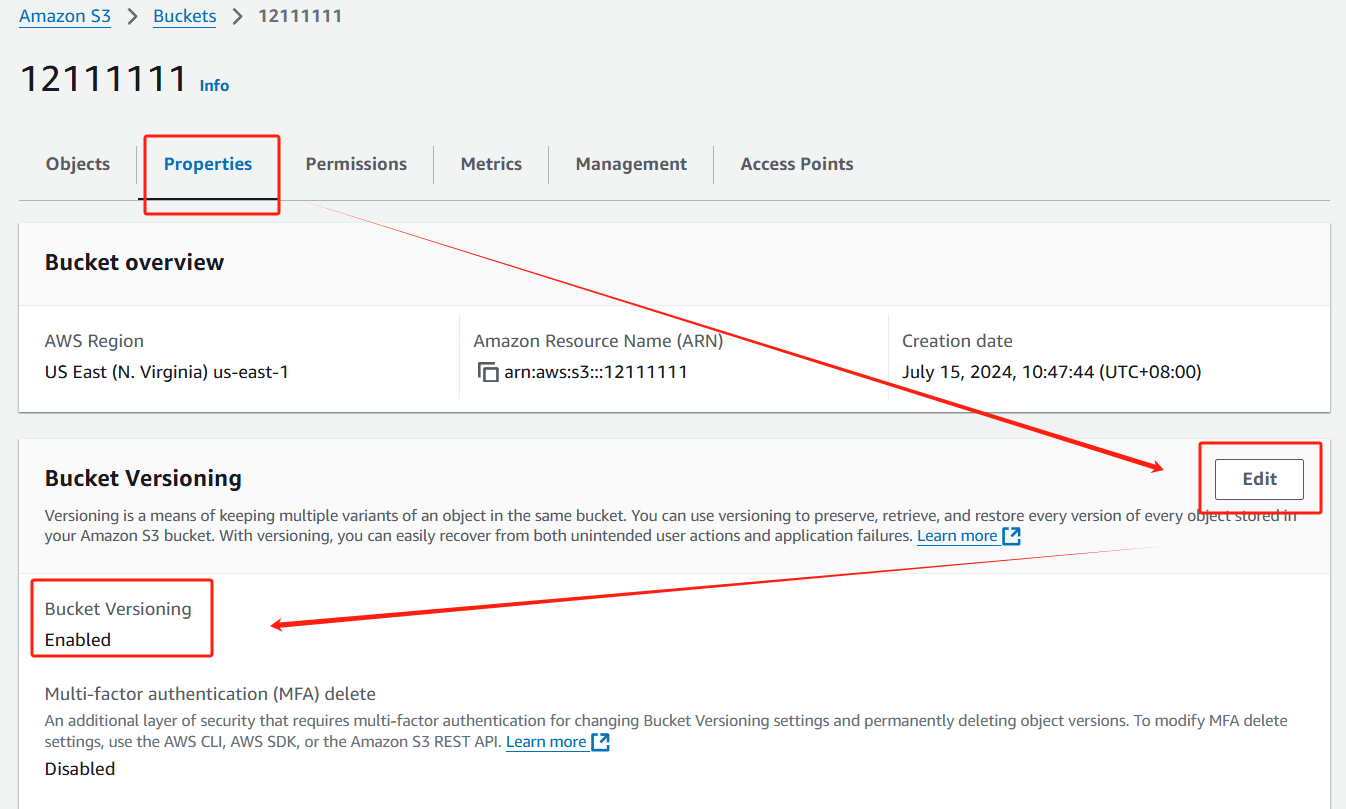
Create an On-Demand Backup in AWS Backup
1. Go to AWS Backup > Protected resources > Create on-demand backup
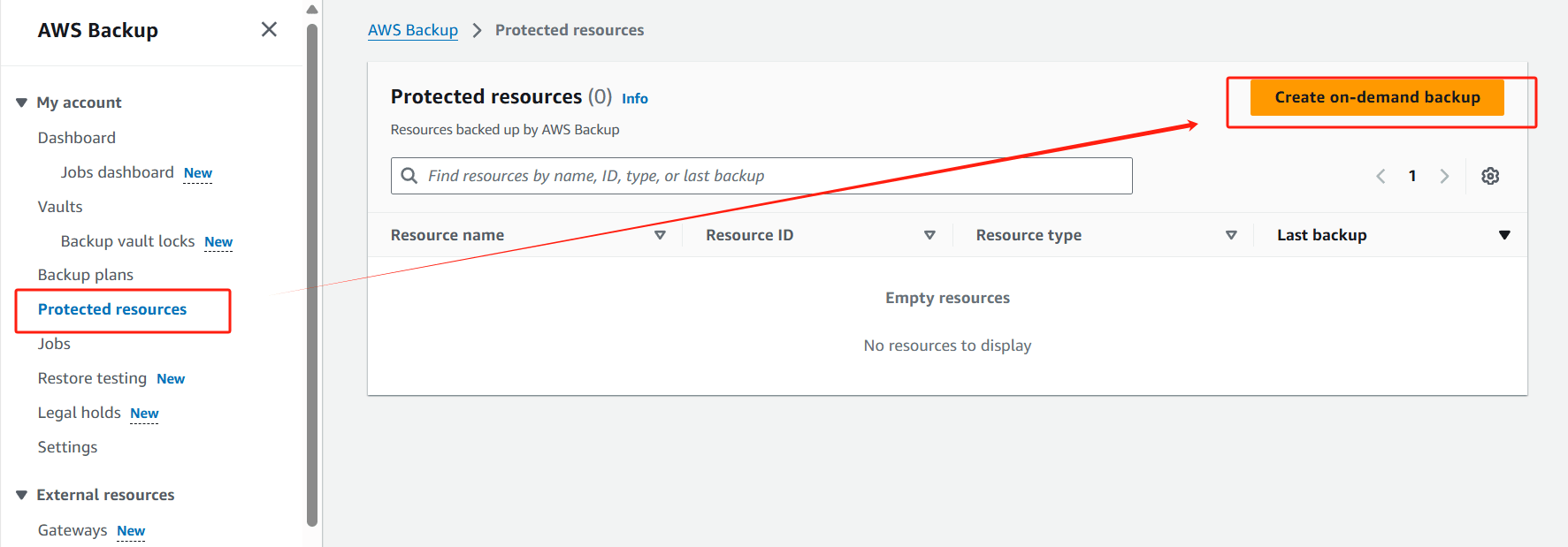
2. In the dashboard, specify the following backup details:
Resource Type: Select S3.
Bucket Name: Choose the S3 bucket you wish to back up.
Backup Window: Define a specific time window if needed, or just create backup now.
Retention Period: Specify how long the backup should be retained.
IAM Role: Specify the IAM role that AWS Backup will assume when creating and managing backups on your behalf.
Click Create on-demand backup to initiate the process.
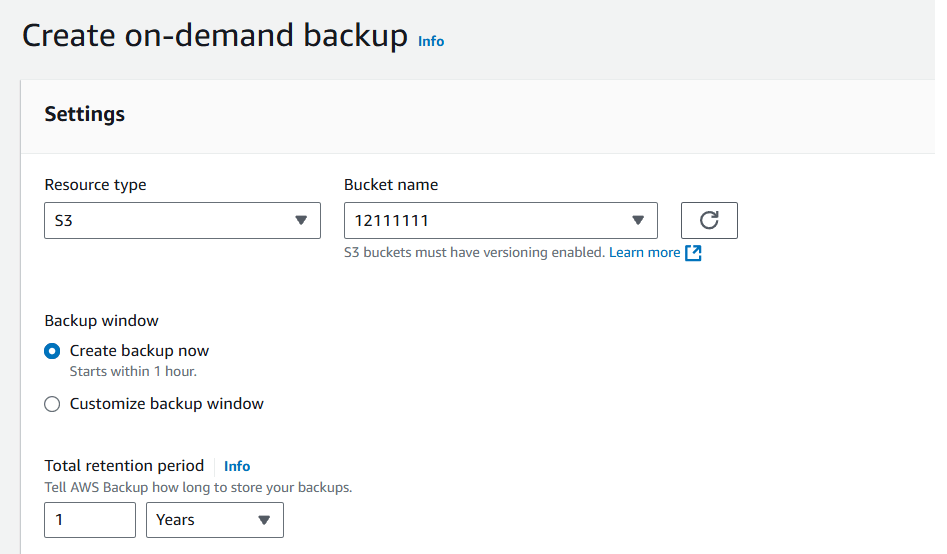
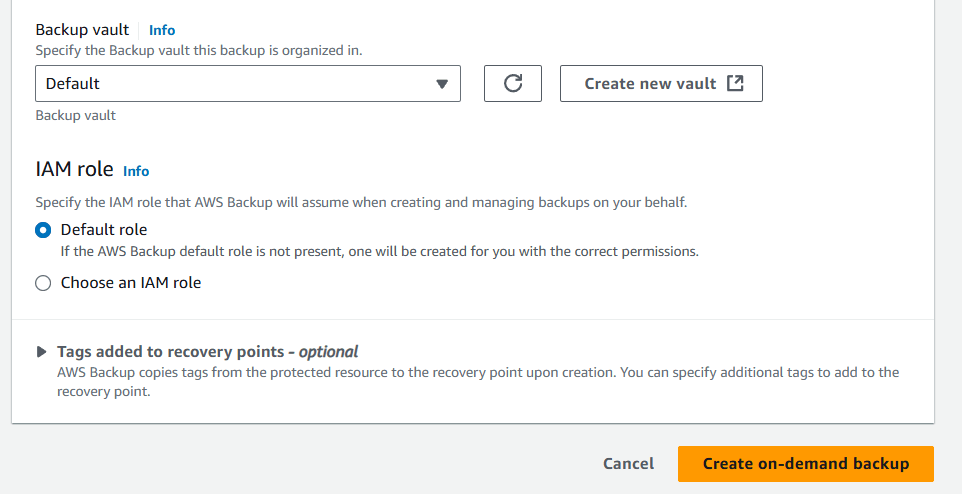
By following these steps, you can easily set up a robust S3 AWS backup solution, ensuring your data remains protected and accessible when needed.
Ensuring S3 backup with Vinchin
S3 storage integrates seamlessly into the Vinchin backup system without requiring any additional plugins. Simply provide your S3 account information, and you'll be ready to back up all files stored in your S3 object storage with ease.
Vinchin Backup & Recovery offers efficient and fast S3 file backup solutions. By leveraging proprietary technologies such as multi-threaded scanning, multi-threaded transmission, and packaging small files for more efficient transfer, Vinchin significantly reduces network load and shortens backup windows, thereby enhancing backup speed and efficiency.
Vinchin Backup & Recovery's operation is very simple, just a few simple steps.
1.Just select the object to backup
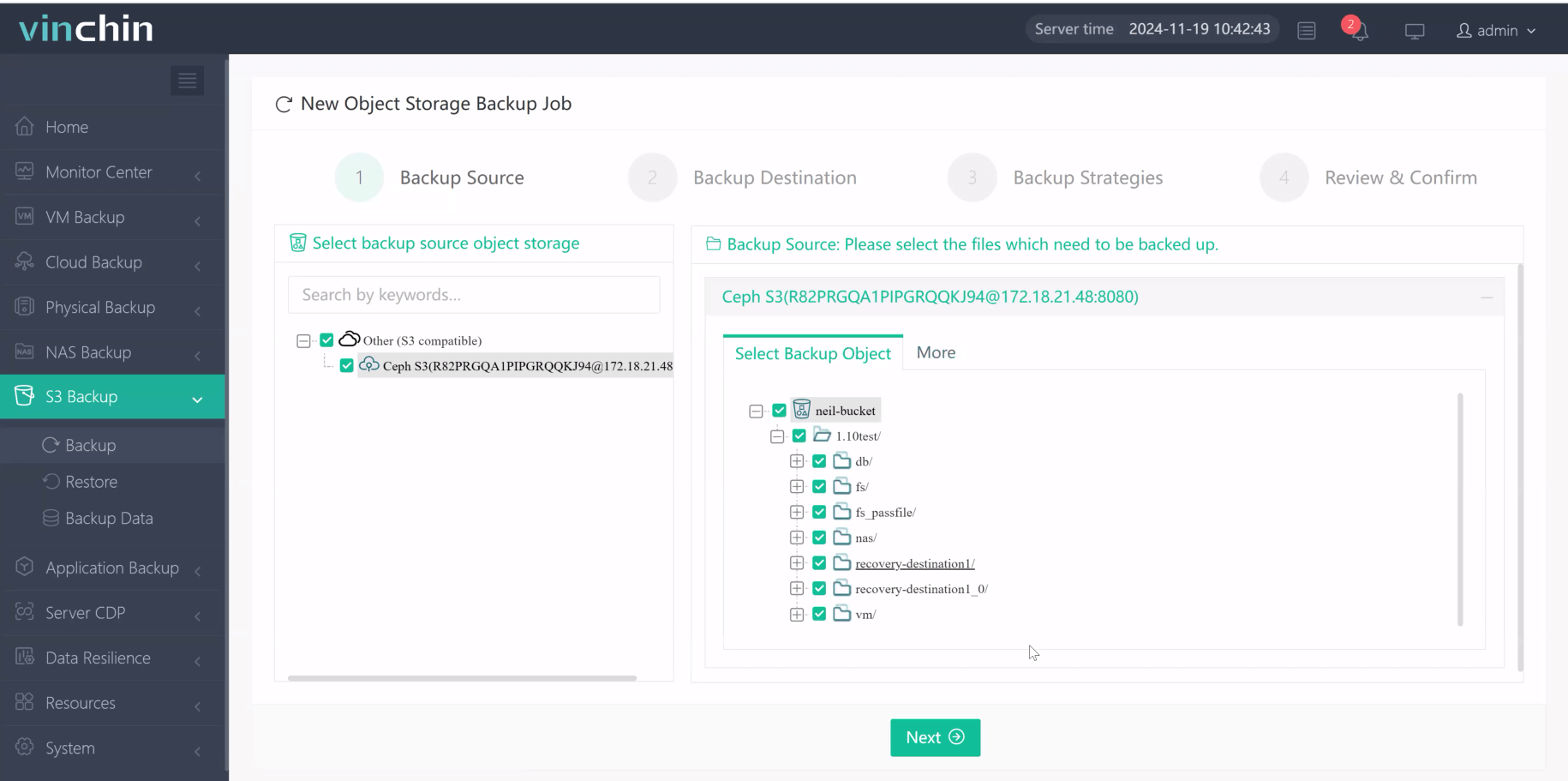
2.Then select backup destination
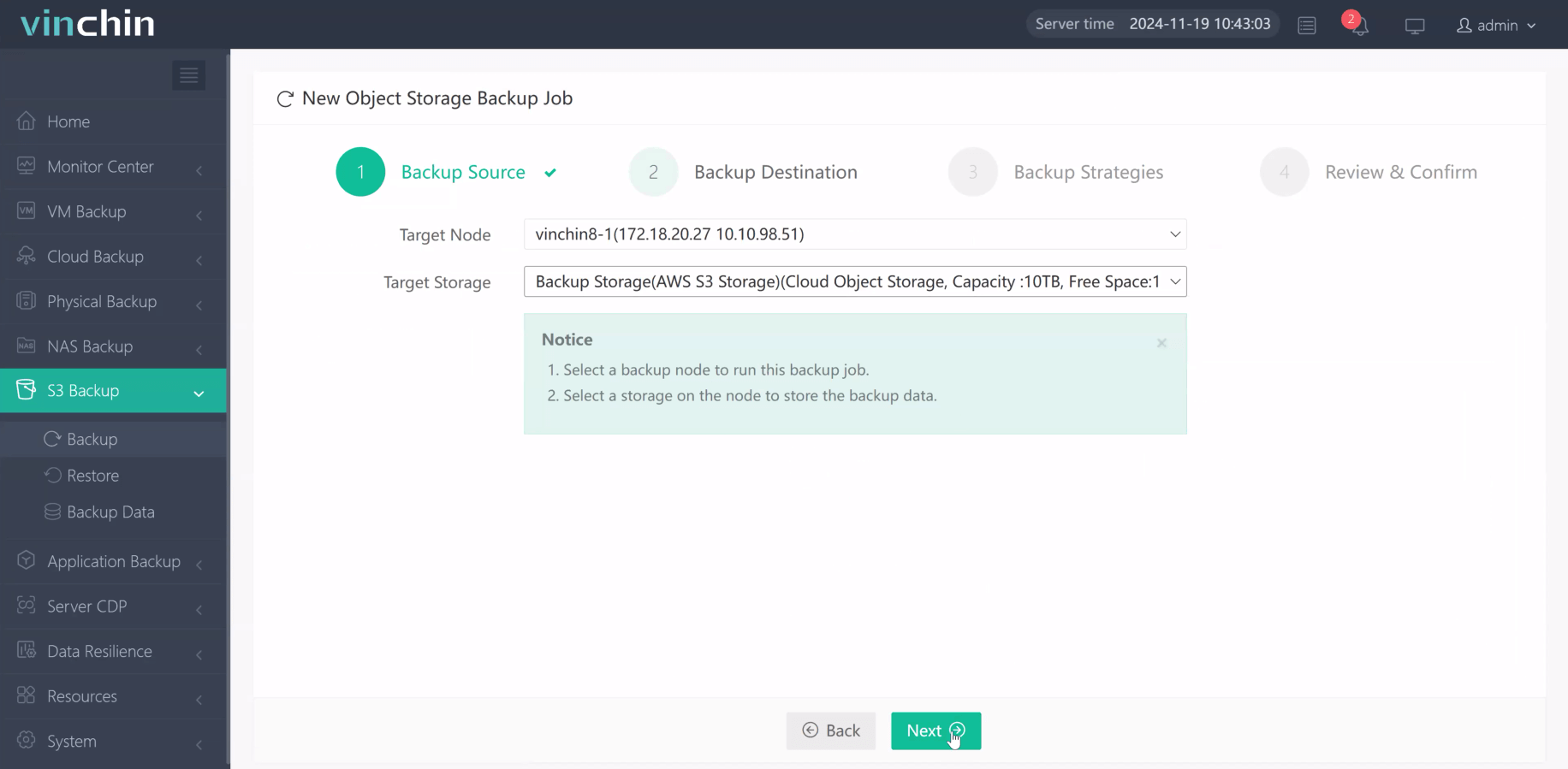
3.Select strategies
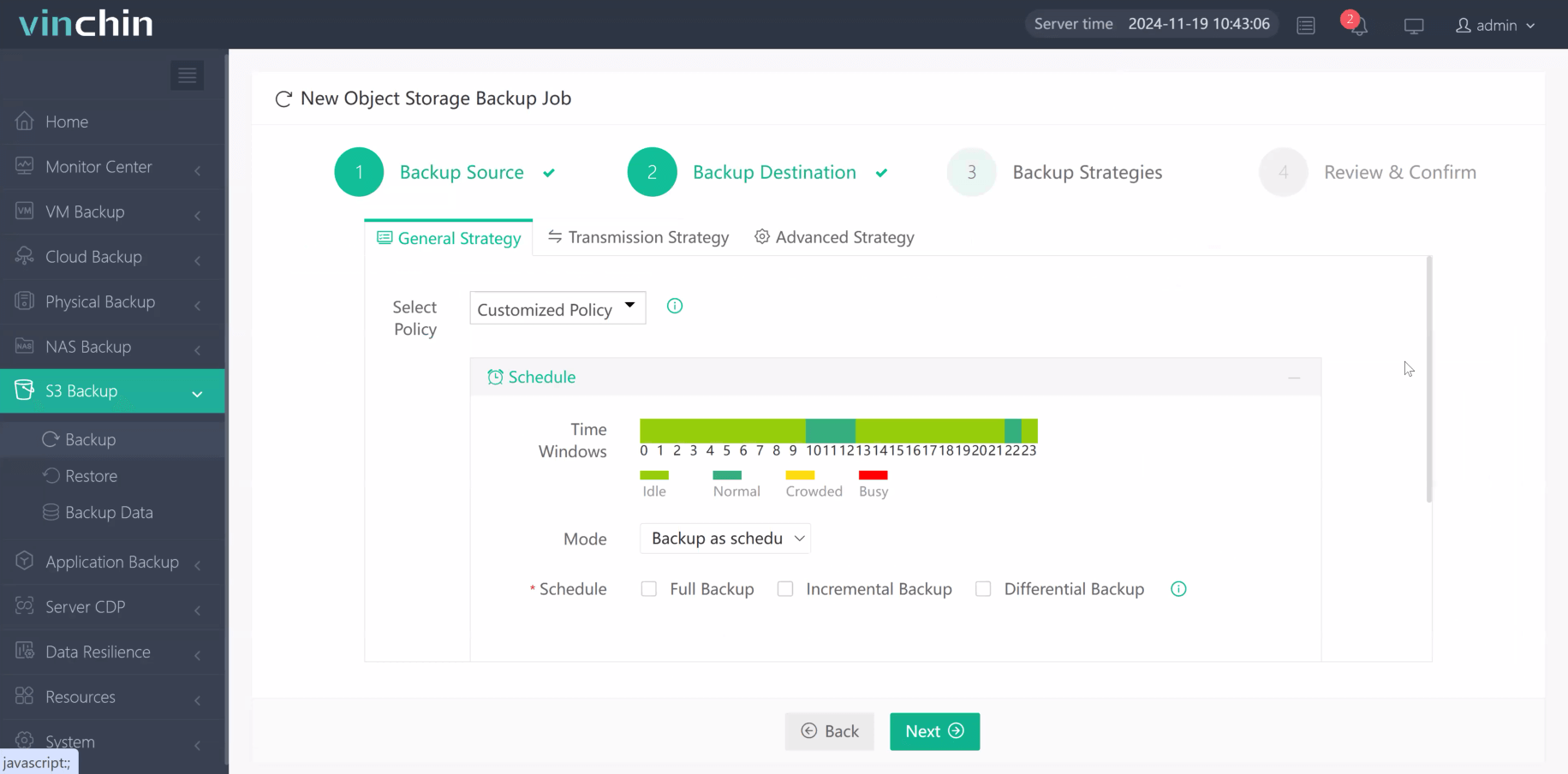
4.Finally submit the job
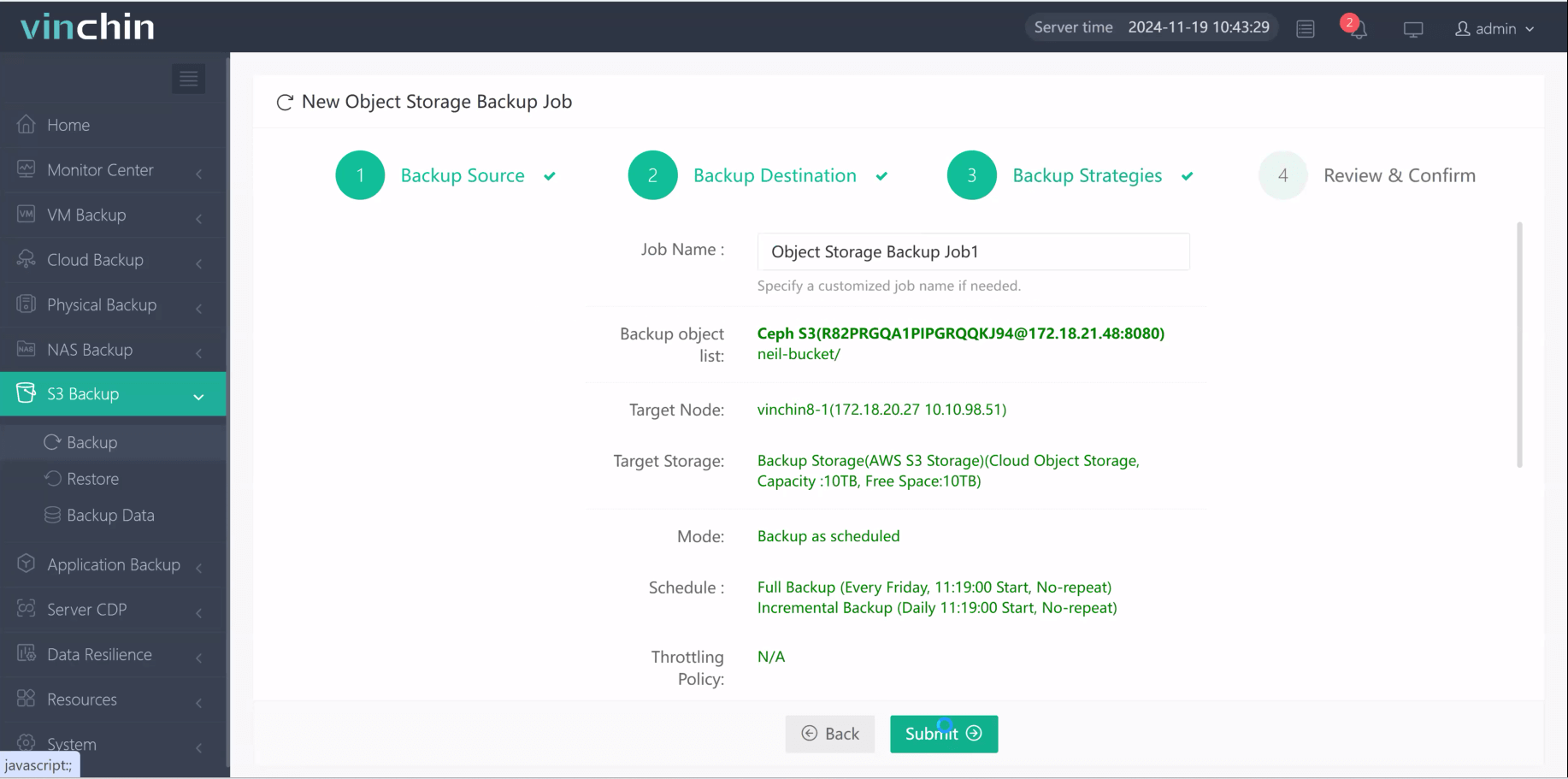
Vinchin offers a free 60-day trial for users to experience the functionality in a real-world environment. For more information, please contact Vinchin directly.
S3 AWS Backup FAQs
Q1: Is Amazon S3 suitable for long-term archiving of data?
A1: Yes, Amazon S3 offers different storage classes such as S3 Standard-IA (Infrequent Access) and S3 Glacier, which are ideal for archiving data for long periods of time and are cost-effective. These storage classes are optimized for less frequently accessed data, while still maintaining data durability and availability
Q2: What should I keep in mind when restoring a backup?
A2: Before restoring data from S3, make sure you have sufficient permissions. If version control is enabled, you can restore data from any previous version. For large files, network bandwidth limitations may need to be considered. Also, in some cases, such as restoring data from S3 Glacier, there may be additional fees and recovery time delays.
Conclusion
In conclusion, AWS Backup provides a powerful and centralized solution for managing backups of your S3 data. By enabling automated backups, ensuring data compliance, optimizing storage costs, and facilitating disaster recovery, AWS Backup simplifies the process of protecting your critical data in the cloud.
For organizations looking for additional flexibility or specific features, using third-party software for S3 backup can also be a viable option. One such solution is Vinchin Backup & Recovery, which is set to launch a new backup service specifically designed for Amazon S3. This upcoming service promises to enhance data protection strategies by offering comprehensive features tailored to meet the needs of businesses leveraging cloud storage.
Share on:






