-
Benefits of Backing Up SQL Server to Amazon S3
-
AWS Strategies and Solutions for SQL Server Workloads
-
Steps for Backing Up SQL Server to AWS S3
-
Enhance Protection for Your S3 Data
-
SQL Server Backup to S3 FAQs
-
Conclusion
Amazon Web Services (AWS) is a pioneering force in the cloud computing space, offering a comprehensive set of services designed to meet the diverse needs of organizations around the world. Among these services, migrating and modernizing Microsoft SQL Server workloads to the AWS cloud has become a key focus area, enabling enterprises to take advantage of scalability, reliability, and cost-effectiveness.
Benefits of Backing Up SQL Server to Amazon S3
AWS is an ideal choice for running SQL Server workloads due to its dominance in the Windows ecosystem, exceptional performance and reliability, and robust support for high availability. Its global infrastructure spans 24 geographic regions and 77 availability zones, featuring physical redundancy and resilient design to ensure the high-performance operation of mission-critical applications. Additionally, studies indicate that AWS is significantly more reliable than competitors, offering organizations an uninterrupted and stable platform.
Moreover, AWS excels in cost-efficiency and optimization. Research shows that SQL Server on AWS outperforms Azure by threefold in performance while achieving long-term cost savings of up to 60% through instance optimization and managed services. With diverse instance types, optimized storage options, low network latency, and disaster recovery capabilities, AWS meets SQL Server's high memory demands and high availability requirements, making it a preferred platform for modern enterprise database solutions.
AWS Strategies and Solutions for SQL Server Workloads
AWS offers three migration strategies for SQL Server workloads: rehosting, replatforming, and refactoring. Rehosting involves running SQL Server on AWS EC2 instances, providing customers with full control over their environment and supporting all SQL Server versions and features. Replatforming means running SQL Server on Amazon Relational Database Service (RDS), an optimized managed service for SQL Server that automates various infrastructure components, including patching, backups, and high availability. Refactoring is an option for customers looking to migrate away from SQL Server and leverage cloud-native databases like Amazon Aurora, Redshift, DynamoDB, or Neptune. These databases are purpose-built for specific application functionalities and eliminate SQL Server licensing costs.
For customers running legacy databases on-premises, provisioning, operating, and managing databases can be tedious, time-consuming, and costly. AWS provides two primary options to address these challenges: EC2 and Amazon RDS for SQL Server.
EC2
EC2 enables customers to migrate their SQL Server instances to EC2 instances within a Virtual Private Cloud (VPC) and configure them as needed. This approach is suitable for enterprise or third-party legacy and customized applications, including line-of-business applications, Microsoft SharePoint, Exchange, Skype for Business, and other third-party applications. AWS allows customers to run these applications more efficiently and flexibly while maintaining control over their environment.
For Microsoft developers, Amazon EC2 provides a flexible and agile development platform deeply integrated with Visual Studio and .NET. Additionally, AWS offers flexible licensing options for SQL Server on EC2, allowing customers to bring their own licenses (if they have Software Assurance agreements with Microsoft and license mobility rights), purchase EC2 instances with Windows licenses while bringing their own SQL Server licenses, or buy Windows and SQL Server licenses directly from AWS through license-included options.
Amazon RDS for SQL Server
AWS RDS alleviates many pain points of managing on-premises databases by offering a managed service. This service automates time-consuming administrative tasks such as hardware provisioning, database installation, setup, patching, backups, and automatic failover in multi-AZ environments. RDS also handles automatic replication, recovery, and fault detection while providing encryption for data at rest and in transit, industry compliance, and assurance programs. By outsourcing these tasks to AWS, customers can focus on application development and benefit from fast performance, high availability, security, and compatibility.
RDS supports multiple database engines, including SQL Server, Amazon Aurora, MySQL, PostgreSQL, MariaDB, and Oracle. Notably, RDS uses the same SQL Server software stack as EC2, with AWS adding its own management layer to automate various maintenance and operational processes.
The key difference between deploying SQL Server on Amazon RDS and running it on EC2 lies in the managed services provided by AWS. With RDS, AWS handles nearly all administrative functions, including power, HVAC, operating system installation, SQL Server installation, patching, backups, high availability, and auto-scaling. In contrast, while AWS provides power, HVAC, and operating system installation for EC2 instances, customers must install, maintain, patch, and back up SQL Server themselves, as well as manage high availability and scaling through solutions like SQL Server Always On, active-passive clustering, or database mirroring.
AWS recommends considering RDS first, as it allows customers to focus on business-value tasks rather than database tuning or schema optimization, freeing database administrators (DBAs) from maintenance tasks. However, if customers need complete control over every aspect of SQL Server, including backups, application clustering, or if they have specific application requirements or data residency concerns, running SQL Server on EC2 might be more appropriate.
Steps for Backing Up SQL Server to AWS S3
1. Create an S3 Bucket
Go to AWS S3, create a bucket, name it, and configure security settings.
2. Add Folders
Create folders like “Full”, “Diff”, and “Log” inside the bucket.
3. Set Security Policy
In IAM, create a JSON policy granting “ListBucket”, “PutObject”, and “GetObject” permissions.
Attach the policy to a new user.
4. Generate Access Keys
Create access keys (Access Key ID and Secret Access Key) for the user and save them.
5. Create Credential in SQL Server
Run the following command in SQL Server:
CREATE CREDENTIAL [S3://bucket-url/folder-name] WITH IDENTITY = 'S3 Access Key', SECRET = 'AccessKey:SecretAccessKey';
6. Backup Database
Use the following command to back up the database to S3:
BACKUP DATABASE [DatabaseName] TO URL = 'S3://bucket-url/folder-name/backup-file-name.bak';
7. Verify Backup
Check the S3 bucket to ensure the backup file is uploaded.
Enhance Protection for Your S3 Data
After you back up your SQL Server data to S3, you can use Vinching Backup & Recovery to add a second layer of protection. With Vinchin Backup & Recovery, you can copy files in S3 bucket to another storage for redundancy, disaster recovery, or long-term archiving.
Vinchin offers efficient S3 backup solutions using advanced technologies like multi-threaded scanning, data compression, and AES-256 encryption, ensuring fast, secure, and storage-optimized backups. Its features include breakpoint resume for reliable performance in low bandwidth, granular file-level recovery, and flexible restoration to various destinations. To safeguard against ransomware, Vinchin employs unique storage protection, restricting data modification to its system for enhanced security.
Vinchin Backup & Recovery can also backup files from local machines like business VM, file server, and NAS to S3, providing a one-stop solution for your backup needs.
To create a backup for S3 with Vinchin Backup & Recovery, just follow the steps below:
1. Select the backup source object storage.
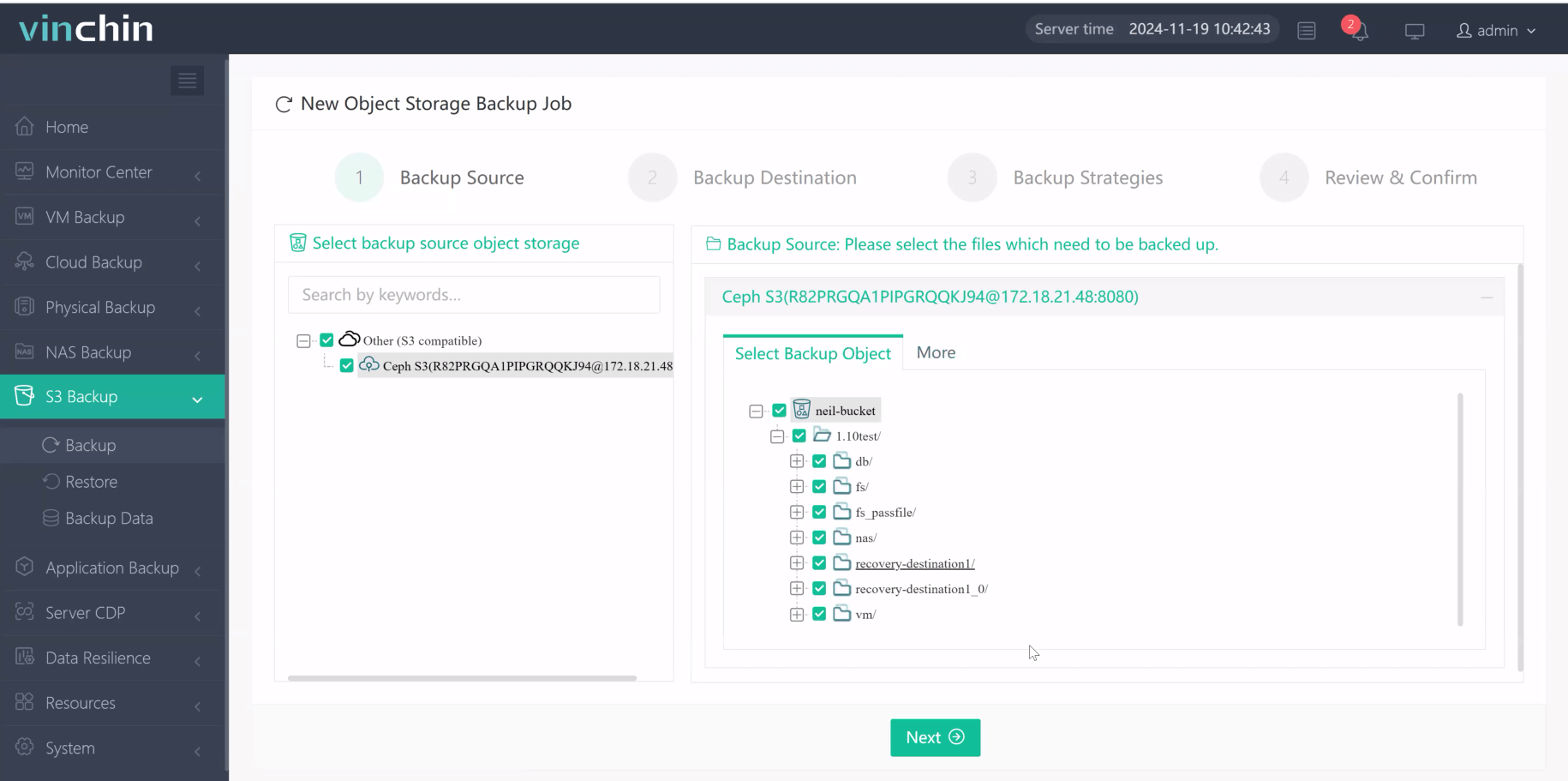
2. Select backup destination.
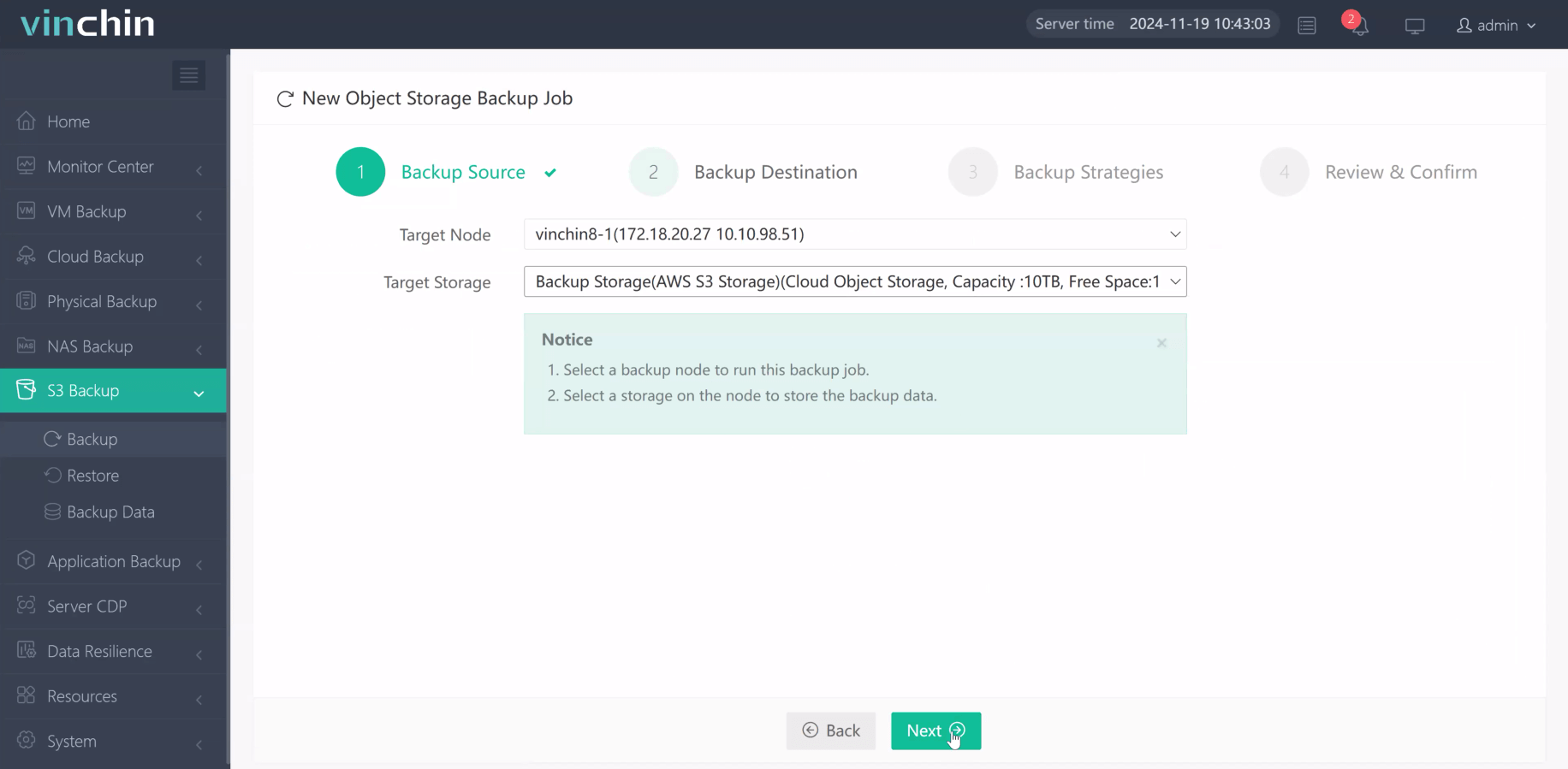
3. Configure backup strategies.
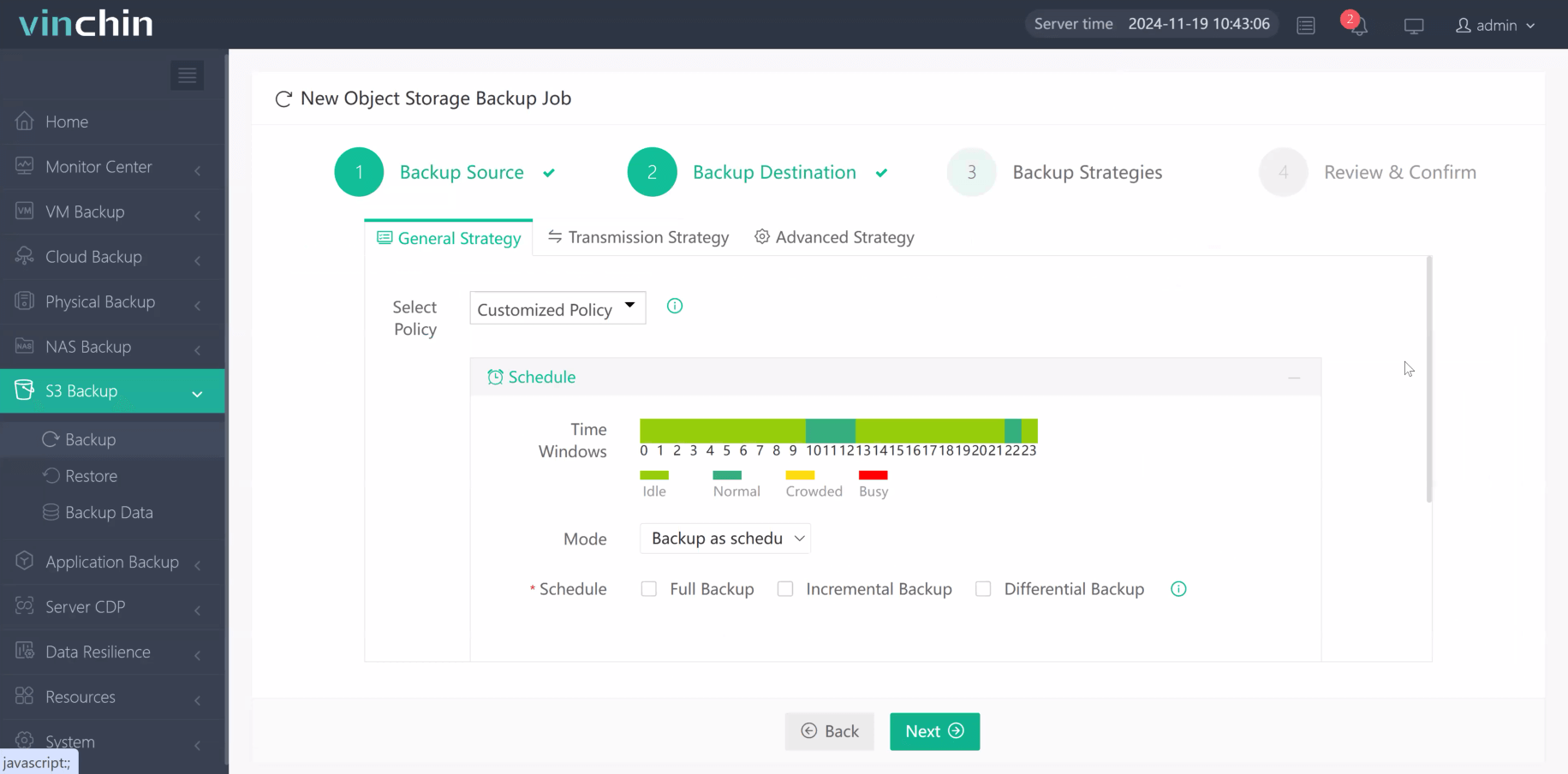
4. Review and submit the job.
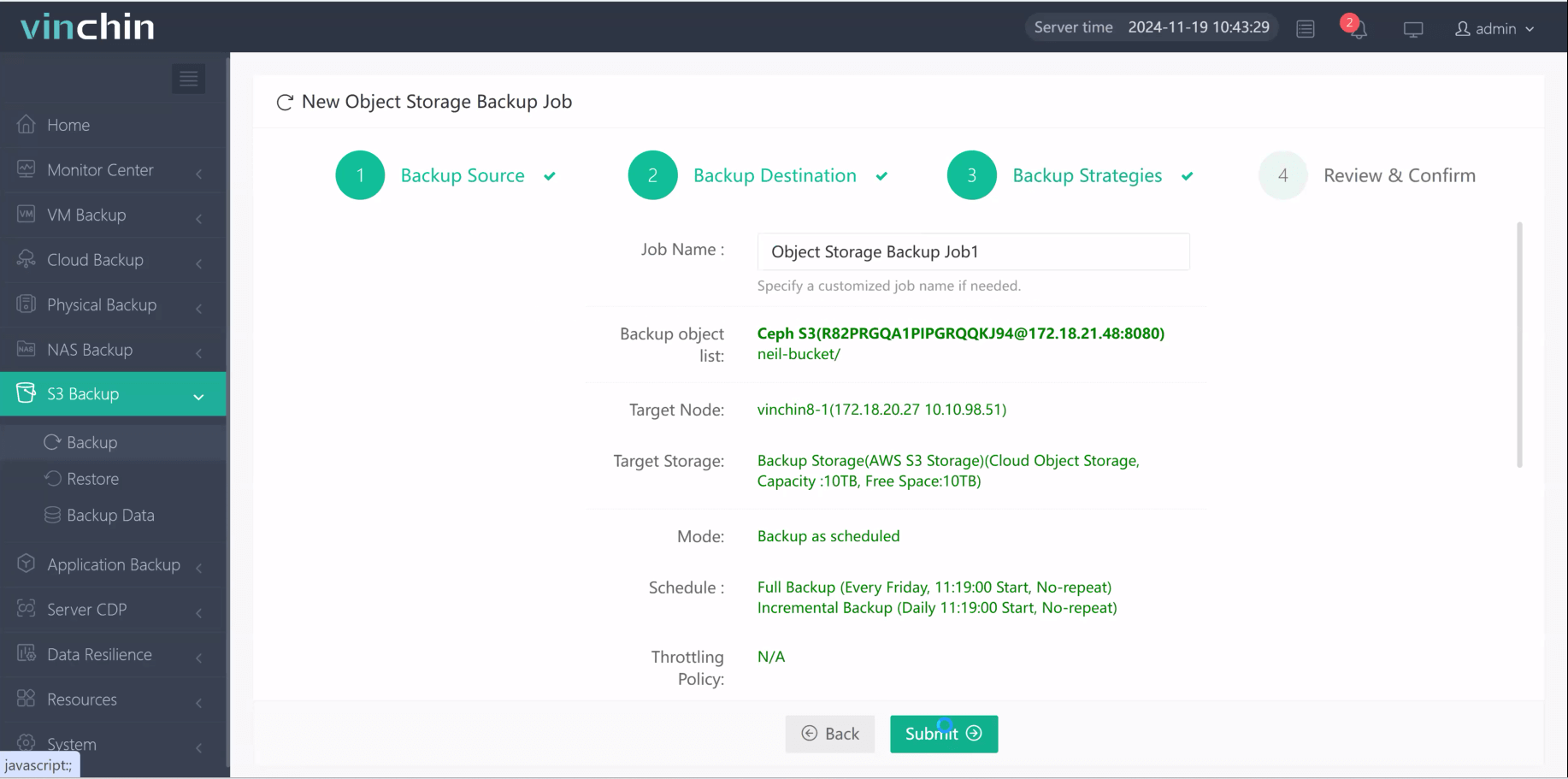
Come on and experience the full capabilities of this robust system with a complimentary 60-day trial! Contact us with your requirements, and you will receive a tailored solution for your IT landscape.
SQL Server Backup to S3 FAQs
1. Can I replicate my SQL Server backups across multiple AWS regions?
Yes, enable S3 Cross-Region Replication (CRR) for automated replication of backups to another region.
2. How do I calculate costs for storing SQL Server backups in S3?
Use the AWS Pricing Calculator to estimate costs based on storage size, storage class, retrievals, and data transfers.
Conclusion
Migrating SQL Server workloads to Amazon Web Services allows organizations to take advantage of Amazon Web Services' global infrastructure, reliability, and affordable pricing while optimizing performance and availability through best practices for compute, storage, and network configuration. Amazon Web Services and its partners provide expertise and guidance to ensure successful migration and ongoing optimization of SQL Server workloads in the cloud.
Share on:










