-
Import OVA to XenServer/XCP-ng via Xen Orchestra
-
Import OVA/OVF to XenServer via XenCenter
-
Migrate VMware to XenServer/XCP-ng with Vinchin Backup & Recovery
-
XCP-ng/XenServer importing OVA/OVF FAQs
-
Sum Up
Hypevisor is the key to deploying virtual environment and there are different hypervisors like VMware ESXi and Xen in the market. Both of them are brilliant hypervisors and can help company deploy virtual environment independently but it is still necessary to get to know different virtualization solutions because it will be good for replacing virtualization solution and managing heterogeneous virtual environment.
XenServer or you can call it Citrix Hypervisor now was born from a research project at University and is gradually developed into a popular virtualization solution. There is a similar solution to XenServer, XCP-ng, Xen Cloud Platform - next generation, and both of them can be managed by Xen Orchestra so the XenServer management method might also apply to XCP-ng.
VMware vSphere is an excellent close-source virtualization solution and VMware environment is often managed by ESXi client or vCenter. You can export VMware VM to OVA or OVF template as VM backup.
OVA/OVF template can be used in XenServer and XCP-ng by importing the template via Xen Orchestra or other tools.
Import OVA to XenServer/XCP-ng via Xen Orchestra
Xen Orchestra is the management tool for XenServer and XCP-ng and can help you create, edit, and migrate VM. Of course, Xen Orchestra also allows you to import VM from a foreign hypervisor.
Note: To make sure your VMware VM can successfully be booted on Xen Hypervisor, you should uninstall VMware applications like VMware Tools before exporting the OVA template.
1. Go to Xen Orchestra > select Import > select VM
2. Select import the VM which pool and SR > drop the OVA file to the box or click the box to upload the OVA file
3. Modify the VM configuration or use the default configuration > click Import
The import progress will be presented and you can try booting the imported VMware VM.
Xen Orchestra supports OVA template importing only but if you have the OVF template from VMware, you can use OVF Tool to convert OVF template to OVA template.
Import OVA/OVF to XenServer via XenCenter
If you don't want to convert the OVF template and would like to directly use it in XenServer environment, you can use XenCenter, another management tool for XenServer environment.
1. In XenCenter, right-click a host > select Import
2. In the Import wizard, click Browse to add the OVA template > click Next
3. Select Import the OVA template to which server > configure the Home Server for it if necessary > click Next
4. Configure the storage for the new VM > click Next
5. Configure the network for the new VM > click Next
6. Check Verify digital signature or Verify manifest content if necessary > click Next
7. Check Enable Operating System Fixup if you export the OVA template from VMware > click Next
8. Configure the network for this VM importing job > click Next
9. Click Finish
After that, you can try booting the new VM in XenCenter.
If you have VMware vmdk file, XenCenter also supports importing vmdk to XenServer.
Migrate VMware to XenServer/XCP-ng with Vinchin Backup & Recovery
Except for Xen Orchestra and XenCenter, Vinchin Backup & Recovery can also help you move VM from VMware to XenServer or XCP-ng more easily.
Vinchin Backup & Recovery is good at managing multi-hypervisor environment so you can add all the hosts to the backup system and there will be a user-friendly web console to help you perform V2V migration.
Firstly, Vinchin Backup & Recovery can help backup both ESXi and Xen hypervisor, so you don't have to use different backup solutions for different hypervisors. Agentless backup will save you a lot of time and all kinds of useful backup strategies will let you backup VM in every way.
The migration procedures are also simple. You can use the VM backup to freely move VM between different hypervisors.
For example, if you want to move VM from VMware to XenServer, there are just 4 steps.
1. Just select a backup of VMware VM
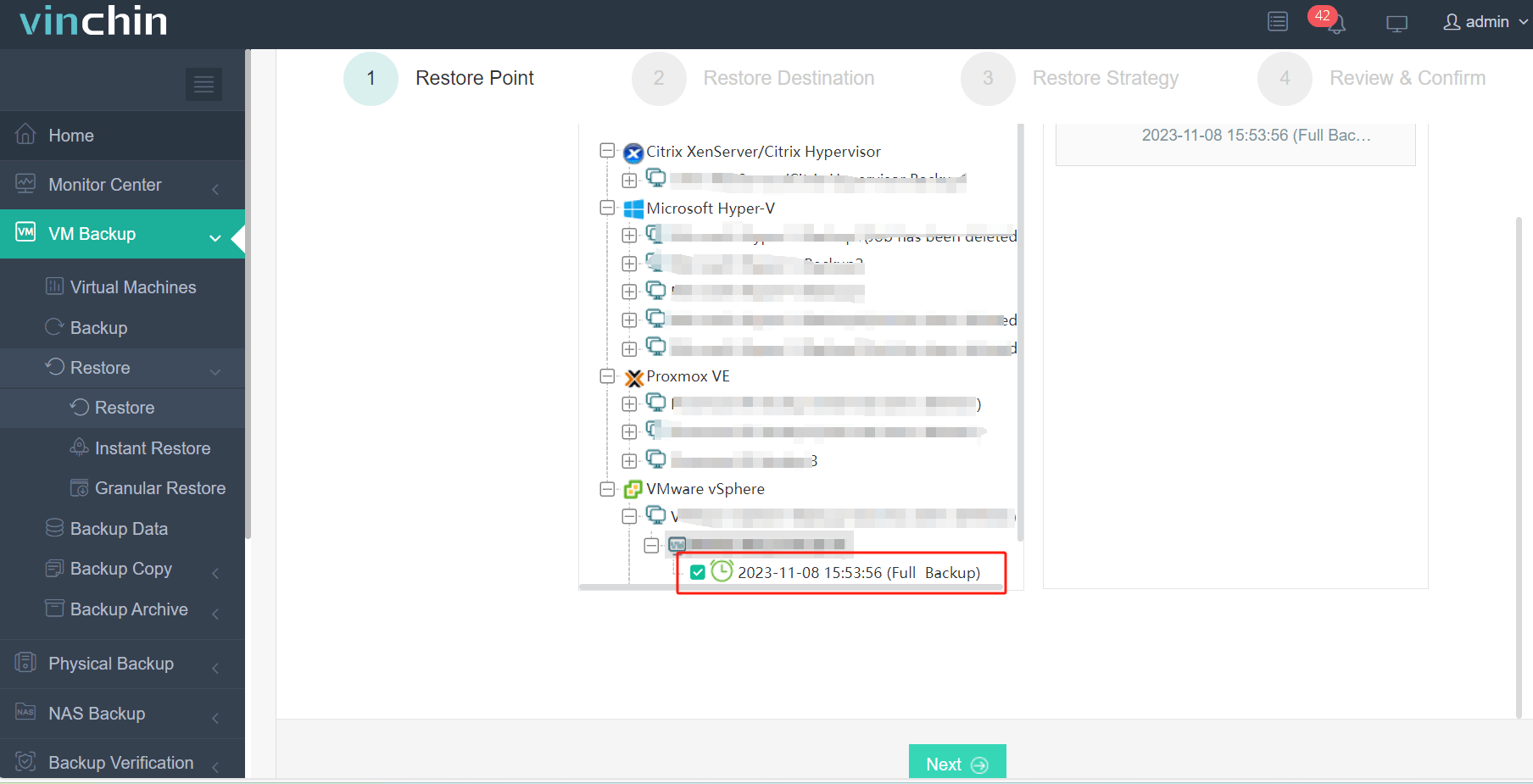
2. Then select a XenServer host to restore it.

3. Select strategies
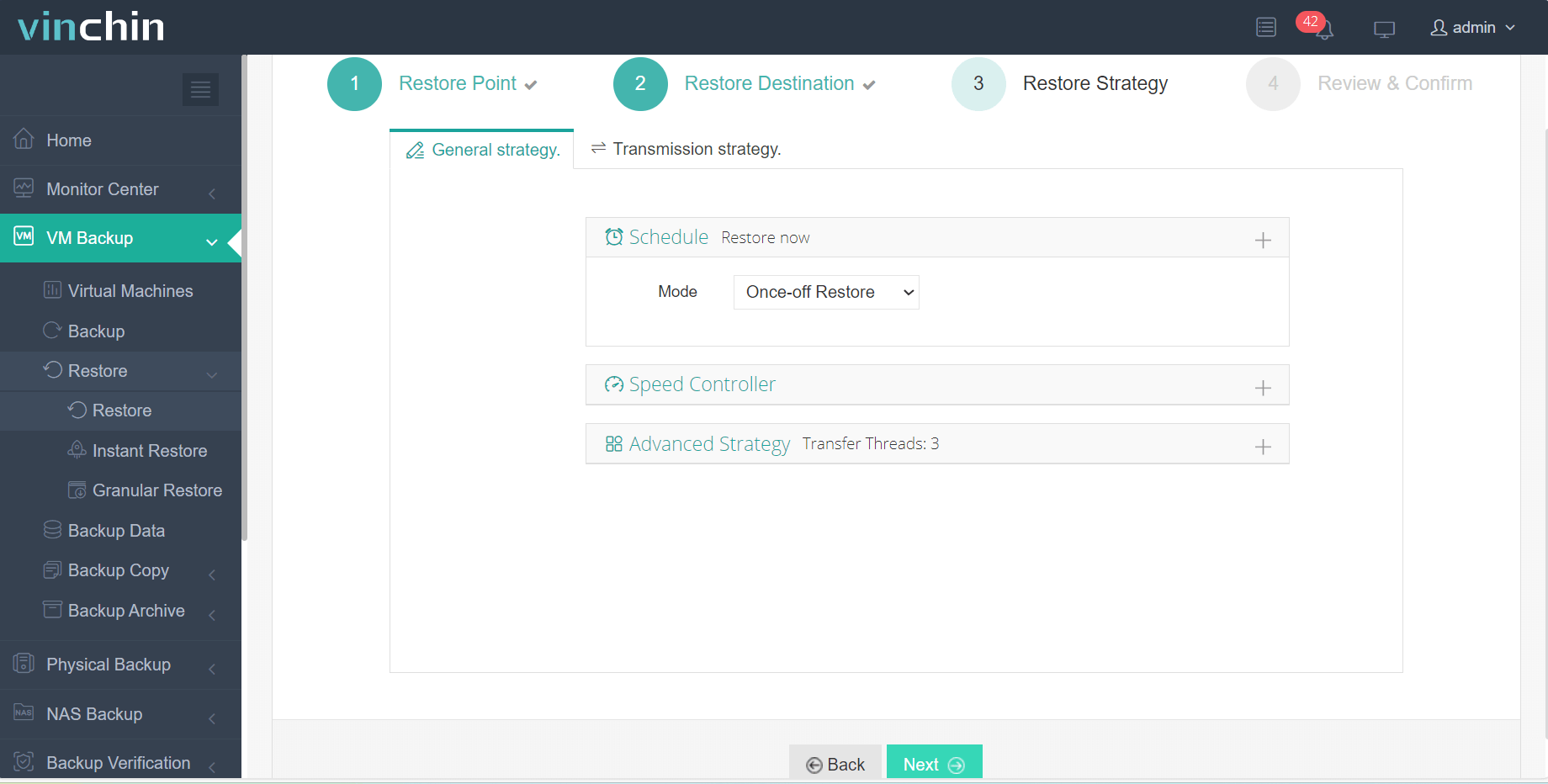
4. Submit the job
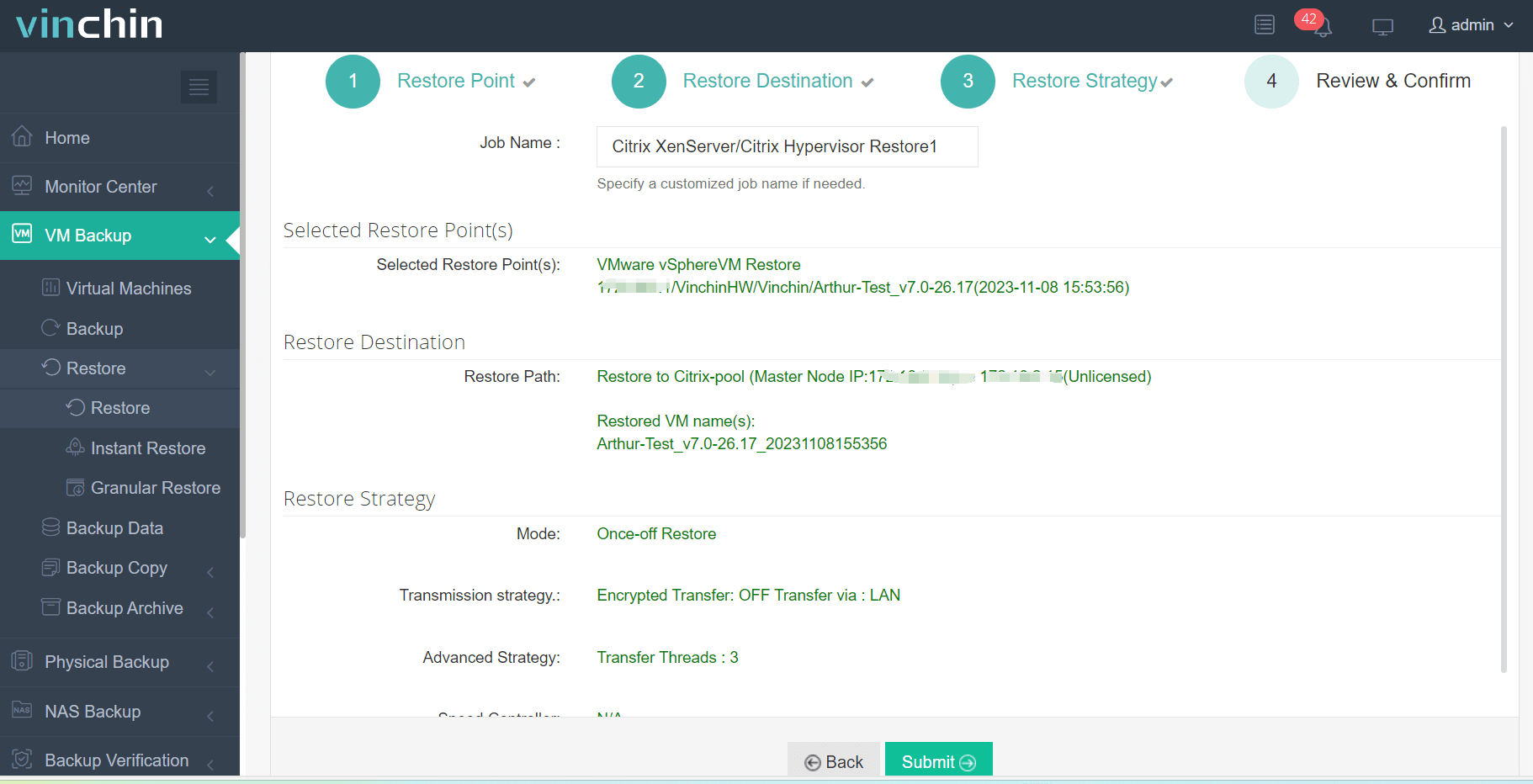
Vinchin Virtual Machine Convert Engine will help you convert the VM so you just need to boot the VM on XenServer host later.
Vinchin Backup & Recovery has been chosen by thousands of companies and you can also start to use this brilliant system with a 60-day full-featured free trial. Just click the button to get the installation package.
XCP-ng/XenServer importing OVA/OVF FAQs
1. Can you import an OVA/OVF from a remote server?
If you would like to import the OVA/OVF template with Xen Orchestra or XenCenter, most of the procedures are complete on the local machine so you have to choose another solution.
2. What if the import fails?
You should check the source of template and its validity. If you have the source VM, you can try Vinchin Backup & Recovery to perform full machine migration.
3. Can you modify the VM configuration during the importing procedures?
Yes, the procedures are like importing its own virtual machine so you can modify the VM configuration.
Sum Up
There are different virtualization solutions for companies and IT administrators often need to manage multiple hypervisors like VMware ESXi and Xen. To move data from VMware to XenServer or XCP-ng, you can use Xen Orchestra to import OVA or you use XenCenter to import OVA/OVF to XenServer.
Of course, you can also use Vinchin Backup & Recovery to manage multi-hypervisor environment and move VM more easily. Don't miss the free trial.
Share on:




















