GFS retention is a useful feature that can keep your most important backup files for a longer period of time, so that specific business needs and legal compliance can be better met.
In Vinchin Backup & Recovery, this feature is part of a virtual machine backup job configuration, so, to enable GFS retention, simply go to VM Backup > Backup screen and follow the New Backup Job wizard to create a backup job.
In step 1, please select the VMs which you wish to be backed up.

In step 2, please specify a backup destination where to store the VM backup data.

In step 3, that’s where you configure the GFS retention policy. Before that, let’s first configure the backup schedules, it’s recommended to run weekly full backups with daily incremental backups.

The other settings like Speed Controller, data storage policy, and advanced strategies are optional and can be configured on demand.

Now let’s configure the general retention and GFS retention policies. Click on Retention Policy to expand the settings.
For the general retention policy, it is used to reserve daily backups for short term, and it’s recommended to retain data by number of restore points, at least retain 7 restore points is recommended. In this case, you have daily backups of the previous week for data recovery needs.
For the GFS retention policy, by default this feature is not enabled, if you wish to enable long-term data retention, please switch this option on. And then configure the detailed GFS retention options as per your requirements.
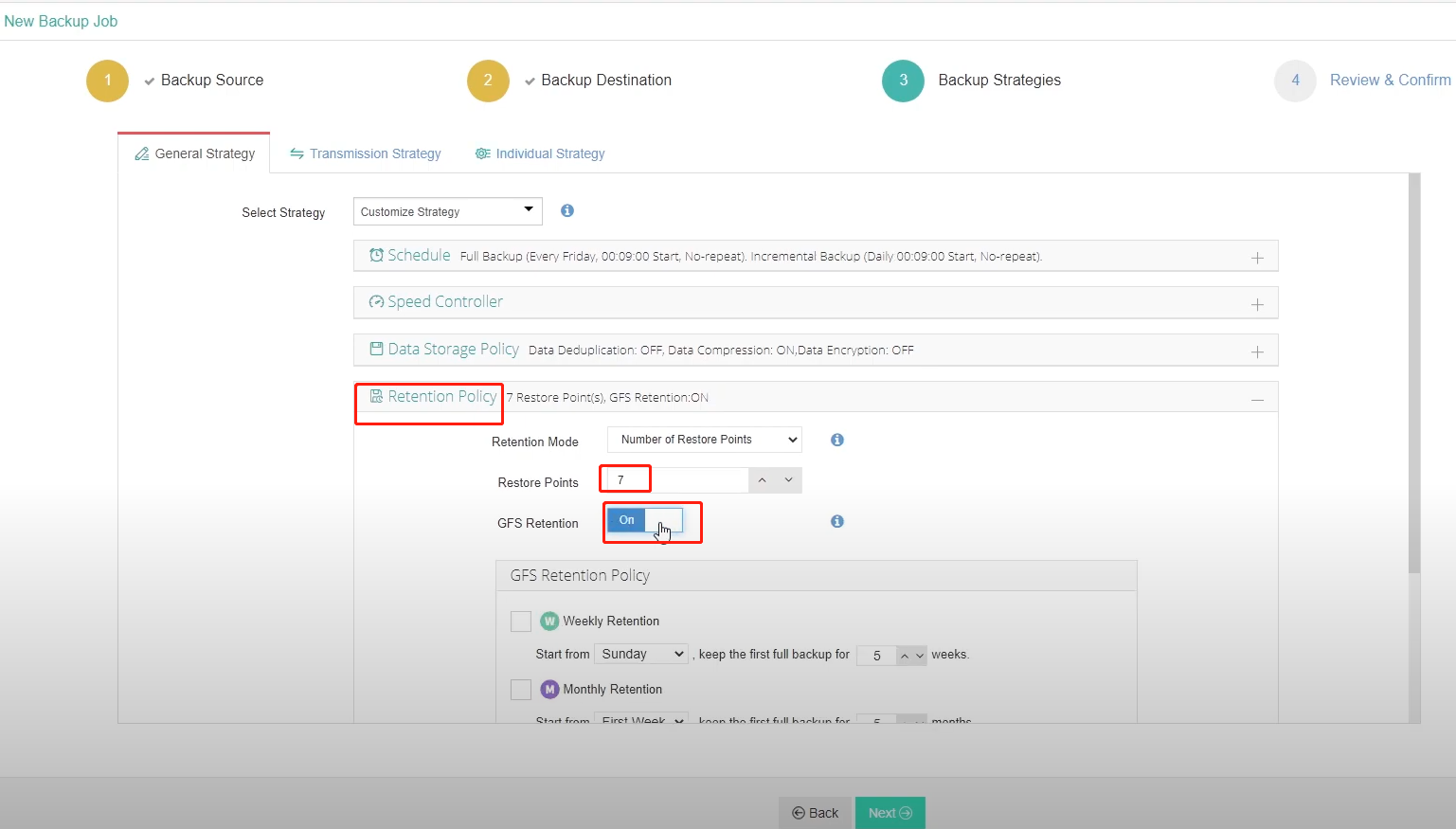
For weekly retention, you can choose any day of the week as the starting point. When the backup job starts, the backup system will automatically pick up the first full backup starting from that day every week, and keep this particular full restore point for a specific number of weeks.
Based on the similar retention logic, you can also choose between the first or last week of the month, and any month of the year to preserve the monthly and yearly full restore point.

You can make your own protection plan by enabling different types of retention strategies. The specific starting date and retention cycle should be defined after you evaluate the actual on-production IT environment.
Also, the GFS policy is totally independent of the general retention policy above, so it’s OK to run both retention policies.
Here are some tips to implement the GFS retention policy:

To turn on GFS retention, the full backup schedule must be enabled. This means you cannot enable GFS retention with forever incremental backup.
To turn on weekly GFS retention, full backup must be scheduled to run at least once every week!
To turn on monthly GFS retention, full backup must be scheduled to run at least once every week!
To turn on yearly GFS retention, full backup must be scheduled to run at least once every month!
When exceeded the retention number, the oldest restore point will be deleted.
After completing the above settings, click on next to review the job settings and then submit.

To be able to see how the general and GFS retention policies work on this newly created job, it takes time, but I’ll show you from some history backups. Go to VM Backup > Backup Data that’s where all the VM backups can be managed.
Find the backup job and click on the VM to view all its restore points. All restore points reserved by the GFS retention policy will be marked with a tag, the W tag stands for weekly retention, M for monthly, and Y for yearly.

Besides setting up GFS retention policy during backup job configurations, you can also change the plan after that. From the restore point list on the right, you can manually tag a full restore point as the weekly, monthly, or yearly restore point. Or remove the existing tag as per your demand.
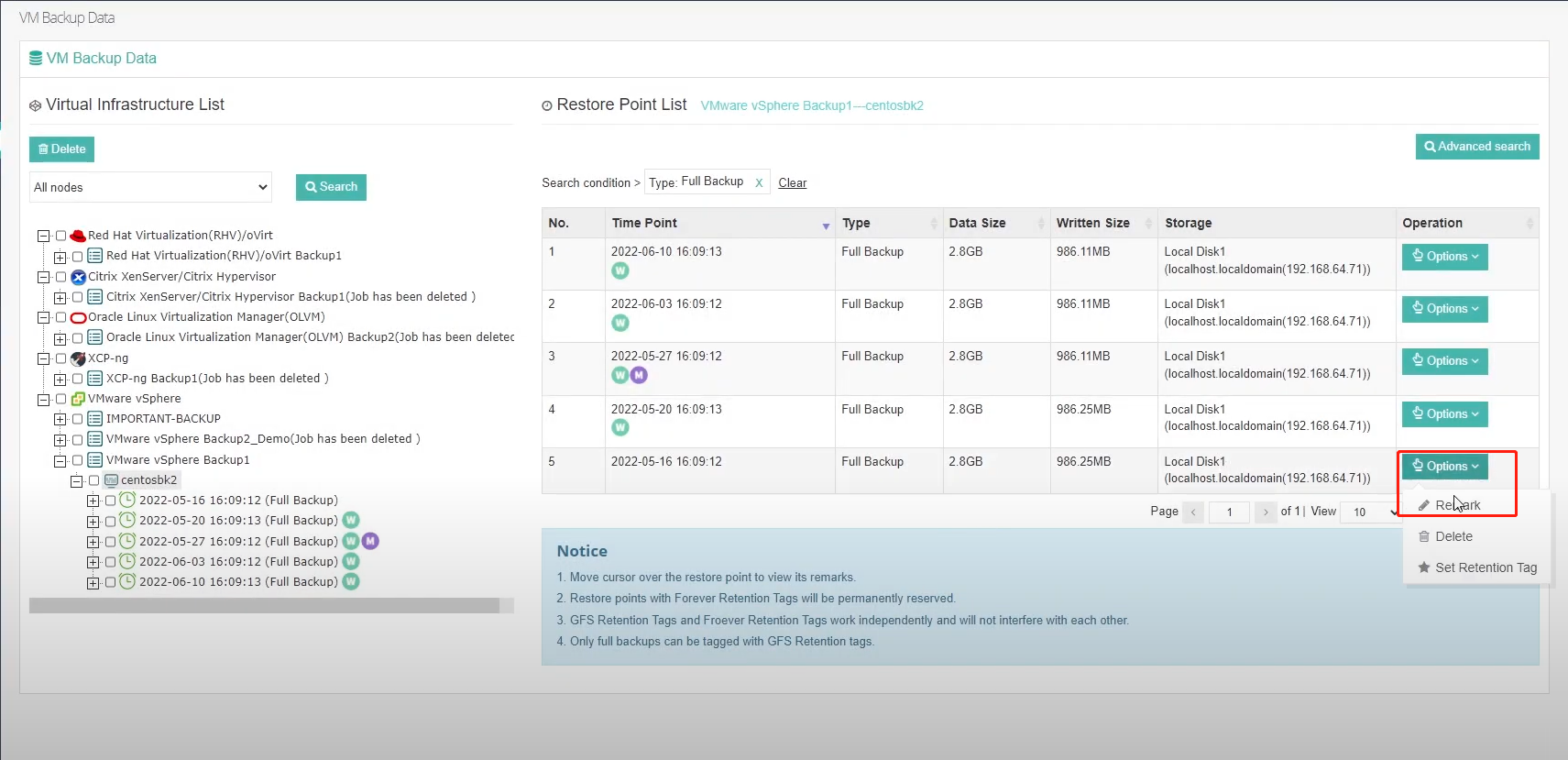
And except for the GFS retention tag, there’s a forever retention tag that can be used to tag all kinds of restore points and reserve them forever.

The forever retention tag works independently with the GFS retention tag, you can tag a weekly, monthly, or yearly restore point with the forever retention tag. When the GFS tag expires, the corresponding restore point will be purged by the general retention policy, but if with a forever retention tag, even if the GFS tag expires, the restore point will still be reserved forever.
Share on: