With Vinchin, you can easily migrate VMware virtual machines (including vSphere v8.0, v7.0, v6.x, and v5.x, and corresponding ESXi versions) to AWS. Vinchin not only offers powerful backup and recovery features, but also supports seamless cross-platform migration in a few simple steps to ensure data integrity and business continuity. Whether you are looking to enhance disaster recovery capabilities or optimize your existing virtualized architecture, Vinchin provides a stable and reliable solution to help you complete the migration process efficiently.
Before you restore the VM to AWS, you need to have a VMware VM backup created by Vinchin Backup & Recovery.
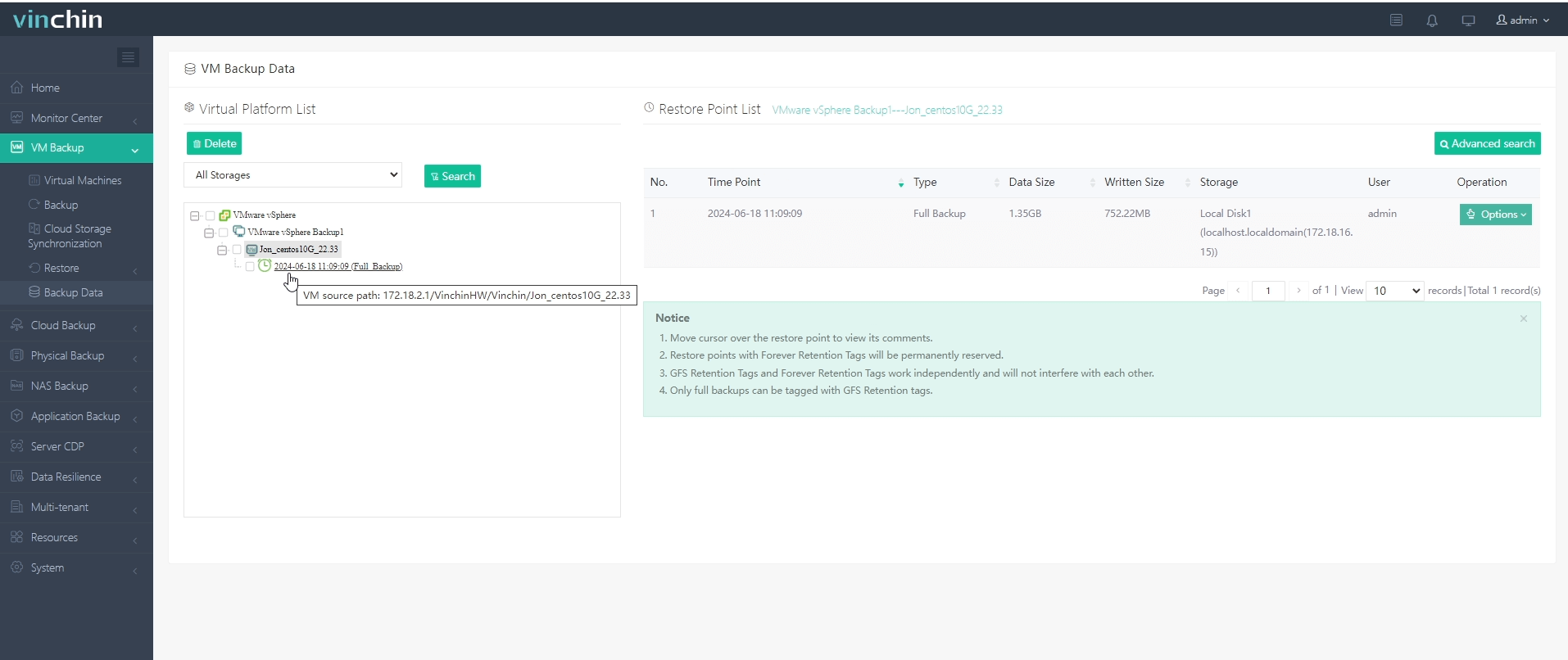
Let's open a browser and log in Vinchin Backup server web console. Go to Cloud Backup > Restore page.
Step 1. Select Restore Point
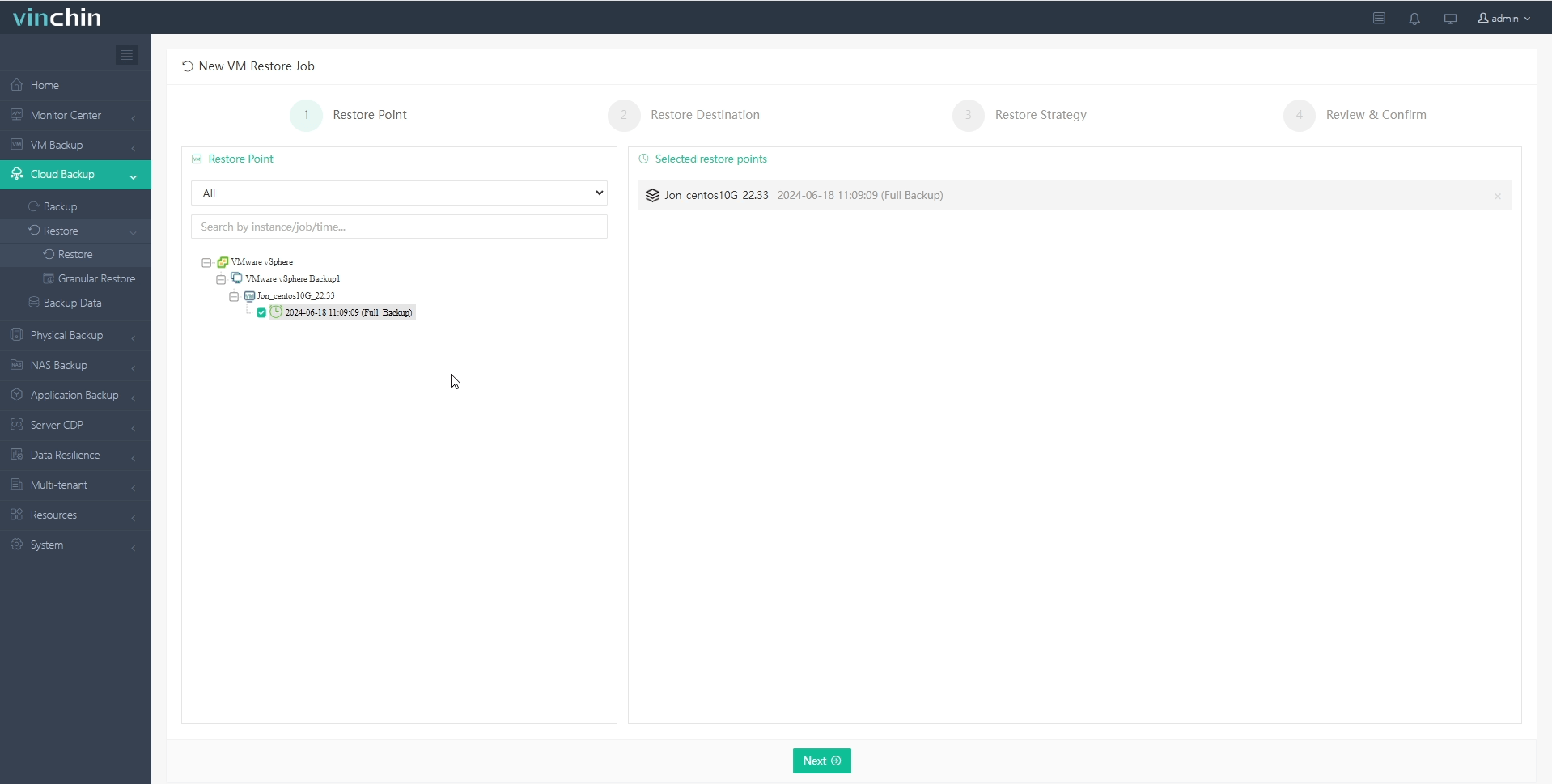
In the list, you can see all the available restore points. Just select the VMware restore point you want to restore, and click Next.
Step 2. Select Restore Destination
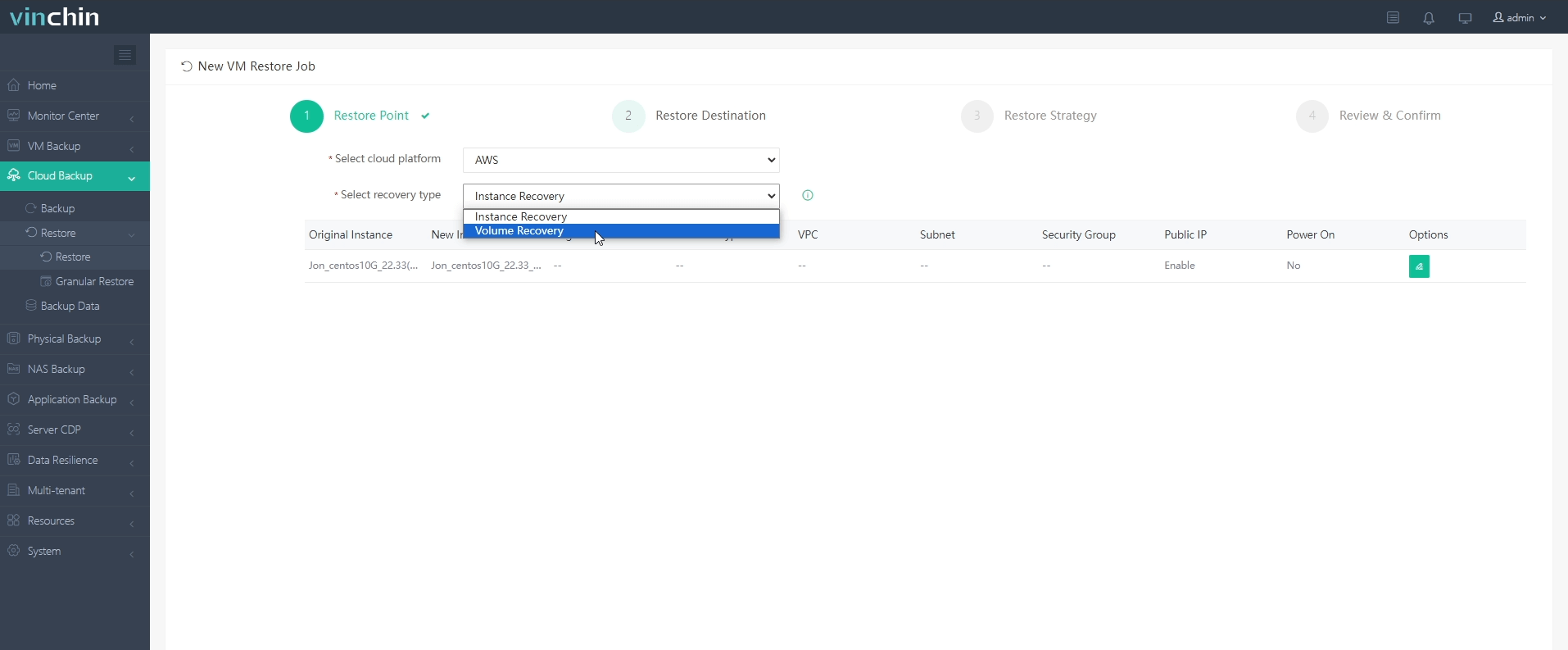
Select a target AWS cloud platform where to run the restored VM. And you can select Instance Recovery or Volume Recovery. Click Options, then you can simply configure the instance, such as Instance Name, Region, Instance Type, VPC, Subnet, Security Group and Operating System. Then click OK > Next.
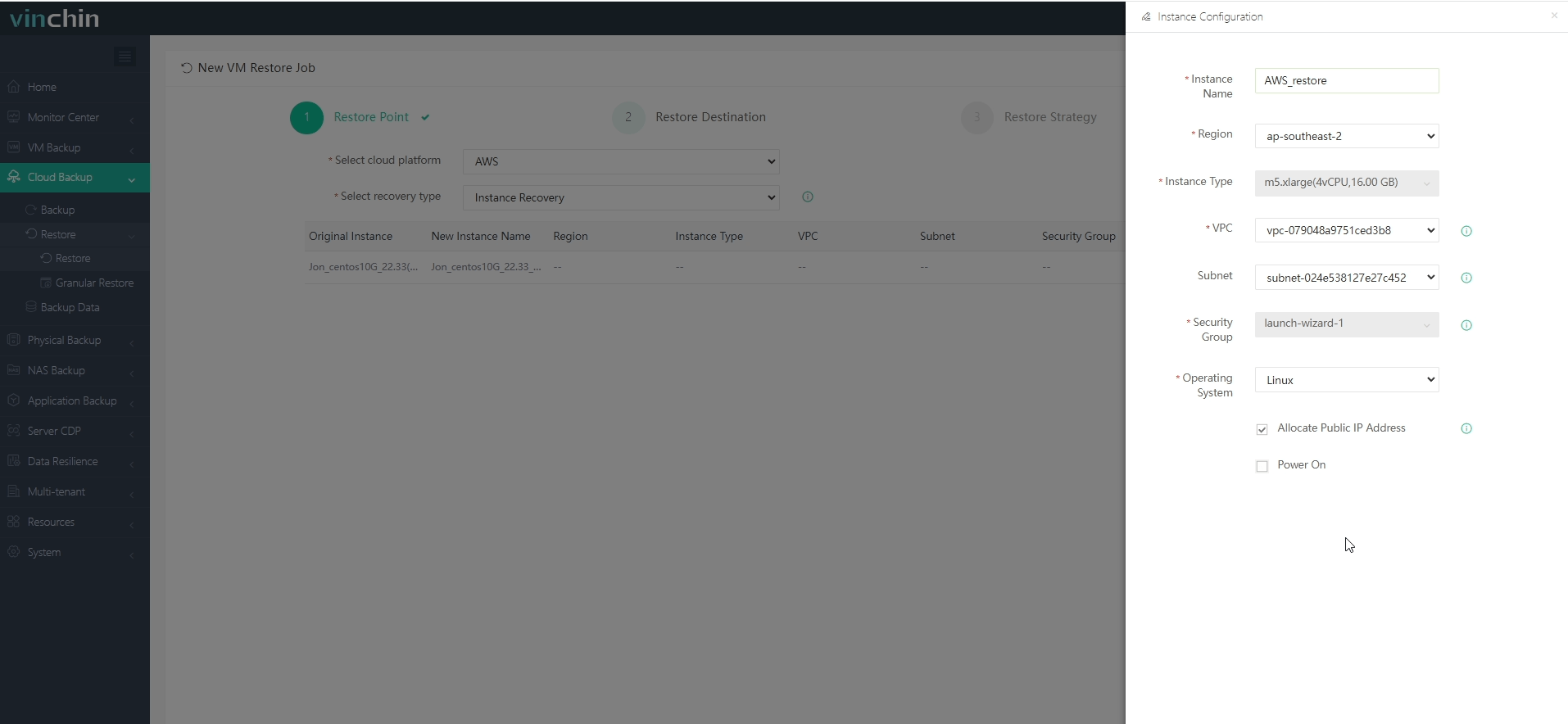
Step 3. Configure Restore Strategies
 In Schedule, you can choose Restore as Scheduled or Once-off Restore. Restore as scheduled will automatically restore the VMs at a specific time, and Once-off Restore will restore the VMs only once. You can also configure Throttling Policy , Transmission Strategy and more Advanced Strategies.
In Schedule, you can choose Restore as Scheduled or Once-off Restore. Restore as scheduled will automatically restore the VMs at a specific time, and Once-off Restore will restore the VMs only once. You can also configure Throttling Policy , Transmission Strategy and more Advanced Strategies.
After configuring all recovery policies, click Next.
Step 4. Review and submit the job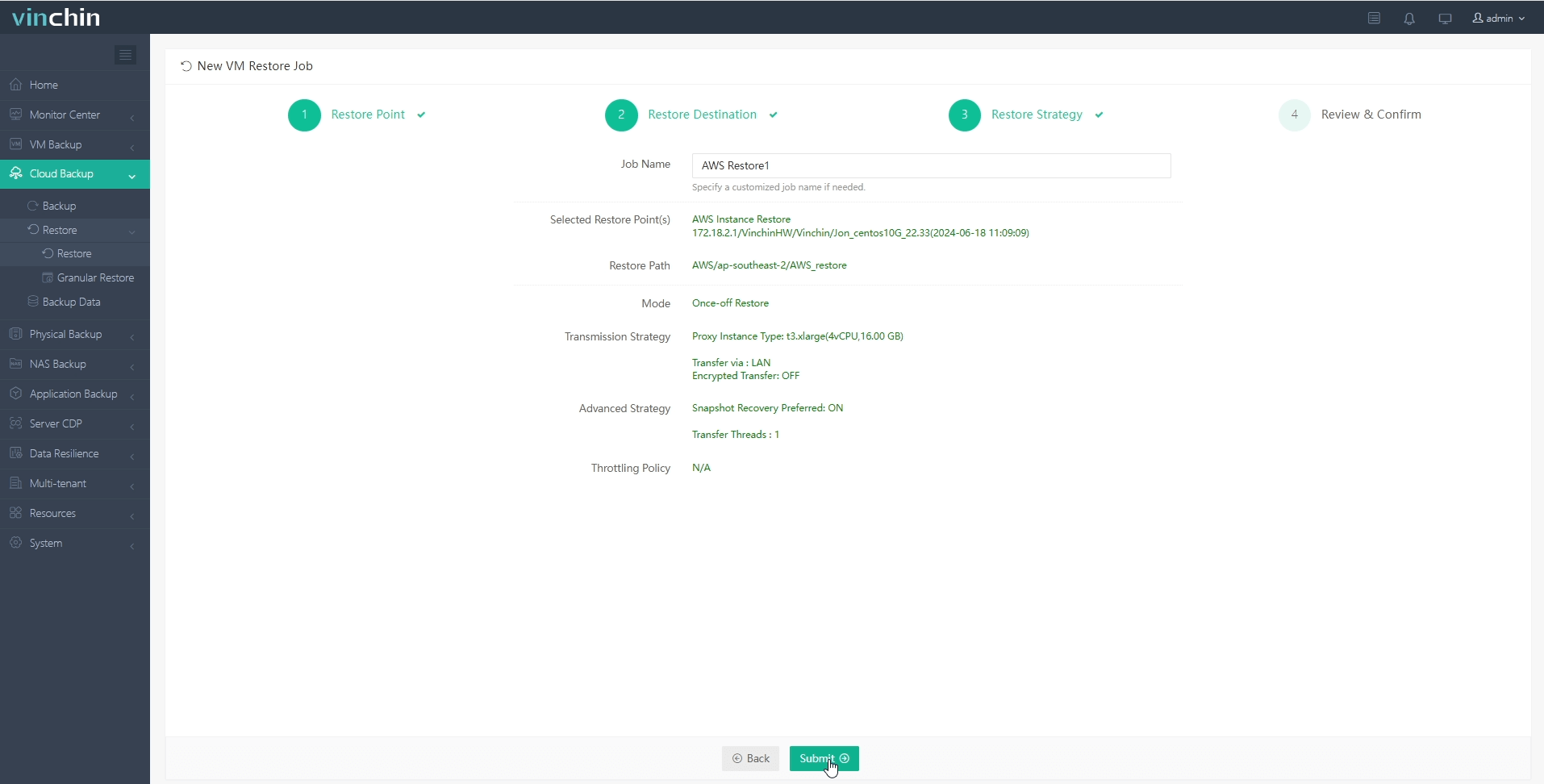
Once the job is created, you'll be redirected to the job list page and the restore job will run now.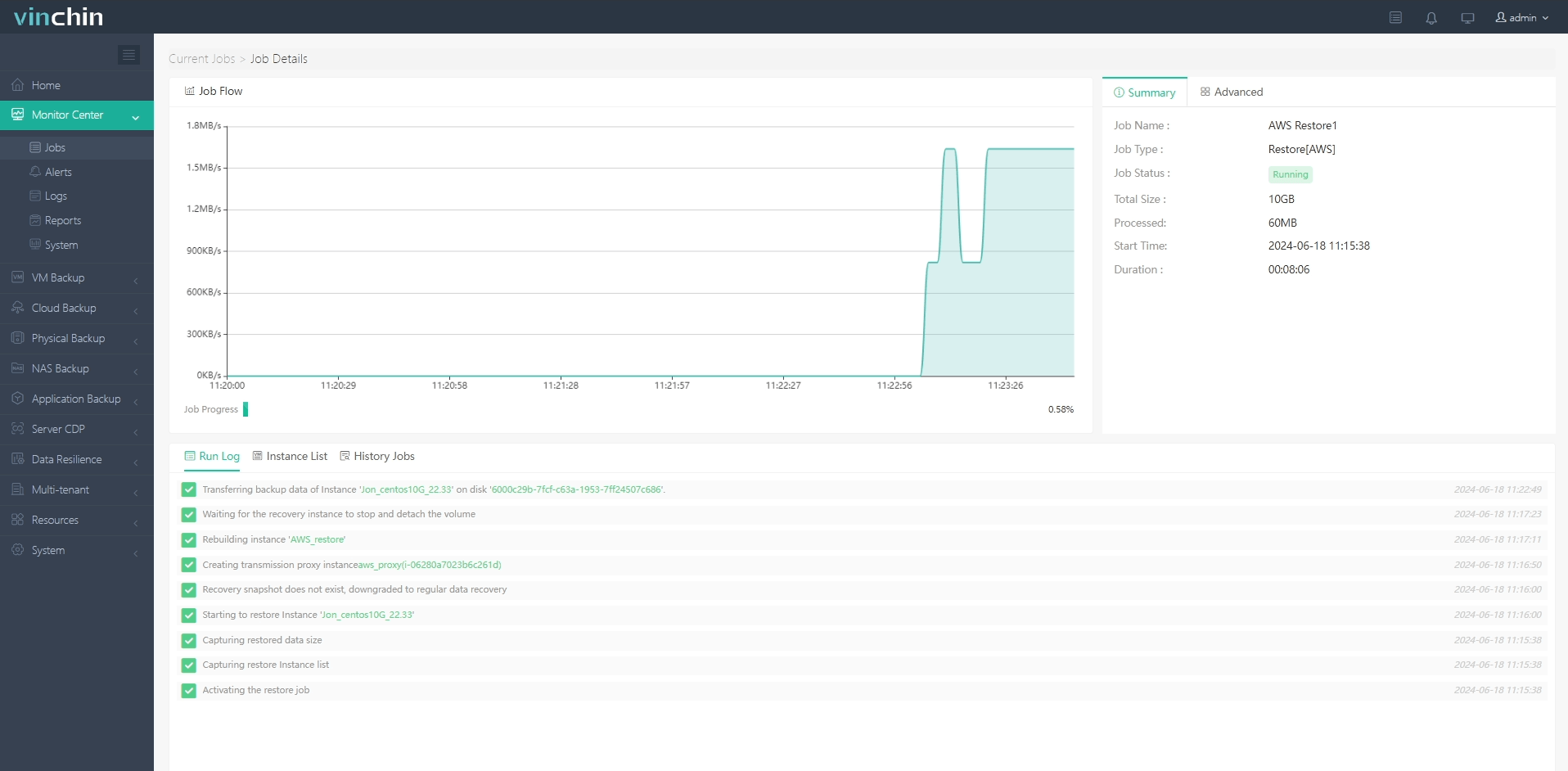
Click the job name to check the job progress. And the flow chart shows the real-time transmission speed and the bar under it is the job progress.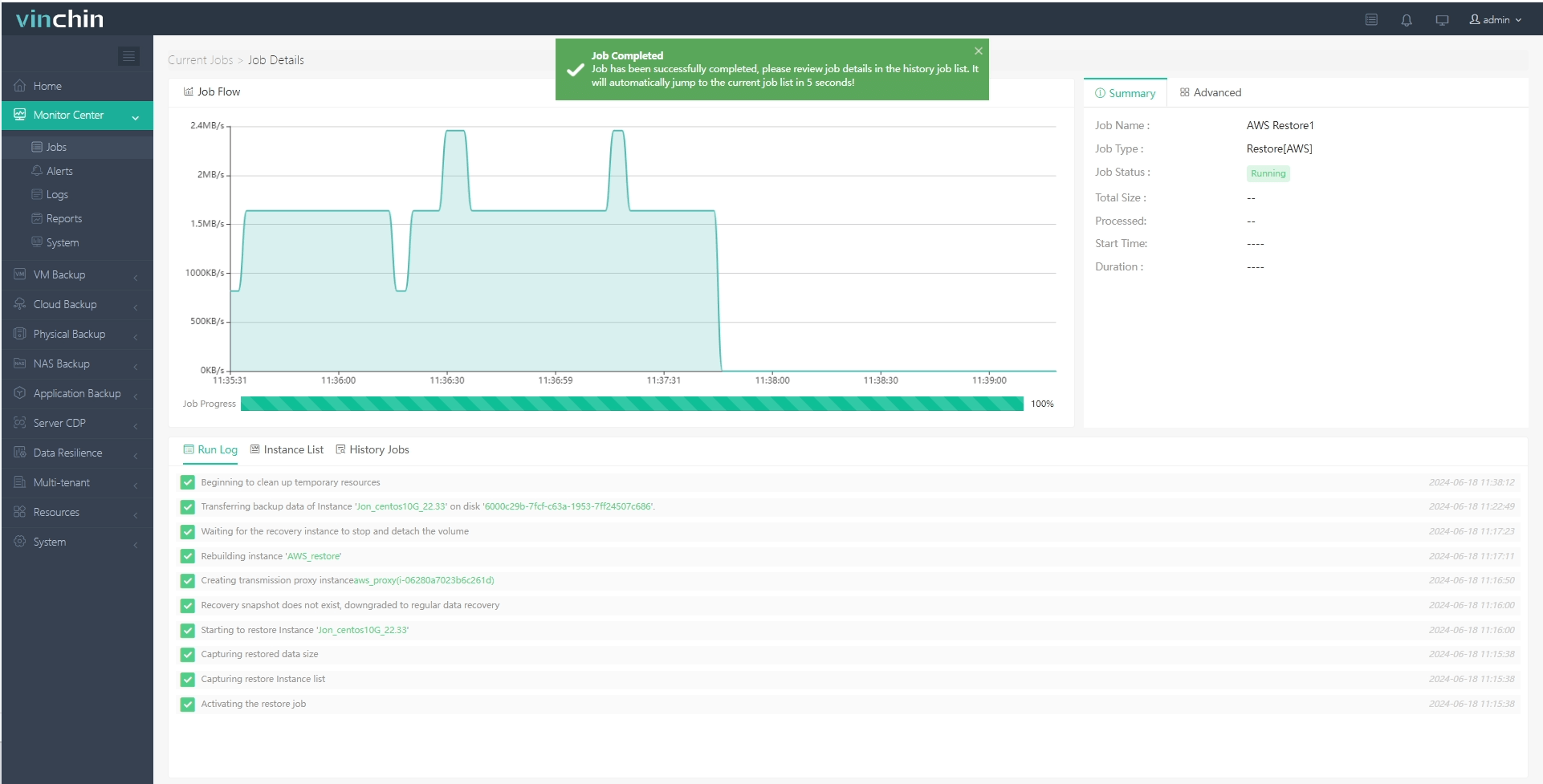
Here, you can see the VM has been successfully restored.
To make sure that everything went well, it's better to check the new virtual machine in AWS again. Here you can confirm that the migration from VMware to AWS has been successfully completed.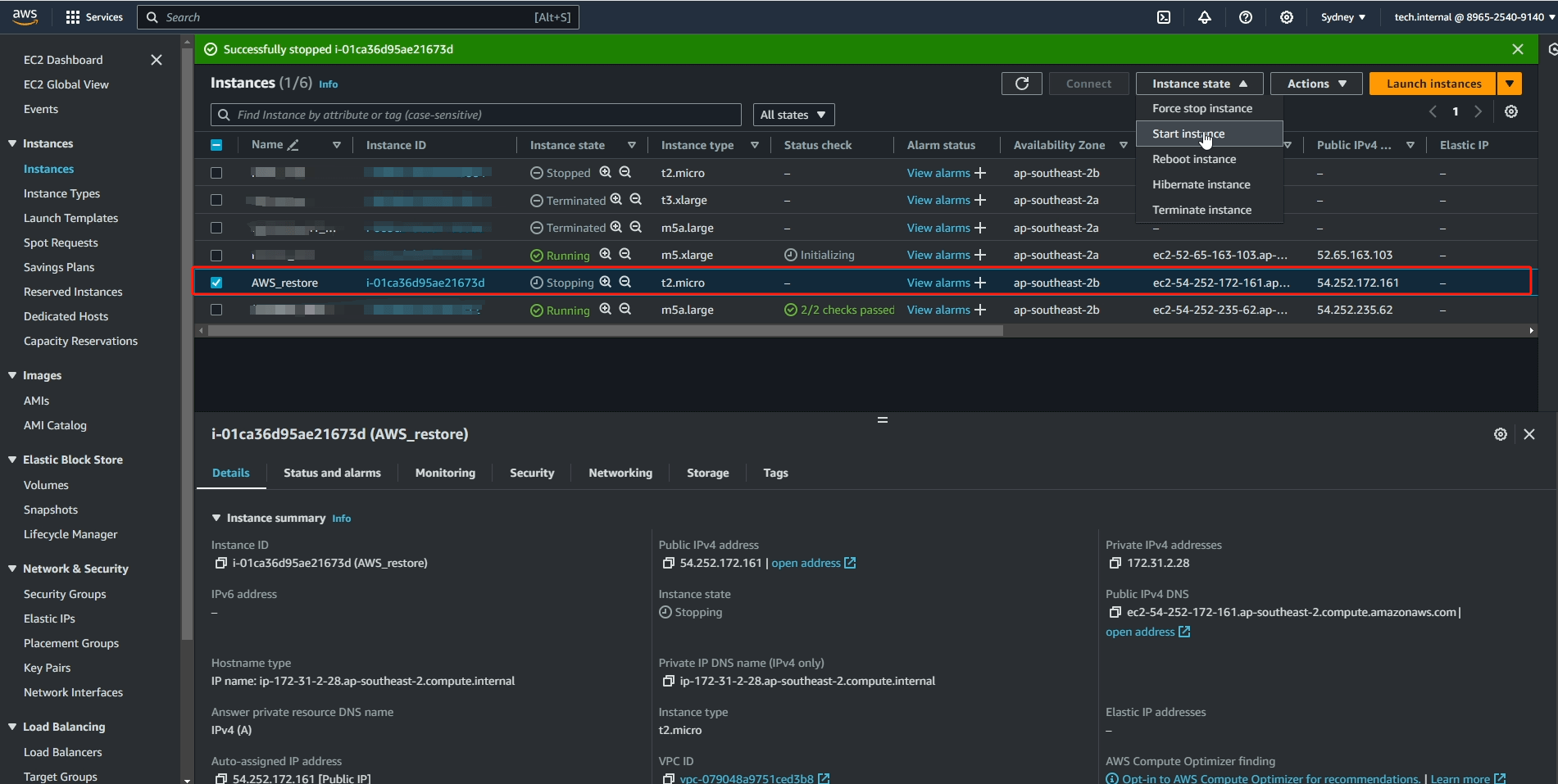
Vinchin is now offering a 60-day free trial of its protection service. You are welcome to experience our powerful and reliable service in your own environment. For more information or to get started, contact Vinchin directly or get in touch with one of our local partners.
Share on: