-
What is XenServer?
-
How to recover data from a virtual disk in XenServer?
-
Choosing a XenServer data backup and disaster recovery solution
-
Conclusion
Losing personal data can be devastating, and when it comes to your business's data, the impact is even more severe. It can bring your business operations to a grinding halt, resulting in lost productivity, revenue, and customer trust. While Citrix XenServer provides a reliable platform for consolidating company data on virtualized disk space, it is not immune to issues. Data loss can occur due to intentional or accidental deletion, as well as corruption.
What is XenServer?
Citrix XenServer is an open source server virtualization platform based on the Xen hypervisor. Citrix also offers a supported version that you can purchase, with two options: Standard and Enterprise.
How to recover data from a virtual disk in XenServer?
Here is a data recovery case of XenServer virtual disk file loss due to power outage.
Server data recovery environment:
A Dell server in a certain organization is configured with a RAID card, forming a RAID10 array consisting of four disks.
The server is running XenServer as the hypervisor, with Windows Server operating system installed on the virtual machines.
There are two virtual machine disks, one for the system and one for data. The upper layer is deployed with a Web server using the ASP + SQL Server architecture.
Server failure & analysis:
Due to an abrupt power outage, one VPS (XenServer virtual machine) within the server became inaccessible, resulting in the loss of virtual disk files.
1. Retrieve the disks from the faulty server, assigning them unique identifiers. Create read-only backups of all the disks. Once the backups are complete, restore the disks back to their original positions on the server. Subsequent data analysis and recovery operations will be performed on the backup images to prevent any further damage to the original data.
2. XenServer virtual machine disks are organized using the LVM structure, where each virtual disk corresponds to a logical volume (LV) and operates in a thin provisioning mode. Relevant LVM information is stored within XenServer. The data recovery engineer examined the LVM-related information under "/etc/lvm/backup/" but did not find any information regarding the damaged virtual disk. It was determined that the LVM information had been updated. Further analysis was conducted at the underlying level to locate the LVM information that had not been updated.
3. Based on the outdated LVM information, the data recovery engineer identified the data region of the virtual disk. However, the data was found to be corrupted. Upon analysis, it was confirmed that the virtual machine became inaccessible due to the damage to its virtual disk, resulting in the loss of the operating system and data. This situation could have been caused by a network attack or malicious software targeting the virtual machine.
4. After verifying this region, the data recovery engineer discovered numerous fragmented database pages, despite significant data corruption. It was determined that an attempt could be made to piece together these database page fragments to create a usable database.
Server data recovery solution:
1. Identify the starting position of the backup database compressed file by analyzing the structure of the RAR archive. The first sector of a RAR archive file contains the file name, so we can match the file name of the backup database compressed file with the file name found at the identified position to determine the starting position of the backup database.
2. Once the position of the compressed file is found, analyzing the data in that area and rename the data as a RAR-format compressed file. Attempt to extract the compressed file, but encounter an extraction error.
The extraction error is due to data corruption. Try using a RAR repair tool to process the file and extract some of the data. However, the extracted data only consists of a portion of the website's code, indicating that the database backup file within the RAR archive is likely damaged.
3. Analyze the underlying structure of the SQL Server database to locate its starting position. Typically, the 9th page of an SQL Server database contains the database name. By knowing the database name, it is possible to analyze the underlying structure and find the starting position of the database. The data recovery engineer can develop a program to scan the underlying data for pages that match the characteristics of an SQL Server database, such as recording page numbers and file numbers.
4. Reconstruct the fragmented data in the correct order to form a complete MDF file. Use an MDF checksum program to verify the integrity of the entire MDF file.
5. After confirming that no issues are detected, set up a database environment and attach the reconstructed database to the newly established database environment. Verify the integrity of the data by querying relevant tables and checking for the presence of the latest data. Through user queries and thorough checks, confirm that the recovered data is complete and valid. The data recovery process is completed.
Choosing a XenServer data backup and disaster recovery solution
As a professional data protection solution provider, Vinchin owns the leading provides reliable data backup and disaster recovery solutions to every client in many industries so if there were any event of data loss, companies will not need to take a long tome troubleshooting the issue but just recover data from backup immediately.
Vinchin Backup & Recovery is a professional solution which supports data backup of VM like VMware vSphere, Hyper-V, XenServer, XCP-ng, oVirt, RHV, OpenStack, etc. and other data like database, NAS, file server, etc.
Vinchin Backup & Recovery offers flexible backup scheduling options for users to set full backup, incremental backup, and differential backup jobs to automatically run at daily, weekly and monthly basis, realizing smart XenServer backup process to minimize manual backup configuration workloads for users. With Vinchin Backup & Recovery, you can easily recover an entire XenServer VM in a straightforward way.
A users-friendly web console will help easily create the backup job.
1. Select the XenServer VM
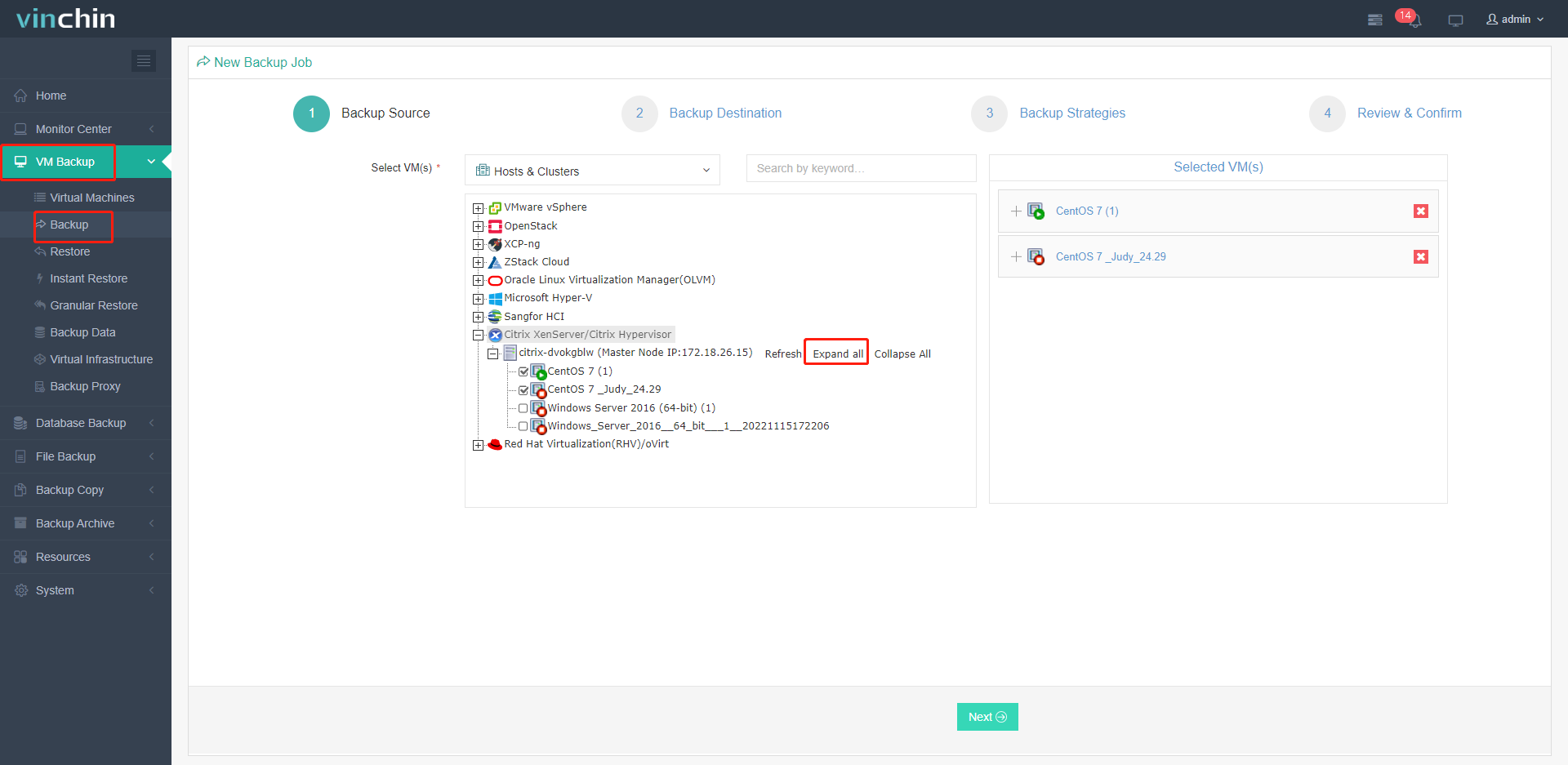
2. Select the backup storage
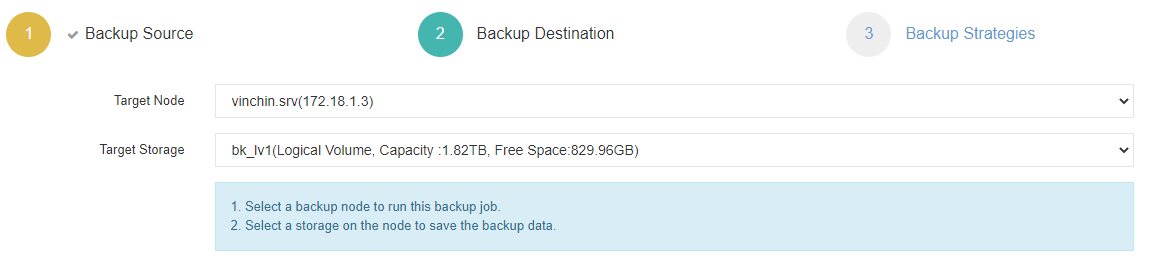
3. Select needed backup strategies
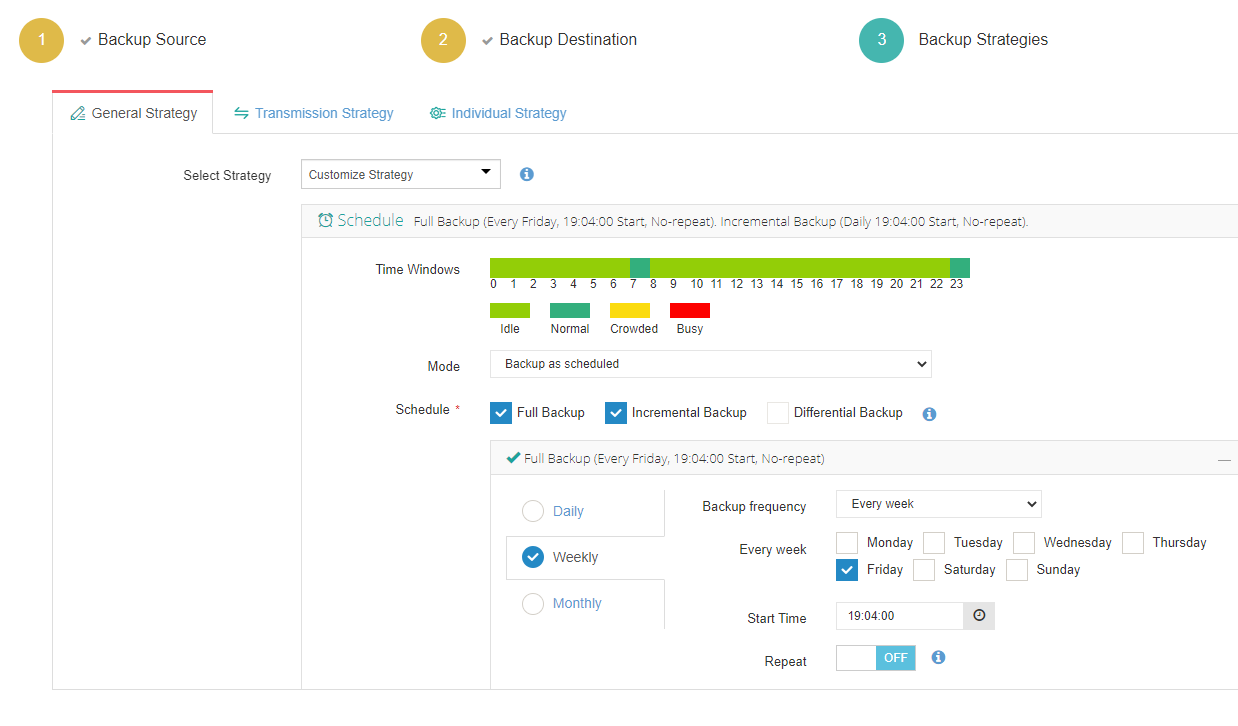
4. Submit the job
You can start to use this powerful system with a 60-day full-featured free trial. Just click the button to get the installation package.
Conclusion
This passage exemplifies the process of data recovery for XenServer servers. This is just a data recovery case, and the actual data recovery process may vary depending on the situation. When facing server failures and data loss, it is recommended to seek assistance from professional data recovery service providers.
Share on:








