-
What is Exchange DAG?
-
How to Back Up Exchange DAG?
-
Backup your Exchange Server with a Professional Solution
-
Exchange DAG Backup FAQs
-
Conclusion
Microsoft Exchange Server is a cornerstone of enterprise email systems, offering high availability and data resiliency features through the Database Availability Group (DAG). While DAG provides robust protection against server and database failures, backing up your DAG environment remains critical for comprehensive data protection, compliance, and disaster recovery. This article explores the nuances of Exchange DAG backups, best practices, and the available tools to ensure your organization's email data is safeguarded.
What is Exchange DAG?
Exchange DAG is a high availability and disaster recovery solution provided by Microsoft Exchange Server, designed to ensure the continuous availability of mailbox databases. DAG allows multiple copies of mailbox databases to be replicated across multiple servers, achieving data redundancy. When the server hosting the primary copy fails, the system automatically switches the database to another healthy copy, ensuring uninterrupted service.
The implementation of DAG does not rely on shared storage but instead utilizes local storage on each server. It maintains synchronization between database copies through transaction log replication and replay. This design reduces deployment complexity while enhancing system reliability. Additionally, DAG supports cross-site deployment, enabling disaster recovery capabilities across different geographic locations. DAG uses a dedicated replication network to transfer data between member servers and relies on a witness server to arbitrate the status of members, ensuring accuracy and efficiency during failover.
This high availability architecture is ideal for enterprise email services that require 24/7 operation. DAG is integrated into Exchange’s management tools, making it easy for administrators to configure and monitor. It supports multiple copies and cross-site deployment, minimizing the risk of email service interruptions caused by hardware failures or disasters. For enterprises, DAG is a critical technological foundation for ensuring the high reliability of email systems.
How to Back Up Exchange DAG?
After deploying the DAG mode in Exchange Server, backing up databases is theoretically less critical because each database has at least two replicated copies. Generally, if a DAG contains more than three nodes and each database has more than three replicated copies, the likelihood of all these servers failing simultaneously or all the copies becoming corrupted is extremely low. In most cases, damaged database copies can be restored through reseeding rather than recovering from backups.
The primary purpose of backing up DAG databases is to recover email data in scenarios where users have deleted emails beyond the recovery period (default is 14 days) and direct recovery is no longer possible.
For databases with DAG enabled, Microsoft’s own backup tools can be used, such as the Windows Server Backup component built into the Windows operating system or the DPM (Data Protection Manager) in System Center. This article discusses using Windows Server Backup for backups.
Steps to Back Up Exchange DAG Using Windows Server Backup:
1. Through the Server Manager in Windows Server, add the Windows Server Backup feature via the Add Features option.
2. For each DAG node, modify the registry by navigating to:
HKEY_LOCAL_MACHINE\Software\Microsoft\ExchangeServer\v14\Replay\Parameters
Add a DWORD value named “EnableVSSWriter” and set its value to 0.
3. Restart the Microsoft Exchange Replication service on each DAG node.
4. Check the number of transaction logs used by the database.
5. Open the Windows Server Backup manager.
6. Click Backup in the action pane on the right.
7. Select Custom to specify the data to back up.
8. Choose the directory where the Exchange database is stored, and then click Advanced Settings.
9. In the Advanced Settings section, switch to the VSS Settings page and select VSS Full Backup.
10. Specify the backup destination. Complete the backup setup wizard and start the backup process.
11. After the backup is complete, check the database status in the Exchange Management Console. You should see that the last full backup time for the database has been updated.
Recheck the number of transaction logs. After the backup is complete, the number of log files should decrease.
Backup your Exchange Server with a Professional Solution
While Microsoft Exchange DAG provides built-in high availability and data redundancy, it does not replace the need for a reliable and efficient backup solution. For enterprises seeking advanced data protection, Vinchin Backup & Recovery offers a comprehensive approach to backing up Exchange Server environments, ensuring data safety and operational continuity.
Vinchin Backup & Recovery offers reliable, enterprise-grade protection for Microsoft Exchange, supporting backups on virtual machines and physical servers to on-premises, offsite, or cloud storage like Azure and Amazon S3. It features forever incremental backups, flexible scheduling, and granular data selection, ensuring efficient and consistent data protection. High-speed data transfer and customizable throttling policies further enhance efficiency, while a web-based console simplifies centralized backup management for Exchange Server 2013, 2016, 2019, and Exchange Online.
It only takes you 4 steps to backup Exchange Server:
1.Select the backup object.
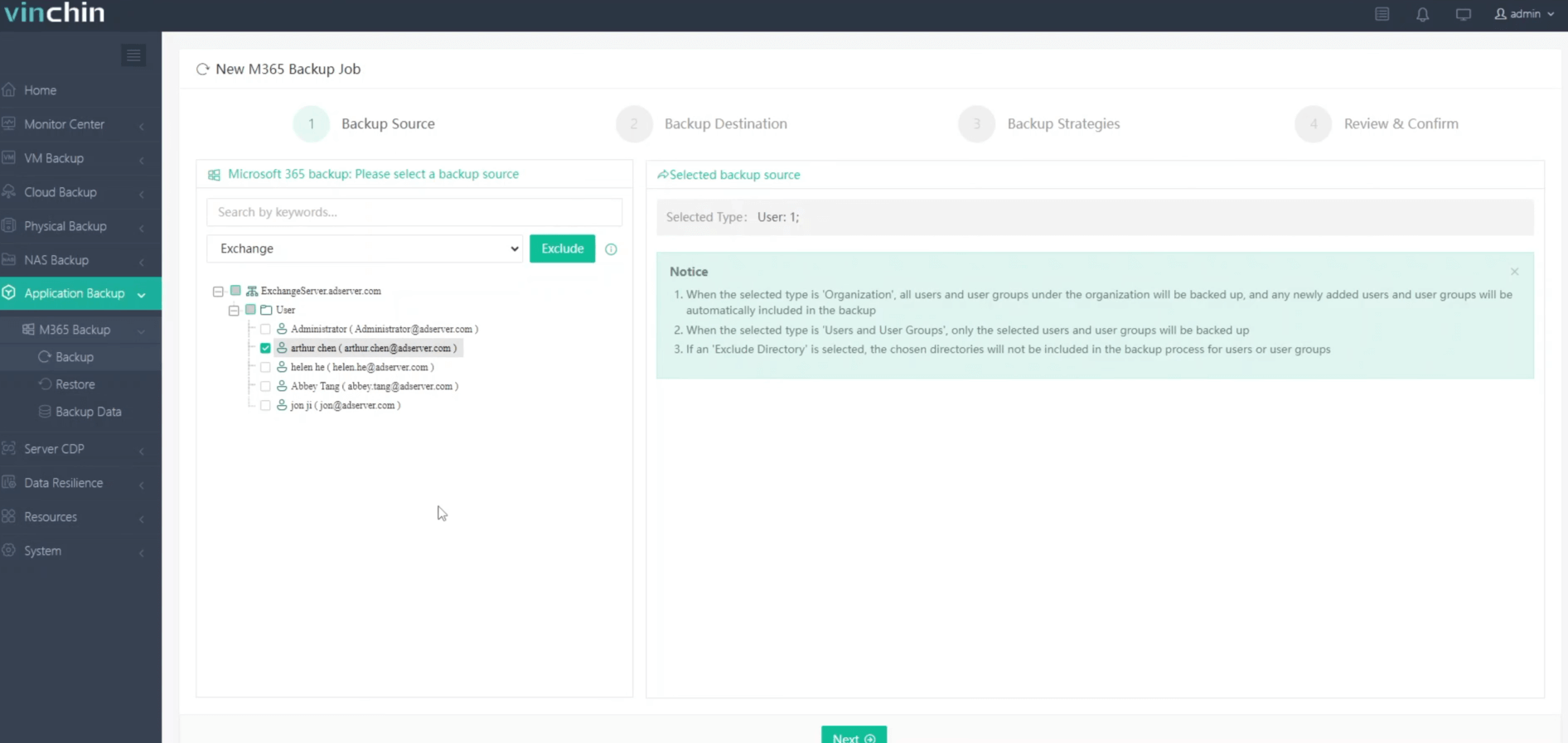
2.Select backup destination.
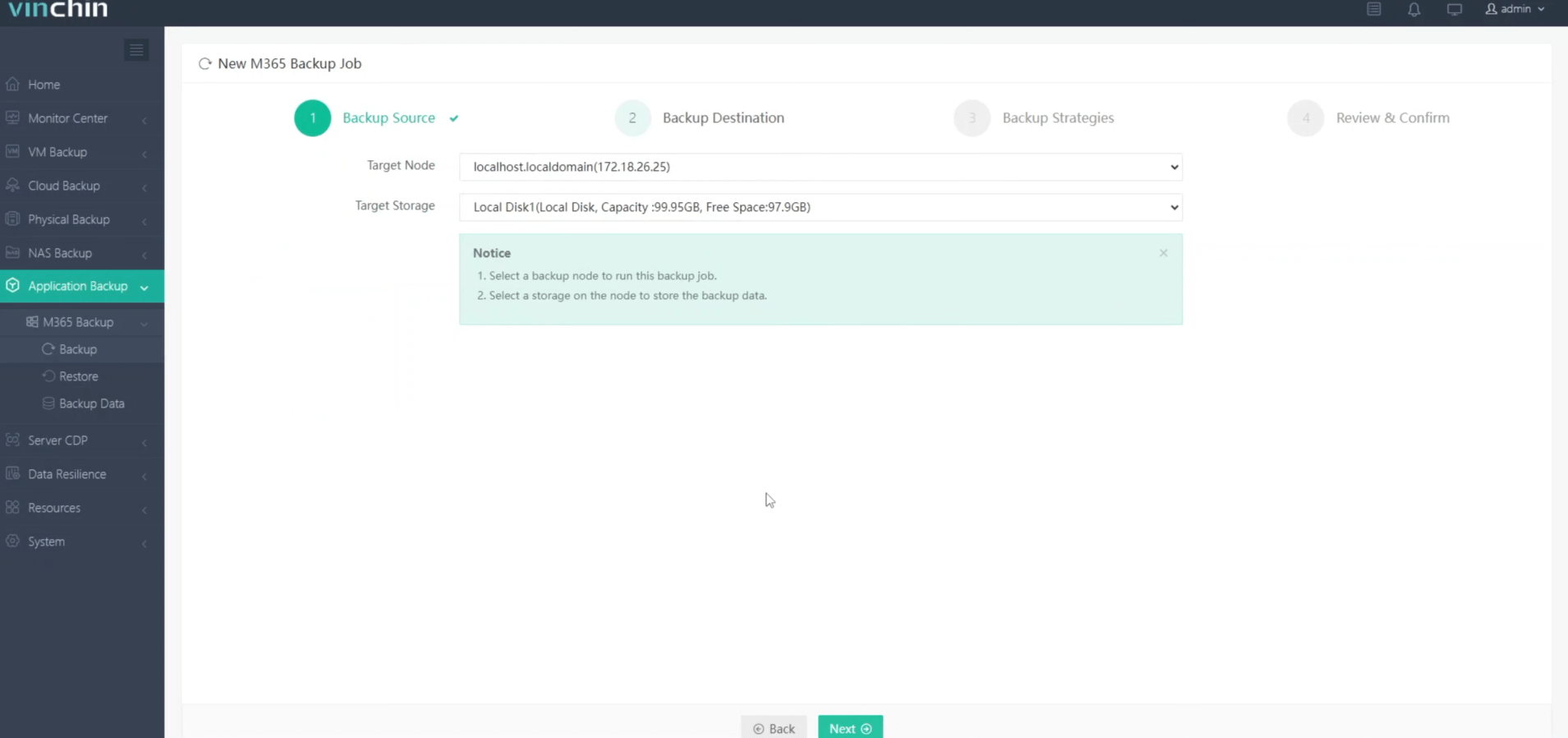
3.Configure backup strategies.
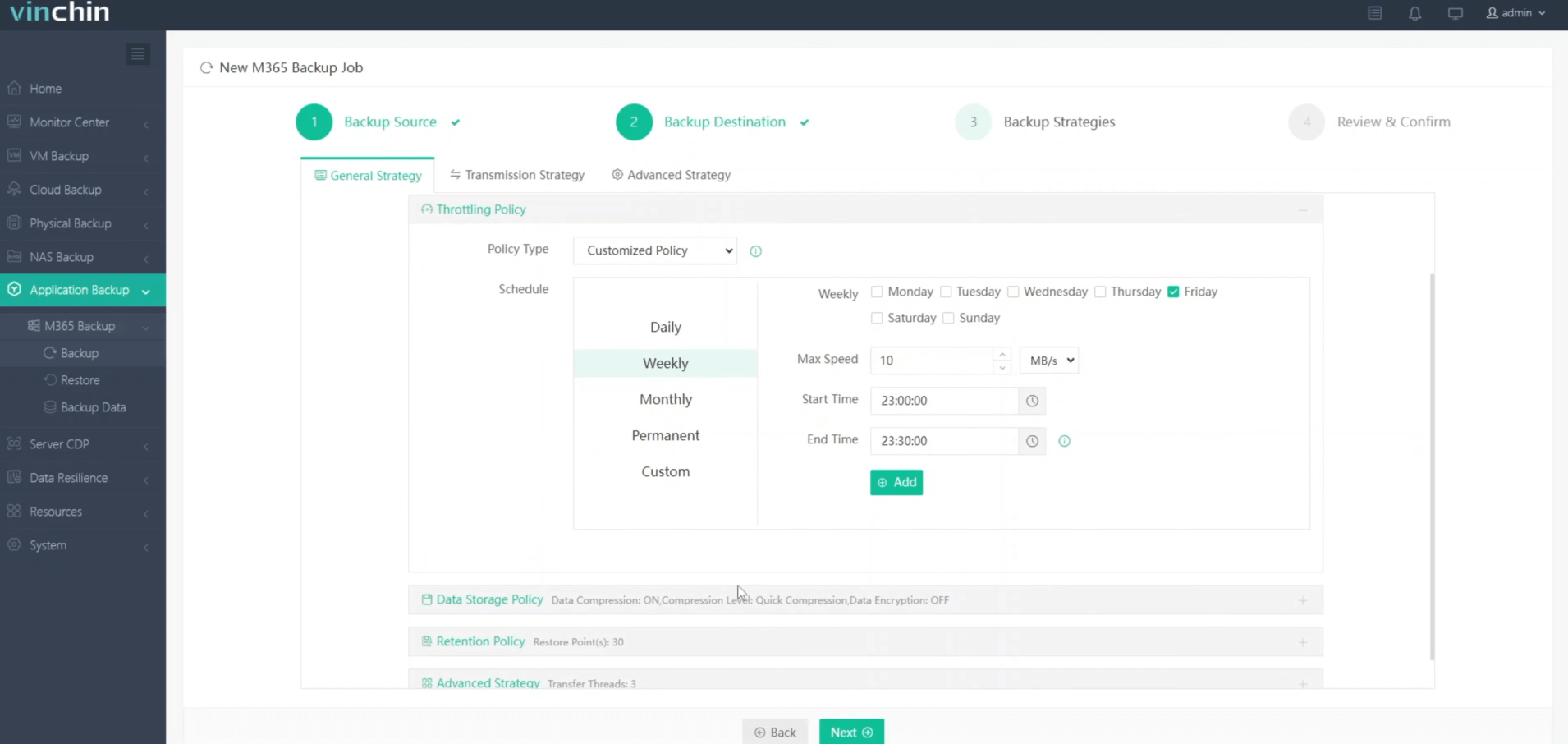
4.Review and submit the job.
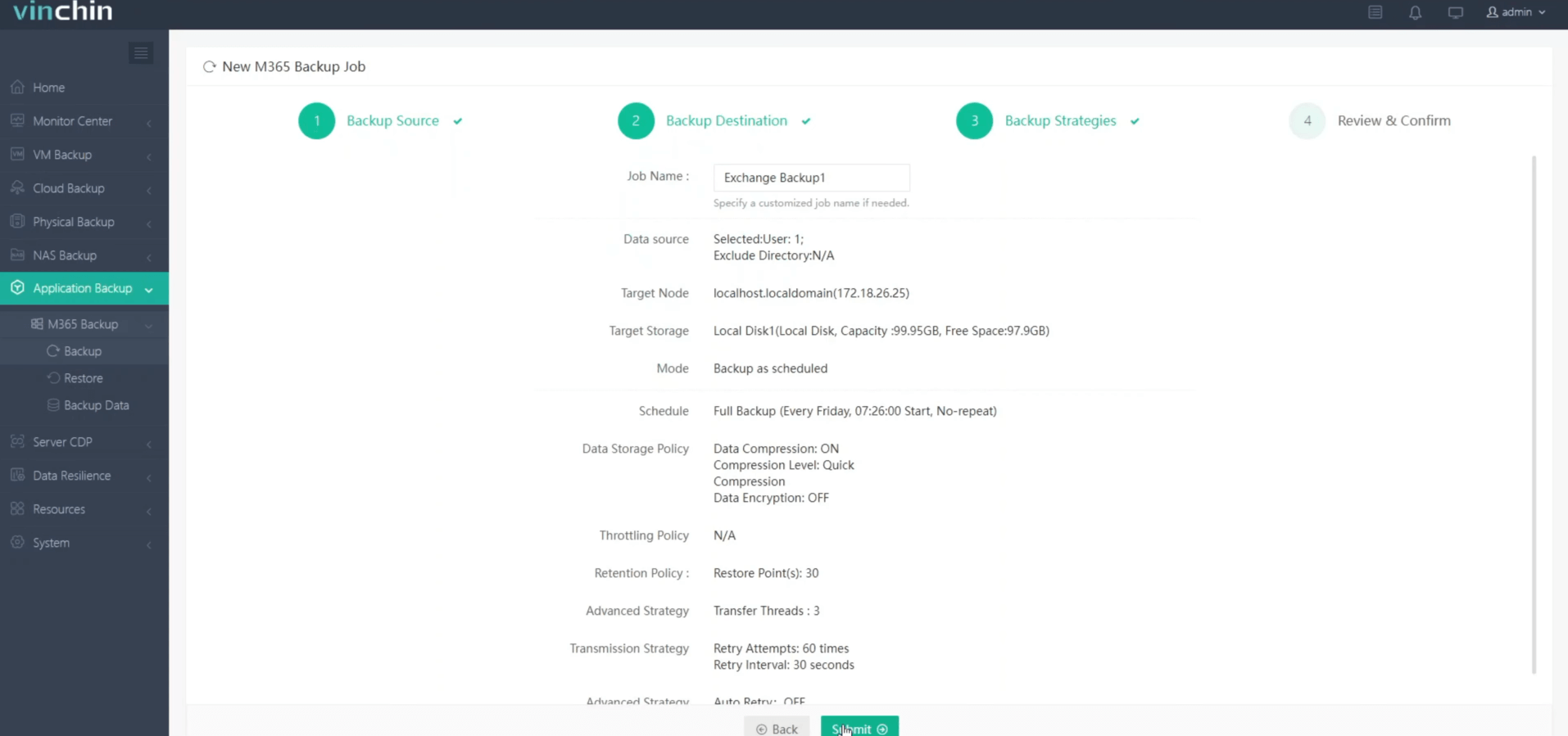
Vinchin Backup & Recovery provides a 60-day free trial with full access to all its advanced backup and recovery features. Click the button below to explore its robust capabilities.
Exchange DAG Backup FAQs
1. Q: What is VSS, and how does it relate to Exchange DAG backups?
Volume Shadow Copy Service (VSS) is a Microsoft technology that creates point-in-time snapshots. For Exchange DAG, VSS ensures consistent backups without disrupting active database operations.
2. Q: How do I truncate logs after a DAG backup?
Logs are truncated automatically after a successful Exchange-aware backup. If they persist, ensure the backup software is Exchange-aware and the backup completed successfully.
Conclusion
While Microsoft Exchange DAG provides robust high availability and disaster recovery capabilities, implementing a reliable backup strategy remains essential for comprehensive data protection and compliance. Backups safeguard against scenarios like user-deleted emails beyond the recovery period, ensuring that critical data can always be retrieved. By leveraging tools like Windows Server Backup, administrators can complement DAG's resiliency features with an added layer of security, ensuring the email system's uninterrupted operation and long-term data integrity. A proactive approach to backups strengthens your organization's disaster recovery strategy and ensures business continuity in the face of unforeseen events.
Share on:








