-
What is XenServer snapshot?
-
How to create a snapshot in XenServer?
-
Effective management of XenServer snapshots
-
Best practices for using XenServer snapshots with Vinchin
-
Conclusion
With the rapid development of virtualization technology, XenServer, as an open source virtualization platform, provides a variety of powerful features, among which snapshot is one of its core features. Snapshots allow users to save the state of a virtual machine at a specific point in time, making data recovery and system management more efficient. In this article, we will discuss the basic concepts and application scenarios of XenServer snapshots and their importance in daily management.
What is XenServer snapshot?
A XenServer snapshot is a record of the complete state of a virtual machine at a given point in time, including the state of the virtual machine's memory, disks, and devices. This means that users can always go back to the point in time when the snapshot was created, avoiding the impact of data loss or system crashes. Snapshots in XenServer can be used not only for backup and recovery, but also to support the creation of test and development environments, making the management of multiple virtual machine instances more flexible.
How to create a snapshot in XenServer?
In practice, Xenserver snapshots are often used in backup strategies to ensure that important data is not lost due to system failure. At the same time, snapshots also support incremental backups, saving only the changes that have occurred since the last snapshot, thus saving storage space and speeding up backups. In this way, administrators can manage resources more efficiently while reducing the risk of system downtime.
To create a snapshot in XenServer,following these steps:
1. Select the VM in the Resources pane > Snapshots
2. Click Take Snapshot, right-click the Properties pane > Take Snapshot
3. On the VM menu, select Take Snapshot
4. Enter the name of the new snapshot and an optional description> specify your Snapshot mode
5. Click OK to begin creating the snapshot. Progress is displayed on the status bar and on the Events view under Notifications.
Effective management of XenServer snapshots
After creating a snapshot, it is essential to understand how to manage and utilize it effectively. Here are some key aspects to consider:
1. Viewing Snapshots: Once a snapshot is created, you can view it in the Snapshots tab. This allows you to see all existing snapshots, along with details such as their creation date and description.
2. Reverting to a Snapshot: If you need to return the virtual machine to a previous state, you can easily revert to a snapshot. This is particularly useful in scenarios where a recent change has caused instability or issues. To revert, simply select the desired snapshot and choose the option to restore it.
3. Deleting Snapshots: While snapshots can be beneficial, they also consume storage space. It's important to regularly review and delete snapshots that are no longer needed to optimize storage usage. Select the snapshot you wish to remove and choose the delete option.
Best practices for using XenServer snapshots with Vinchin
To maximize the benefits of using XenServer snapshots, integrating Vinchin's backup solutions can enhance efficiency and reliability.
Vinchin provides agentless backup, streamlining the backup process for virtual machines across multiple platforms such as Proxmox, VMware, and XenServer. This approach minimizes overhead and simplifies management. Additionally, Vinchin supports V2V migration, enabling smooth transfers of virtual machines between different hypervisors and increasing flexibility in managing your virtual environment. The solution also offers strong backup and recovery capabilities specifically designed for various virtualization settings, ensuring that critical data is protected against loss or corruption.
Vinchin Backup & Recovery's operation is very simple, just a few simple steps.
1.Just select VMs on the host
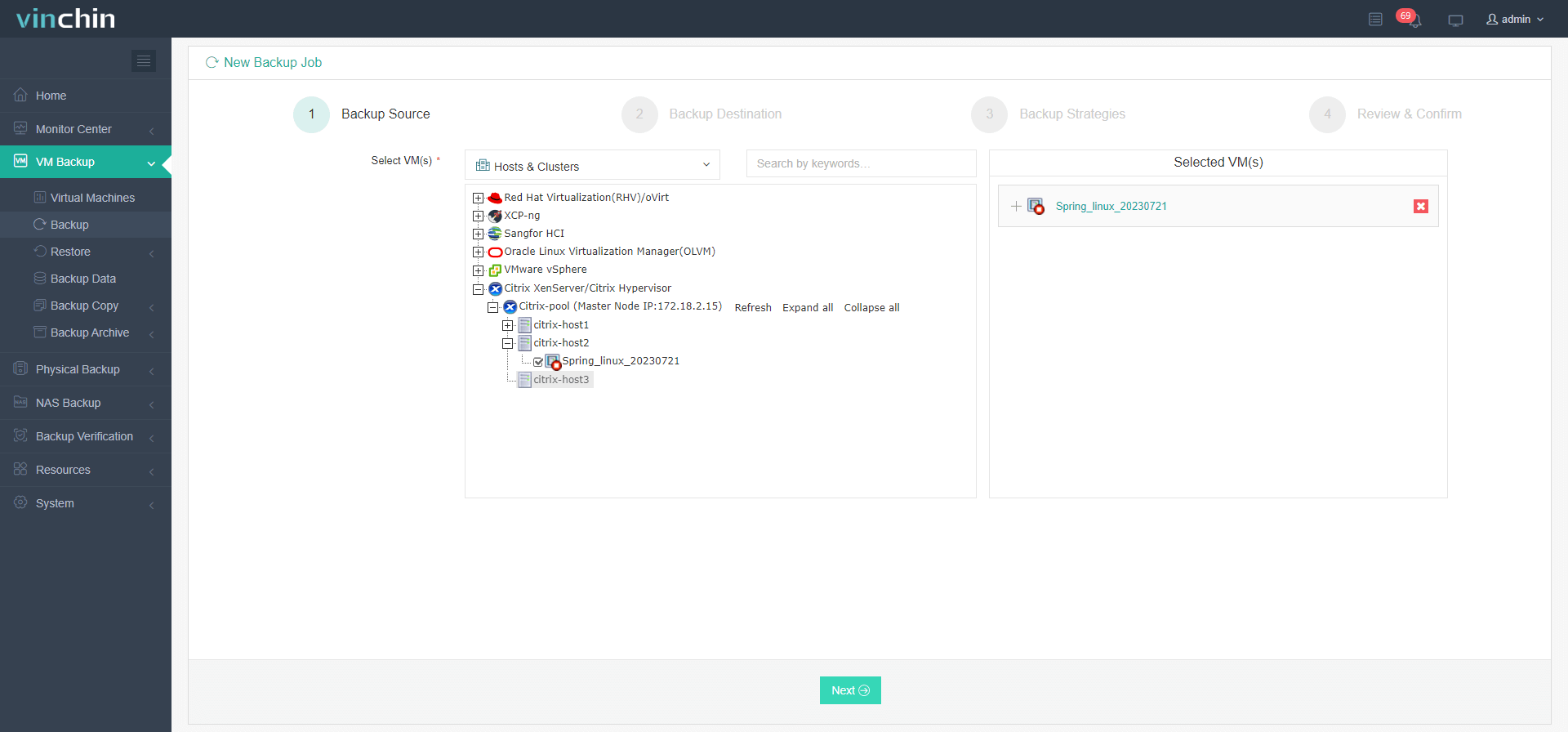
2.Then select backup destination
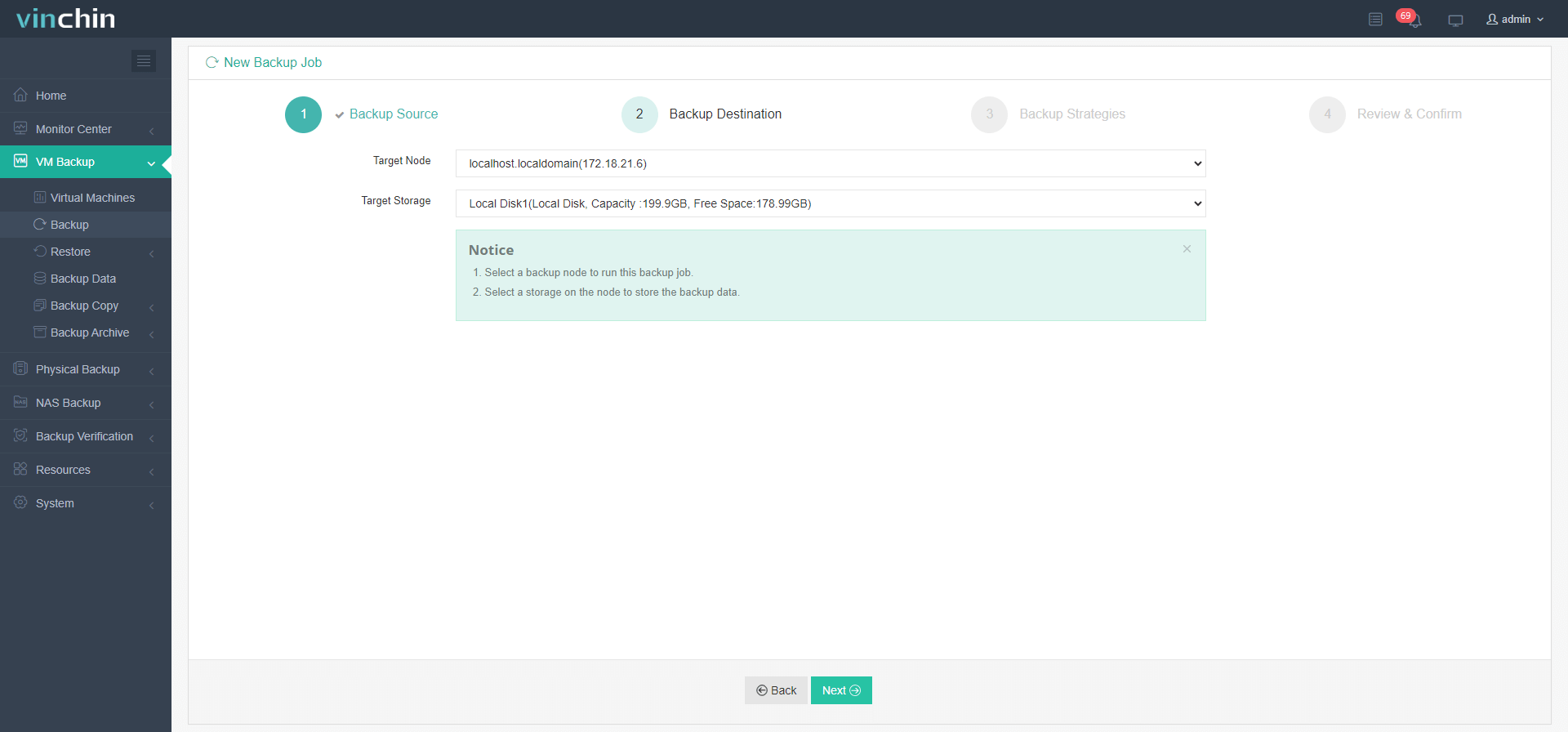
3.Select strategies
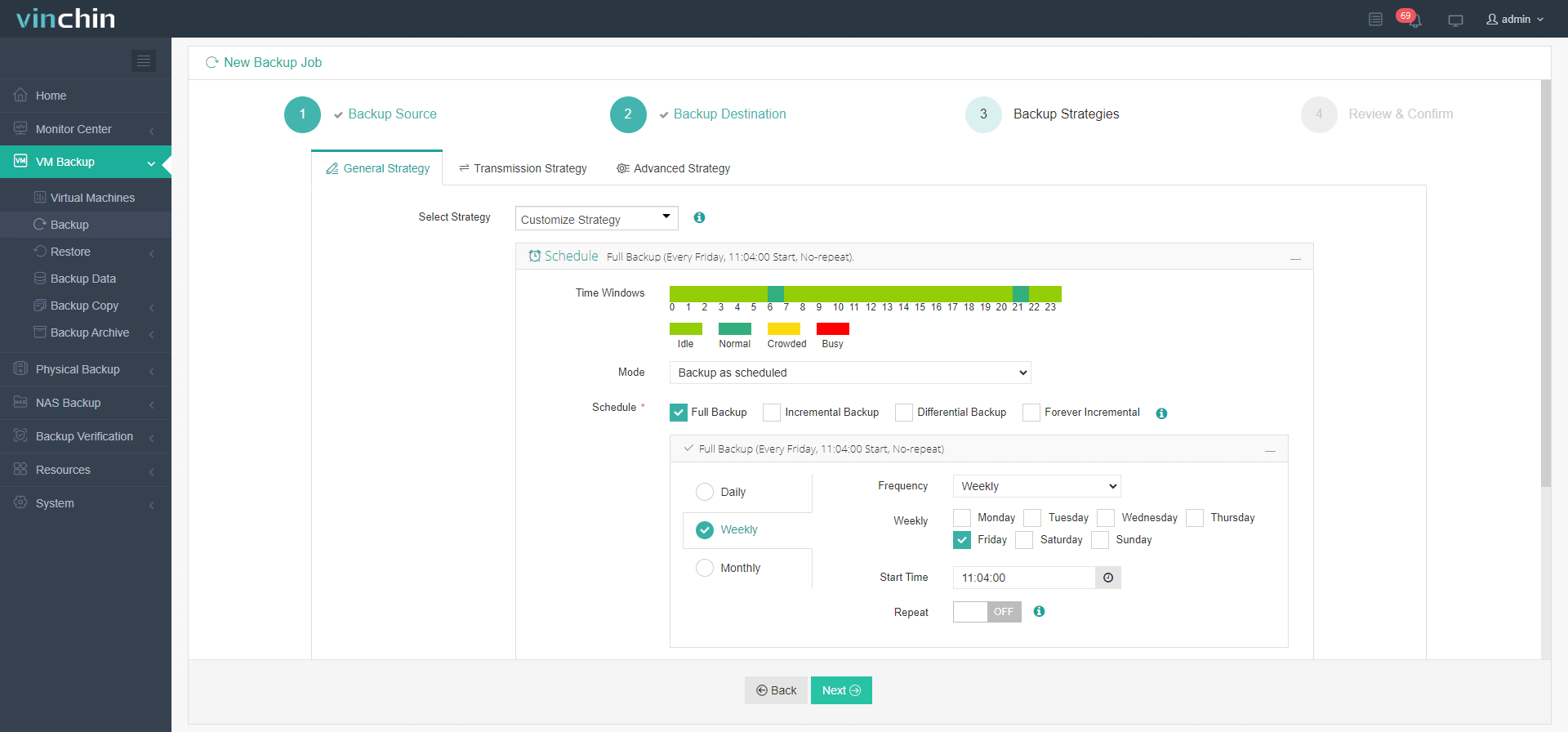
4.Finally submit the job
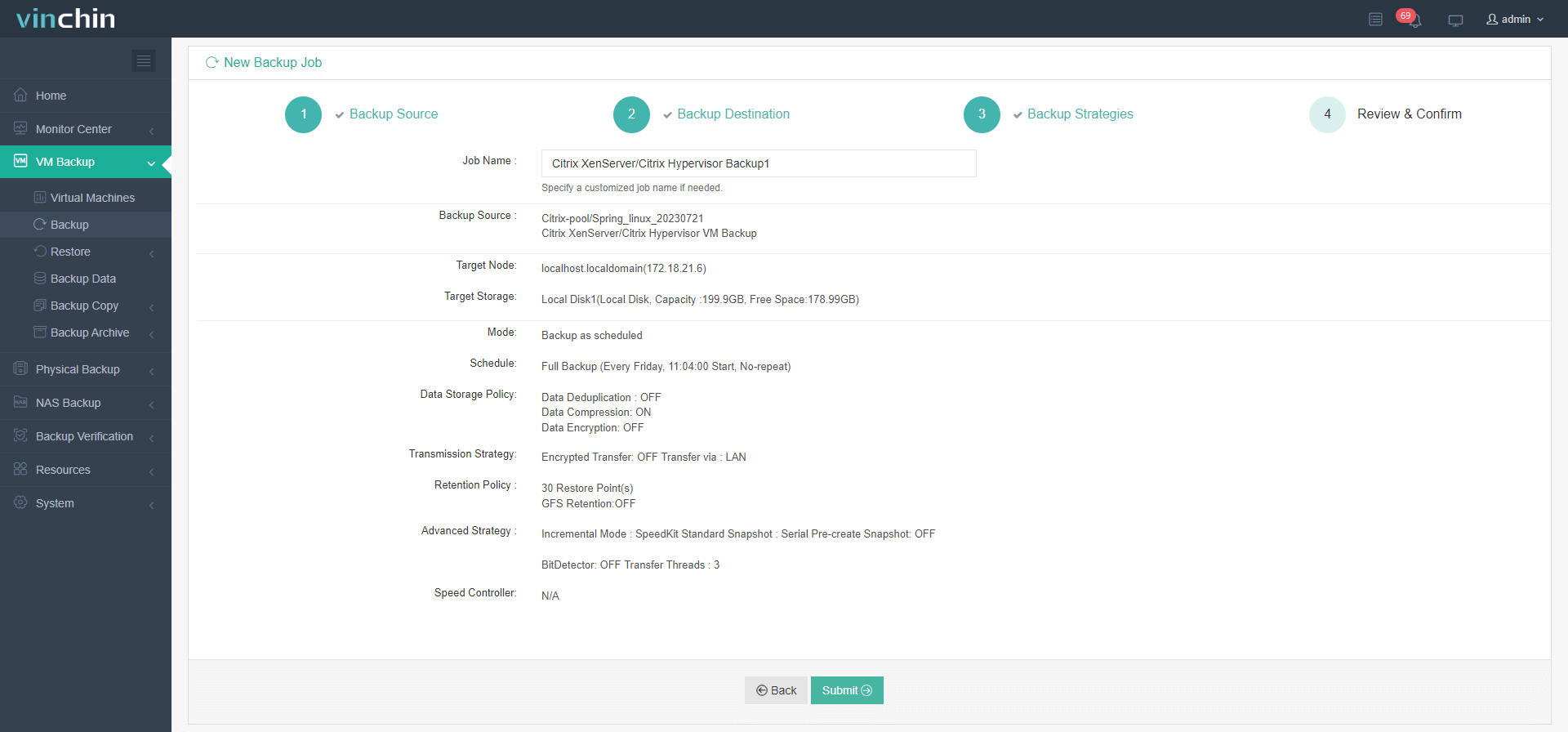
By utilizing these benefits, organizations can strengthen their data protection strategies and optimize virtualization management with Vinchin Backup & Recovery. Vinchin provides a free 60-day trial, allowing users to explore its features in a real-world setting. For more details, feel free to reach out to Vinchin directly or connect with our local partners.
Conclusion
In conclusion, XenServer snapshots enhance data management and recovery, while integrating Vinchin solutions further optimizes backup processes, ensuring robust protection for virtual environments and facilitating efficient management practices.
Share on:






